ProRAW is a big deal for iPhone photography. Joining Austin Mann’s article that I linked earlier today is an even deeper dive by Ben Sandofsky, a member of the Halide Mark II team. Sandofsky does a fantastic job of contextualizing the benefits of ProRAW and explaining how it has been implemented in Halide.
Before getting into the technical details, Sandofsky walks readers through a high-level overview of the limitations of the RAW format, concluding that:
ProRAW elegantly solves all of these problems and more. You can finally reproduce the results of the first-party camera, while retaining most of the editing latitude from traditional RAWs.
What’s more, as Sandofsky explains ProRAW is an extension of the open DNG file format, which should facilitate the implementation of support for ProRAW by third-party app makers:
This may be surprising to some: ProRAW is not a proprietary or closed format. Credit where it is due: Apple deserves kudos for bringing their improvements to the DNG standard. When you shoot with ProRAW, there’s absolutely nothing locking your photos into the Apple ecosystem.
Halide Mark II, version 2.1, is available on the App Store now and supports ProRAW in a number of interesting ways:
- Photographers can take ProRAW-only or ProRAW+JPEG images, whereas Apple’s Camera app always captures both a ProRAW and JPEG image in one shot when the ProRAW option is picked. Capturing a JPEG alongside the ProRAW image is convenient for quick sharing, but having the option to dispense with it helps reduce file size, which is a real issue with ProRAW images that are typically around 25MB.
- The new ProRAW options are available alongside the app’s existing RAW options by long-pressing the RAW button in Halide’s image capture UI to reveal a context menu, a new feature that makes switching formats faster than repeatedly returning to settings.
- The same context menu lets users pick between 10-bit and 12-bit color, reducing file sizes where 10-bit color depth is sufficient.
- Unlike Apple’s Camera app, you can also turn on ProRAW, and it will stay on even if you leave Halide and return to it later, although turning it on and forgetting it’s on will fill your storage fast.
I have only just begun experimenting with Halide’s new ProRAW support, but I like the context menu for quickly changing format and color depth settings a lot. The added flexibility the app provides for which formats are captured and the color depth used are welcome, too, but it will take some time to get a better sense of which to pick in different scenarios.
ProRAW is a fascinating combination of traditional RAW and computational photography that provides hints about where Apple may be headed with its camera sensors. I highly recommend Sandofsky’s article, which is the best explanation I’ve seen of what is happening under the hood with ProRAW and what the format means for beginner and expert photographers alike.


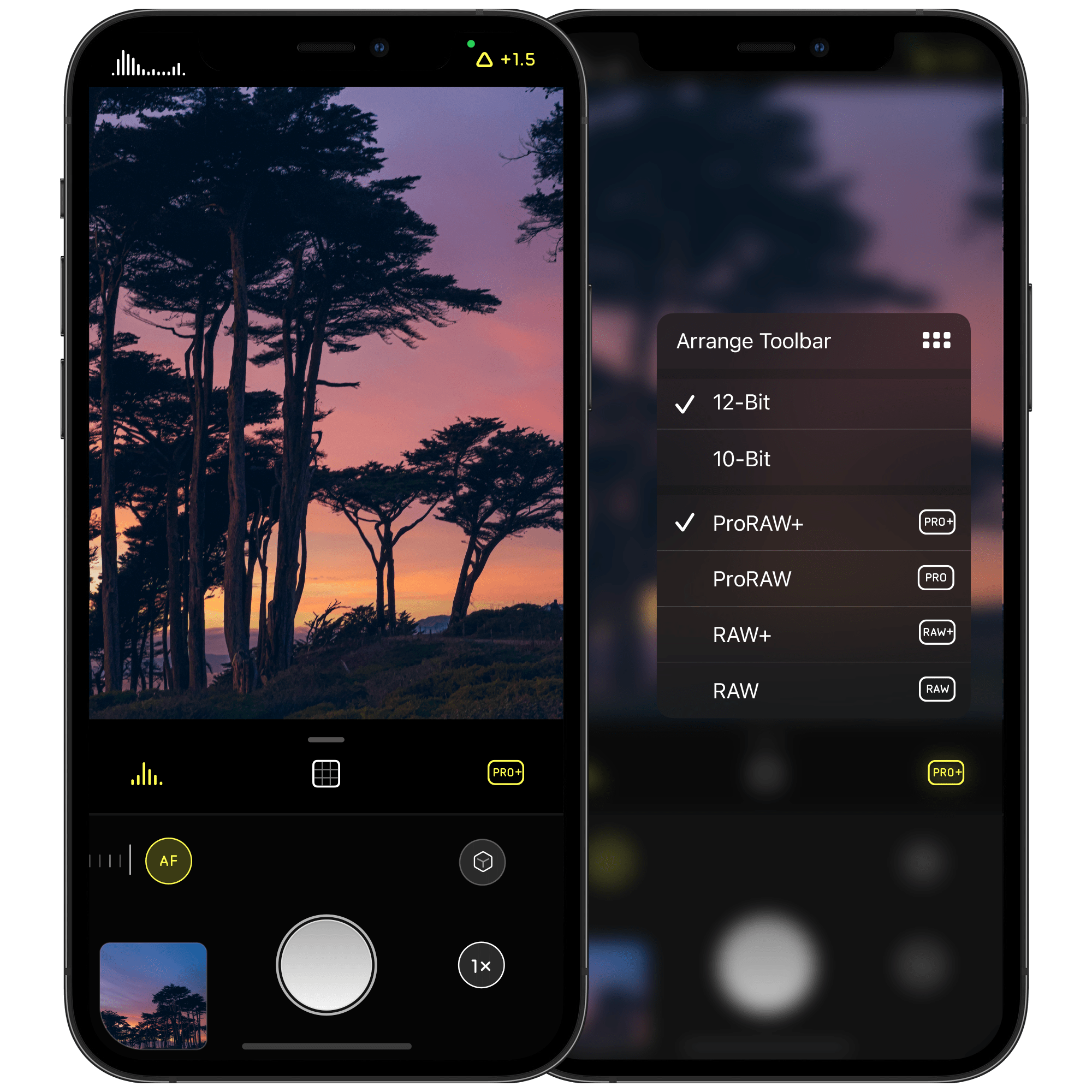
.](https://cdn.macstories.net/002/Untitled%202-1608034056686.jpg)
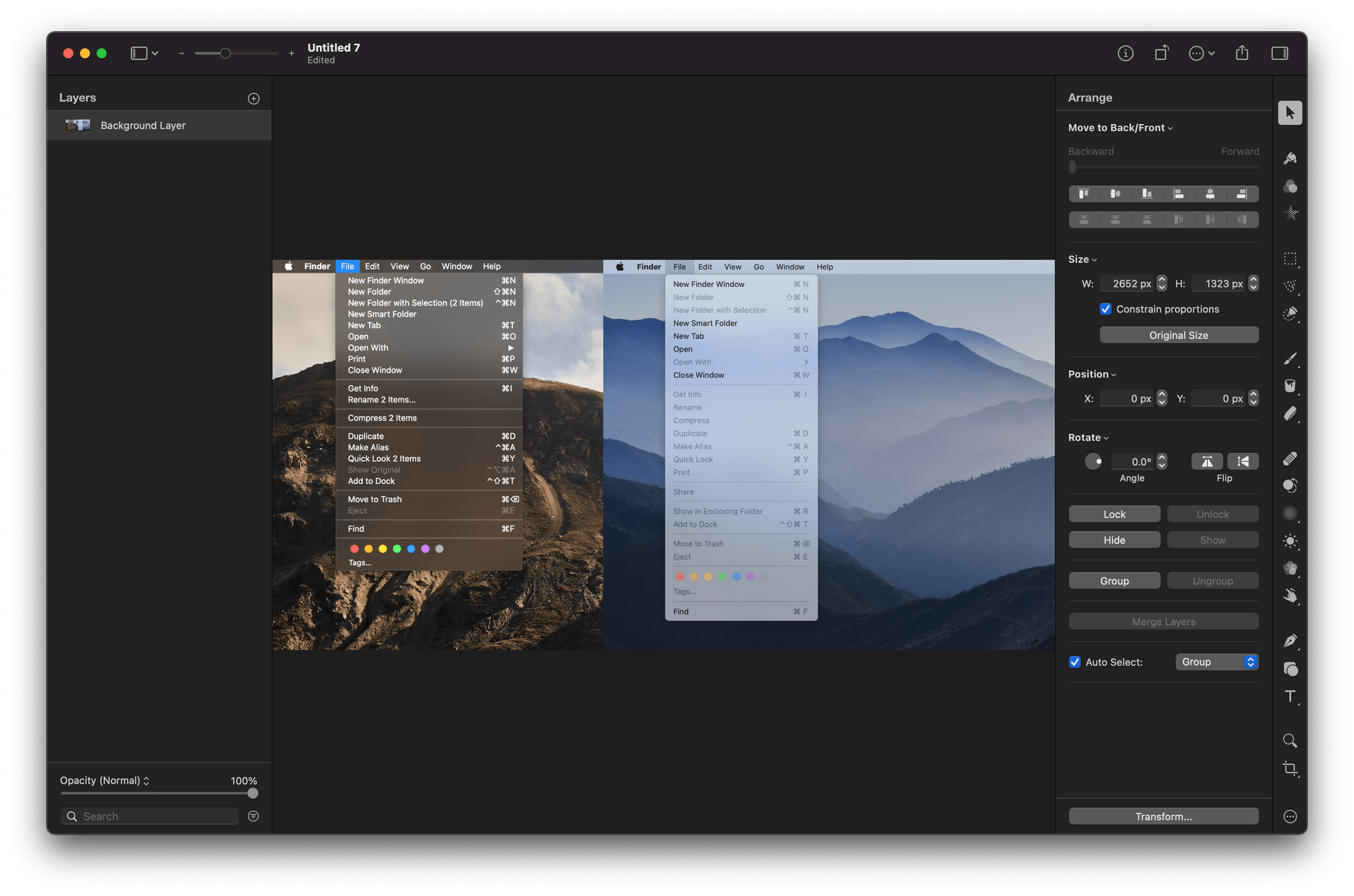
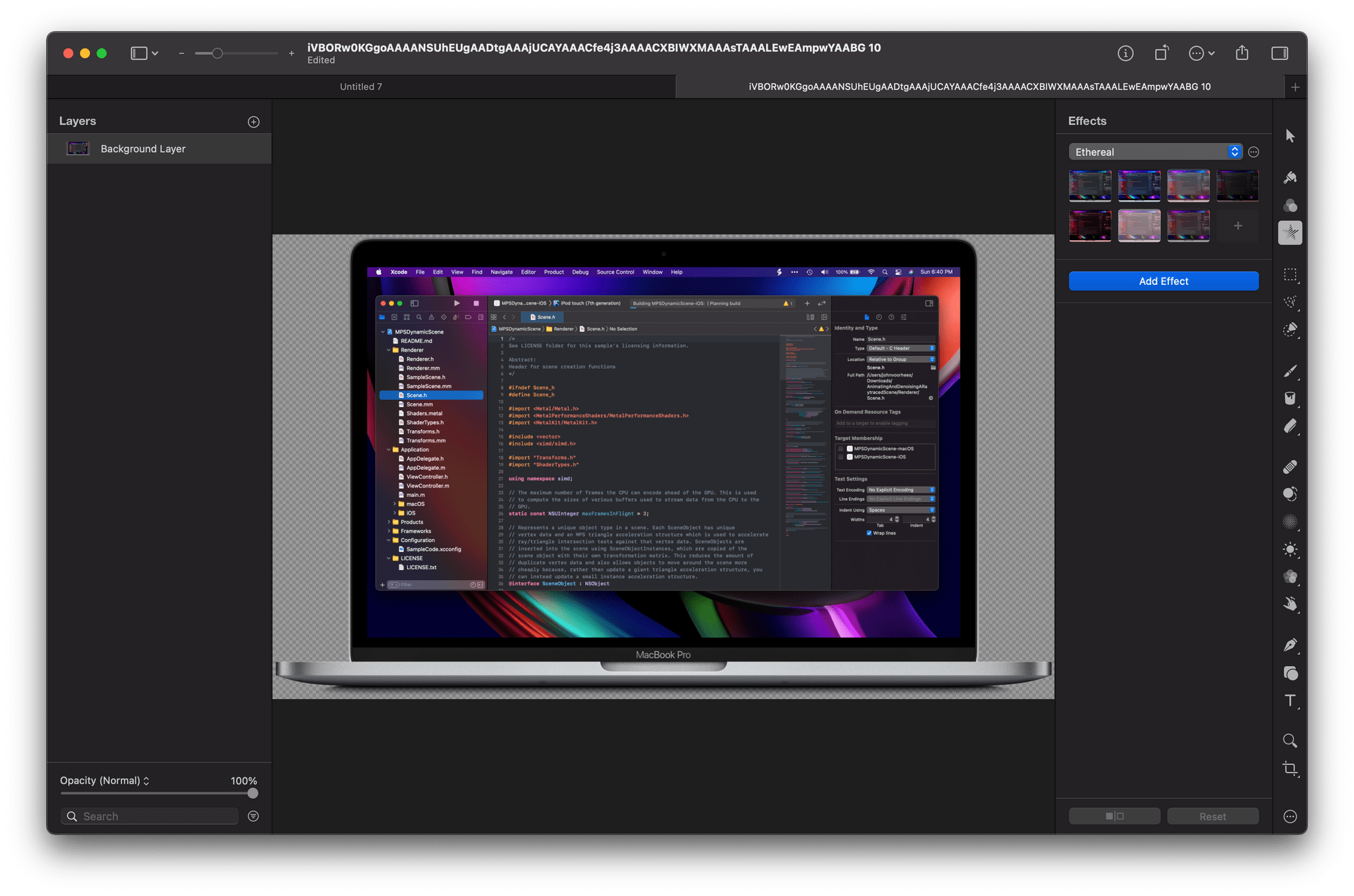
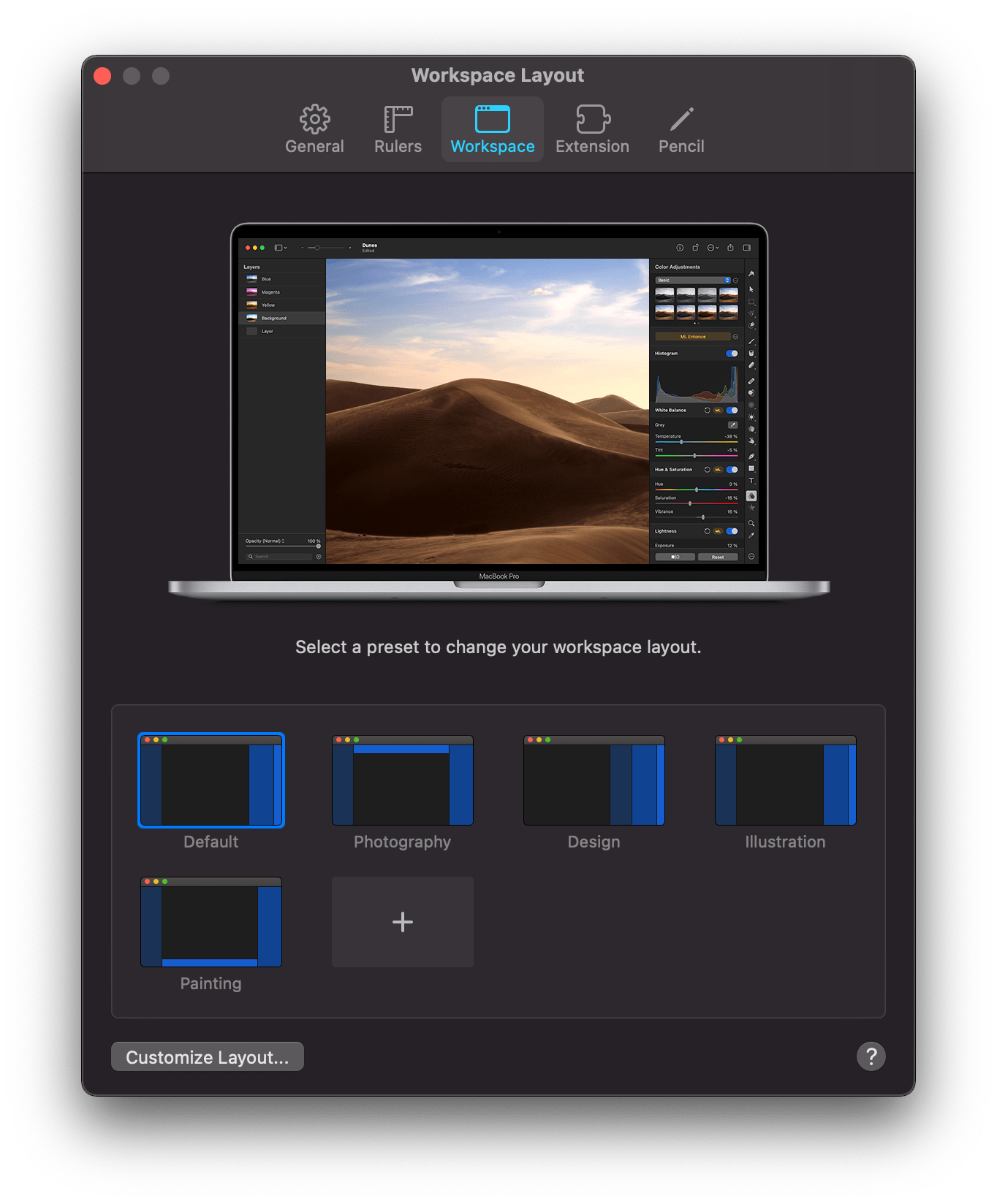
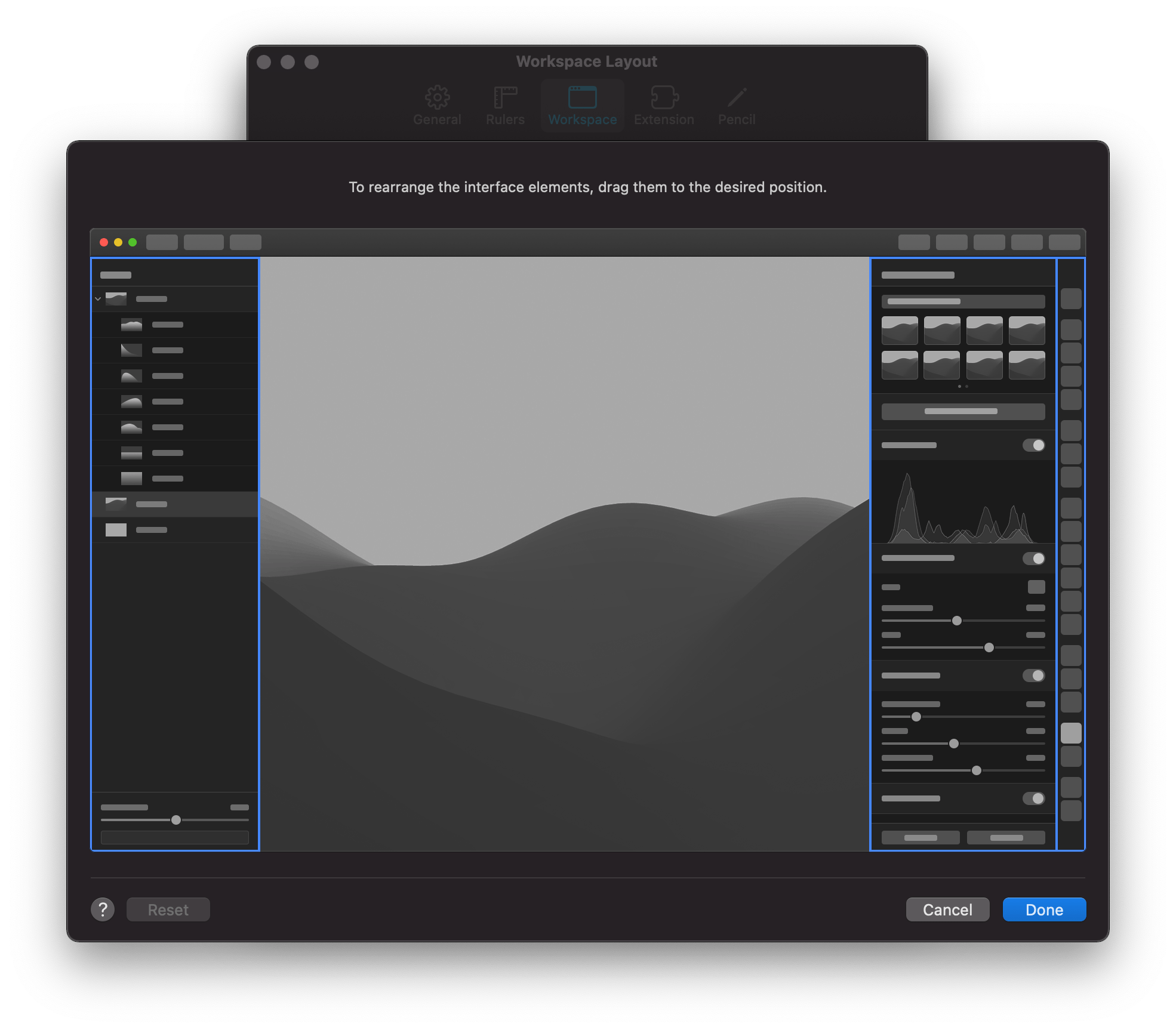
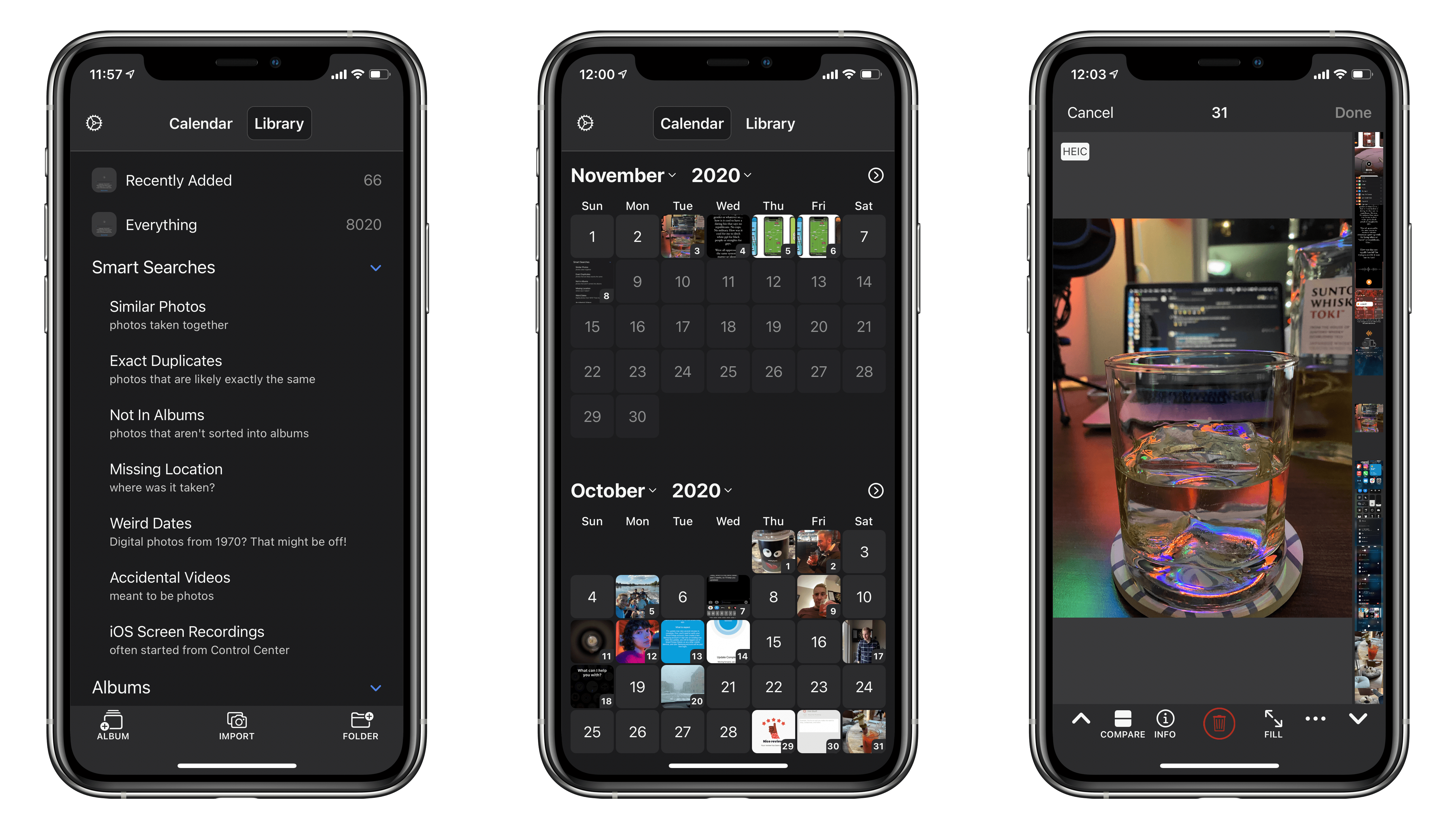
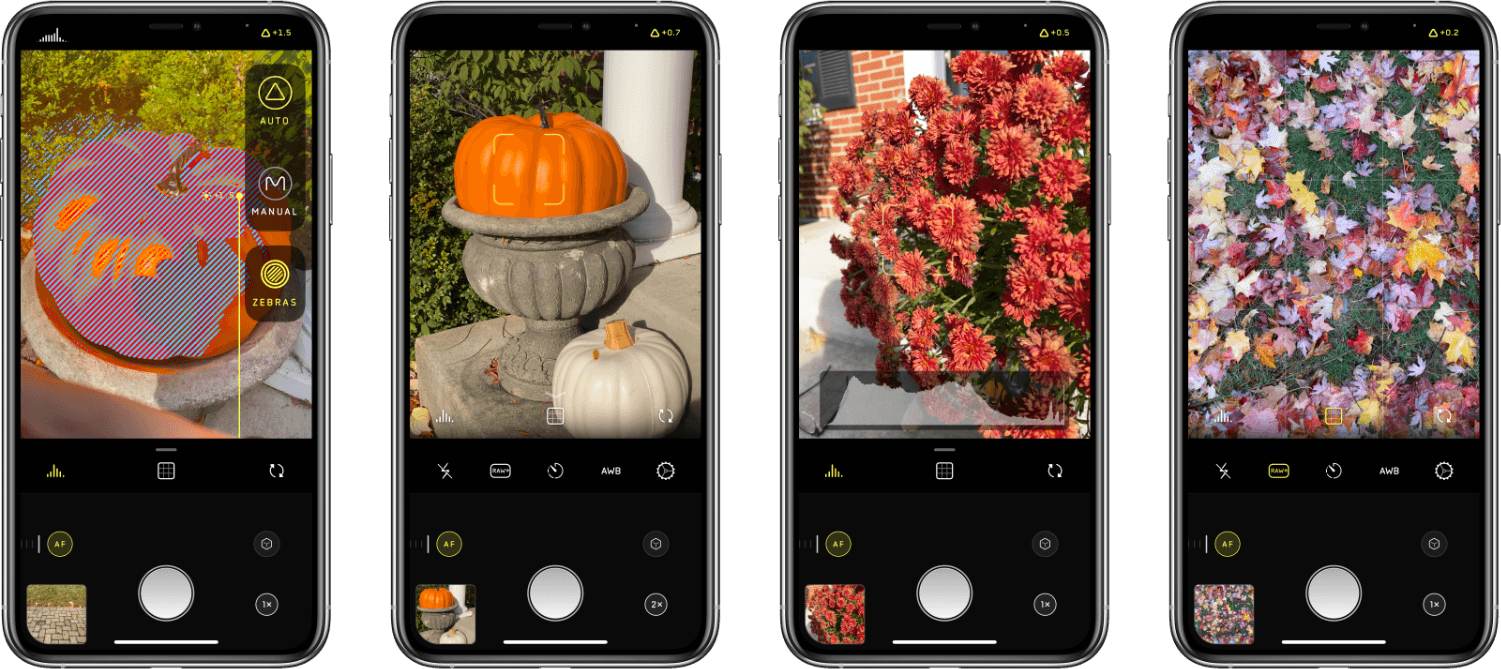
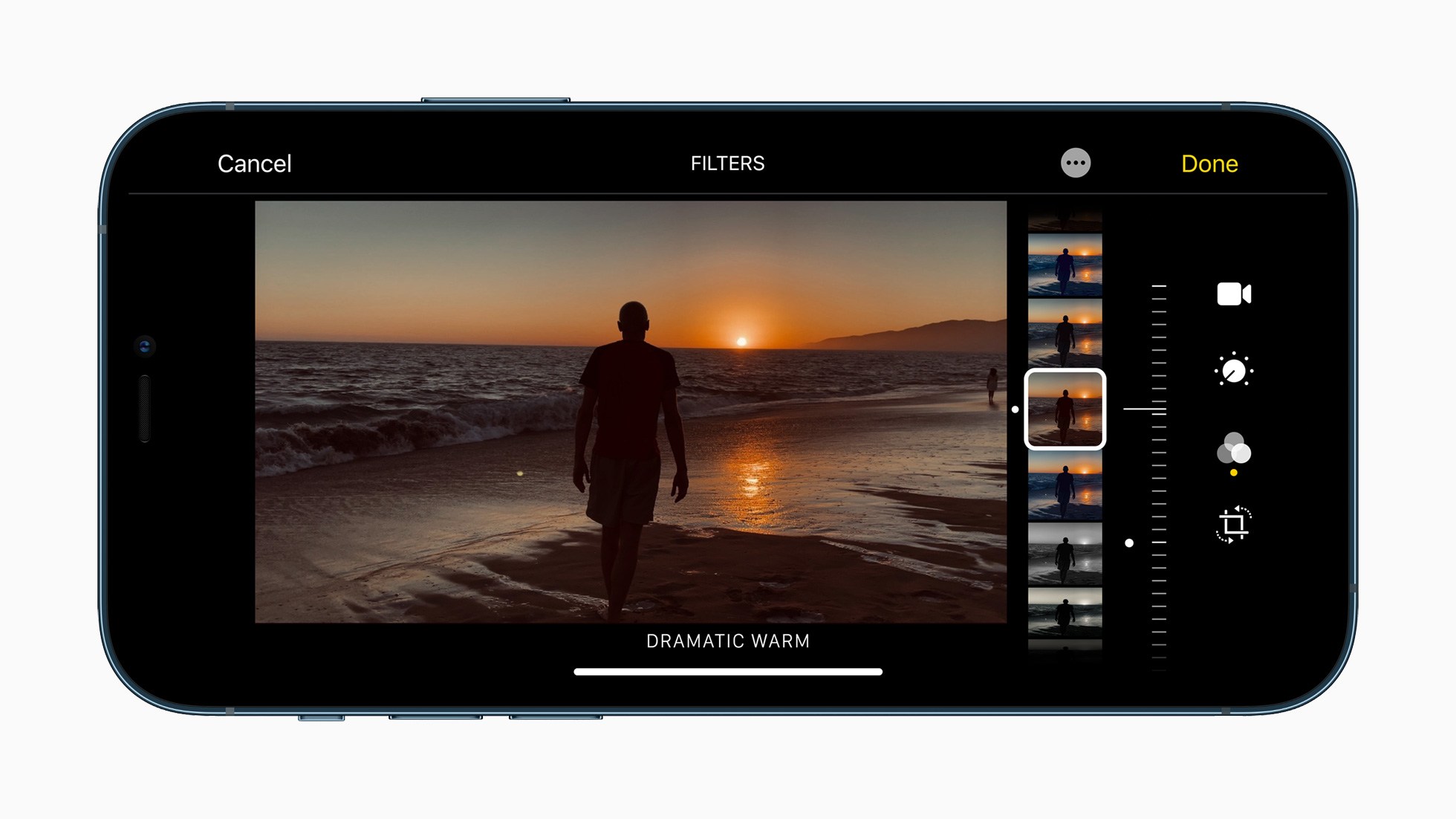
](https://cdn.macstories.net/001/IMG_0551-1603223192212.jpg)