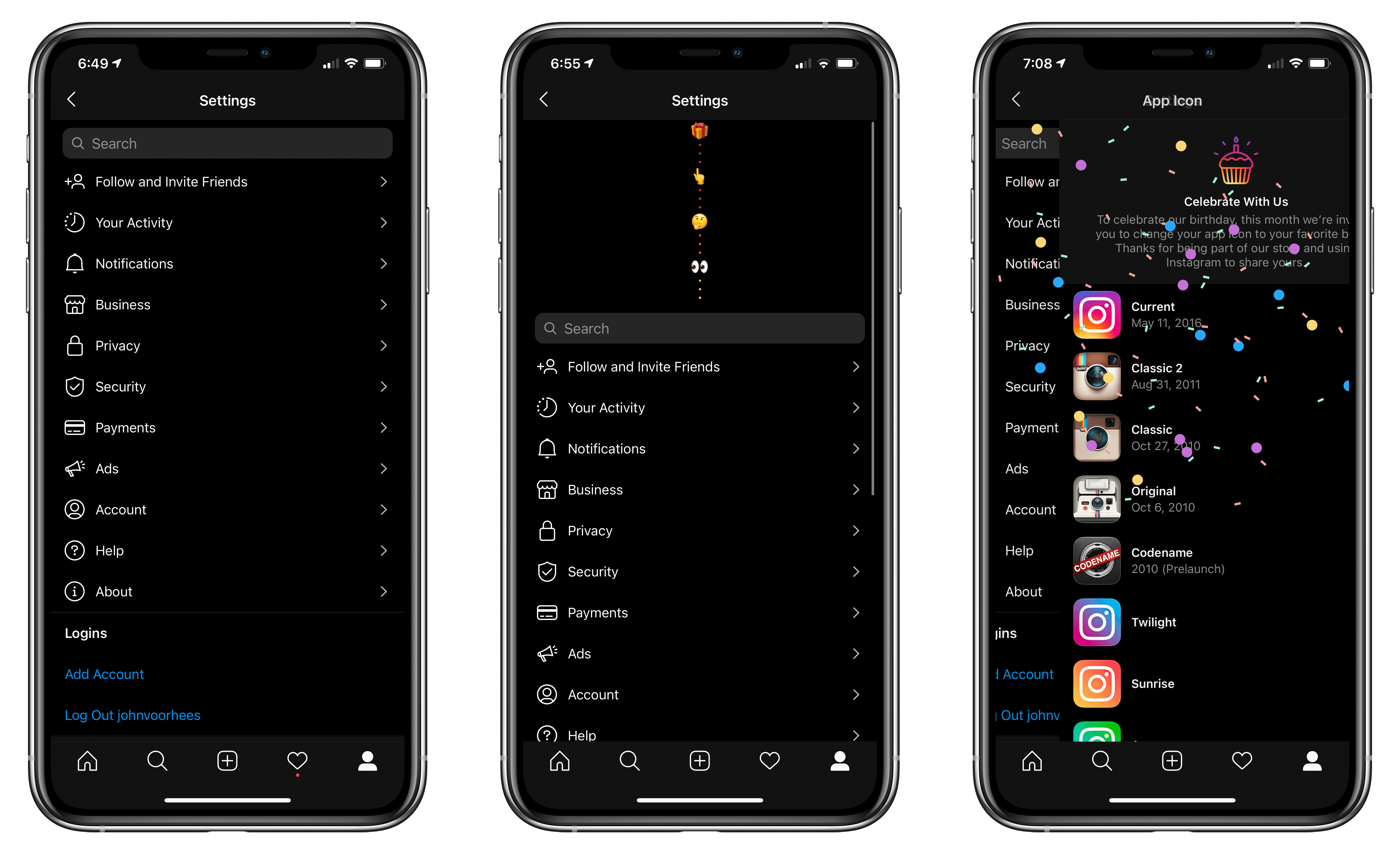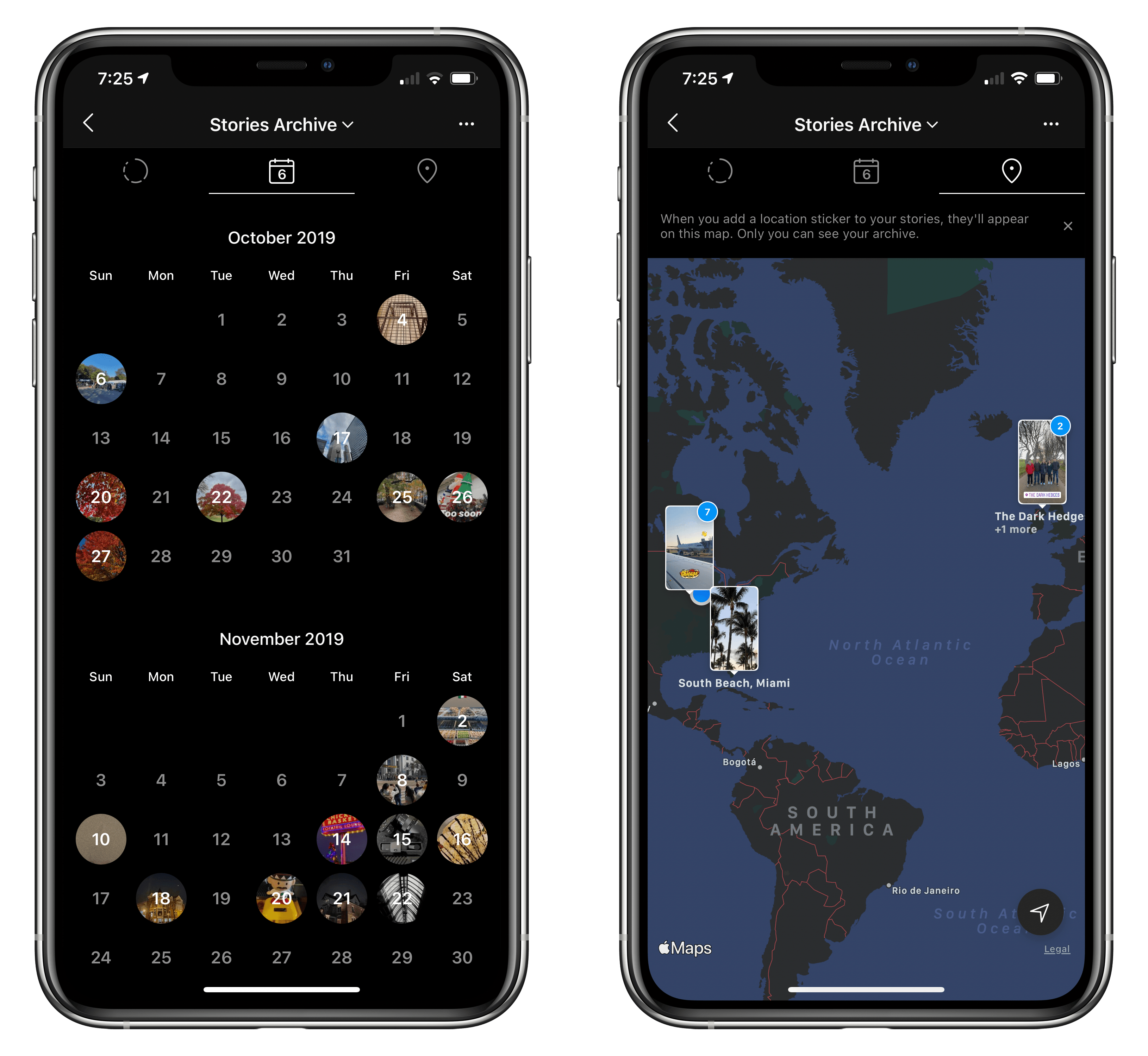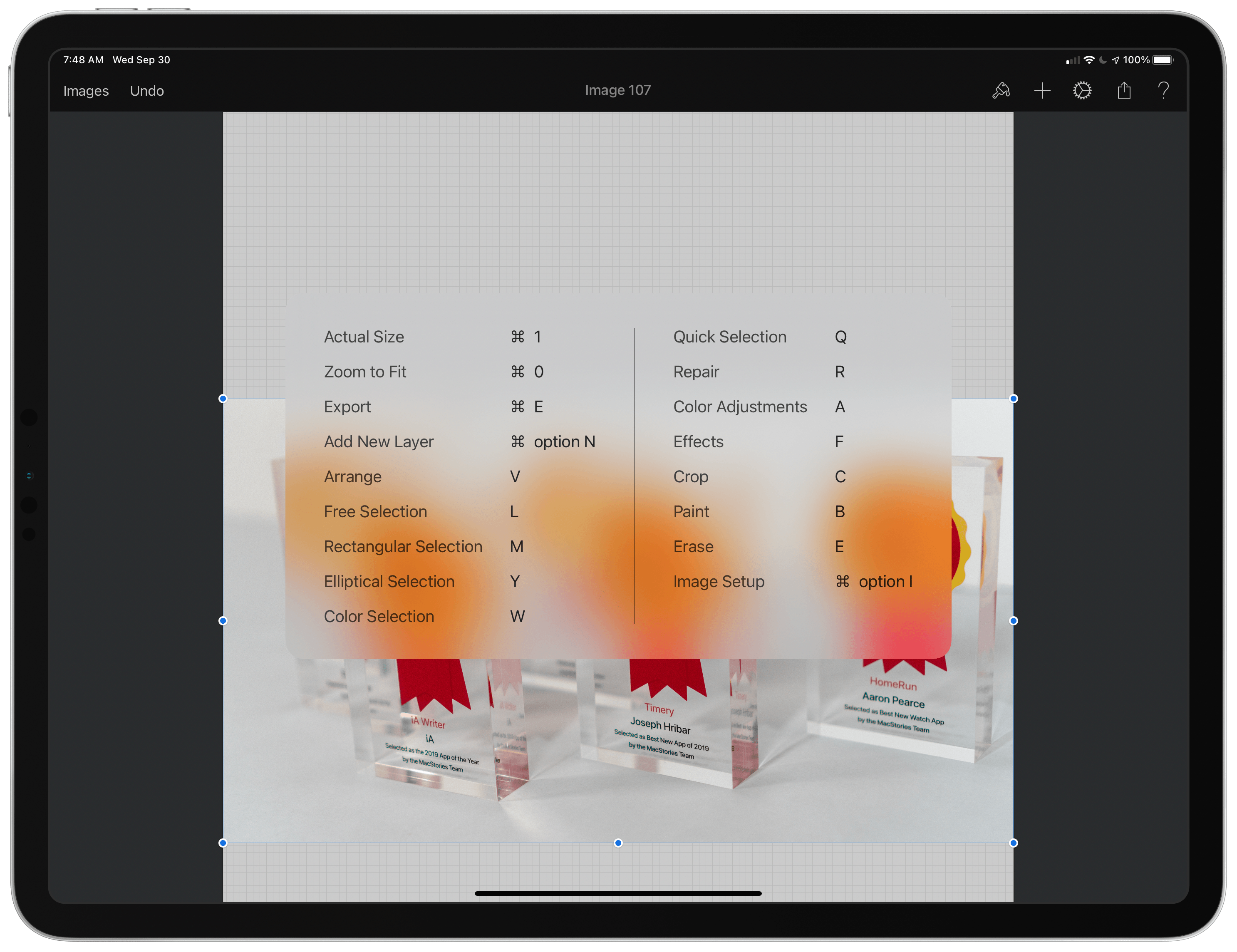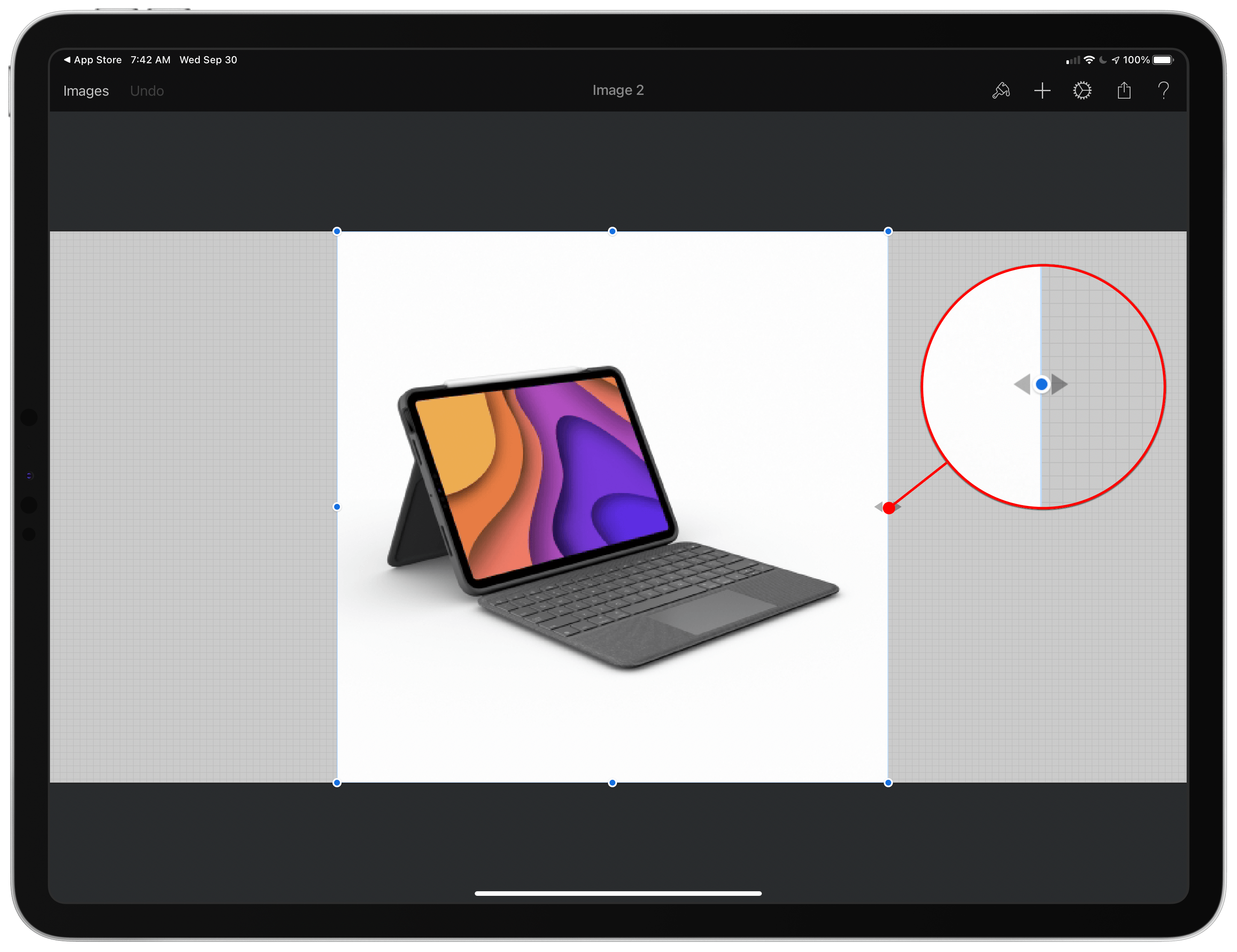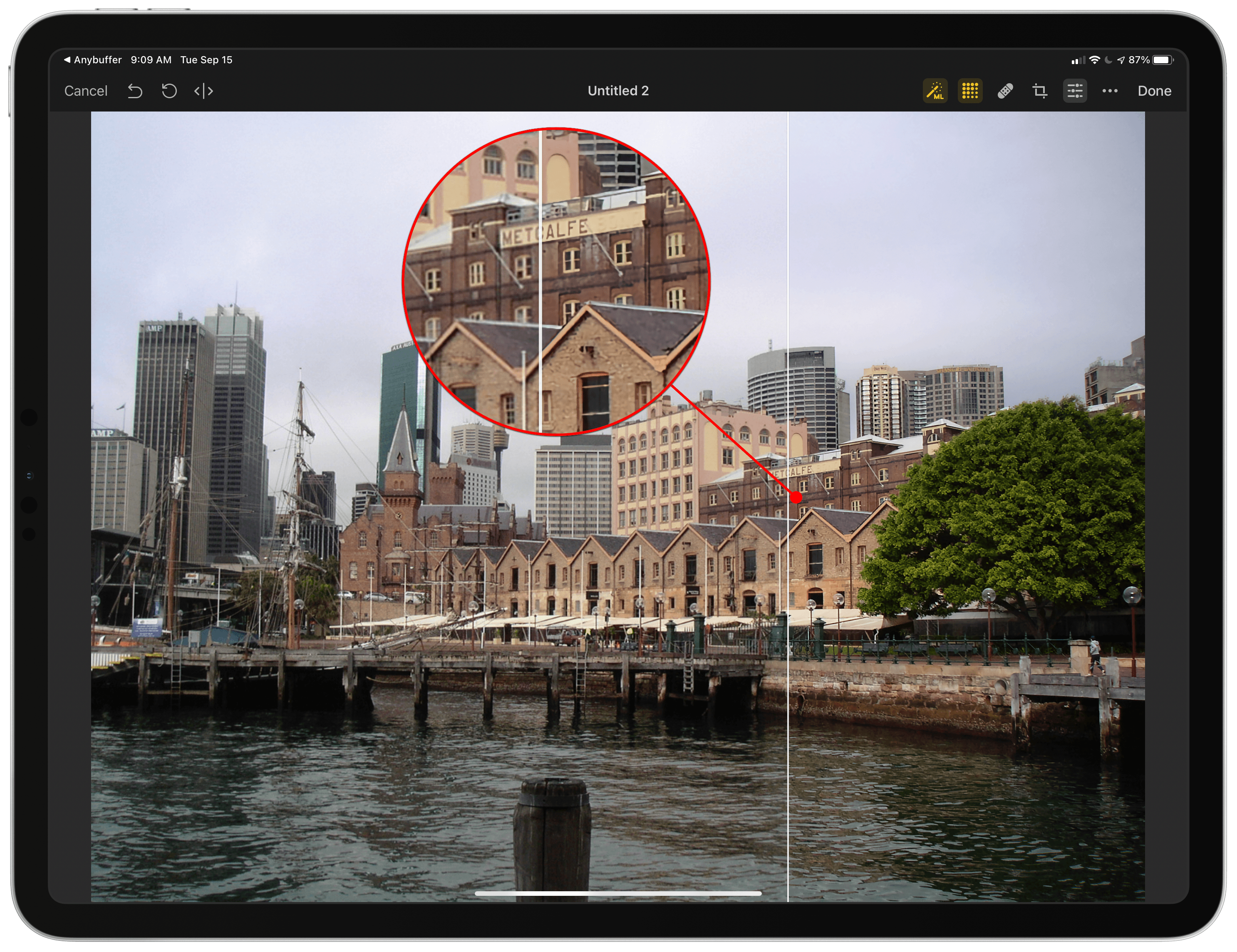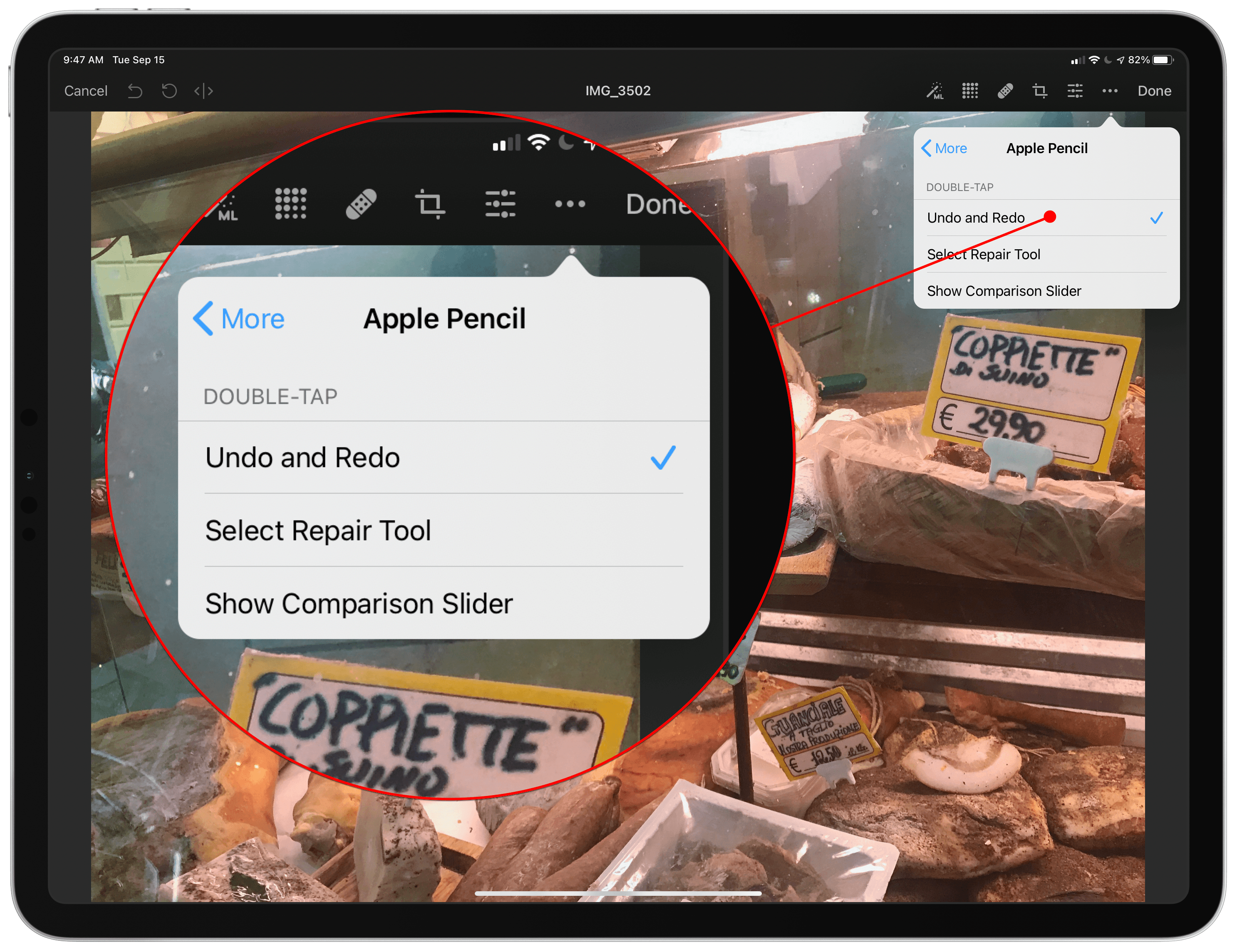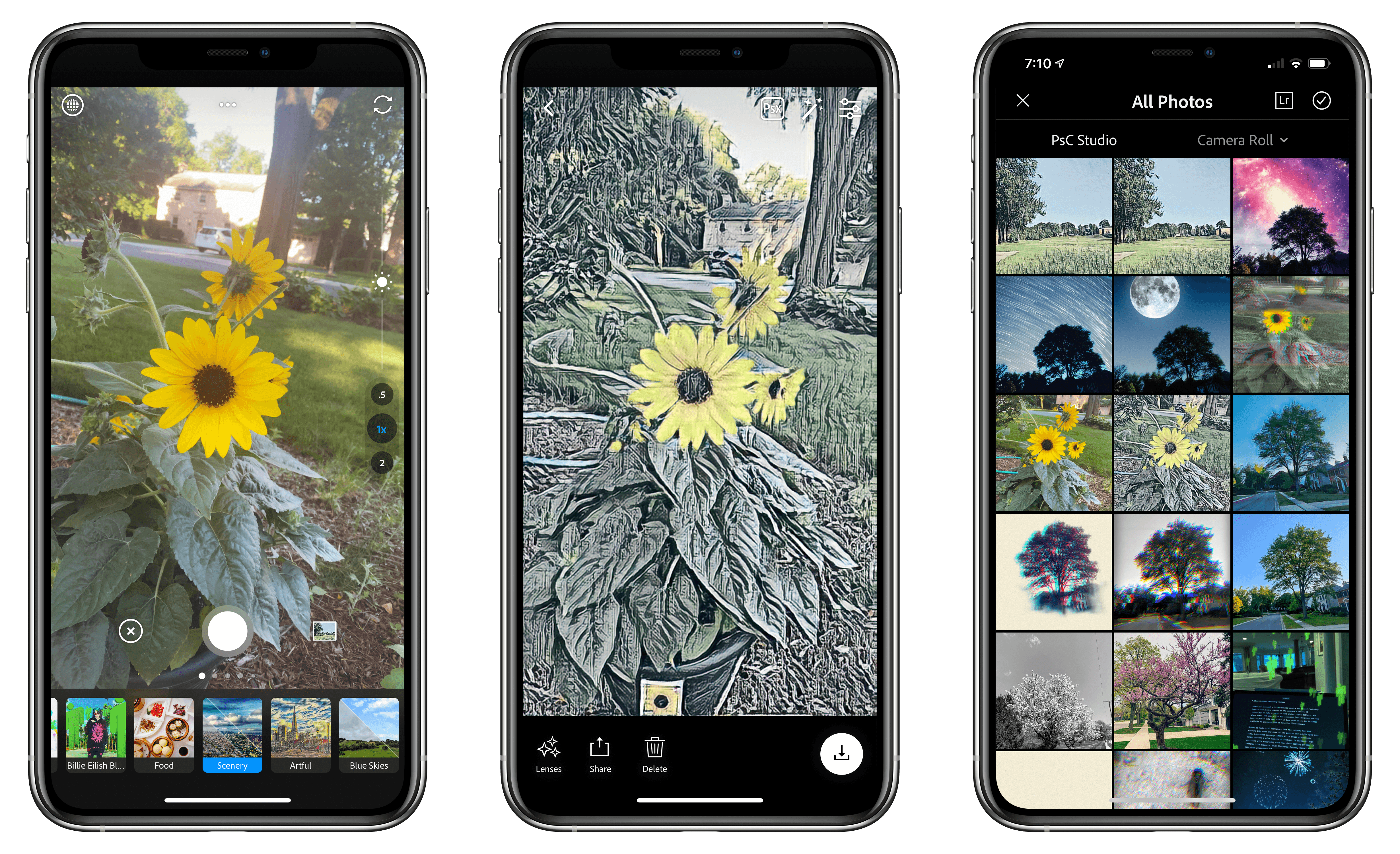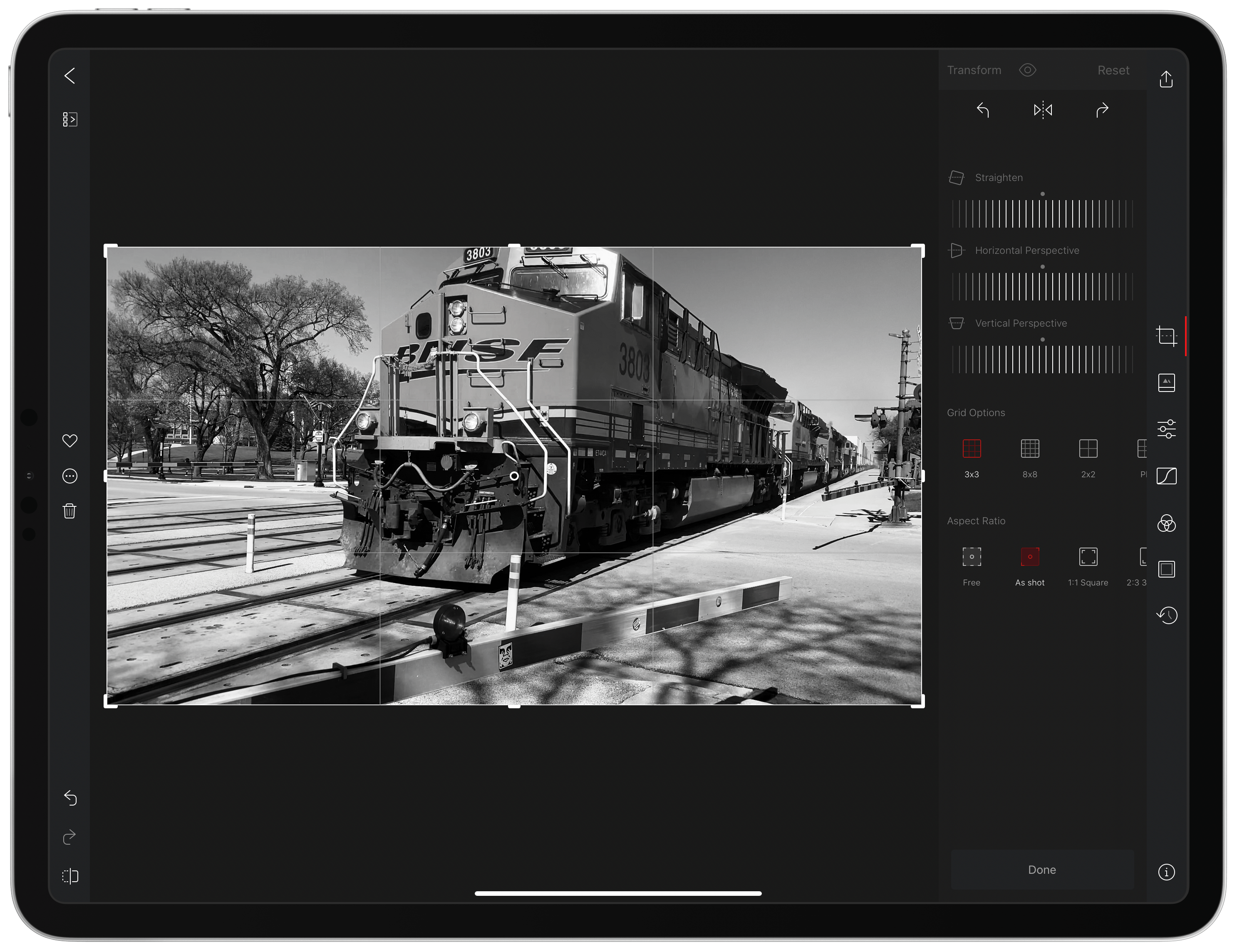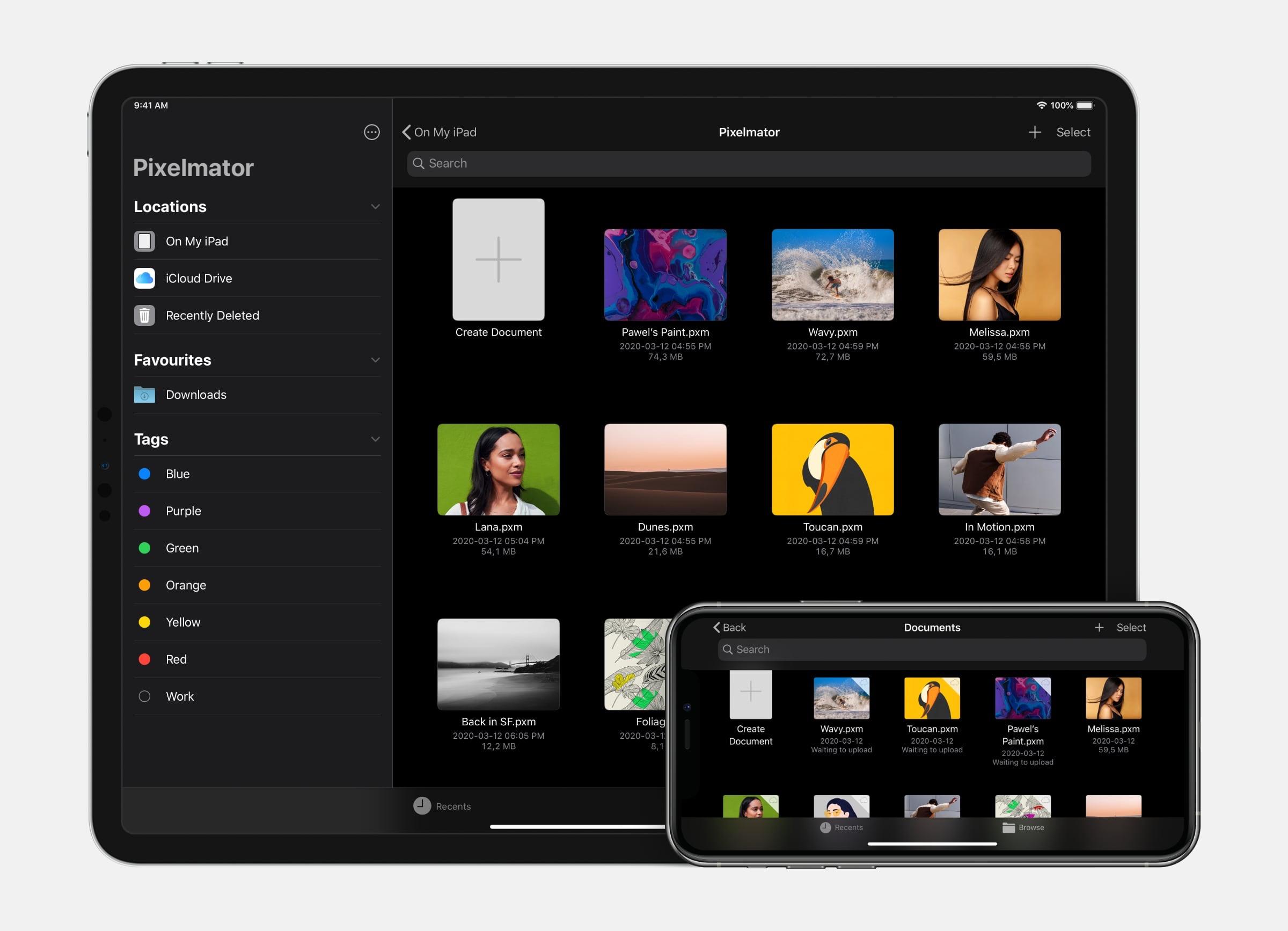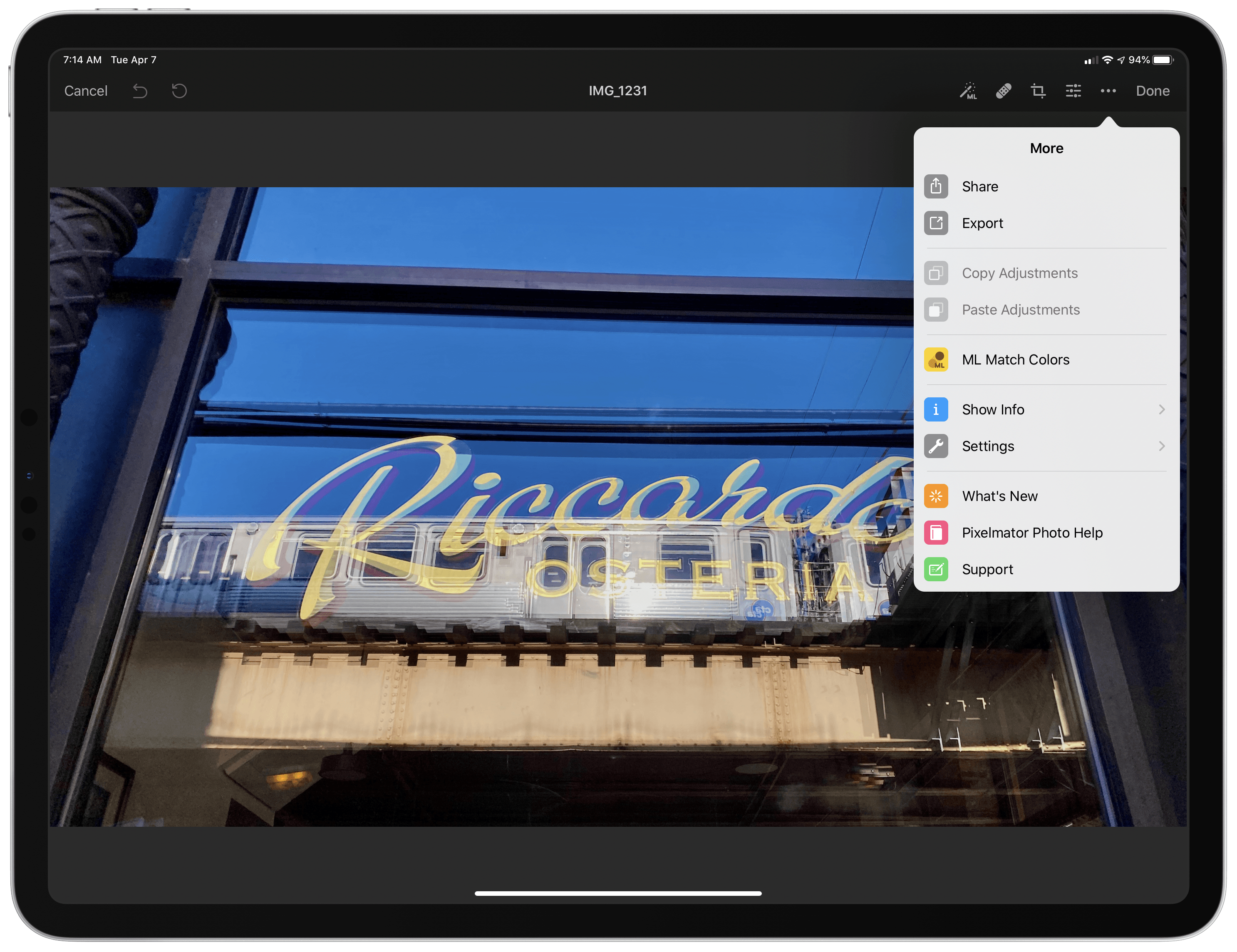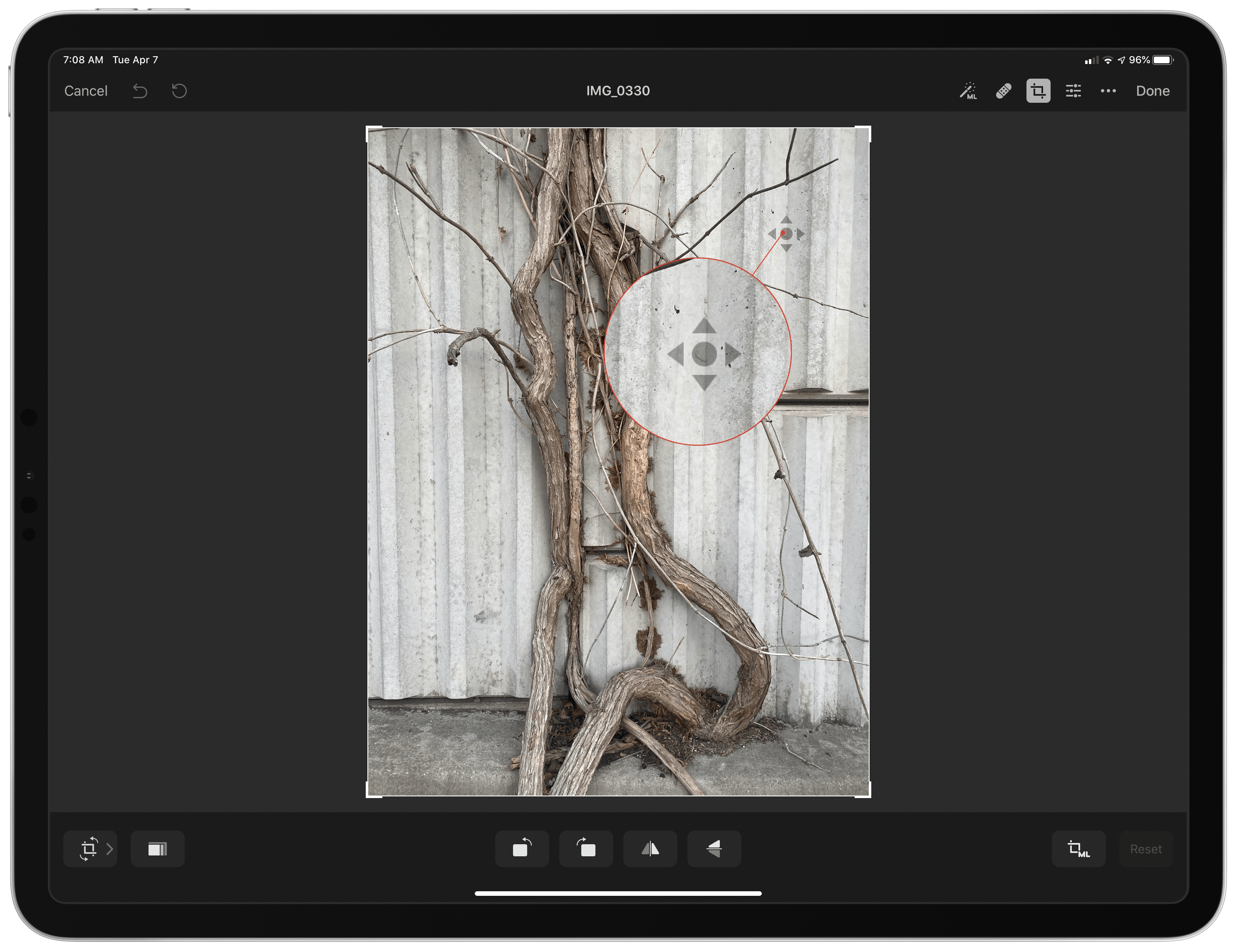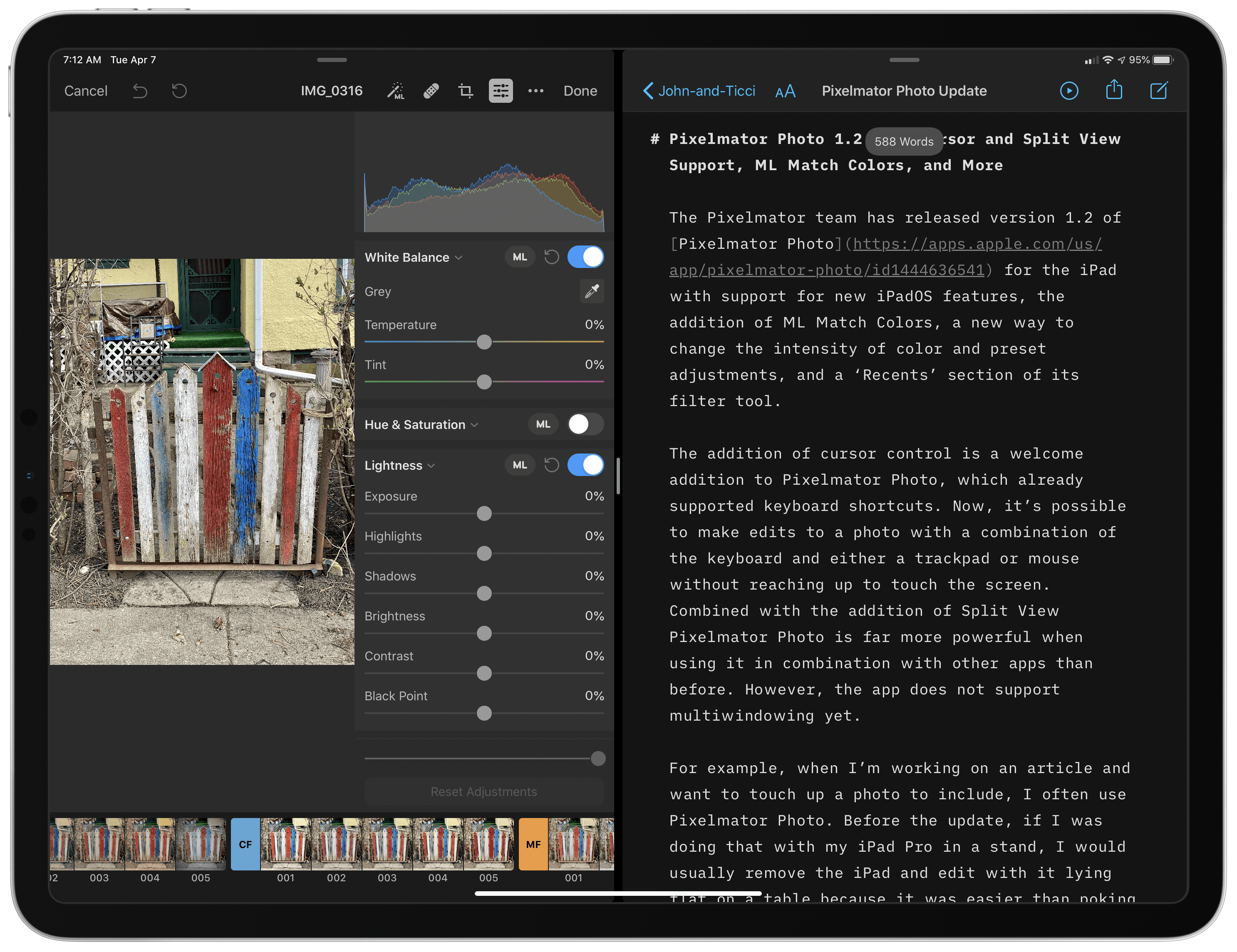Apple announced a lot of improvements to the cameras in its upcoming iPhone 12 line. The enhancements are a combination of hardware and software that look promising on paper, especially when it comes to the iPhone 12 Pro Max.
As with past iPhone announcements, Sebastiaan de With, part of the team behind the camera apps Halide and Spectre, breaks down the changes, explaining what they mean for photographers. Probably the most significant hardware change is to the iPhone 12 Pro Max’s sensor. According to de With:
In addition to a better lens, the 12 Pro Max has the room to pack a new, 47% larger sensor. That means bigger pixels, and bigger pixels that capture more light simply means better photos. More detail in the day, more light at night. That combines with the lens to result in almost twice as much light captured: Apple claims an 87% improvement in light capture from the 11 Pro. That’s huge.
Also, the Pro Max gains a new image stabilization system:
But that’s not its only trick: the 12 Pro Max’s Wide system also gets a new sensor-shift OIS system. OIS, or Optical Image Stabilization, lets your iPhone move the camera around a bit to compensate for your decidedly unsteady human trembly hands. That results in smoother video captures and sharp shots at night, when the iPhone has to take in light over a longer amount of time.
On the software side, de With thinks Apple’s announcement of the new ProRAW image format looks promising, though it’s short on details at the moment and isn’t coming until later this year:
ProRAW, according to Apple, gives you the standard RAW along with this pipeline information, which should offer some fantastic flexibility when editing. Note that this might be a custom format; little is known, and it seems it was only announced and might be limited to the iPhone 12 Pro.
That’s just the tip of the iceberg when it comes to the camera announcements made earlier this week, so be sure to read deWith’s article for additional details.
I also recommend watching Tyler Stalman’s video about the new cameras. Stalman has been watching the evolution of Apple’s cameras carefully for a long time now, and his video is a terrific overview from a photographer’s perspective of what’s coming next.