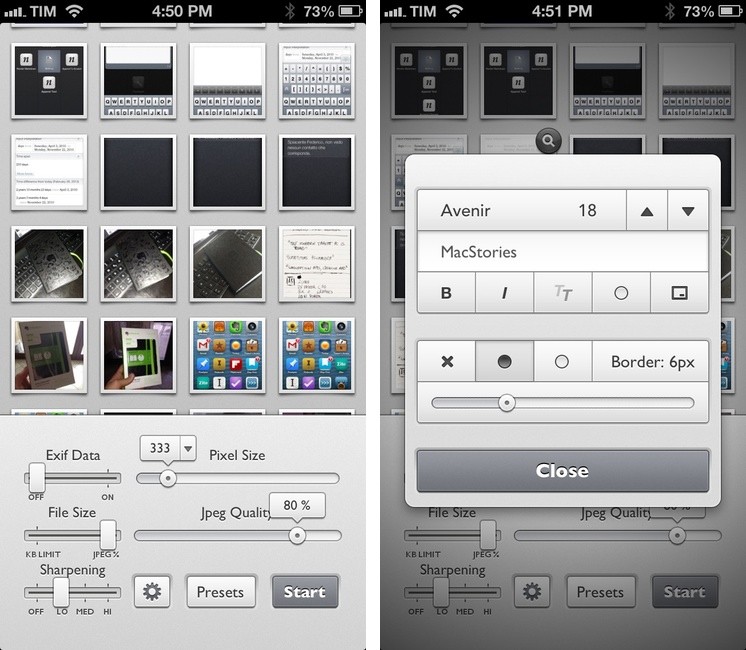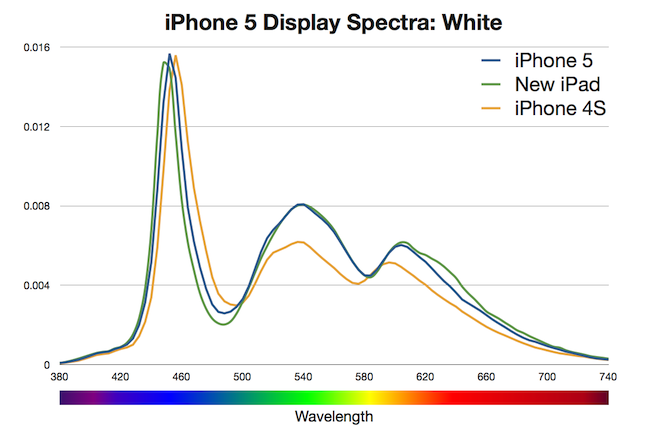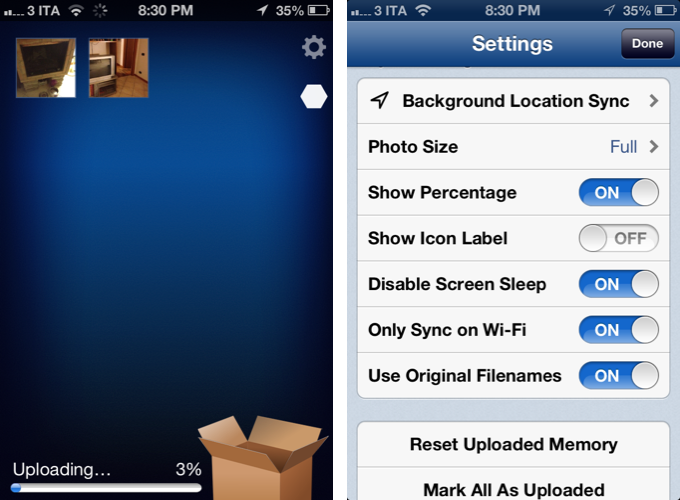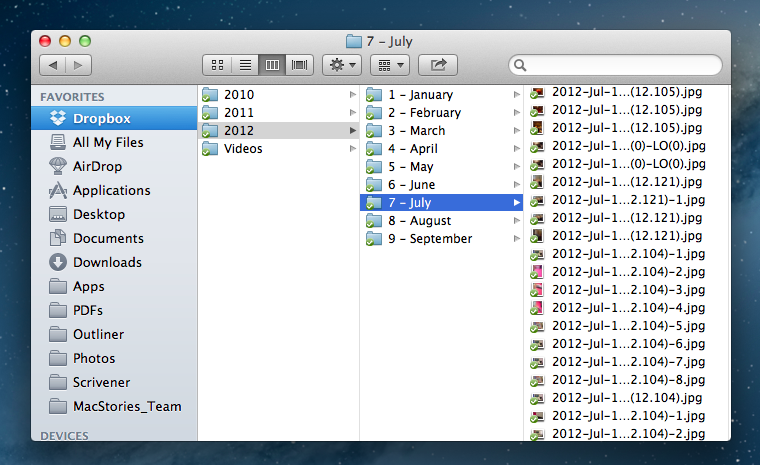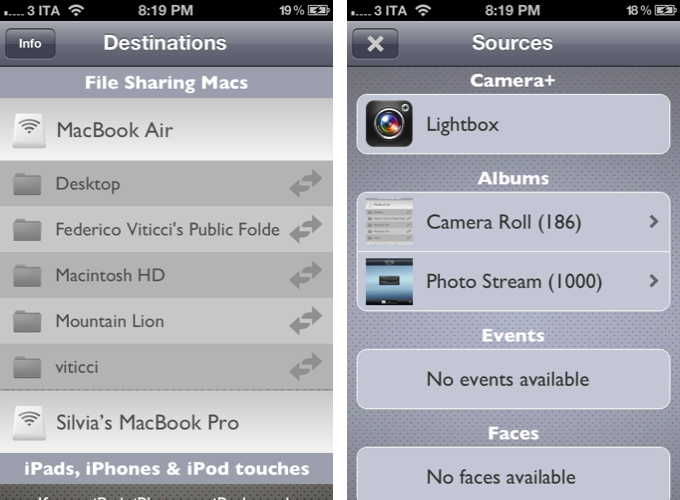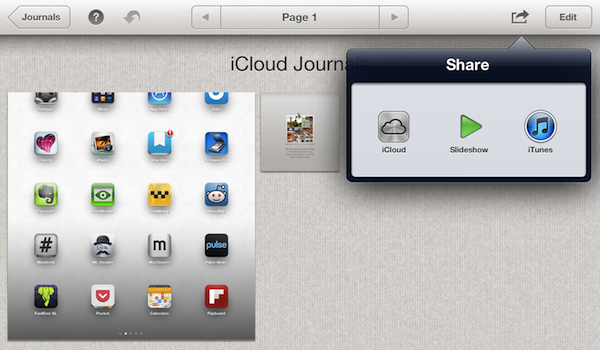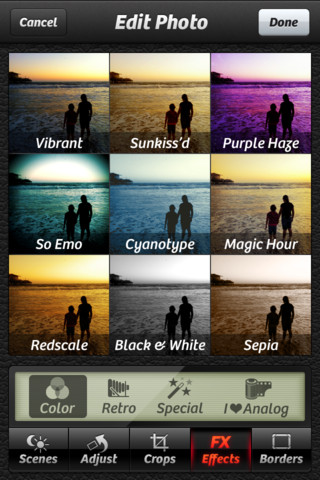In February 1998, Nintendo released an accessory for the Game Boy line called Game Boy Camera. Compatible with all Game Boy systems (including the Color that would only come out eight months later), the Game Boy Camera could take black & white digital photos using the limited four-color palette of the Game Boy hardware. The Game Boy Camera, which was also compatible with the Super Game Boy SNES/Super Famicom accessory, could print photos on thermal paper through the Game Boy Printer, another piece of hardware that Nintendo introduced in 1998 and discontinued in 2003 (two years after the release of the first Game Boy Advance).
Posts tagged with "photos"
PowerUp: 8-bit iPhone Camera For The Nostalgic Gamer
Batch Resize Images On iOS with Reduce
I deal with two types of images on my iOS devices: photos and screenshots.
For photos, I’ve long settled on a Dropbox-based workflow that takes care of automatically archiving and sorting photos for me. For screenshots, the story is a bit more complicated.
For months, I used OneEdit, an iPhone/iPad app to batch resize images from the Camera Roll; OneEdit comes with a lot of features, including presets, Dropbox sharing, and FTP uploads. The downside is that the app’s interface is clunky and convoluted, with seemingly no intention from the developer to update it. In spite of that, however, I kept using OneEdit to resize multiple screenshots at once, save them to the Camera Roll, fire up Diet Coda, and move them to our FTP server. When we decided to move 4 years of image uploads off the FTP and onto a CDN (alongside new uploads on a daily basis), I asked our Don Southard to create a Hazel script that would monitor Dropbox for screenshots and upload them to the CDN. This is what I’ve been using in combination with some Pythonista scripts that would resize screenshots for me.
My iOS screenshot workflow is faster thanks to Pythonista and the Hazel script running on the Mac mini, but I miss the possibility of having a single app capable of batch resizing and uploading images to Rackspace Cloud Files.1 The latest Pythonista update made things dramatically better with the Photos module, but I still can’t pick multiple photos at once (and, obviously, I still have to deal with Python).
My “ideal” batch resizing photo app for iOS would excel in two different aspects: it would be Universal and have an elegant interface to pick multiple photos at once to batch resize them with presets; it would come with a plethora of sharing options built-in, including Cloud Files and SFTP support. Reduce is close to excellence when it comes to the first one.
iPhone 5 Display Vs. Spectroradiometer→
iPhone 5 Display Vs. Spectroradiometer
According to Apple, the iPhone 5 offers 44% more color saturation than the iPhone 4S. Jeff Yurek of dot color decided to put the claim under direct scientific inspection, and found out (through a spectroradiometer) that, indeed, the display is remarkably improved.
The 44% more color claim for the iPhone 5 is the same claim Apple made for the new iPad. As with the iPad, increasing the color performance of the iPhone 4S by 44% of NTSC 1953 gamut, measured using the CIE 1931 color space, would result in color saturation matching the sRGB color standard. Using these standards as the goal posts, we measured the iPhone 5 at 70% of NTSC 1953 in CIE 1931, a 39% increase from the iPhone 4S, which measured at 50%. That’s 5% less of an improvement than Apple’s 44% claim and just 99% of sRGB (measured against the sRGB primaries). While 5% less might seem like a big deal, getting to 99% of sRGB is a major feat and will result in tremendously noticeable color improvement in the phone. Additionally, color filters are notoriously difficult to manufacture.
I am no display expert, but from personal experience I can say I see a definite improvement of blues and greens on the iPhone 5. Just by looking at the App Store, Phone, and Messages icons on an iPhone 5 and iPhone 4S, you can see that the colors are more vivid and “real” on the new device. Yurek’s scientific measurements put this into better context with factual evidence.
Also worth linking is the photo set of retinal neuroscientist and photographer Bryan Jones. He took macro shots of the iPhone 5 and iPhone 4 to compare color quality, then put them both under a microscope to take a look at the pixels. Check out his results here.
Better Dropbox Camera Uploads with CameraSync
Two weeks ago I wrote about my new Dropbox-based workflow for photos. Towards the end of the article, I mentioned how I was handling uploads from my iPhone:
The official Dropbox app recently gained the capability of automatically uploading photos to the Camera Uploads folder: this means every time I go out and take some photos, I can come back home, open the Dropbox app, let it do its magic, then delete the photos from my iPhone. The photos will be uploaded to the Camera Uploads folder, and sorted using the same Hazel workflow described above.
Thanks to a third-party app, I’ve managed to (partially) automate the process of uploading photos from my iPhone (and iPad) as soon as I get home. I’m now using CameraSync to upload photos to Dropbox automatically. Read more
Moving From iPhoto To Dropbox
I like iPhoto on the Mac. The app’s interface sports Apple’s proverbial attention to polish and details, the Faces feature is nice, and I like the possibility to visualize photos on a map, just as I find Photo Stream very convenient for my blogging workflow. However, I realized that I don’t want to depend on iPhoto to store the photos that, twenty years from now, I’ll look back to as memories. I need my photos — moments captured as .jpeg files — to be photos, not a database. And at the same time, I need to be able to access them now from any device I have without having to worry about sync, apps, formats, and corrupted entries. I have decided to move all my photos from iPhoto to Dropbox.
This is something I have been thinking about for the past year. Do I want my photos to be stored inside someone else’s app? And if not, why not do the same for any other media I store on my computer? Should I also ditch Rdio and go back to neatly organized .mp3 files in the Finder?
I have come to the conclusion that photos are irreplaceable. Decades from now, I’ll probably be able to find a 2Pac record somewhere online or in a record store (will those still exist?). But not so with photos. If something — anything — happens to my photos, they’ll be gone forever. There won’t be anyone able to give me my memories back. Just as I do for text files — the words I write — I have chosen to store my photos — the things I experience — as .jpeg files, a format that should still be around for the foreseeable future. Read more
Quickly Share iOS Photos With Your Mac (And iOS Devices)→
Quickly Share iOS Photos With Your Mac (And iOS Devices)
Kirk McElhearn at Macworld shares an interesting method to automatically import iOS photos on OS X, originally via The Iconmaster:
I gave up on Image Capture and used Dropbox. But if you’ve used Dropbox for this purpose, you know it involves several steps: launch the app, tap the Uploads tab, tap the add button, tap the photo, etc. etc. It works, but it wasn’t convenient enough.
I wanted something instantaneous. Fortunately, Ryan McCuaig was able to point me in the right direction.
Photo Stream is great, but it’s not 100% reliable. While I can typically wait a couple of minutes for iOS screenshots to show up in iPhoto (or Finder, based on the tip above), sometimes I don’t have that kind of flexibility, as I need access to those images right away. For those times, I use Scotty.
Developed by Galarina, Scotty (my review) is a $1.99 universal app that can send images to computers (on OS X, it uses File Sharing) and other iOS devices. Scotty is fast, well designed, and remarkably intuitive – it is even integrated with the Camera+ lightbox. I also use Scotty as Photo Stream doesn’t work on 3G, and I couldn’t find a better way to send iPhone screenshots to my iPad over Bluetooth.
The screenshots above were imported with Scotty, and processed with Keyboard Maestro.
WSJ: iCloud Getting Photo Sharing and Commenting, Video Syncing at WWDC→
WSJ: iCloud Getting Photo Sharing, Commenting, Video Syncing at WWDC
A new report by The Wall Street Journals claims Apple will be announcing a series of new features for iCloud at WWDC, including a revamped photo sharing system with support for user comments.
The new features, expected to be announced at Apple’s world-wide developer conference beginning June 11, will allow iCloud users to share sets of photos with other iCloud users and to comment on them, these people said. Currently, users can only store one set of photos in iCloud through a feature called Photo Stream, which is designed to sync those photos to other Apple devices, not share them.
The full report is available (behind paywall) at The Wall Street Journal. The publication also confirms iCloud.com will be getting support for Notes and Reminders web apps, as we previously detailed based on a “leaked” beta version of the service.
However, to say that “users can only store one set of photos in iCloud through a feature called Photo Stream” is incorrect. A feature of iPhoto for iOS called “Journals” and released in early March allows users to build sets of photos and share them publicly with a URL through iCloud. These Journals even support additional graphics such as backgrounds, text captions, and they can be viewed in any browser, allowing users to zoom in on single photos and download them. Here is an example of iCloud Journal.
Whilst it would make sense for Apple to simplify iCloud photo sharing and allow easier commenting especially from mobile devices, Photo Stream isn’t the only option to “store one set of photos”. Journals are limited to iPhoto, which is a separate app sold on the App Store that doesn’t come pre-installed on iOS devices, but they certainly show that Apple has been experimenting with iCloud-based public sharing for quite some time, even offering an API to developers for that (albeit limited to storage, with no display options as the WSJ implies here). With MobileMe approaching its deadline of June 30, it’s also worth keeping in mind that Apple’s existing solution to store and share photos, MobileMe Gallery, will stop functioning alongside the service, so it wouldn’t be a surprise for Apple to offer an alternative.
Apple’s WWDC is scheduled to kick off in San Francisco on June 11. Developers have been asking for more tools to integrate their apps with iCloud, and it’s very likely that Apple will announce additions to the service, as well as offer previews of iOS 6 and OS X Mountain Lion at its upcoming developer event.
QuickShot 2.0→
QuickShot 2.0
I don’t only store text in Dropbox. Sometimes, I like to quickly send photos or videos shot with my iPhone or iPad to my Dropbox account – either into the standard Photos directory, or to a folder I’m sharing with the MacStories team. Previously covered on MacStories, QuickShot recently got an upgrade to version 2.0, adding a number of new features and optimizations to improve the way the app uploads photos and videos to Dropbox as soon as they are shot.
QuickShot is a standalone camera app that uploads media to any Dropbox folder. In version 2.0, the developer added support for specifying your own Dropbox path from a built-in browser. Similarly, you can now set custom file names for files that get uploaded – with default shortcuts for timestamps – opening the door for some interesting automation possibilities (imagine mixing up filename recognition with Hazel, or custom folders with IFTTT to save, say, receipts into Evernote). Custom path and file names definitely help in personalizing QuickShot even more (the app already allowed you to set custom file sizes for faster uploads).
The most notable feature of version 2.0, however, is “Capture Profiles” – a way to switch between different output settings for multiple scenarios.
The second goal was to transform QuickShot from a single-purpose app to one that could be easily integrated into powerful workflows. A single new feature called “Capture Profiles” you to go from shooting HD video of your kids and sharing it with the world through a shared folder to capturing business receipts and sending to Evernote using if this then that without the need for changing a bunch of settings. The app ships with a few great profiles by default but its really easy to create and customize them to suit your needs.
I am using QuickShot for photos and videos that I want to end up on Dropbox instantly, and I like the improvements of version 2.0. The app is $1.99 on the App Store.
Camera+ Gets VolumeSnap Back In Latest Version
Last year, popular app Camera+ for iPhone was removed from the App Store as the developers implemented a hidden feature to snap pictures using the iPhone’s volume button, which at the time was prohibited by Apple. As months went by, however, Camera+ made its triumphant return to the App Store with version 2.0, a complete rewrite of the app, and Apple unveiled iOS 5, which among other features includes the possibility of taking photos by holding down the volume button.
The latest update to Camera+ brings back VolumeSnap, as explained by the “VS” in the 2.4 version number. Just like in the old Camera+, and Apple’s new Camera app, you can take photos by simply pressing the iPhone’s volume button just like a physical shutter. The feature works as expected, and you can still use the regular software button on screen if you want.
Camera+ with VolumeSnap is available now on the App Store.