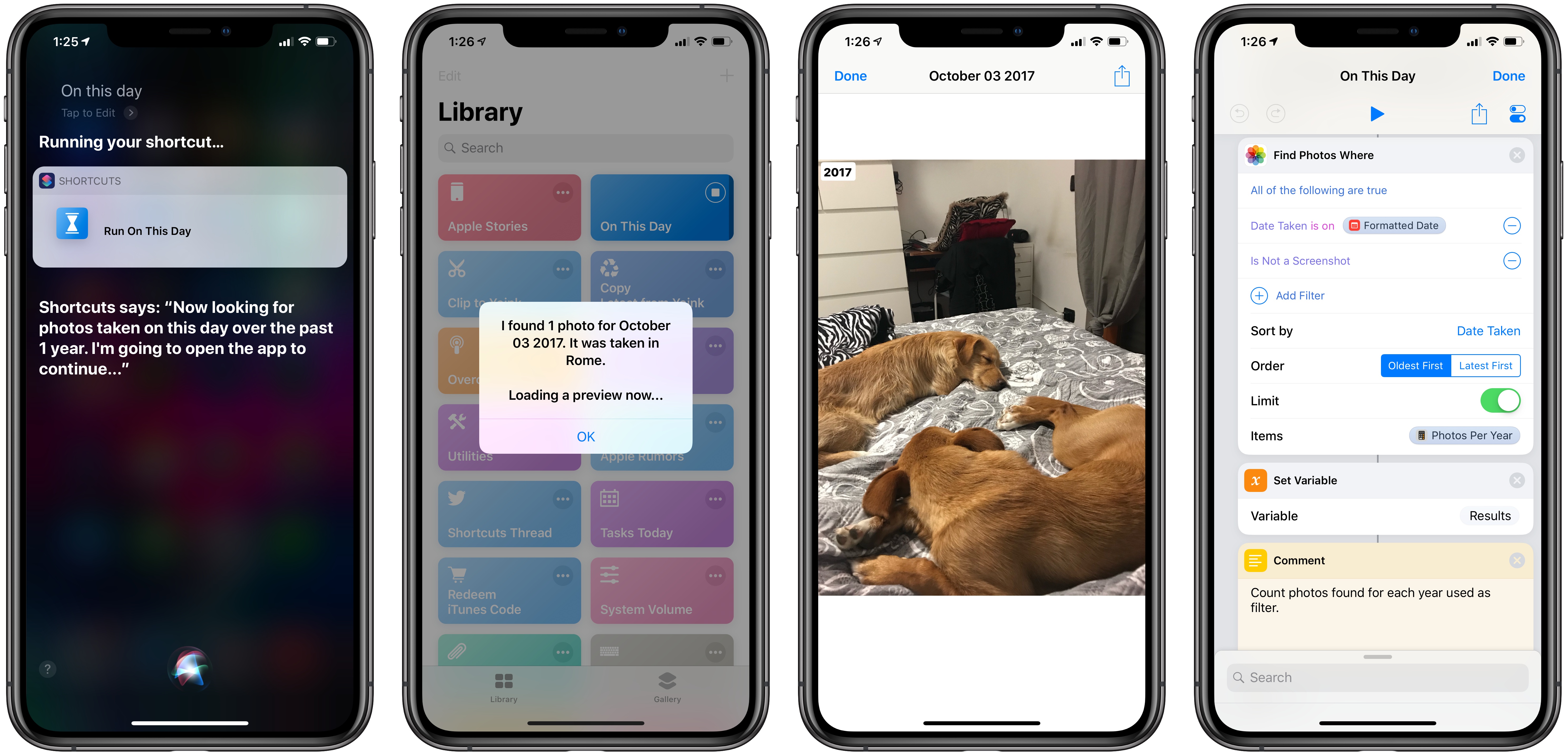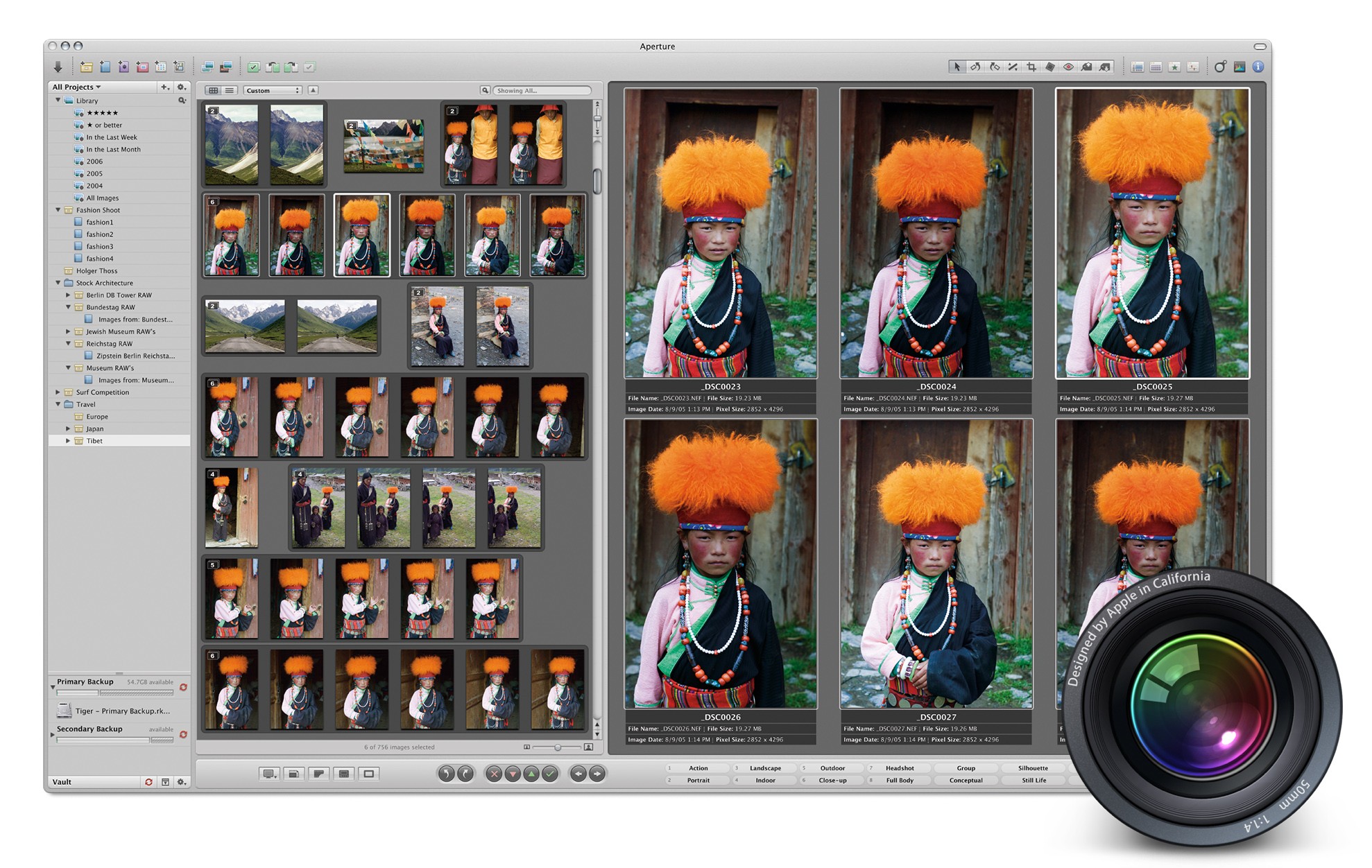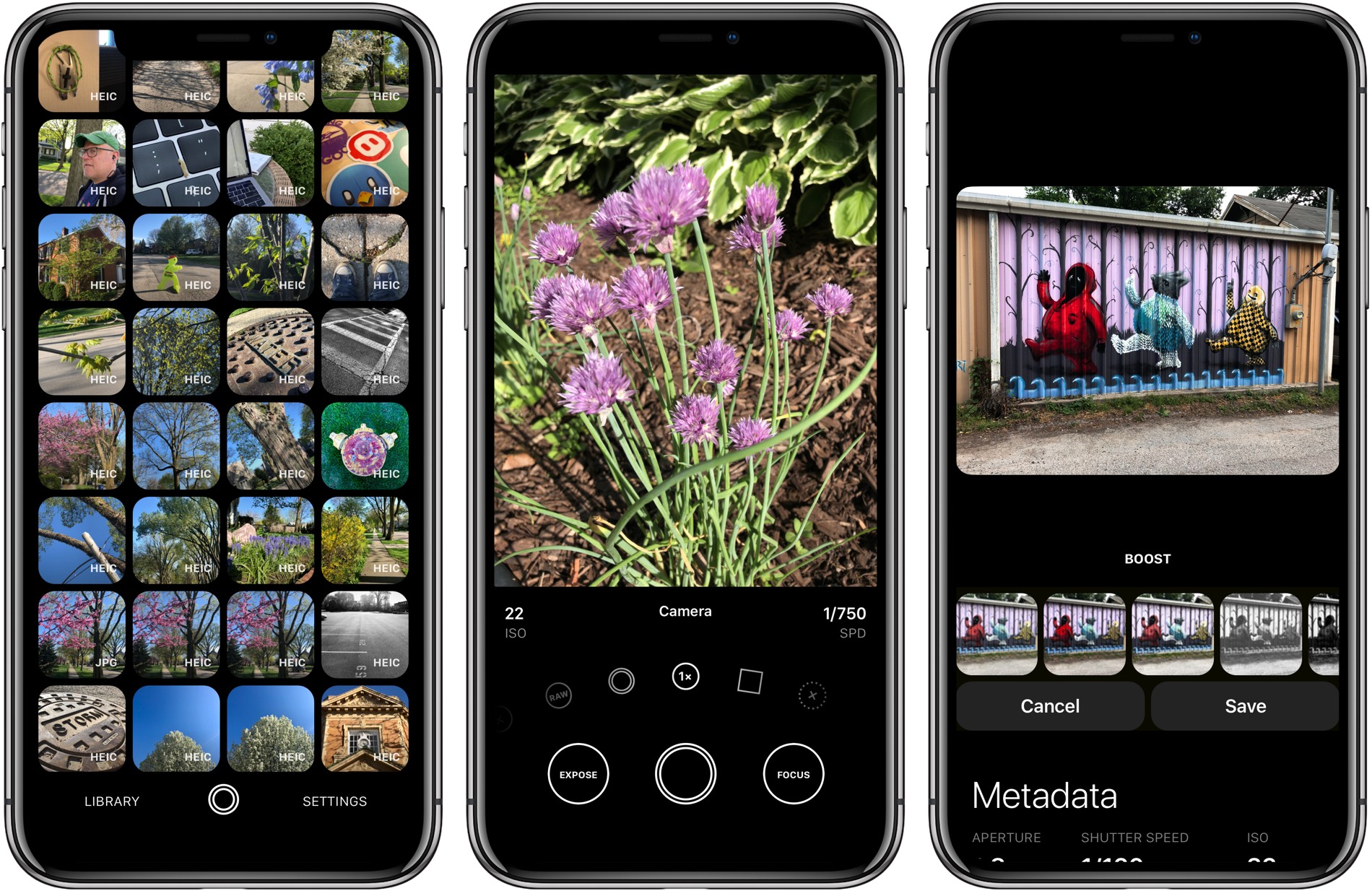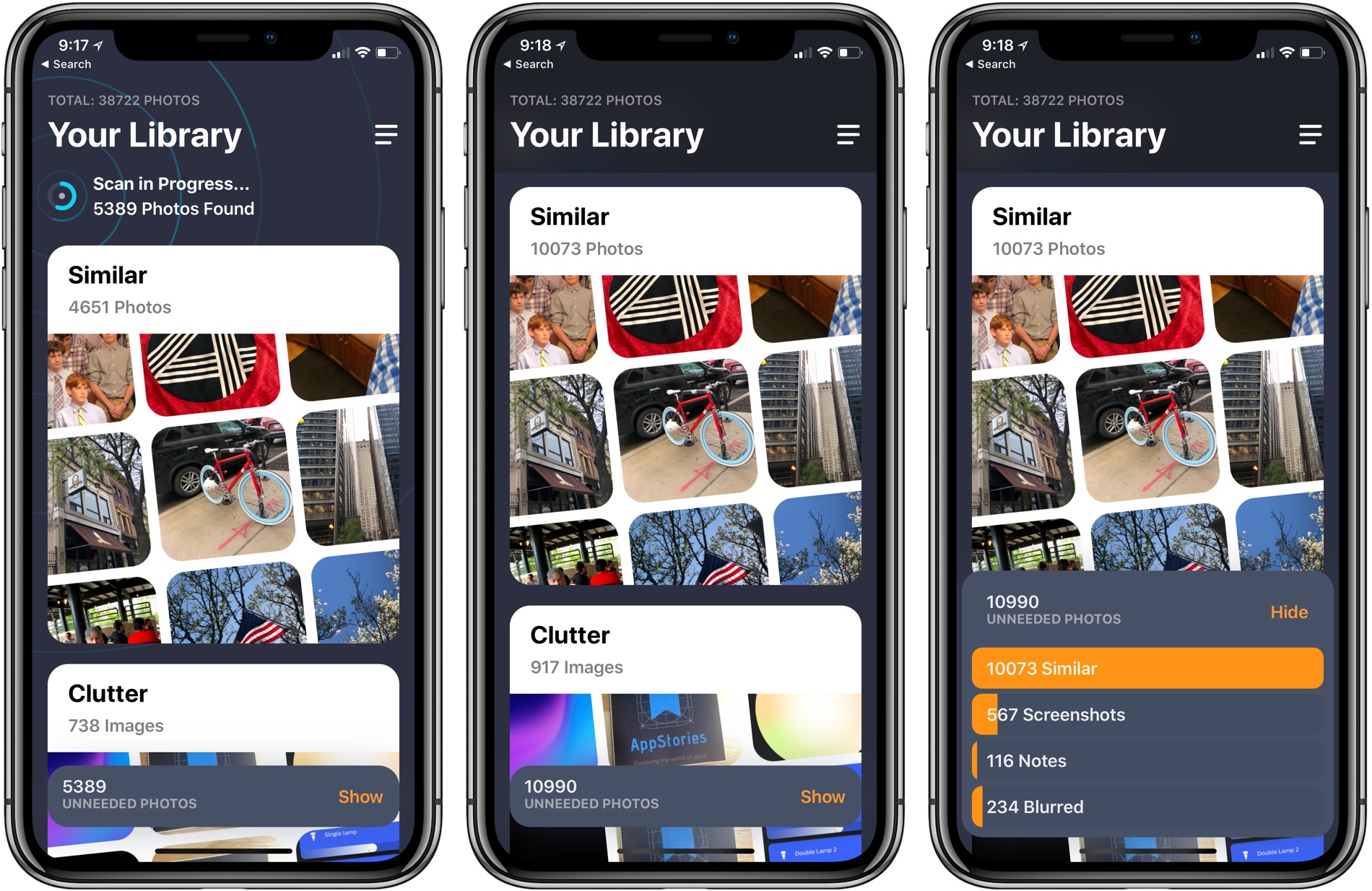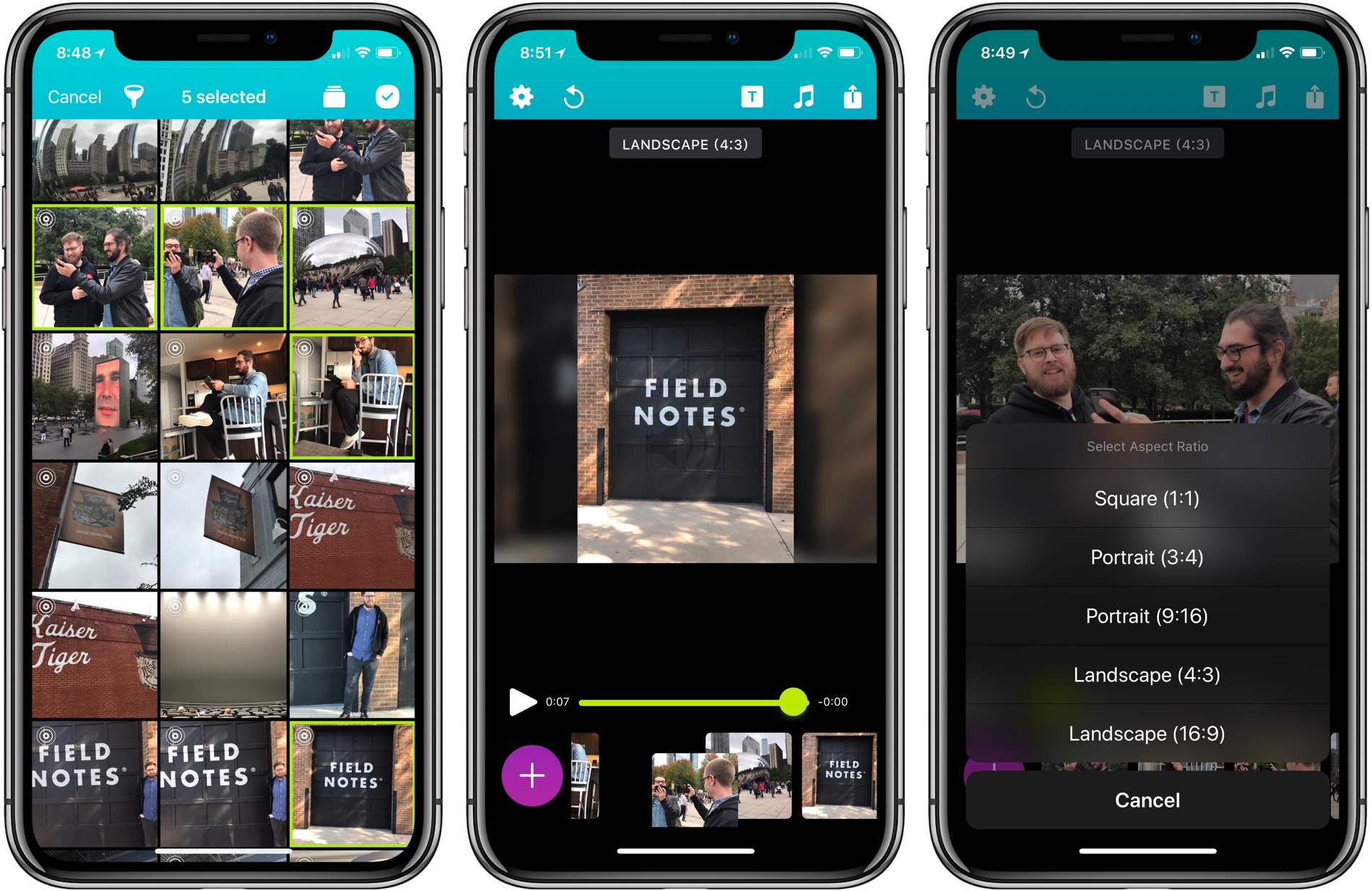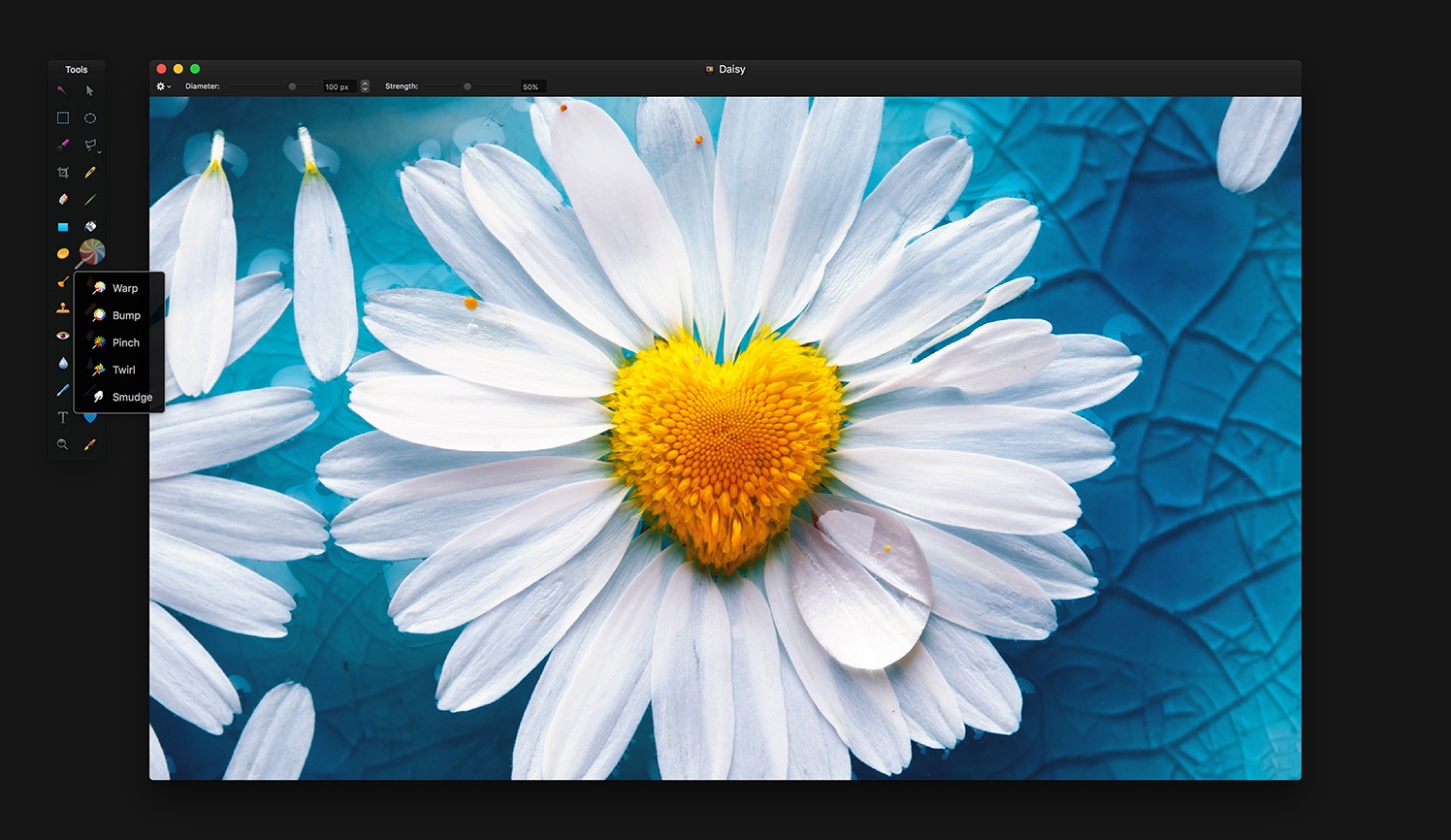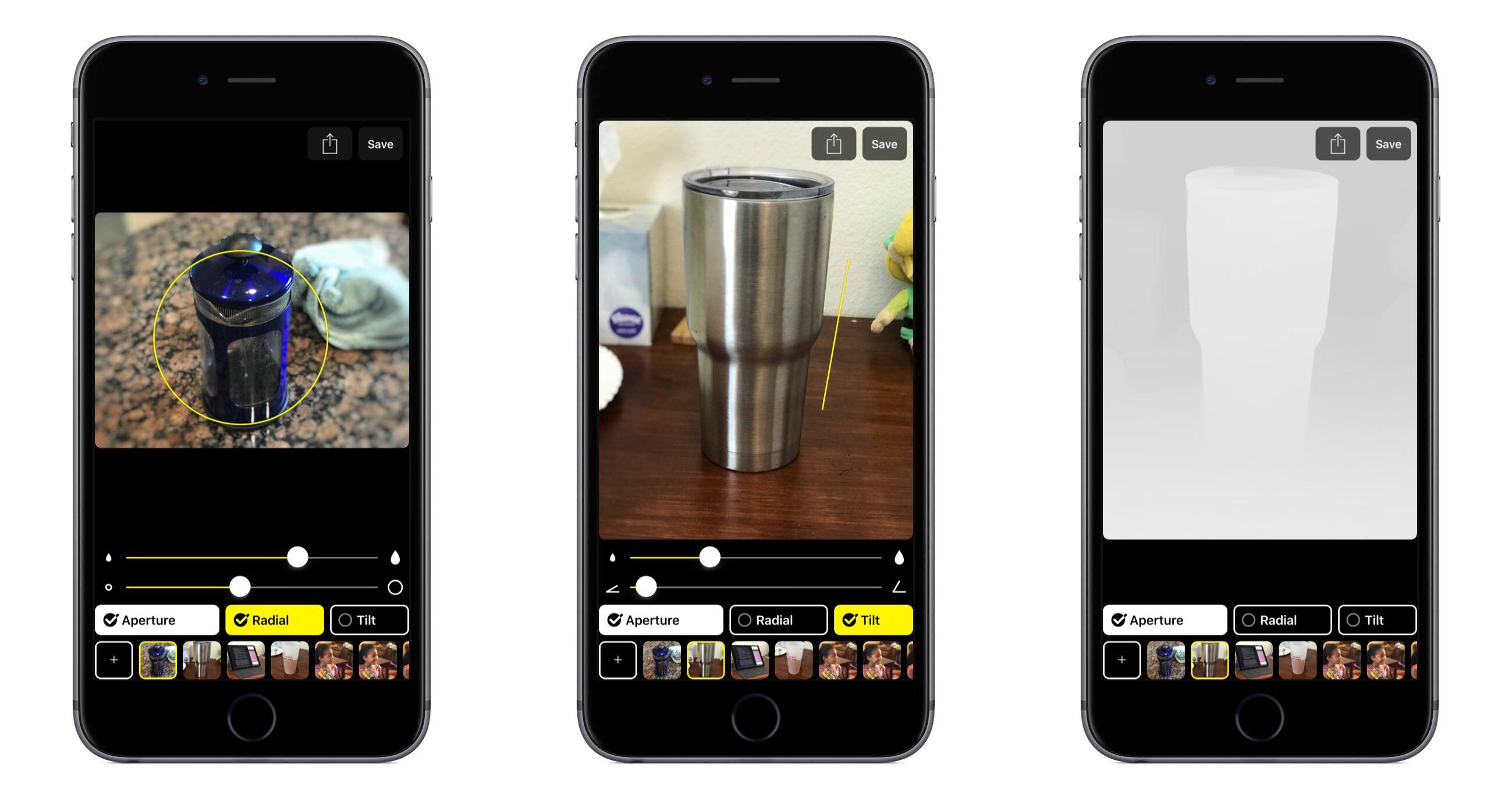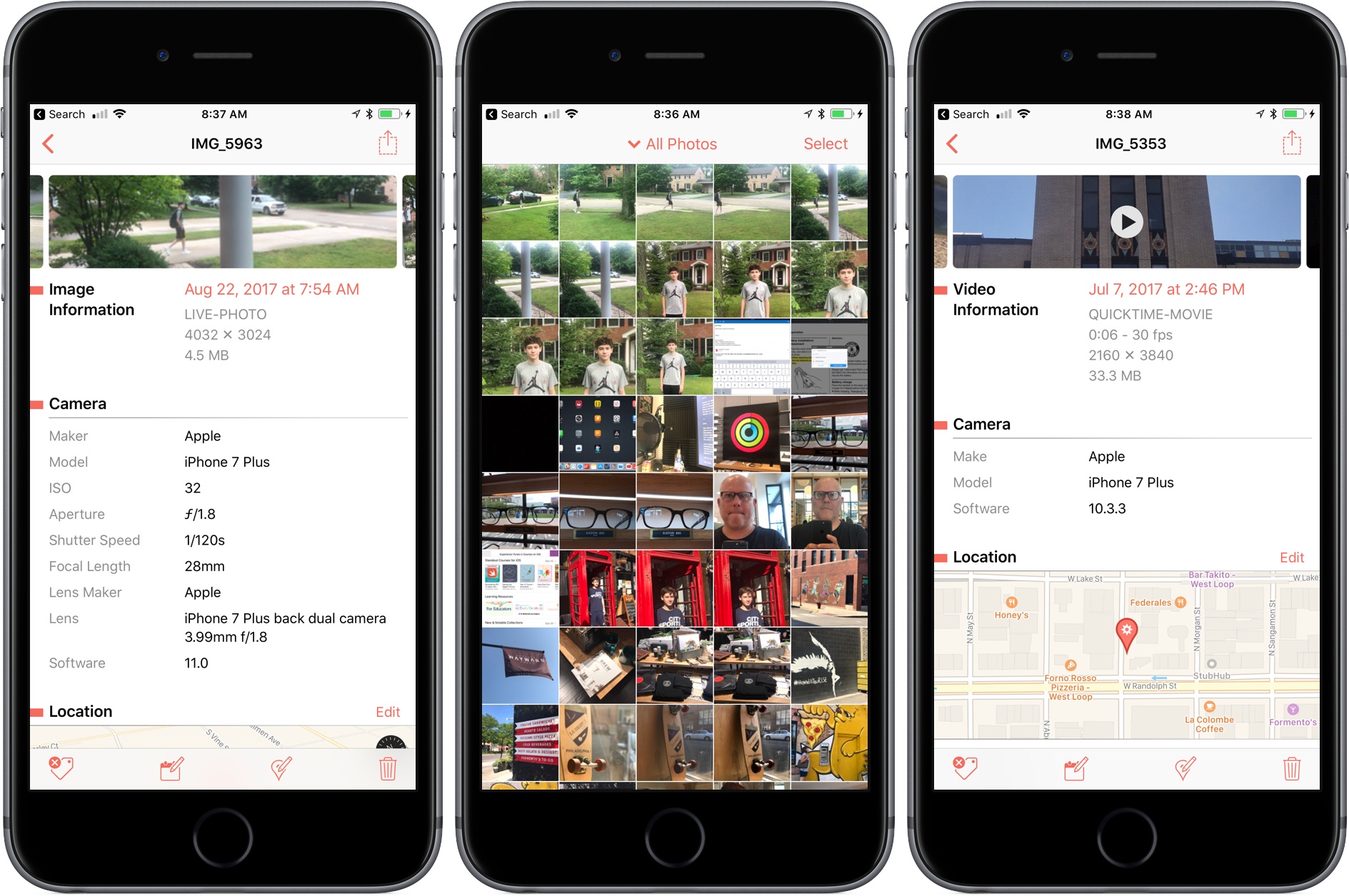I’m in the process of creating a complete archive of every workflow I ever created for the Workflow app and updating each one for Shortcuts. As I was browsing through my old Workflow articles, I came across an interesting workflow I created in early 2015 called Photo Flashbacks. The main idea was simple enough: given Workflow’s ability to read the contents of the photo library, the workflow would filter a photo taken on the same day in previous years and preview it with Quick Look. That seemed like a fun project that I could pick up again and improve for the Shortcuts app.
Posts tagged with "photos"
Visualizing Photos Taken ‘On This Day’ in Previous Years with Shortcuts
The History of Aperture
For years, iLife defined the Mac experience, or at the very least, its marketing. An iMac or MacBook wasn’t a mere computer; it was a tool for enjoying your music, managing your photos, creating your own songs, editing your home videos, and more.
iLife was brilliant because it was approachable. Programs like iTunes, iPhoto, iMovie, iDVD, and GarageBand were so simple that anyone could just open them from the Dock and get started creating.1
Of course, not everyone’s needs were met by the iLife applications. iMovie users could upgrade to Final Cut, while Logic was there waiting for GarageBand users. And for those needing more than what iPhoto could provide, Apple offered Aperture.
iOS 12 Brings Improved Support for Camera Import, RAW Photos→
Speaking of smaller features I wouldn’t have expected to see at last week’s WWDC, Bryan Gaz, writing for Digital Photography Review, has noticed some welcome improvements to camera import and RAW files in iOS 12:
Now, when you plug in Apple’s SD card to Lightning adapter (or camera connection kit), the Photos app will show up as an overlay on whatever app you’re using. This comes as a much less invasive method than previously used in iOS 11, wherein whatever app you were in would be switched over to the full-screen Photos app for importing. It also means you can multitask more efficiently, importing photos while getting other stuff done.
[…]
Now, when photos are detected on a card, iOS 12 will automatically sort through the content and determine if any of the photos have already been imported. If they have, they will be put in a separate area so you don’t accidentally import duplicates. Another new feature is a counter on the top of the screen that lasts you know how many photos are being displayed and how much space they take up on the memory card. This should help alleviate the guesswork involved when trying to determine whether or not you have enough storage on your iOS device.
I’ve never imported photos on my iPad using the Lightning to SD Card Camera Reader because I don’t have a camera, but I know that the import process is one of the pain points for photographers who want to use an iPad in their workflows. The idea of having Photos show up automatically in Slide Over upon connecting an external device is interesting; it perfectly ties into the iPad’s focus on drag and drop for multitasking and file transfers. It seems like this approach would work nicely for importing files from external USB devices if only Apple decided to add support for those too.
Update: After looking into this more closely, it appears that Photos only appears automatically upon connecting an SD card if it’s already in Slide Over mode. This isn’t as convenient as DP Review’s original report, but at least all the other improvements mentioned in the story are indeed part of iOS 12.
Obscura 2 Review: An Approachable Manual Camera App with Tasteful Filters
I enjoy taking lots of photos. Over the years, I’ve dabbled with DSLRs, but more often than not these days, I use my iPhone because it’s always nearby.
I’ve historically used Apple’s built-in Camera app. It has the advantage of being available from the Lock screen, which is a big plus because it lowers the barrier to getting up and running with the camera. Later, I would go back and pick out the best shots, edit them a little in the Photos app, and share a few.
Over the past couple of weeks though, I’ve been moving between Apple’s Camera app and Obscura 2, which was released today by developer Ben McCarthy. I’ve used manual camera apps in the past, but always wound up going back to Apple’s option in the end.
Obscura has been different. I’ve found myself going back to it repeatedly because I enjoy the way it approaches taking pictures and editing them so much. I don’t expect I’ll stop using Apple’s Camera app altogether; it’s just too convenient. However, when I leave the house with the intention of finding something interesting to photograph this summer, I’m going to use Obscura.
One of the things I like most about photography is that it’s a creative outlet that’s just for me. Sure, I share some of the pictures I take, but it’s entirely for fun.
One of the issues I’ve always had with pro camera apps is that many take the fun out of photography for me. They have intimidating UIs that throw lots of photography jargon and controls at you in a way that sends me looking for a manual. It feels too much like work.
Obscura doesn’t dispense with camera-speak entirely, but it succeeds by presenting the complexities of manual camera features in a simple, thoughtful UI. Instead of sending me looking for support pages, I found myself experimenting with Obscura’s controls, learning what each does by doing, which has been an enjoyable, organic process.
Gemini Photos Declutters Your Photo Library
MacPaw has released a brand new iPhone app that takes the ideas from Gemini 2, the company’s duplicate file finder on the Mac, and applies them to your iOS photo library. Gemini Photos uses an algorithm to analyze your photos that suggests the ones you should consider deleting. With photo files getting bigger with each improvement of the iPhone’s camera and features like Live Photos and burst mode, a utility like Gemini Photos can save significant amounts of space on your iPhone.
Snapthread Combines Live Photos and Videos into Special Shareable Moments
Becky Hansmeyer started building Snapthread to combine Snapchat videos. What she ended up creating is an elegant way to combine Live Photos and videos into short movies that are greater than the sum of their parts and perfect for sharing with friends and family.
What I love about the origin story of Snapthread is how much the app changed from its inception to launch, yet how close the resulting app remains to Hansmeyer’s original vision. That’s because at its core is a great idea: creating a better way to share life’s fleeting moments.
With version 1.5, Snapthread has grown into a mini iPhone video studio with a focus on making it as quick and simple as possible to assemble a video from several Live Photos or standard videos. The approach is smart. It’s easy to get caught up in filters, effects, and transitions when you’re editing video. There’s a place for that sort of app, and Snapthread lets you add things like a title card and overlay music, but what I like most about it is that the app’s focus on the basics prevents me from obsessing about my creation. It’s a design choice that makes me far more likely to create and share a clip.
Pixelmator for macOS Updated with HEIF and Apple Photos Support
Pixelmator, which announced Pixelmator Pro is coming later this year, has released an interim update to the current version of its image editor that adds full compatibility with macOS High Sierra.
In addition to bug fixes, Pixelmator 3.7 supports importing HEIF image files. Pixelmator can be opened directly from Apple Photos now too. The feature, which was added to Apple Photos as part of High Sierra, allows users to choose an image in Apple Photos, but edit it in Pixelmator. All edits made in Pixelmator will be saved back to the original file in Apple Photos. Pixelmator posted a video that explains how the feature works:
Pixelmator is available on the Mac App Store.
Slør Enhances the iPhone’s Portrait Mode with Depth Adjustment Tools
Apple introduced depth photography to iOS last year with the iPhone 7 Plus’s Portrait Mode. This new camera feature brought professional-like photography to the masses, and spawned several memorable ads that demonstrated just how far smartphone cameras have come.
In iOS 11, Apple upgraded Portrait Mode with several enhancements, such as much-improved low light performance and optical image stabilization. But one of the more exciting updates is that developers can now tinker with Portrait Mode photos via the new Depth API. Thanks to that new API, Slør was born.
Slør contains a very simple, one-screen interface that lets you get straight to work editing your Portrait Mode photos. There are three adjustment tools at your disposal for modifying an existing depth effect: Aperture, Radial, and Tilt. These allow you to adjust how much out-of-focus blur is present, select the image’s focus point, adjust the focal plane, and more. You can also preview depth information by using 3D Touch on an image at any time. All of these tools can even be used from Photos without opening the full app, thanks to Slør’s photo editing extension.
When you’re done editing, you can hit the Save button to save changes to the original image in your library, or hit the share icon to save a copy or select from any other share option.
Slør’s simplicity makes it an intuitive, accessible way for casual photographers to play around and tweak Portrait photos to make them look best. I must warn you though: if you have an iPhone 7 or newer, then like me you may get distracted by the pleasant haptic feedback Slør invokes when adjusting sliders. It’s a delightful touch that I’ve spent way too much time testing.
Slør is available for iPhone on the App Store.
Metapho 3.0 Adds Video Support and More
Metapho is a powerful utility for accessing, editing, and removing metadata from photos and videos. When I reviewed Metapho 2.0, I was impressed with how easy it was to access and edit image metadata. With version 3, Metapho has been extended into new areas without sacrificing the ease of use of prior versions.
Perhaps the biggest change is that Metapho now supports video. Earlier versions of the app could only handle still photos, so it’s nice to see video added to the mix. The process works the same way as with photos. Access a video using Metapho’s action extension from the Photos app or from within the Metapho app itself. Metapho displays the video’s metadata, which can be edited or stripped.
One of Metapho’s strengths is its design. Whether you start in the app itself or its extension Metapho displays the metadata for images in a clear and concise manner. Today’s update changes the layout by adding cropped versions of the photos or videos you are working on at the top of the page, so you know which image you are working on without it taking up an unnecessary amount of vertical space on your iPhone.
Metapho’s extension also got a refresh with version 3. For the first time, you can select multiple photos to edit. It’s a small change, but one that should speed up the editing process for anyone working with several images or videos.
Metapho is not a utility that I use often, but I keep it tucked away in a folder because when I need it, there’s no better way to edit photo and video metadata. It’s a great example of a thoughtfully designed app, so I’m glad to see its functionality expanded without compromising its utility.
Metapho is available on the App Store.