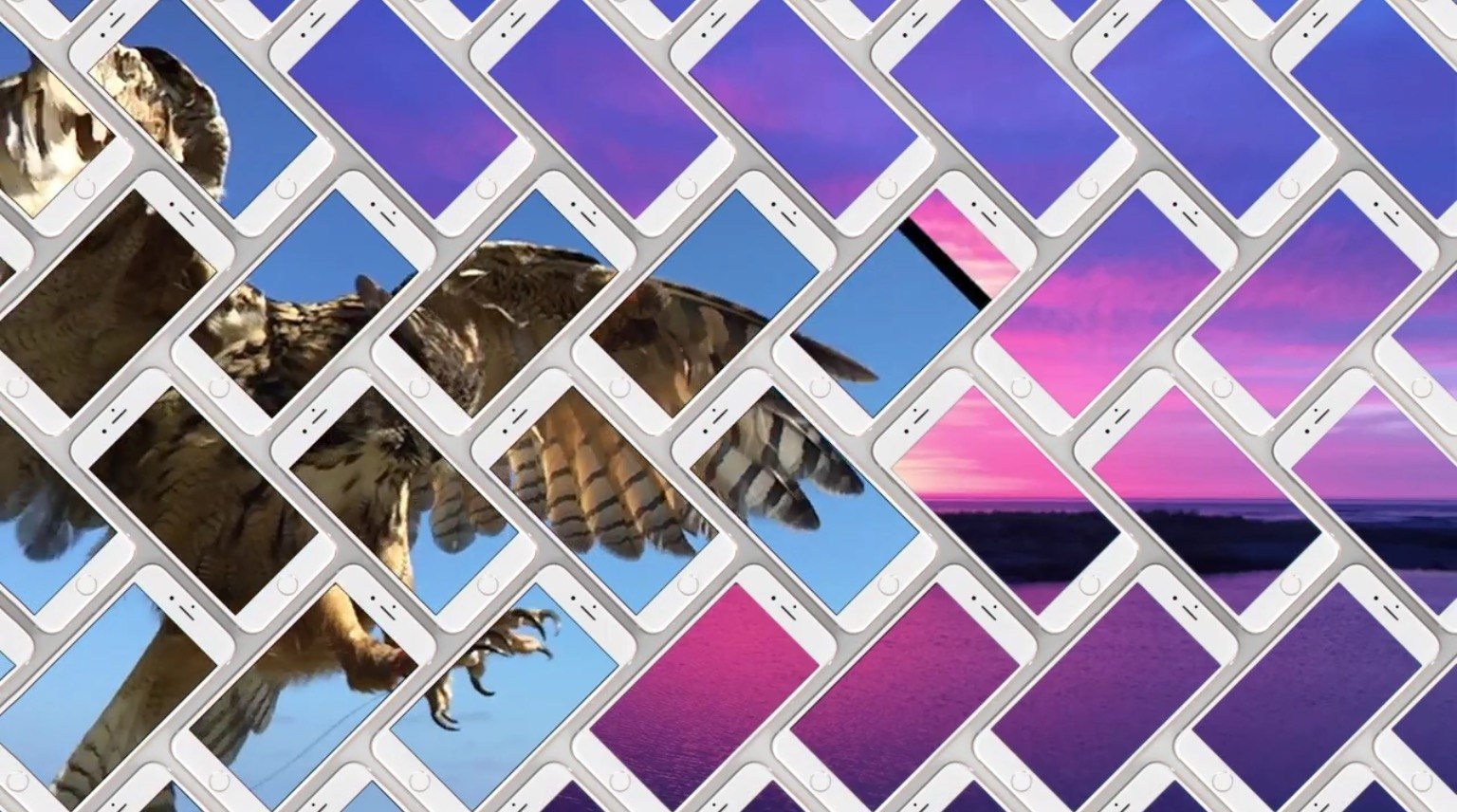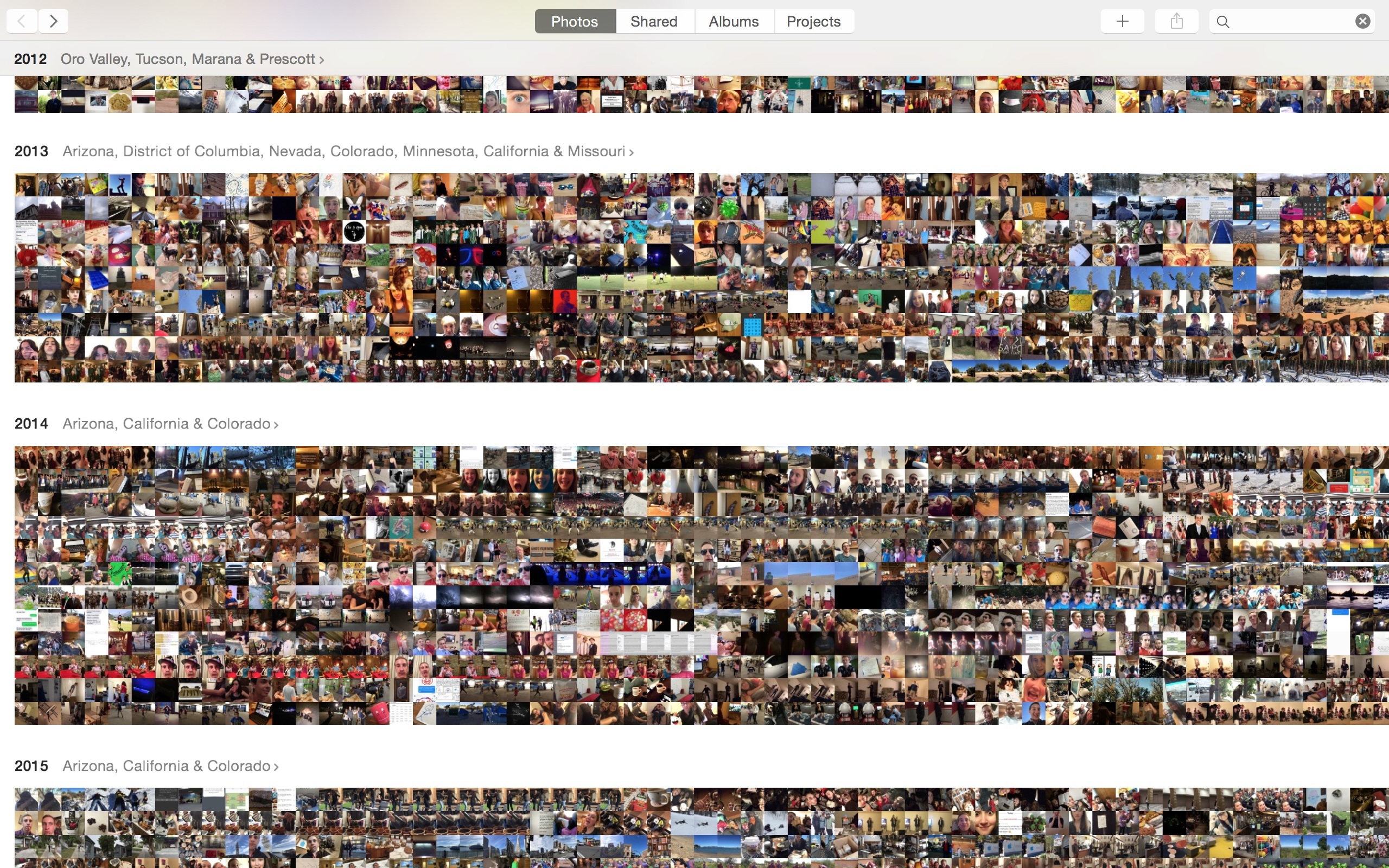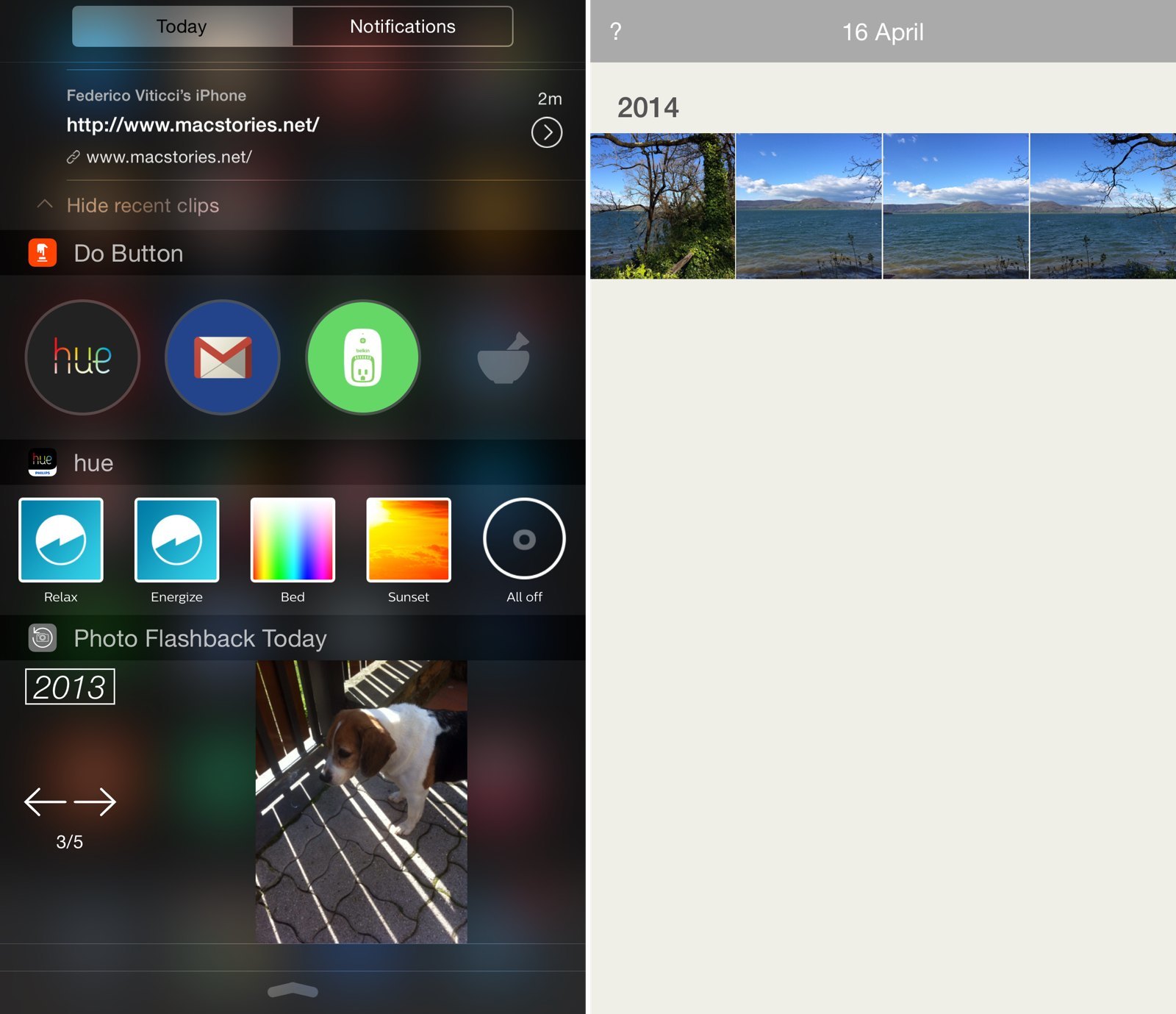Editorial Preview
Let me begin this review with a disclaimer: I am not a photographer. In high school I took a class called Photo Imaging, which taught me how to use Photoshop and attempted to teach me how to take quality pictures. Now I know the Rule of Thirds, and can create images of middle schoolers defeating lions in battle, but it didn’t fix the problem that I simply don’t have a natural eye for photography, nor the patience to develop one.
What I do have, however, is a world-class camera that I carry in my pocket everywhere I go. While I might not be taking world-class photos with it, I do take pictures of my family, my friends, and my life. These pictures are not thoughtfully composed, they are not shot in Raw, and I do not spend hours meticulously editing them. Despite that, they are very dear to me.
As someone who’s written tens of thousands of words on automation, you might expect me to have some crazy photo management workflows in place, or at least to be using one or two or five different services devoted to the practice. In truth, I don’t use any photo management workflows or services. I’ve always been interested in them, and I’ve tried almost all of them, but they’ve all been too much of a hassle for me.
I take all of my pictures on my iPhone, and I take a lot of them. I have a habit of hitting the shutter button at least three or four times whenever I’m trying to capture something, because often at least one or two of them are blurry, or someone’s eyes are closed, etc. Eventually I get around to going through and deleting all but one of these groups of multiple pictures, but sometimes this isn’t until days or weeks later, and any third party photo management service I’ve used will have already uploaded the duplicates. The result is huge amounts of extra photos taking up often limited space and cluttering companion apps built to let me view my stored photos. Worse, making changes to the photos on my phone won’t sync to the backups, and vice versa.
Eventually I’ve grown tired of every third party service I’ve tried and reverted to just cramming everything into iPhoto (so that I at least had some sort of backup) and ignoring it. iPhoto is outdated, slow, and ugly. Any time I’ve wanted to look through my photos, I just go to my iPhone and look there. Any necessary edits are similarly completed on my phone, and the extra features that iPhoto may have offered (smart albums, faces, etc.) I’ve simply gone without.
Enter, Photos for OS X.
Read more