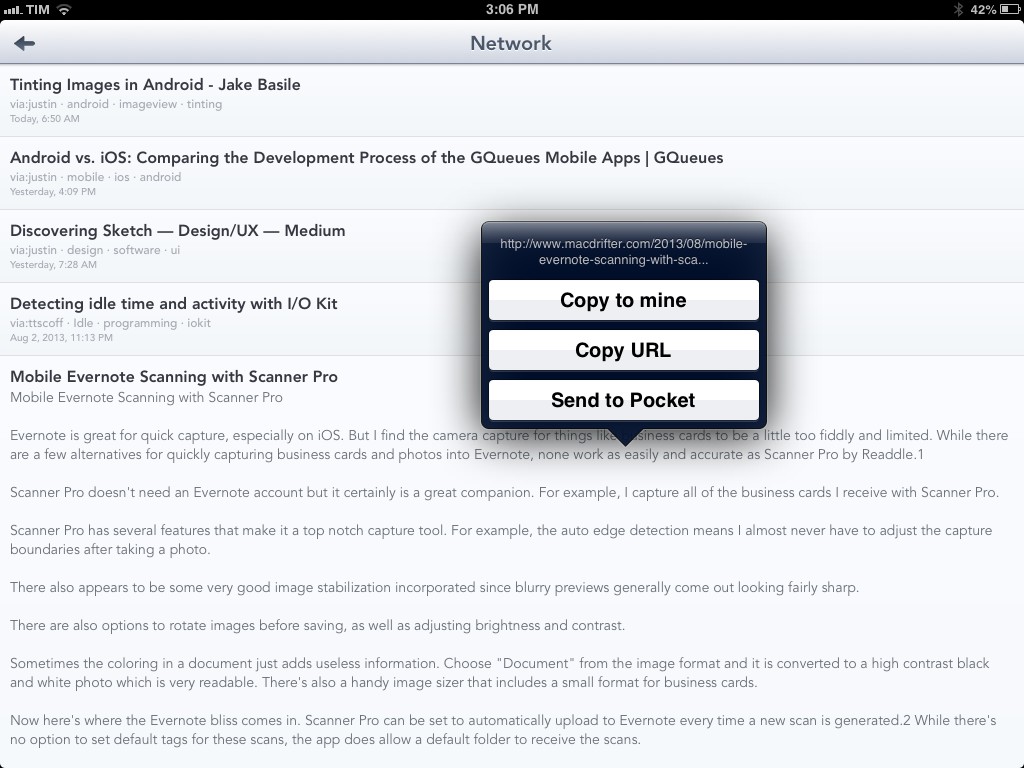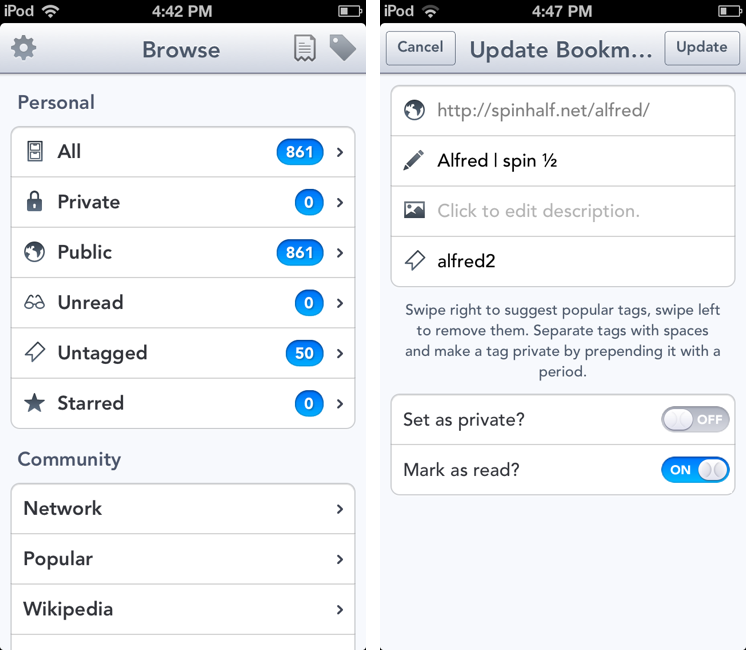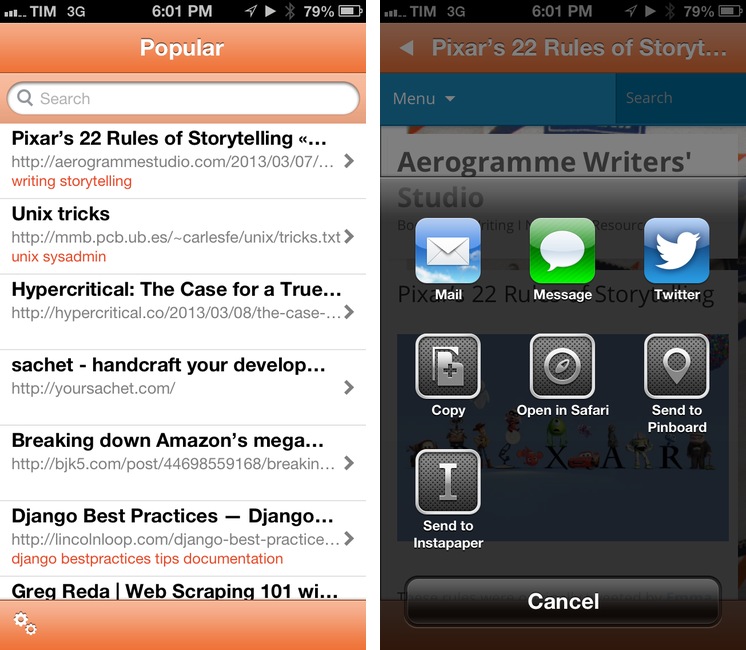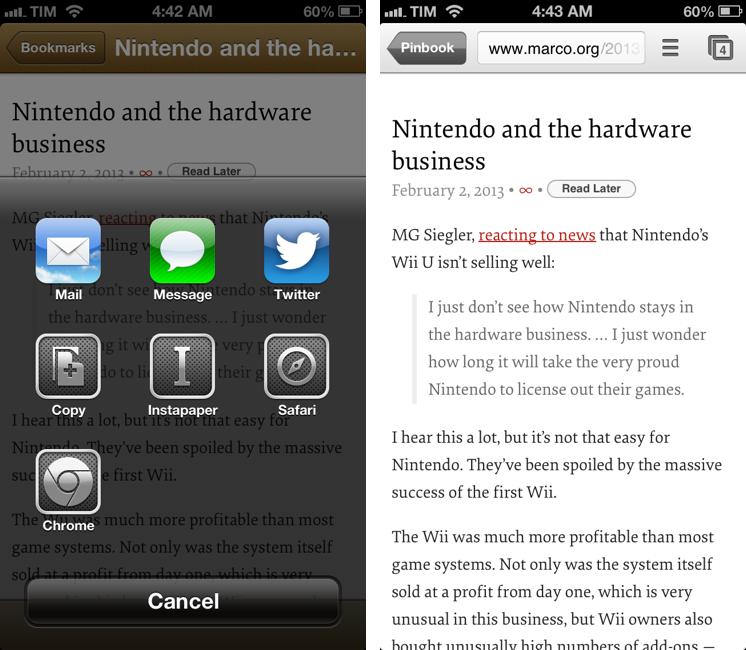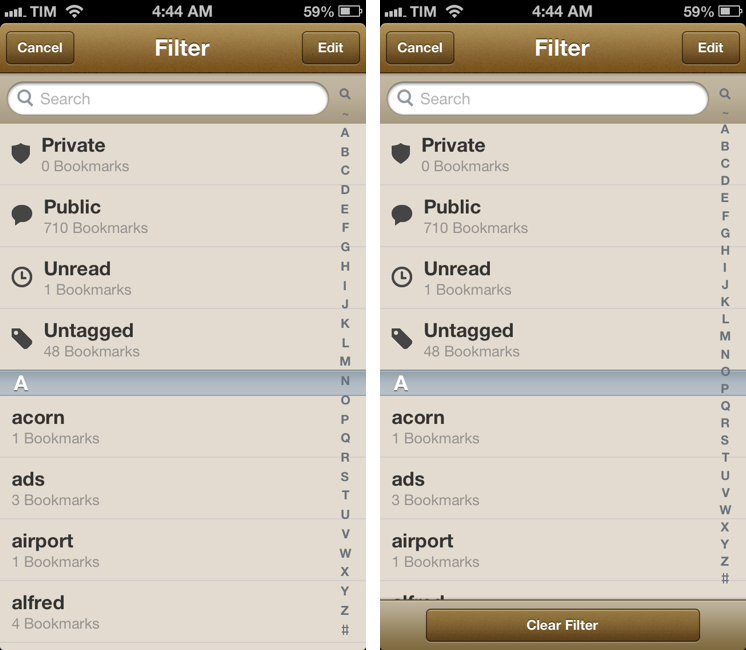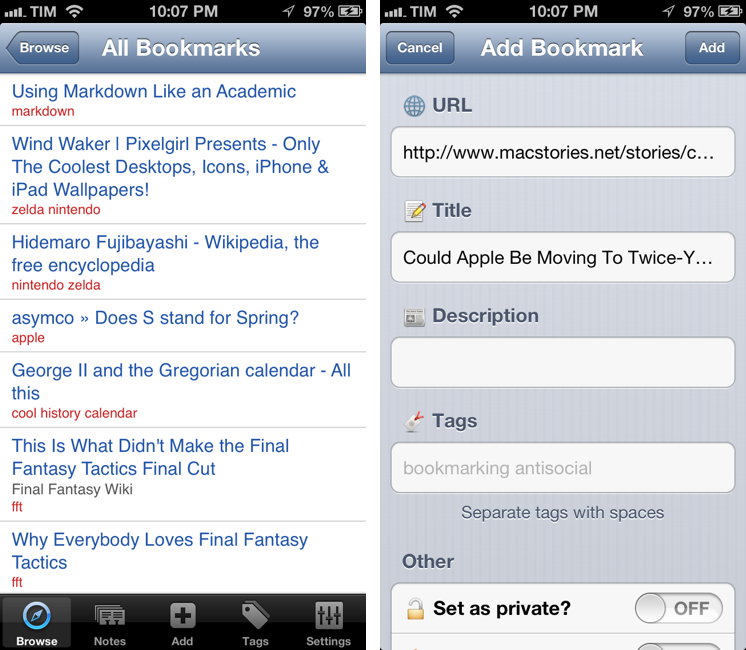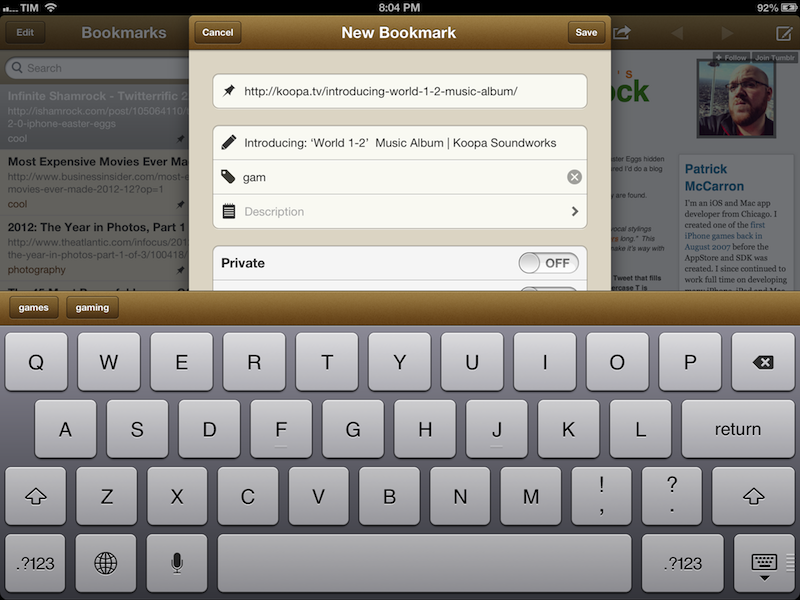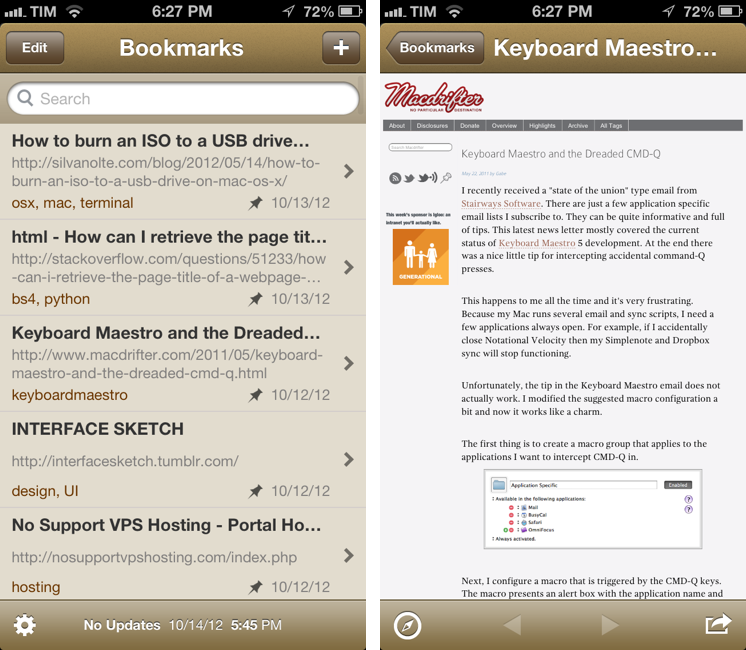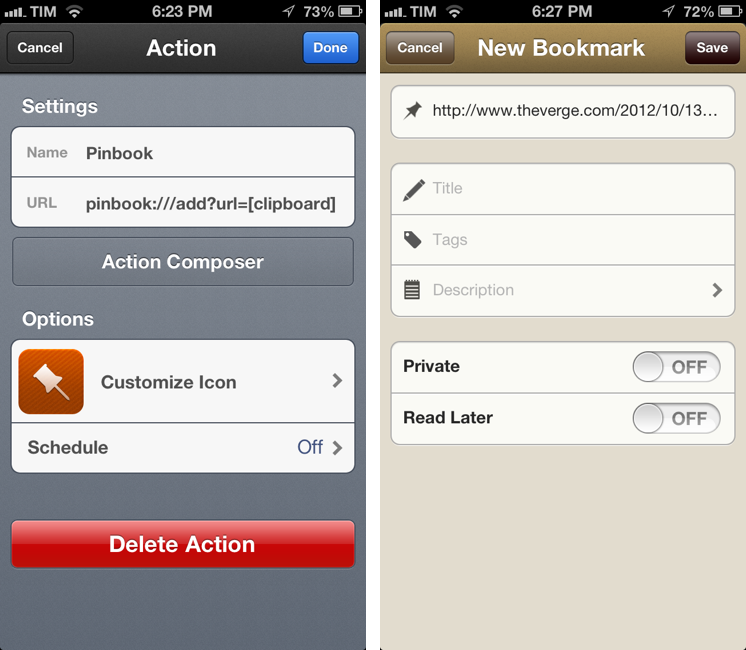Gabe Weatherhead has a good collection of tips to get the most out of Pinboard as a reading/discovery service. This is how I use Pinboard as well, but I’ve never thought of using RSS feeds like Gabe does. That’s something I want to try soon.
Posts tagged with "pinboard"
A Pinboard Reading Library→
Pushpin 2.1 Adds iPad Support and Speed Enhancements
Pushpin already was my favorite Pinboard app on the iPhone: with a great 2.0 update that added a redesigned interface and saved feeds, Pushpin gained a spot on my Home screen as the app I would open to access the full Pinboard experience. From my review:
At $9.99, Pushpin 2.0 is a powerful Pinboard client for users who want to use Pinboard to add bookmarks, manage them, and discover new ones using the service’s (lightweight) social features. Pushpin 2.0 looks great on the Retina display, and new features like Saved Feeds, new tag filtering and suggestions, and improved web browsing strike a good balance between advanced functionality and general usability. Pushpin 2.0 can be used as your only Pinboard client on the iPhone, packing both management and browsing features, and I’m looking forward to an iPad version.
With last night’s 2.1 update, Pushpin is now optimized for the iPad and it looks just as good as the iPhone version. Navigation takes places in a main screen (not a sidebar) where you can find links to your bookmarks, community links, and saved feeds. The iPad version works out of the box with the URL scheme of the iPhone app, and the developer added support for opening links in Dolphin, which is a fine browser with direct Evernote integration (the best of its kind on the App Store).
Pushpin benefits from the increased space of the iPad’s larger screen. For one, it’s much nicer to open links in the app’s built-in web view, and tapping & holding links in the list view opens a popover that doesn’t take over the entire screen; from the popover, you can easily copy a URL, copy a link to your account, or save an item to your read later service of choice.
Alongside speed improvements and bug fixes, saved feeds have been enhanced with support for from: tags: by combining these with regular usernames and tags, you’ll be able to see, for instance, what a specific user has saved from email or Twitter favorites – the app’s changelog on iTunes contains the full list of supported from: tags for your perusal.
Pushpin is a powerful all-in-one Pinboard app, and with an iPad version I can now enjoy the same experience on all my devices (I would like the ability to sync saved feeds, though). You can get Pushpin at $9.99 on the App Store.
Pushpin 2.0: A Powerful Pinboard Client for iPhone
On the first episode of The Prompt podcast, I chose Pushpin 2.0 as my weekly pick, and I thought the app deserved a mention here on the site as well.
In January, when I first reviewed Pushpin, I noted how the app didn’t look as good as Pinbook, another Pinboard client that, back then, didn’t support some of the power-user functionalities that were available in Pushpin. Many Pinboard clients have come out in the past few months; as MacStories readers know, my choices have always been Pinbook, Pushpin, and Pinbrowser – while these three apps were all made for Pinboard, each one of them had a peculiar feature that made it stand out. With Pushpin 2.0, I feel like the difference is now marginal, as the app takes important steps towards becoming the only Pinboard client you’d ever need to add, manage, and browse Pinboard bookmarks. Read more
Pinbrowser for Pinboard Adds Network Bookmarks→
I liked Pinbrowser when it first came out, but today’s update makes it a must-have for me: version 1.2.1 adds the possibility of browsing Network bookmarks. Alongside Popular and Pinboard-specific searches, the Network section is where I discover a lot of interesting links on a daily basis.
Pinbrowser is $0.99 on the App Store, and it’s Universal. It’s on my Home screen.
Pinbrowser for Pinboard
There’s been a rise in popularity for Pinboard clients lately, and I very much like this trend. I use Pinboard on a daily basis to save and discover links of interest, and I really appreciate the business model of the service. On iOS, I use Pinbook to save links (primarily thanks to a bookmarklet) and Pushpin to browse Popular and Network bookmarks on my iPhone. Pinbrowser is a new Pinboard app focused on letting you browse the Popular feed, users, and tags.
Pinbook 1.3
Pinbook is my favorite app to create and manage Pinboard bookmarks on iOS. Developer Collin Donnell released version 1.3 of the app today, which includes support for Google Chrome, x-callback-url, more editing options, and browsing tags.
Tag browsing is probably the biggest new feature in this update. You can tap on a new button in the bottom toolbar to bring up a Filter menu containing a search bar, shortcuts for Private/Public/Unread/Untagged bookmarks, and an alphabetical list of all your Pinboard tags. Each tag shows the number of existing bookmarks assigned to it in your account and can be tapped to view them in the main screen. To go back to viewing all bookmarks without browsing by tag, you can enter the screen again and select Clear Filter. You can also tap & hold a tag to share its Pinboard URL.
I like how you can select multiple tags, but I wish the app was capable of showing me results that matched all criteria, rather than any of them; for instance, I often browse a page that contains bookmarks tagged with “python” and “pythonista”, while Pinbook will show it as “python” or “pythonista”. It’s a minor difference that I’m sure Collin will consider.
Bookmarks can now be edited from the Bookmarks screen. Hitting Edit will open an editing interface to modify single bookmarks or multiple ones at once if you want to delete them or make them as read. You can now also tap & hold a bookmark to quickly show an Edit/Mark as Read/Share menu.
My favorite new feature of version 1.3 is the addition of x-callback-url and support for opening links in Chrome. Thanks to x-callback-url, a link opened in Chrome will show a “Pinbook” button to go back to the app (shown above); with x-callback-url built-in, you can also construct URLs that will take you back to other apps after a bookmark has been added. Therefore, I update my Safari and Chrome bookmarklets to take advantage of the new functionality.
Safari
javascript:window.location='pinbook://x-callback-url/add?url='+encodeURIComponent(location.href)+'&title='+encodeURIComponent(document.title)+'&x-source=Safari&x-success='+encodeURIComponent(location.href)+'&x-cancel='+encodeURIComponent(location.href)
Chrome
javascript:window.location='pinbook://x-callback-url/add?url='+encodeURIComponent(location.href)+'&title='+encodeURIComponent(document.title)+'&x-source=Chrome&x-success=googlechrome://&x-cancel=googlechrome://'
You can imagine the sort of workflows that are made possible by x-callback-url. Just to name two: you could create a Mr. Reader service that sends selected text from an article to Pinbook as description (alongside title and URL) and then goes back to Mr. Reader; or, you could create a Launch Center Pro action that sends a URL in the clipboard to Pinbook and then launches the Pinboard website in Safari or Google Chrome.
Pinbook continues to be one of my most used iOS apps. Version 1.3 is available on the App Store.
Pushpin for Pinboard
MacStories readers know that I’m a fan of Pinbook, a Pinboard client for iPhone and iPad. For the past two days, I’ve also been trying Pushpin, developed by Aurora Software, and I’m quite impressed with the feature set the app has reached at version 1.3. Pinbook and Pushpin are, ultimately, very different, and I believe their current versions can coexist on a Pinboard nerd’s iOS Home screen. Read more
Pinbook 1.2 Gets iPad Support, Editing, Title Auto-Complete
Pinbook by Collin Donnell is my favorite iOS app for Pinboard. From my previous review of version 1.0:
I think there are several additions the developer could make to Pinbook to make it a more complete app with a faster workflow. Firstly, I’d like to have a bookmarklet that sends a page’s URL and title to Pinbook; for as much as Launch Center support is handy, it doesn’t allow me to copy two arguments simultaneously to the iOS clipboard. The great thing about the Pinboard bookmarklet is that it grabs a link’s URL and title automatically, and then offers suggested tags with auto-completion: Pinbook should do the same.
An iPad version and more navigation options would also be welcome. Like I said, I don’t just use Pinboard to add new bookmarks, but also to discover new ones added by someone else. Access to Popular page and user profiles would be a start.
Today, Pinbook has been updated to version 1.2, which introduces a native iPad app and some new features that I really like. The iPad version features a standard Mail-like layout with a sidebar for bookmarks on the left, and website previews on the right. I find Pinbook for iPad to be a much more pleasant experience to sit back and check on saved bookmarks without switching back and forth between lists and multiple views. On the iPad, Pinbook retains the speed and interface polish that led me to write a positive review of version 1.0: the app takes less than 3 seconds to fetch over 500 bookmarks from my account.
The experience of adding new bookmarks has been improved as well. Aside from the tag suggestions of version 1.1, Pinbook can now also auto-complete titles: independently from the way you send a bookmark (from Launch Center Pro, bookmarklet, or by simply pasting a URL), Pinbook will now automatically fetch the title of the webpage and insert it in the Title field of the Add Bookmark screen.
Personally, I either save bookmarks by pasting a URL saved from somewhere else (usually Tweetbot) or by sending directly to Pinbook. I used to rely on a Pythonista script to save items to Pinboard, but now that Pinbook runs on the iPad and has a more reliable URL scheme I prefer to use this rather than Python. Here’s a bookmarklet to send the current page from Safari to Pinbook:
javascript:window.location='pinbook:///add?url='+encodeURIComponent(location.href)
Last, while Pinbook still doesn’t have any social/discovery features for Pinboard – I am not sure whether the API allows this – it does come with bookmark editing now. Simply open a bookmark and tap on the compose button in the toolbar to start editing.
Pinbook 1.2 is available on the App Store, and I recommend it to every Pinboard user looking for a native and great-looking iOS app.
Pinbook: A Fast Pinboard Client for iPhone
For all its popularity, there’s always been a shortage of great Pinboard clients for iOS. Pinboard, a bookmarking service I use on a daily basis, has a very clean and fast website that works fine on the iPhone and iPad, but I’ve always been looking forward to having a client with all the perks of native code: clipboard integration, support for URL schemes, and caching are just a few options that come to mind. However, in spite of the service’s growing userbase, I haven’t been able, in four years of App Store, to find a Pinboard app I could rely on.
Pinbook by Collin Donnel finally provides a (partial, for now) solution to this problem. Released a few days ago on the App Store, Pinbook for iPhone is the best Pinboard client to date, in spite of the lack of numerous Pinboard-related functionalities in the app.
Pinbook is fast. Using Apple’s own pull to refresh mechanism, the app takes a second to refresh your Pinboard account and fetch the latest bookmarks. From my tests, the initial sync (I have 388 bookmarks) took just a few seconds. Pinbook is snappy, and scrolling through hundreds of bookmarks is butter-smooth, as you’d expect from any great iOS app. You can tap on a bookmark to open it in the in-app browser, which features a button to open the link in Safari, and another one to bring up the native iOS 6 share sheet (which includes an Instapaper button). As far as browsing bookmark is concerned, Pinbook’s workflow is extremely simple and effective.
In the main screen, you can swipe on a bookmark to delete it, or tap & hold to open the share sheet. However, as you’ll notice, you won’t be able to tap on the tags underneath a bookmark’s title: one of Pinbook’s current limitations is the inability to explore the various sections offered by Pinboard. In Pinbook 1.0, you can’t browse the global feed of a specific tag, open a user’s profile, or view the Popular page (something I do every day on my Mac); you can only view your bookmarks and search amongst them. For search, you can refine your query by title, tags, or notes; unfortunately, there’s no auto-complete for existing tags.
Pinbook lets you add new bookmarks directly from the app. The New Bookmark screen allows you to add a URL, title, tags, a description, and to choose whether you want a bookmark to be “private” or set to “read later”. The app comes with clipboard detection: it recognizes when a URL has been copied, but just like lack of tag auto-complete (which is absent from this screen as well), Pinbook can’t automatically fetch a webpage’s title. So when you add a URL, unless you type a title manually you’ll end up with the URL itself being the bookmark’s title.
Pinbook comes with a URL scheme. Documented here, it has arguments for URL, titles, tags, and description; if you’re thinking about setting up Pinbook with Launch Center Pro, be aware the arguments will have to be properly encoded.
I think there are several additions the developer could make to Pinbook to make it a more complete app with a faster workflow. Firstly, I’d like to have a bookmarklet that sends a page’s URL and title to Pinbook; for as much as Launch Center support is handy, it doesn’t allow me to copy two arguments simultaneously to the iOS clipboard. The great thing about the Pinboard bookmarklet is that it grabs a link’s URL and title automatically, and then offers suggested tags with auto-completion: Pinbook should do the same.
An iPad version and more navigation options would also be welcome. Like I said, I don’t just use Pinboard to add new bookmarks, but also to discover new ones added by someone else. Access to Popular page and user profiles would be a start.
In spite of the features it lacks, Pinbook is still the best Pinboard client for iPhone to date. Not simply because of the shortage of competition – the app really is fast, easy to use, and responsive. Here’s to hoping more functionalities will come relatively soon without hampering the app’s focus on simplicity and speed.
Pinbook is available at $4.99 on the App Store.