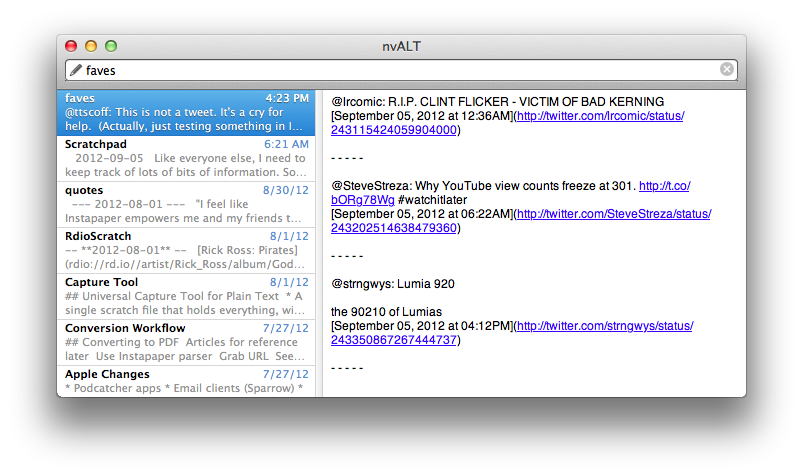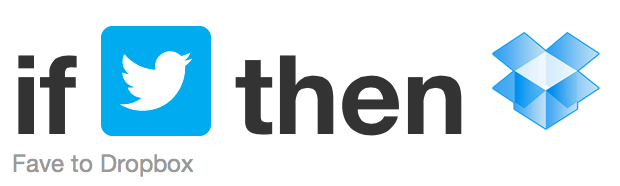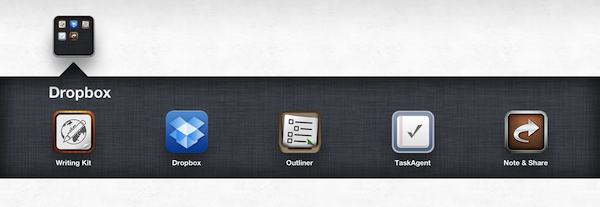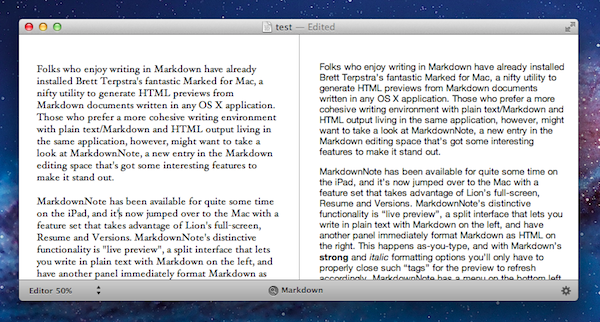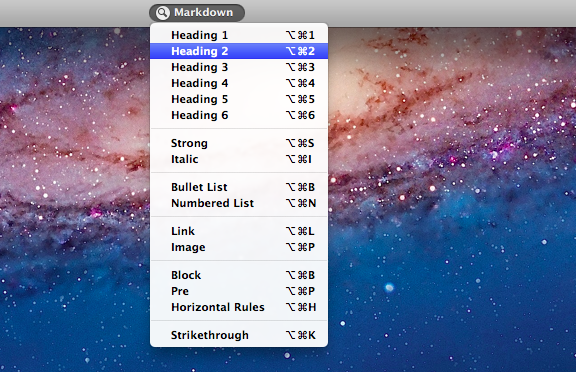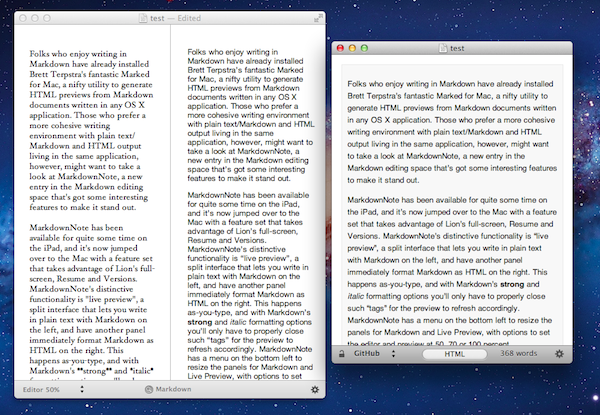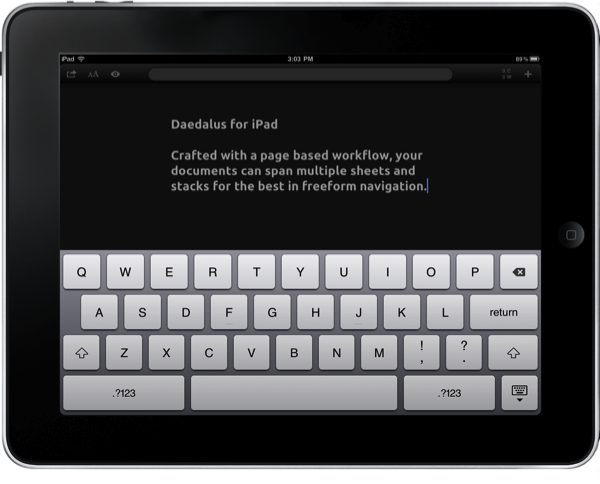Organizing Everything With Plain Text Notes
In a guest post for Macworld, Macdrifter’s Gabe Weatherhead shares some tips about his note-taking workflow, based on plain text files.
Like everyone else, I need to keep track of lots of bits of information. Some of those bits are as simple as the brand of salad dressing my wife likes; others are as complex as an outline for a multi-year project at work. Whatever the size, origin, and purpose of these bits, I keep track of them all by saving them in a reliable system of plain-text notes—a system that enables me to find any bit of information whenever I need it, in a form that makes sense to me when I do.
My workflow is similar to Gabe’s one. I store all my notes – rigorously in plain text format for data portability – in a single Dropbox folder, and I use a variety of apps and hacks to work with these files on the device at hand. The advantage of working in plain text is that I never have to worry about file conversion and corrupted databases – and when combined with Dropbox, it really all just works. Plus, I can stay assured that, twenty years from now, an archive of my notes will still be there, as plain text – like PDF – will likely be around.
On the Mac, like Gabe, I use Brett Terpstra’s excellent nvALT to switch between all my notes. I don’t use tagging, but I do use Alfred to peek inside the contents of my plain text files to find links or bits of text I had previously saved (like favorite tweets). Occasionally, I might write in TextEdit or Byword, but generally – no matter the app I’m using – Markdown previews are handled by Terpstra’s other insanely useful app, Marked. On iOS, as I recently explained, I tend to access my notes with a combination of Nebulous Notes, Writing Kit, and WriteUp depending on what I need. To quickly save notes into Dropbox, I rely on Drafts, which was recently updated to version 2.0.
I like plain text because it lets me write and access my notes the way I want to. As David Sparks once wrote, it’s timeless. Make sure to read Gabe’s post here for some great tips.