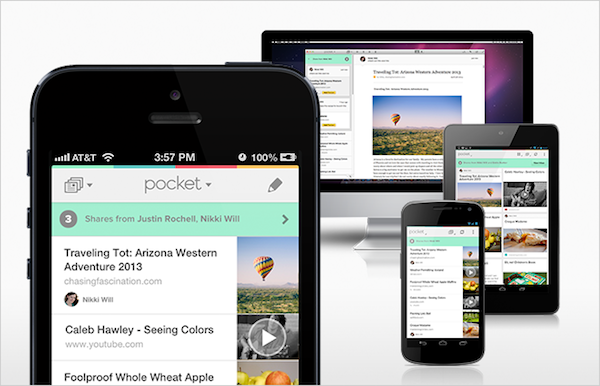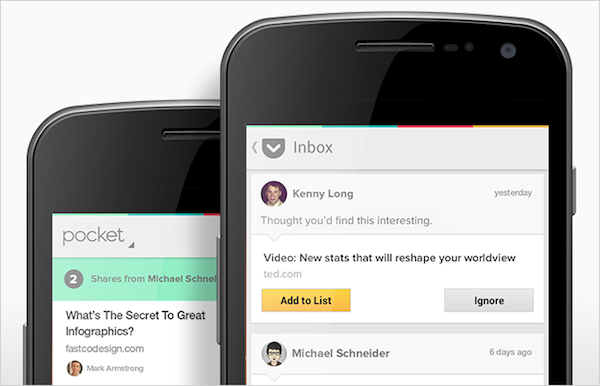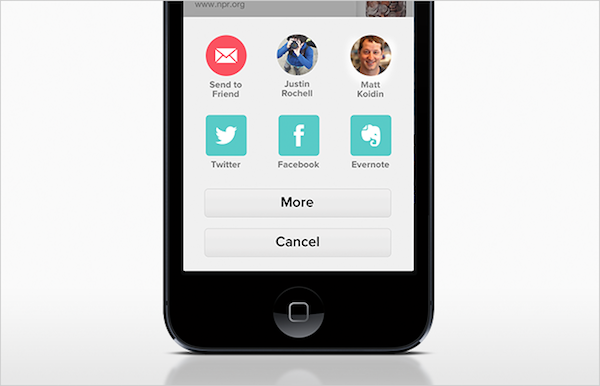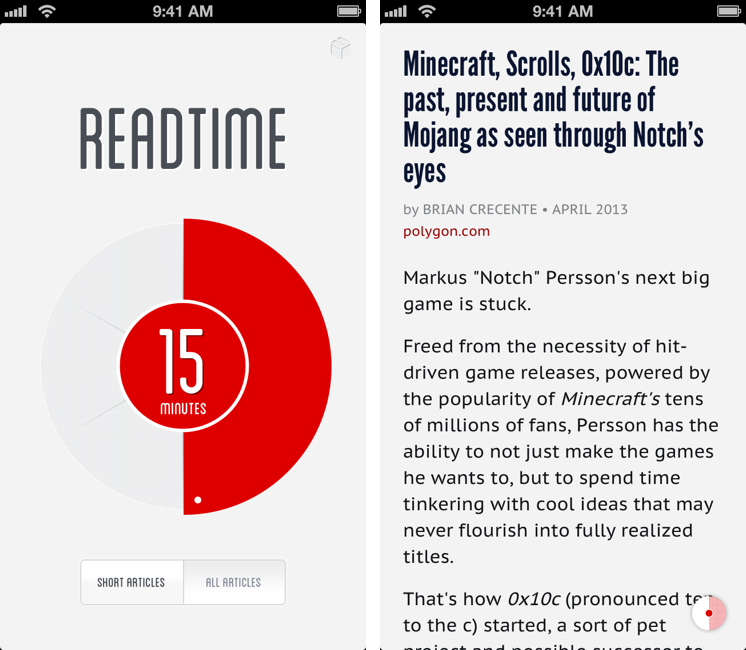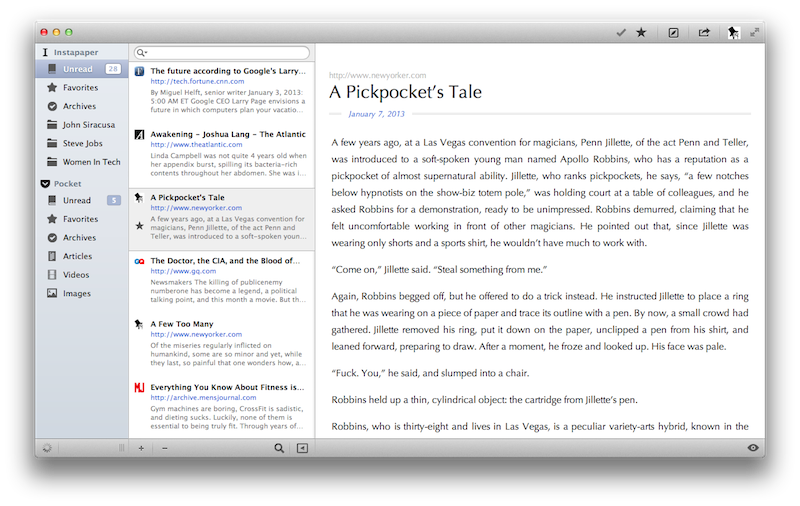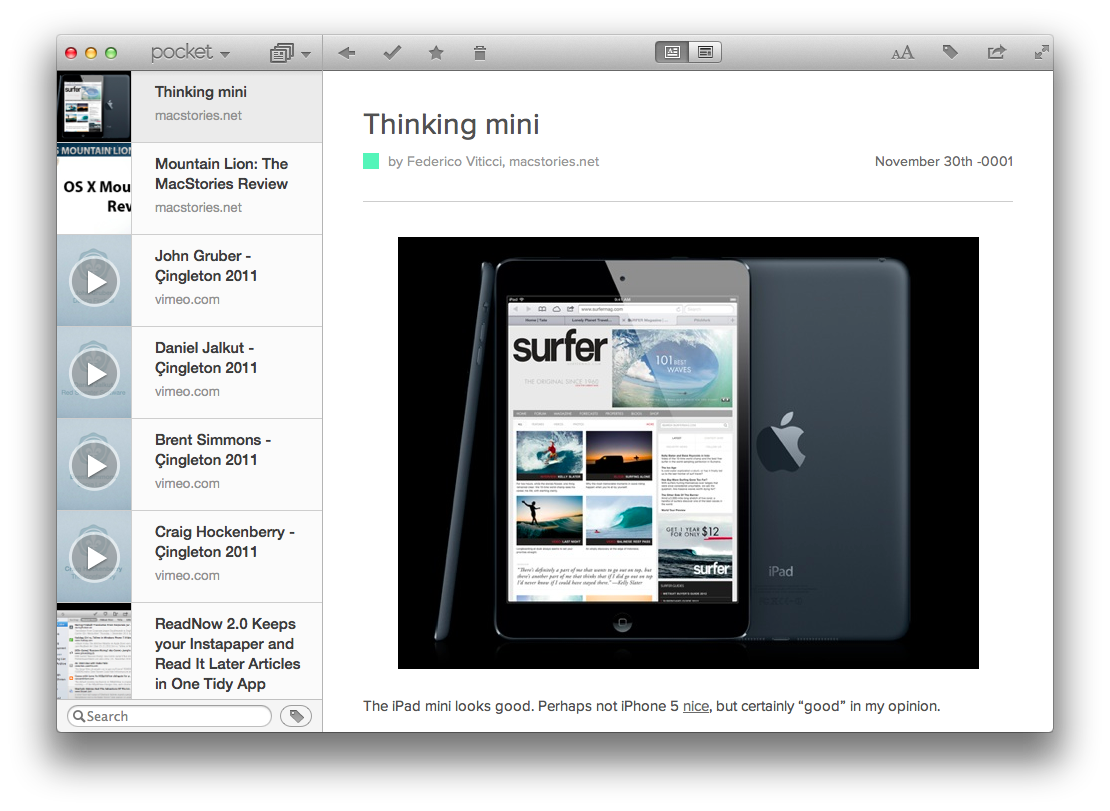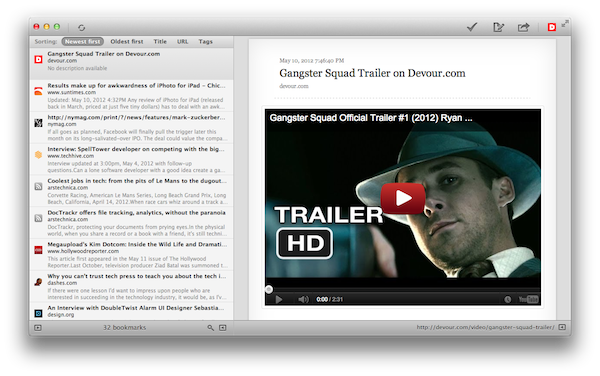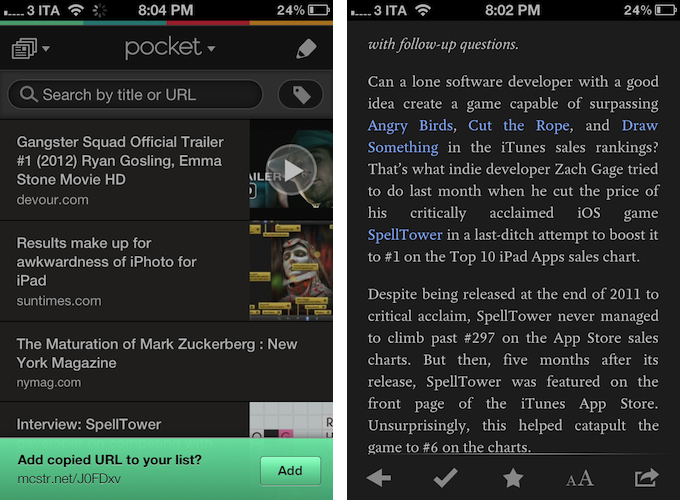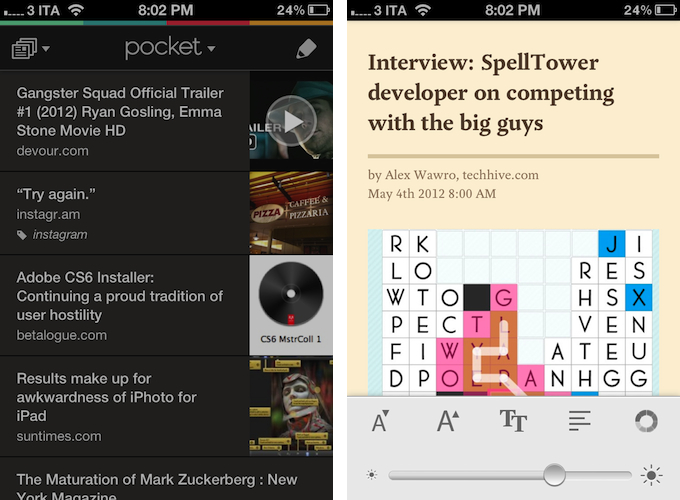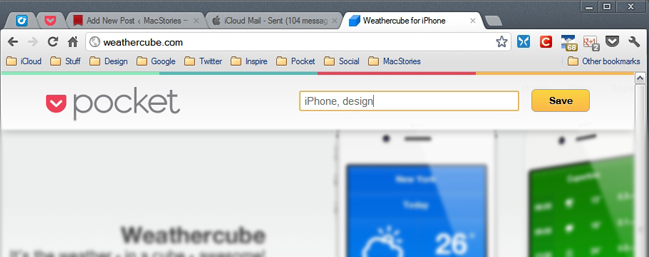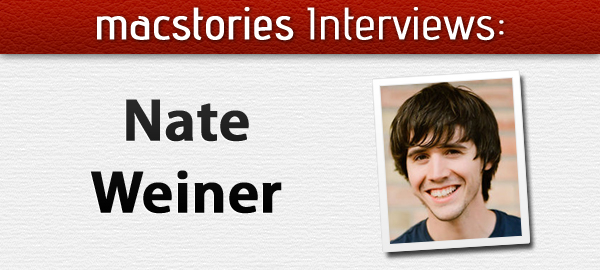Following a massive 4.0 update that saw Read It Later turn into Pocket (our review), founder Nate Weiner told us the new platform they had built would allow them to “iterate and move faster than ever before”. Less than a month after Pocket’s launch, a major 4.1 update has been released today, bringing some new features and several refinements to the app that wants to make “save for later” mainstream.
In my original review, I noted how there was no way to manually add links into Pocket, either with a “+” button or through automatic clipboard detection for URLs, like Instapaper does. Pocket 4.1 introduces a subtle, good-looking dialog for added URLs that gracefully slides up from the bottom of the screen every time you launch Pocket with a URL available in the iOS clipboard. I still think Pocket should also have a manual button to enter new URLs, but the addition of clipboard integration improved my app-switching workflow nevertheless.
The most important changes in Pocket 4.1 are visual, as the app adds a bunch of new options to customize the look of the reading view and improve readability in different settings. New dark and sepia themes focus on high-contrast reading, and an application-wide dark option has also been enabled to make the UI easier on the eye for those who like to use Pocket at night. I like the new dark theme, as it really helps in navigating the inbox when I’m using Pocket while my girlfriend is sleeping and I don’t want to wake her with my iPhone’s display. Plus, the overall design of the theme is reminiscent of the old Read It Later in some way, which is a nice cameo. I am no fan of Sepia, but I guess it’s good to have options.
In the reading view itself, the Pocket team increased the maximum font size supported by the app – good for visually impaired users – and created a new pagination mode that lets you conveniently read long articles as single pages. Switching between “classic mode” and pagination isn’t a setting – rather, you can activate “page flipping”, as the team calls it, by swiping left or right on screen. The effect is pleasant, responsive, but I prefer to read my articles as #longreads I can scroll.
A minor change that I am deeply enjoying in version 4.1 is support for Devour and TED. For those not familiar with Devour, it is a website that collects “awesome videos” from YouTube every day, embedding them in a clean, neatly designed layout that is easy and fun to browse every day. Pocket 4.1 saves Devour.com URLs as video thumbnails, which support the fancy video player introduced in version 4.0.
Pocket 4.0 was a great app, but the improvements made to the service lately and this new version have turned the product into an experience that fits my reading and watching habits even more. You can find Pocket 4.1 on the App Store.