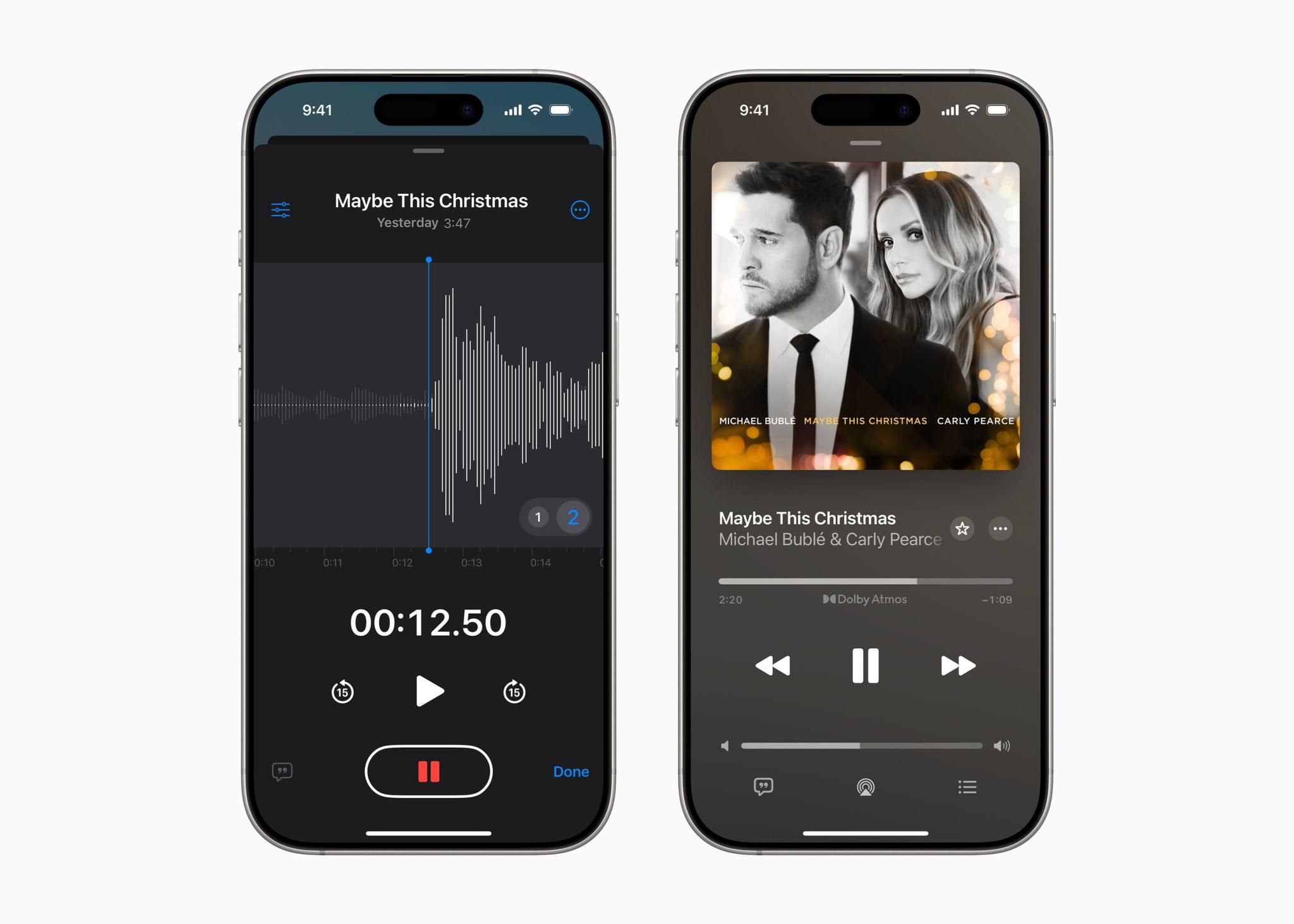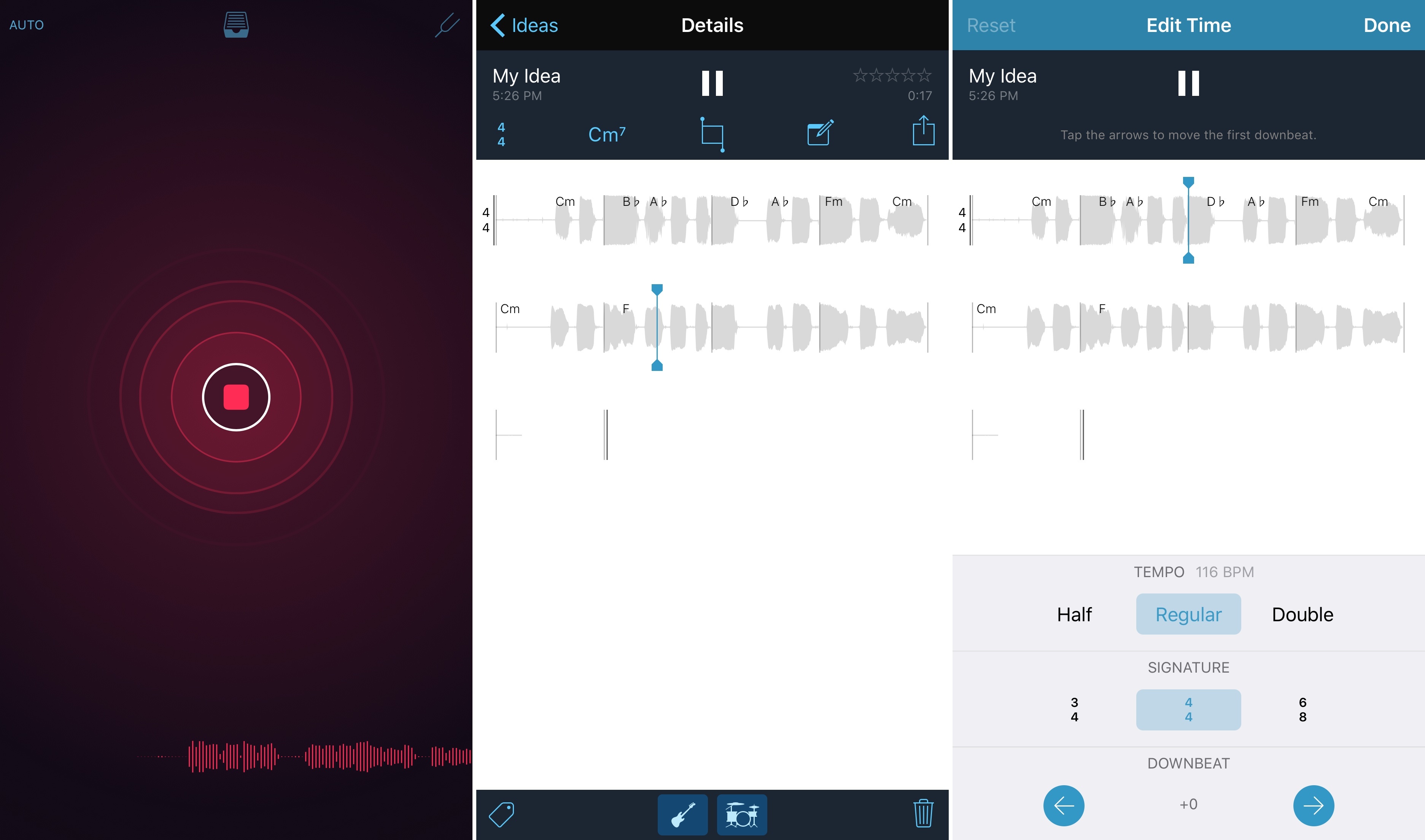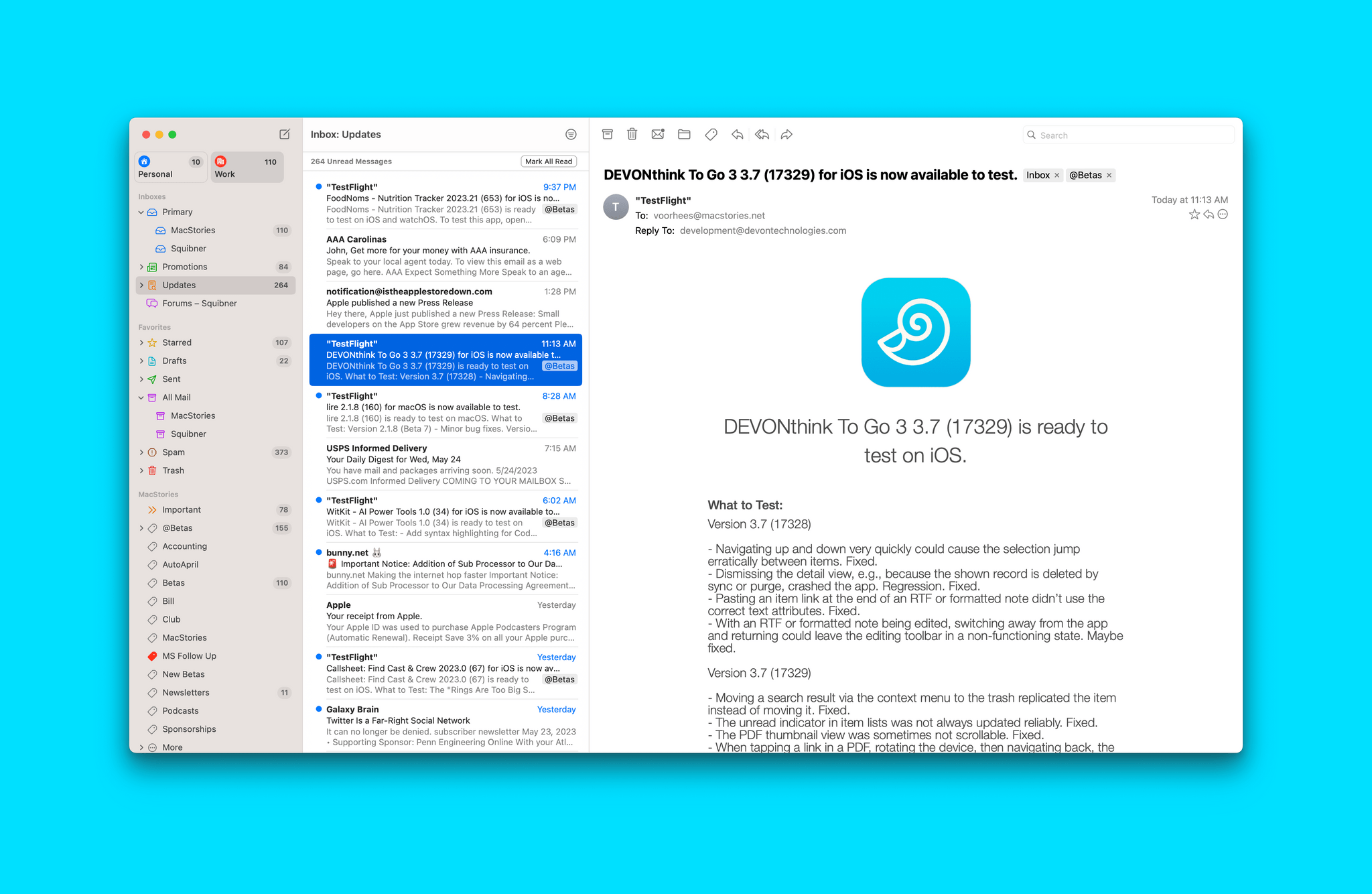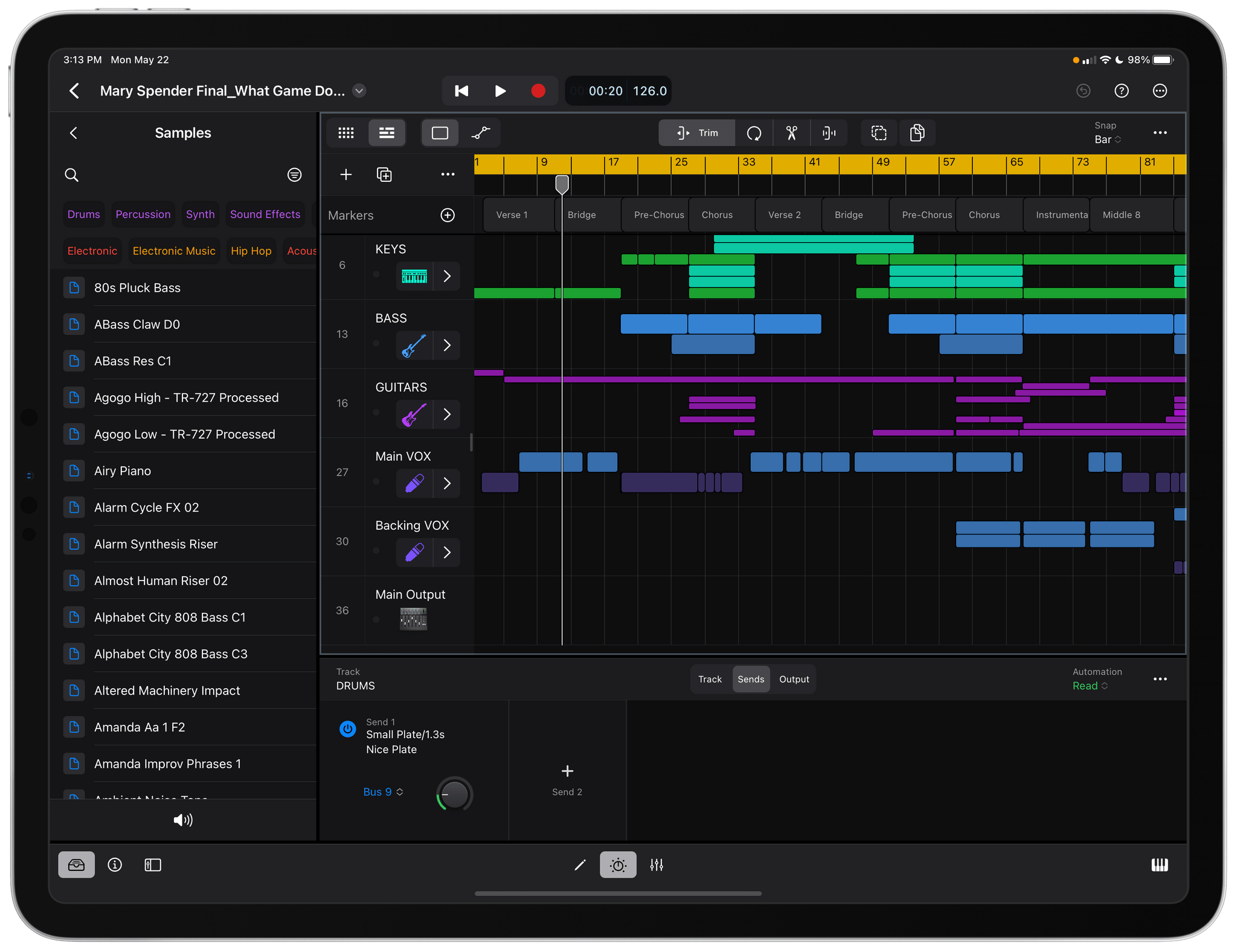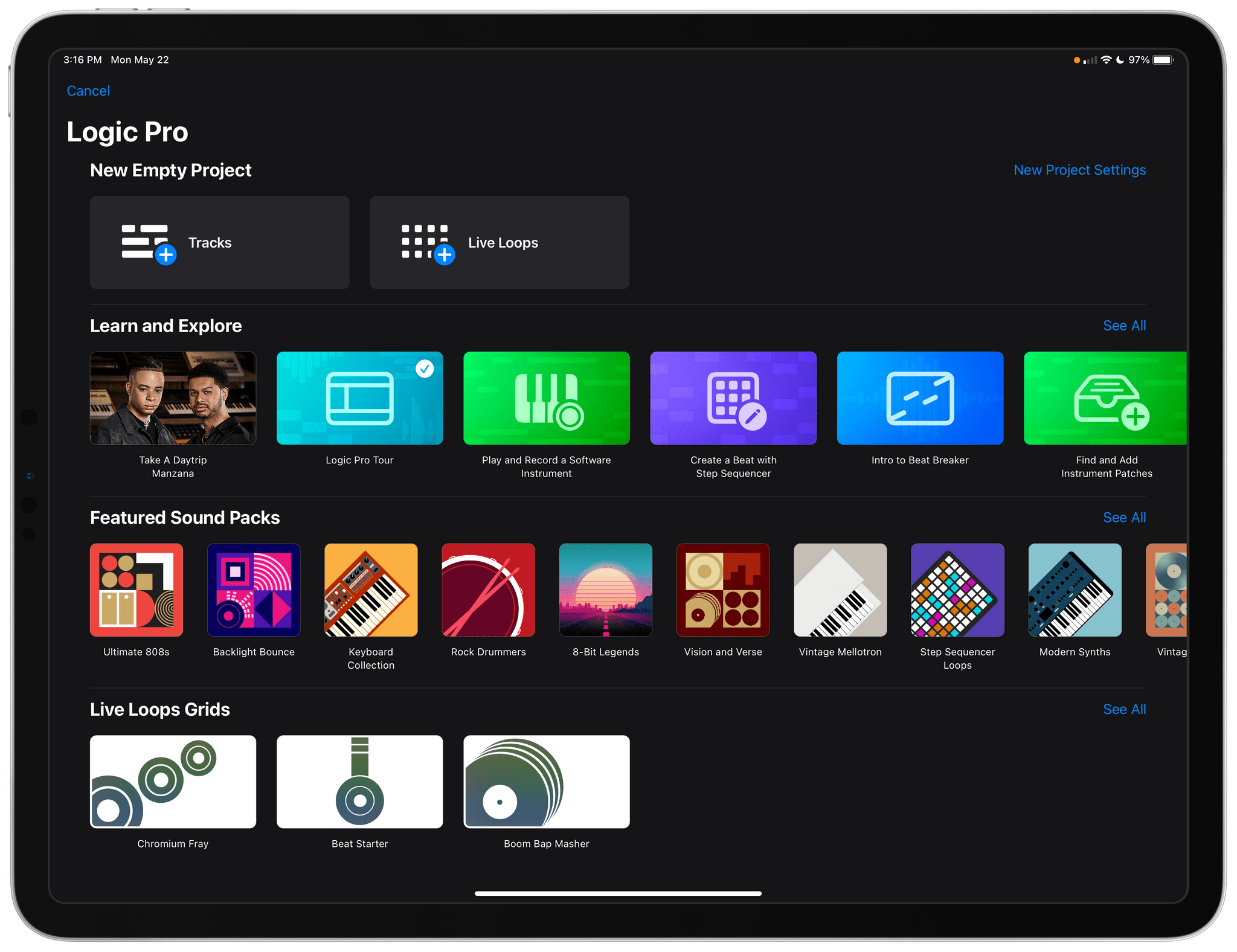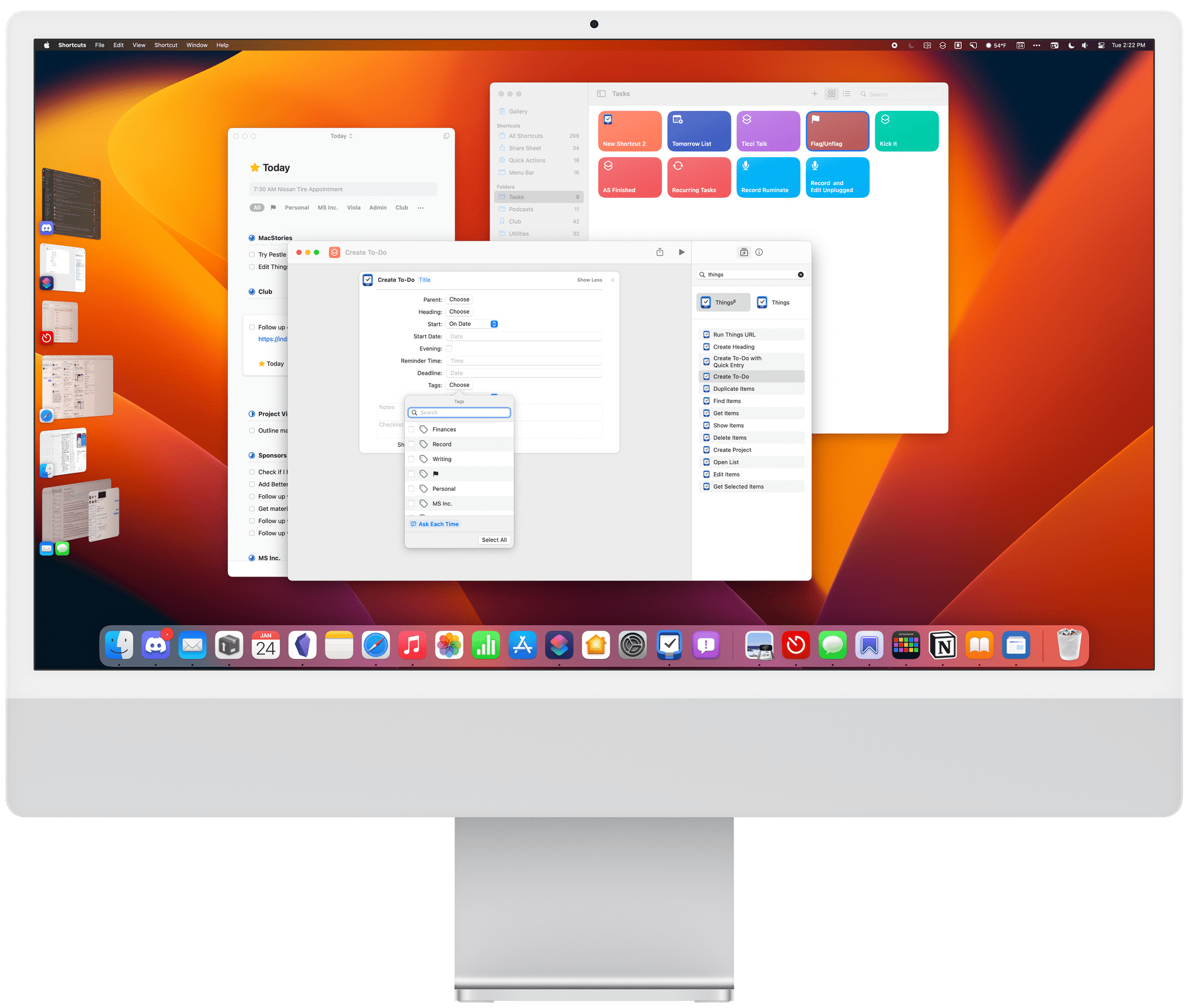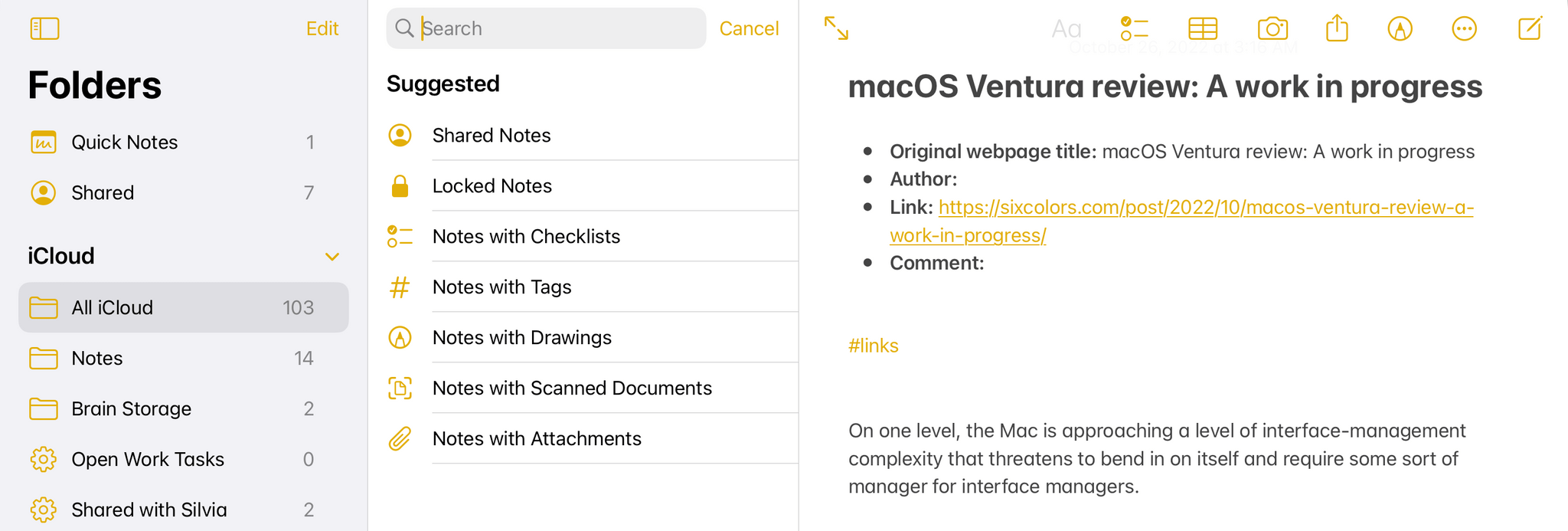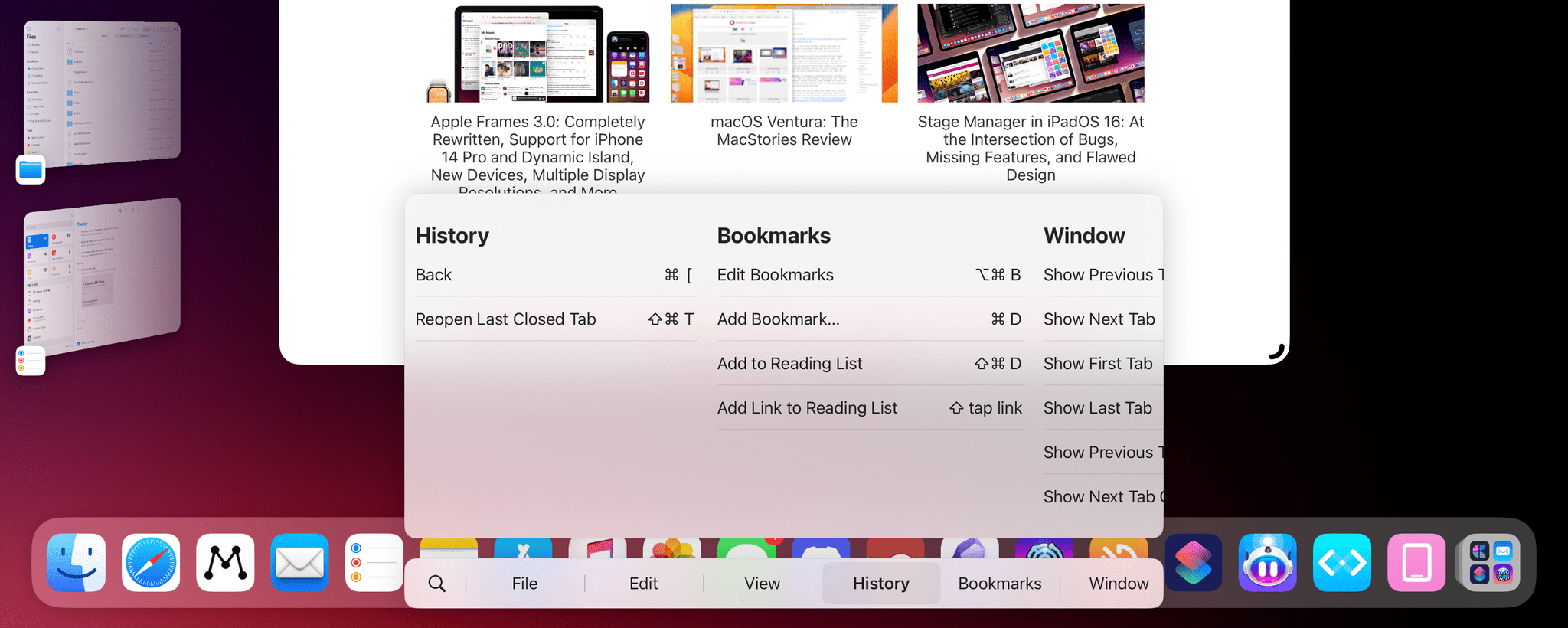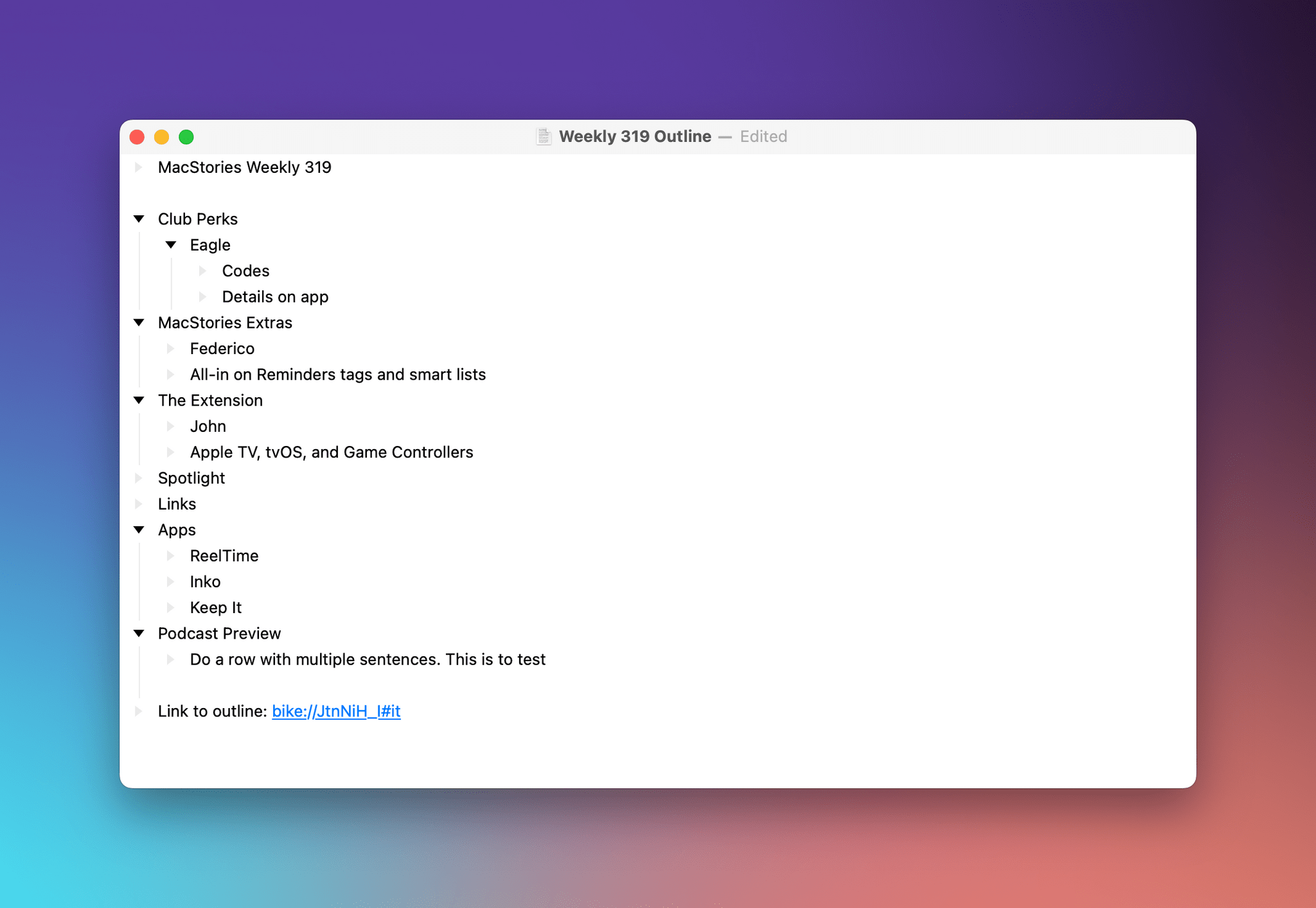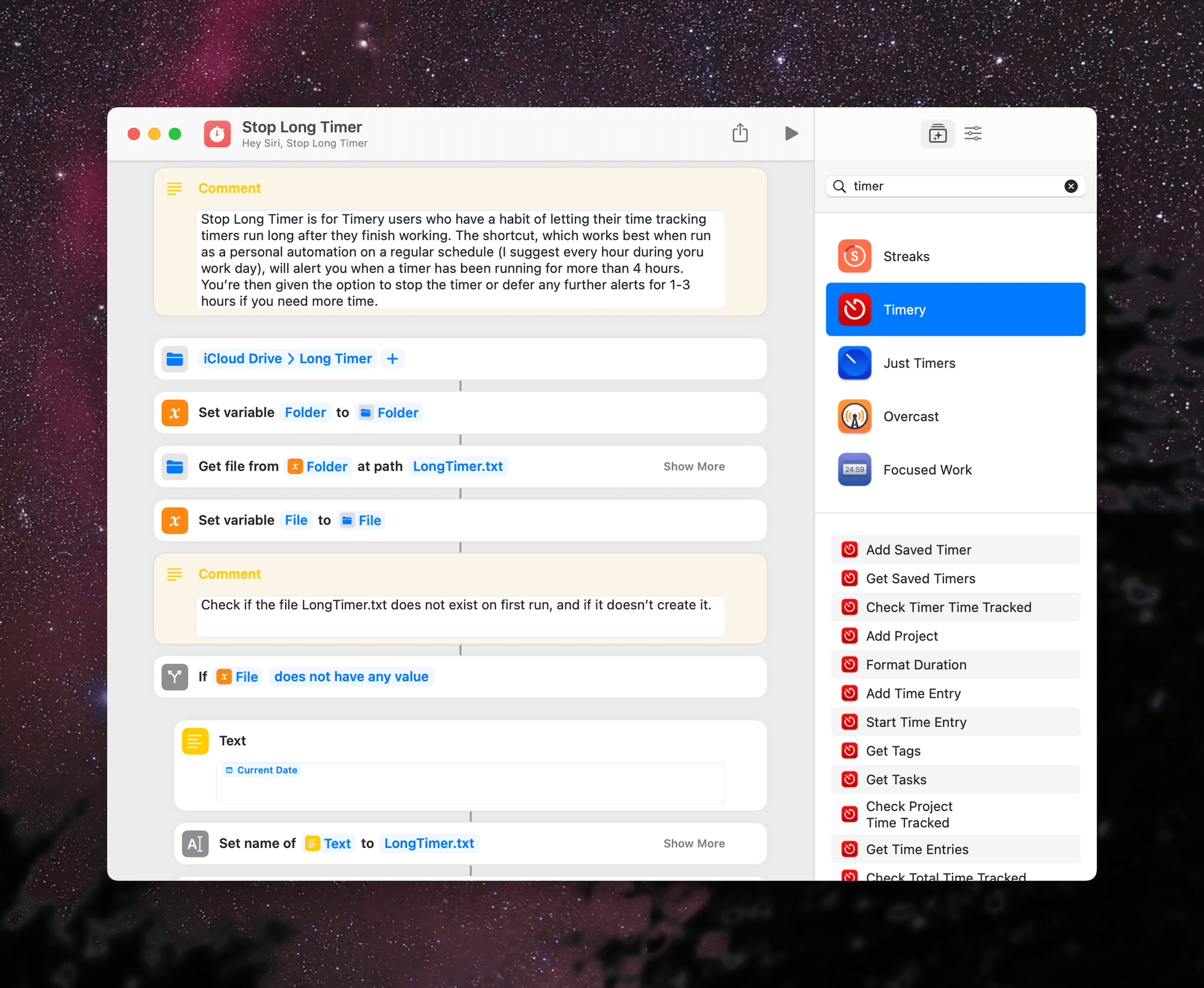For the past two years since my girlfriend and I moved into our new apartment, my desk has been in a constant state of flux. Those who have been reading MacStories for a while know why. There were two reasons: I couldn’t figure out how to use my iPad Pro for everything I do, specifically for recording podcasts the way I like, and I couldn’t find an external monitor that would let me both work with the iPad Pro and play videogames when I wasn’t working.
This article – which has been six months in the making – is the story of how I finally did it.
Over the past six months, I completely rethought my setup around the 11” iPad Pro and a monitor that gives me the best of both worlds: a USB-C connection for when I want to work with iPadOS at my desk and multiple HDMI inputs for when I want to play my PS5 Pro or Nintendo Switch. Getting to this point has been a journey, which I have documented in detail on the MacStories Setups page.
This article started as an in-depth examination of my desk, the accessories I use, and the hardware I recommend. As I was writing it, however, I realized that it had turned into something bigger. It’s become the story of how, after more than a decade of working on the iPad, I was able to figure out how to accomplish the last remaining task in my workflow, but also how I fell in love with the 11” iPad Pro all over again thanks to its nano-texture display.
I started using the iPad as my main computer 12 years ago. Today, I am finally able to say that I can use it for everything I do on a daily basis.
Here’s how.