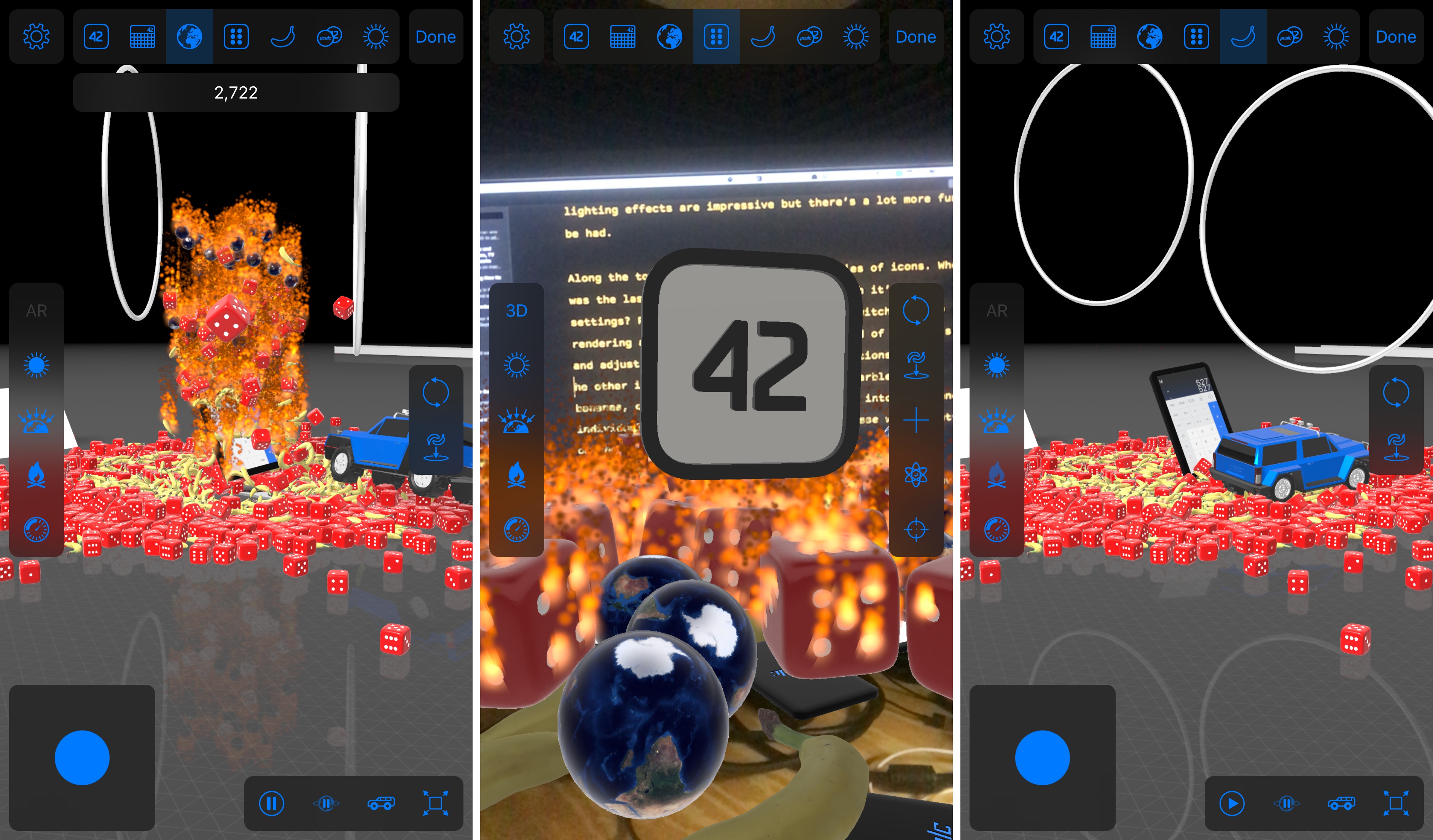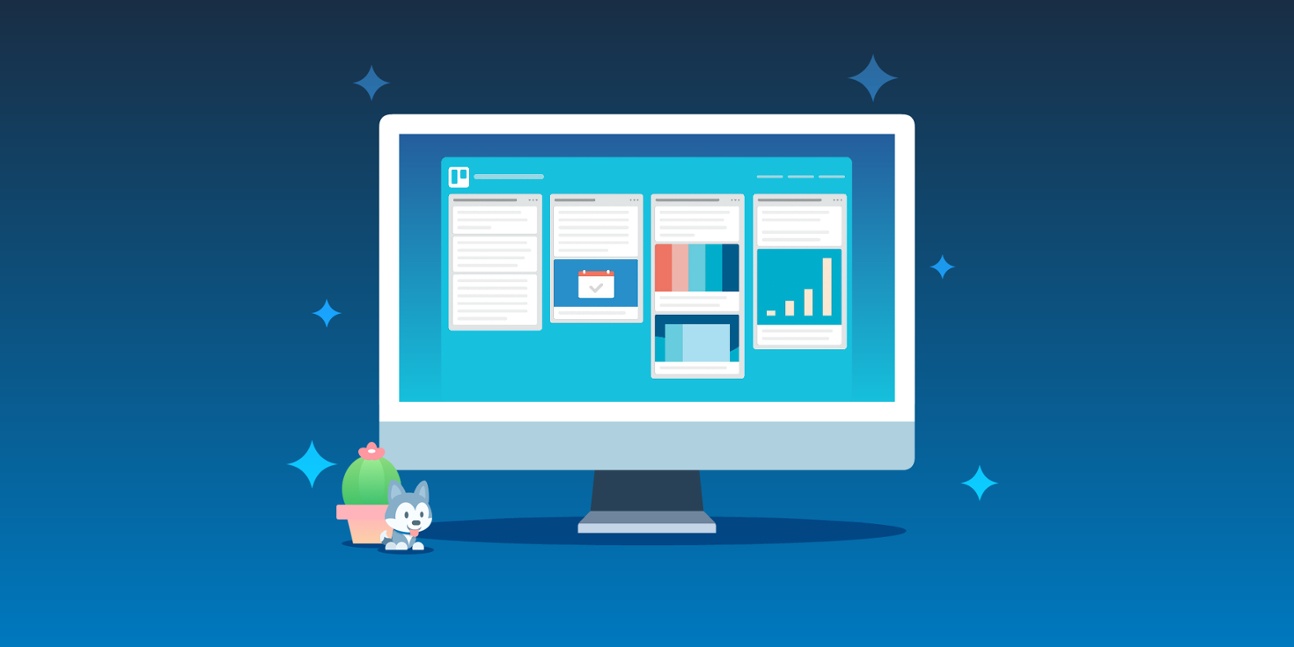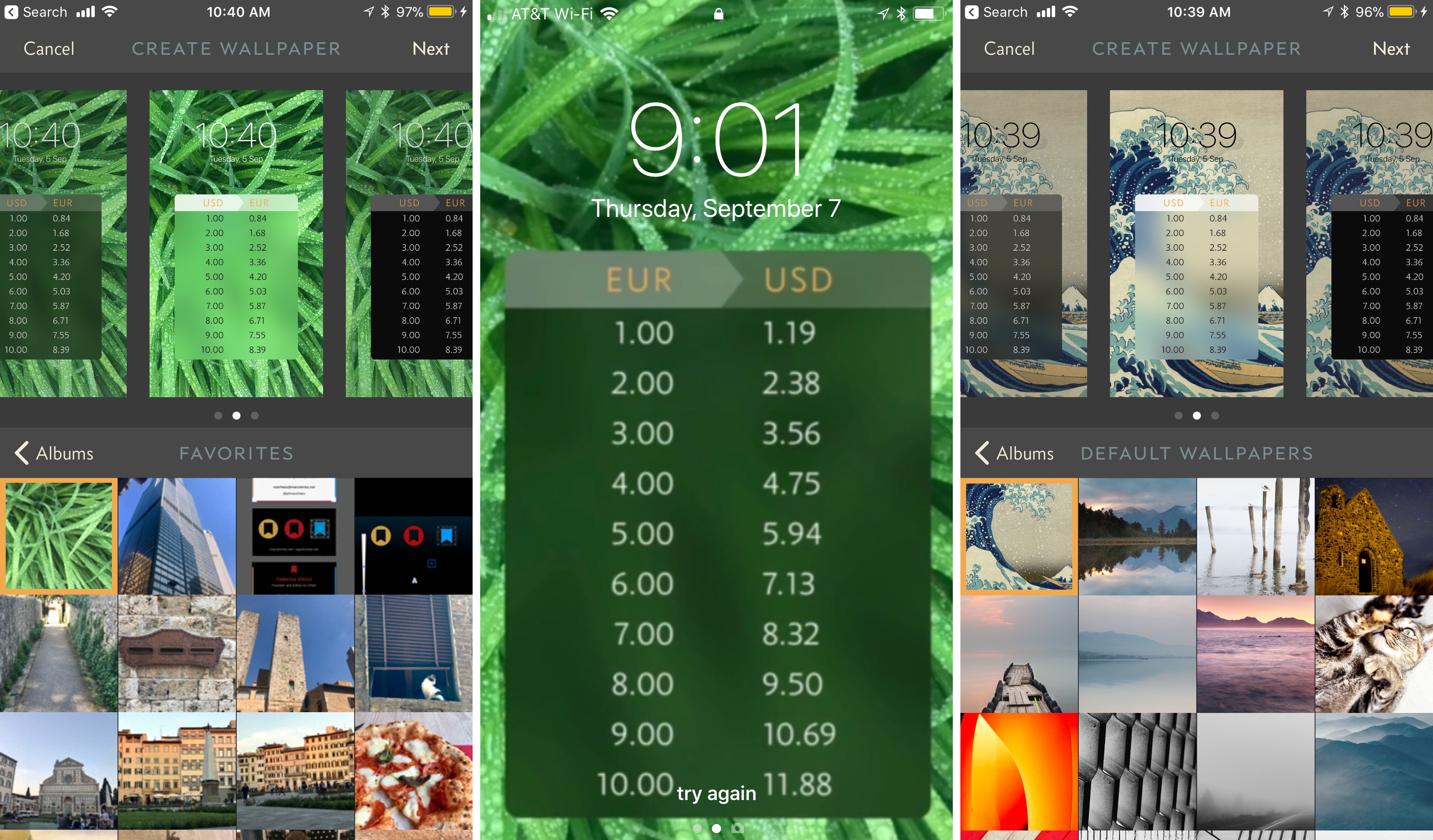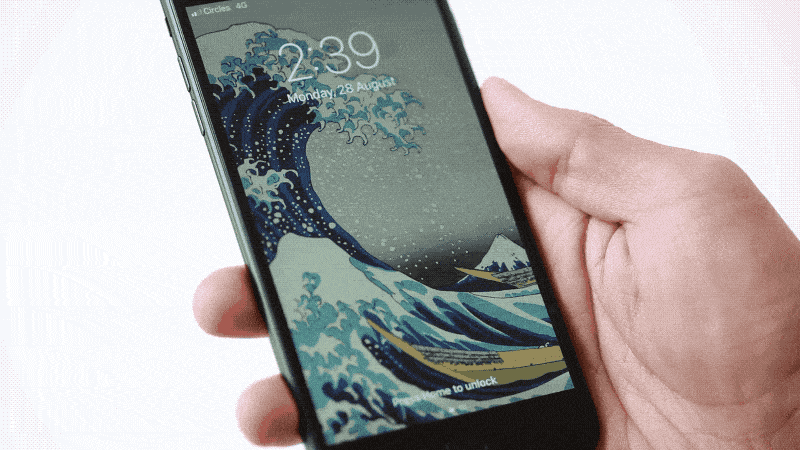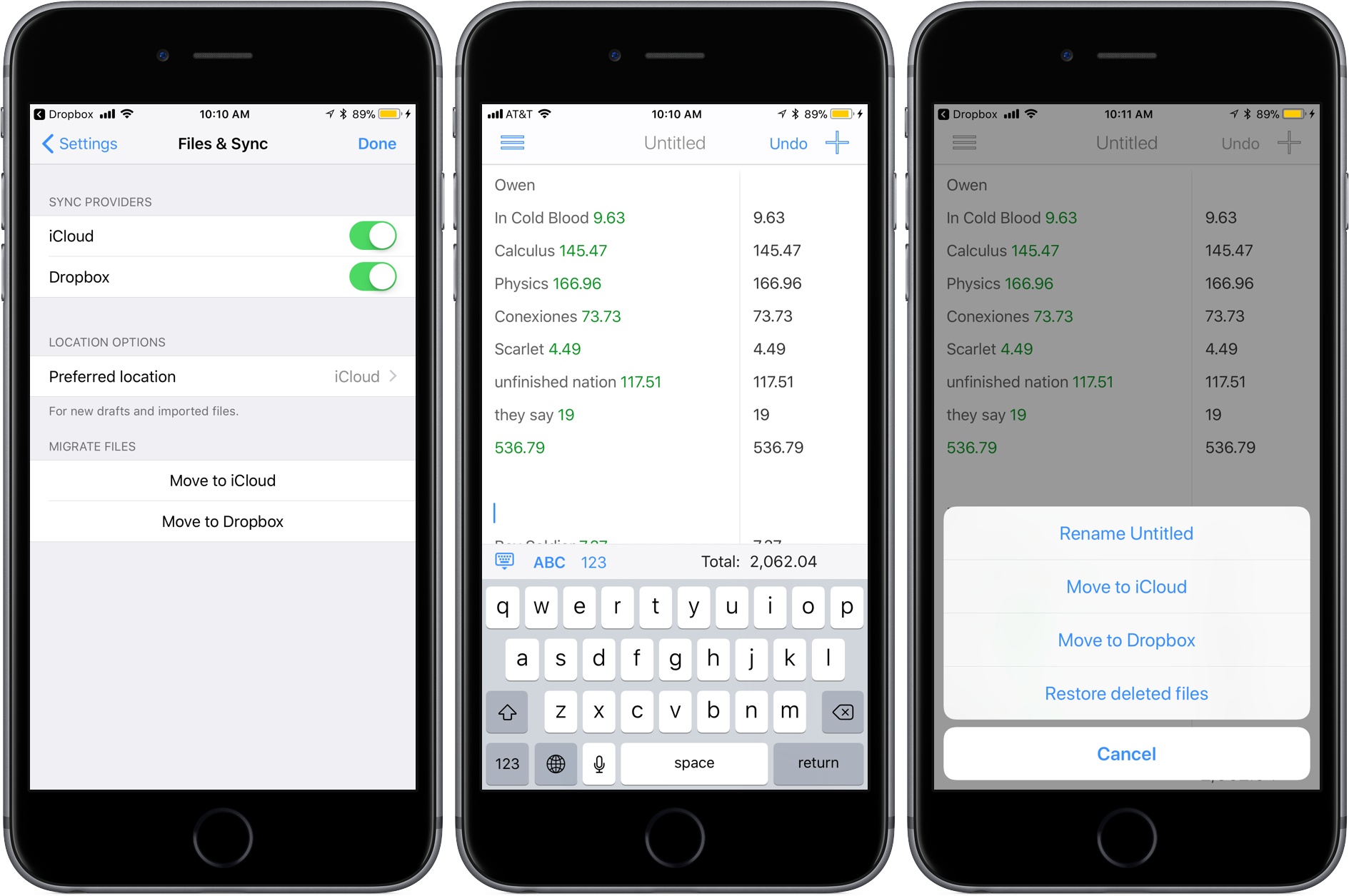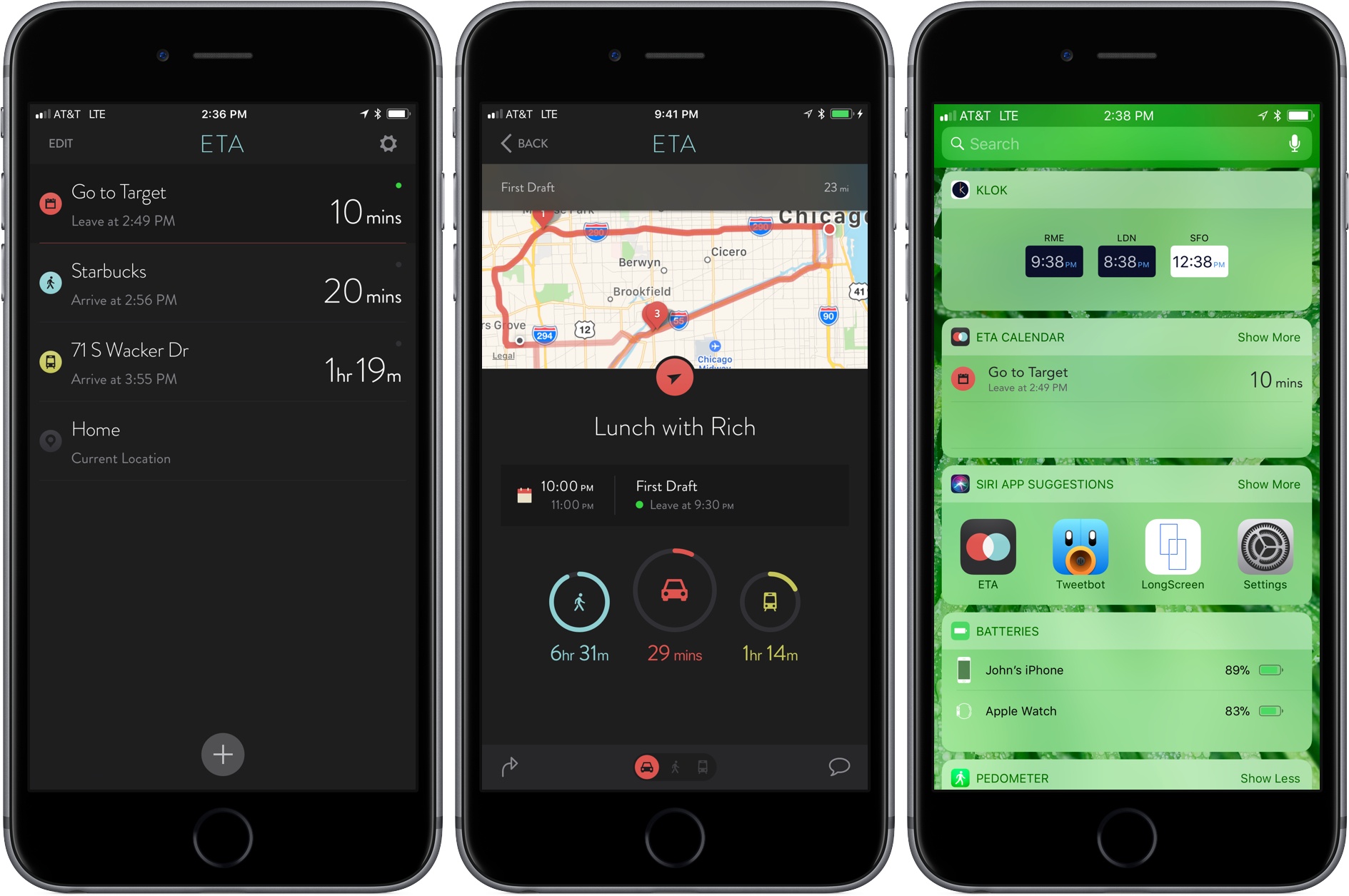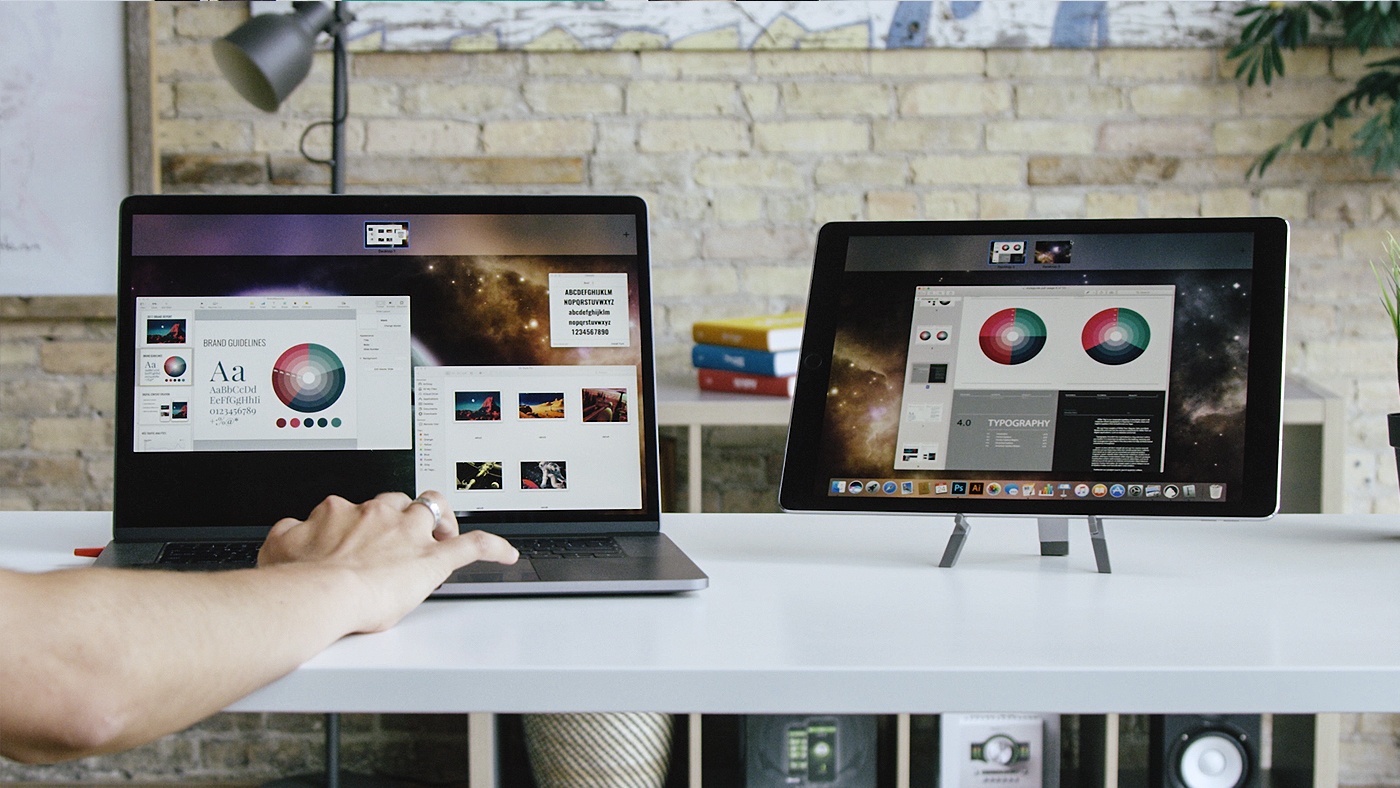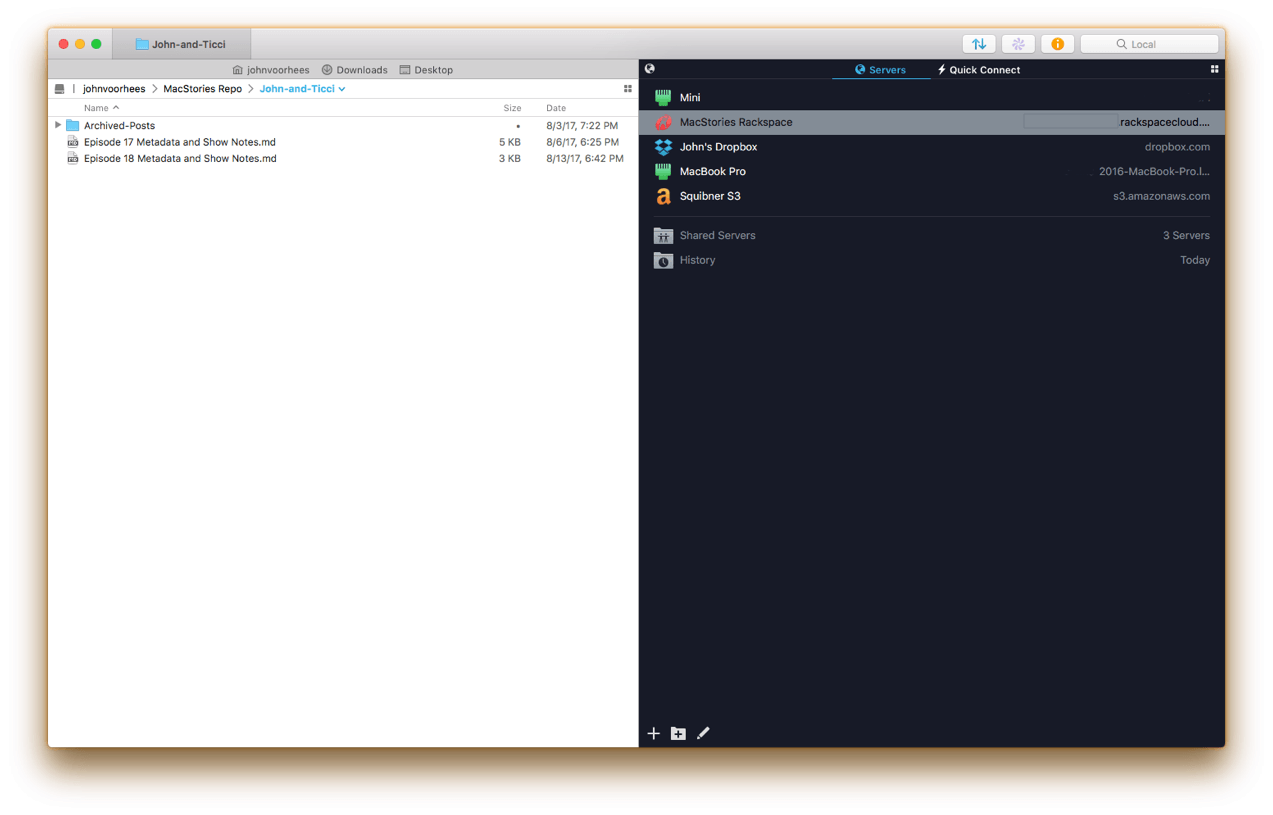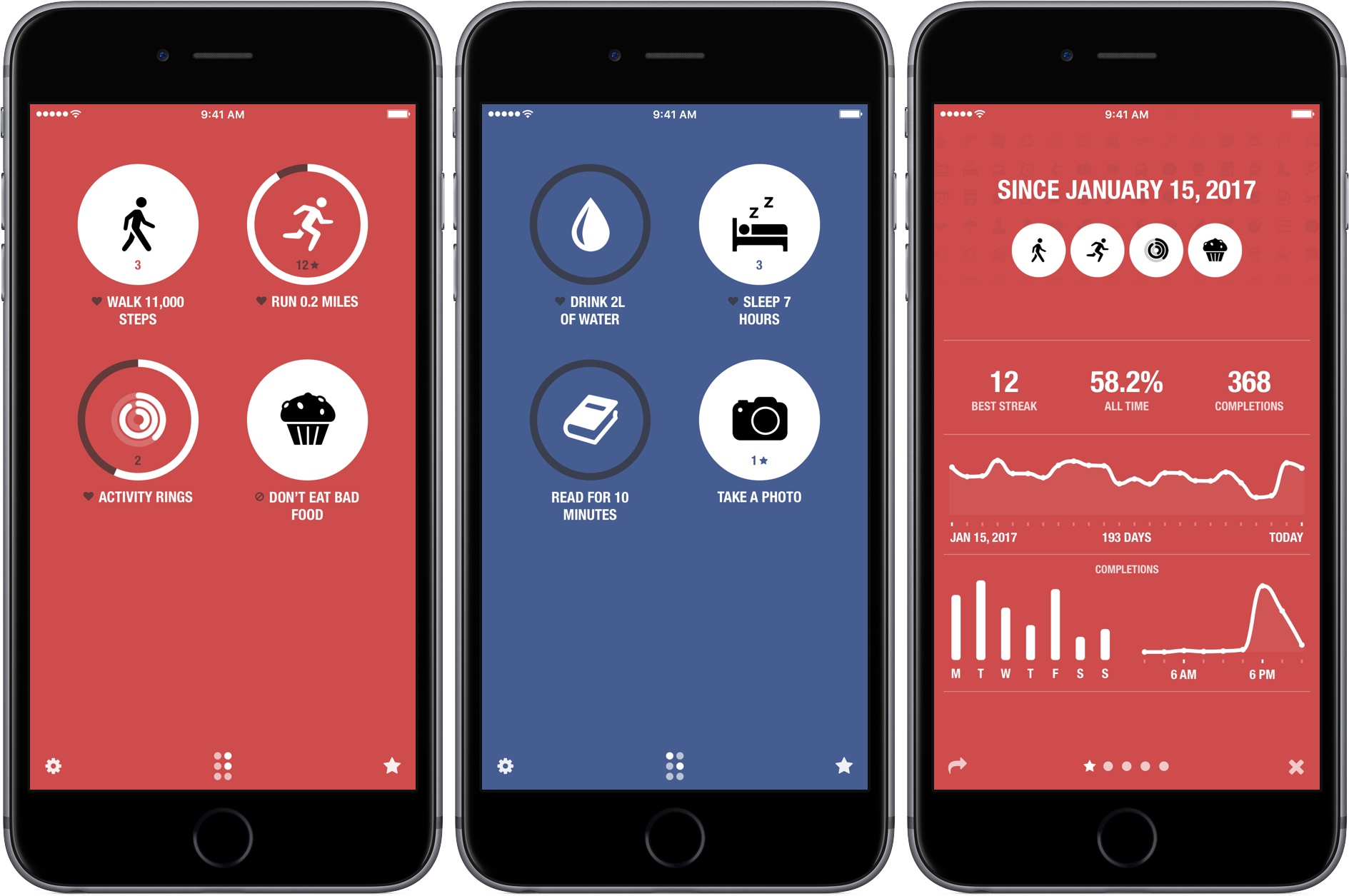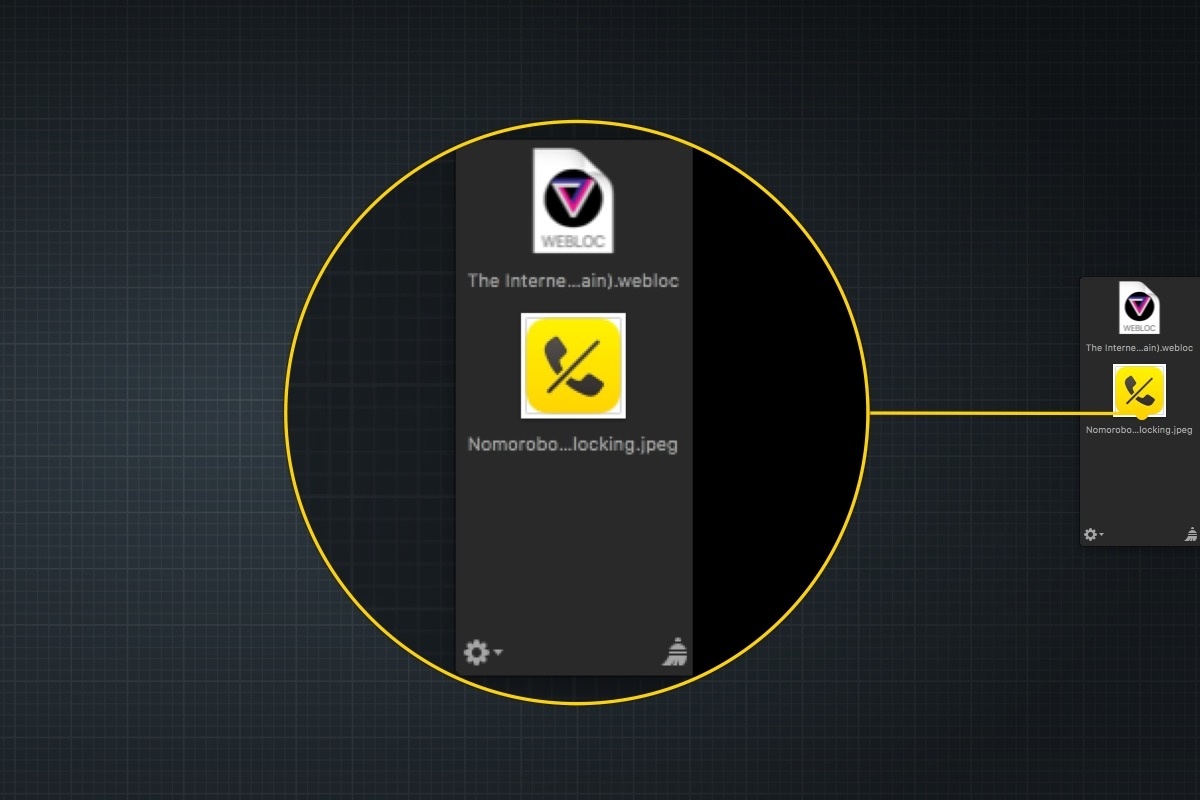As apps updated for iOS 11 begin to trickle out onto the App Store, it’s fitting that the first of what will be many reviews on MacStories in the coming days features ARKit, which from all indications is a big hit with developers. Even more fitting though, is that the app reviewed is PCalc by James Thomson. PCalc is an excellent calculator app that was one of Federico’s ‘Must Have’ apps of 2016. It’s available on iOS devices, the Apple Watch, and even the Apple TV. Still, you wouldn’t expect it to incorporate 3D animation or augmented reality, but that is exactly what the latest version of PCalc has tucked away in its settings.
Posts tagged with "productivity"
PCalc’s Delightfully Insane About Screen
Trello Launches Mac App with Custom Keyboard Shortcuts, Native Notifications, and More→
Today Trello introduced a new dedicated Mac app that includes features built for power users, such as customizable keyboard shortcuts, desktop notifications, and more.
Any serious productivity app on the Mac needs to include keyboard shortcuts, and the team at Trello clearly knows that. There are shortcuts for all the expected things like adding a new card, navigating between boards, and more. Where Trello impresses is that you can customize these shortcuts to your liking, making them easier to remember. One unique shortcut allows you to set a specific board to automatically open every time you start the app, saving an extra click.
Since it’s a native app, Trello includes native macOS notifications now, an improvement over the sometimes-janky Safari-powered notifications. It also enables opening boards in separate windows. Lastly, the app supports the Touch Bar for MacBook Pro owners.
Trello is available for download from the Mac App Store.
Elk Adds Lock Screen Currency Conversion
Elk, the currency converter app that we reviewed earlier this year has been updated with a smart feature that allows you to access a currency conversion table from the Lock screen of your iPhone. The feature is a hack in the best sense of the word. By leveraging your iPhone’s Lock screen wallpaper, Elk allows you to quickly get a ballpark sense of what something costs in another currency without unlocking your phone and navigating to the app.
The simple feature grew out of the developers’ practice of manually creating a currency conversion table and setting it as their Lock screen wallpapers. Like many tedious tasks though, there was a better solution through software that eliminated typing a conversion table before every trip.
To create a currency conversion wallpaper, open the currency table you want to show on your Lock screen in Elk and tap the share icon. By default, the app will show you the system wallpapers available on your iPhone along with previews of three different currency tables overlaid on the selected wallpaper. You can also navigate to the photos on your iPhone and pick one of those for your wallpaper. After you select an image, you can save it to your photo library with the currency conversion overlay as a still or Live Photo wallpaper. Finally, open up the Settings app and set your newly created image as the lock screen wallpaper.
That’s all there is to the feature, but it’s extraordinarily handy when you want to get a rough idea of a conversion on the go. I particularly like the Live Photo version of the wallpaper because I can enjoy the image on my Lock screen, but still get to the currency table with a short press on the screen.
Of course, the data overlaid on the wallpaper cannot be updated, but it’s close enough for short trips, and you can always regenerate the wallpaper periodically with the latest rates.
Soulver Updated with Split View Support and File Management Features
The iOS version of the calculator-replacement app, Soulver, received a big update today. The app, which combines elements of a text editor with a calculator, lets you work out problems the way you would describe them in writing. The latest version of Soulver, released earlier today, adds some key features for iPad users, greater cloud storage flexibility, and a host of other improvements.
For iPad users, Soulver has added support for Split View and Slide Over. Soulver is the perfect app to put in Split View as you reference other apps to collect numbers. I expect to get a lot of use out of this feature alone.
You no longer need to pick between storing your Soulver documents in iCloud or Dropbox. The app can now access documents in both cloud services and move items between them. If you enable support for both services, you can set one as the default in the app’s settings. You can also migrate documents from one service to the other from settings.
Soulver now supports importing from any file provider on your iOS device by long-pressing the plus button in the navigation bar and can recover deleted files from the trash by tapping the folder icon. Shake to undo, which is a nice trick, but not very discoverable, has also been abandoned in favor of a dedicated button in the navigation bar.
Flexibility is necessary for utilities like Soulver to remain relevant. With Split View support and more file management options, Soulver has laid a foundation for iOS 11 and beyond.
Soulver is available on the App Store.
ETA Update Automatically Calculates Calendar Event Travel Times
In the past, I rarely added locations to my calendar events unless I was going someplace I’d never been, but that’s changed since I started testing the update to ETA that was released today. The reason for the switch is a powerful new feature available as an In-App Purchase in ETA, which uses locations associated with events in your calendar to tell you when to leave for an appointment and how long it will take to get there.
Luna Display Turns an iPad into a Second Screen for Your Mac
In June, I sat in the crowded lobby of the San Jose Marriott hotel just across from the convention center where WWDC was being held. The lobby was crammed full of developers and other people tapping away on Macs and iOS devices connected to the hotel’s WiFi. I sat down with the Astro HQ team for a demonstration of an upcoming hardware product called the Luna Display, a tiny dongle that turns an iPad into a wireless second display for a Mac.
Hotel WiFi is notoriously bad and the Marriott’s, which was ambushed by thousands of WWDC attendees, was holding up, but spotty. The Astro HQ team pulled out a tiny nubbin and connected it to a MacBook Pro’s USB-C port. After starting the Luna Display software on the Mac and an iPad, they were up and running with the iPad acting as a second display. Despite the shaky connection, the iPad performed admirably. It felt like magic.
Transmit 5 Review
If you’ve used a Mac for a while, you’ve likely come across Panic’s file transfer app Transmit. Not long ago, I would have probably still described it as an FTP app even though it’s handled things like Amazon S3 file transfers for a while. However, with the recent release of version 5, Transmit for macOS has become much more than an FTP client adding support for ten cloud services. Moreover, Panic has taken the opportunity to rewrite its file transfer engine so that it’s faster, tweak virtually every feature, and update and streamline the app’s design. The result is an all-new Transmit that is both familiar and more capable than ever before.
Streaks 3 Review
Streaks helps you set personal goals and stick to them using a combination of reminders and tracking. One of the hallmarks of the app, and what undoubtedly won it an Apple Design Award in 2016, is its obsessive attention to ease-of-use. By the very nature of its mission, Streaks is an app in which you shouldn’t spend a lot of time. Whether it’s in the main app, widget, or Apple Watch app, Streaks is designed to remove the friction of turning goals into habits by tracking tasks in a way that doesn’t become tedious, which makes it important to be able to mark items as completed quickly and easily.
It’s been interesting to watch Streaks evolve. As Streaks has added functionality and customization options with each version, the simplicity of its design has remained the app’s core design principle. One of the app’s most opinionated design decisions from the start was to limit users to tracking just six goals. Limiting the number of goals was meant to constrain users to an achievable number of goals and helped reduce complexity.
When I heard that Streaks was doubling the number of goals that can be tracked and adding in-depth statistics and other customizations, I immediately wondered whether that could be pulled off while maintaining Streaks’ signature design. The answer is a resounding ‘yes.’ Version 3.0 of Streaks not only remains true to its roots, but it’s also the best version of the app yet.
Yoink is the macOS Shelf Utility I Want on iOS Too
At WWDC, I was disappointed that the iOS 11 announcements didn’t include a shelf where content can be temporarily parked. When Federico and Sam Beckett made an iOS 11 concept video earlier this year they included a shelf, which felt like a natural way to make touch-based drag and drop simpler. I found the omission in the iOS 11 beta somewhat surprising. On the Mac, people use the Desktop as a temporary place to stash items all the time, and without a Desktop on iOS, a shelf that slides in from the edge of the screen seemed like a natural solution. In fact, it’s a solution that has an even more direct analog than the Desktop on macOS that makes a solid case for implementing something similar on iOS: Yoink, from Eternal Storms Software.