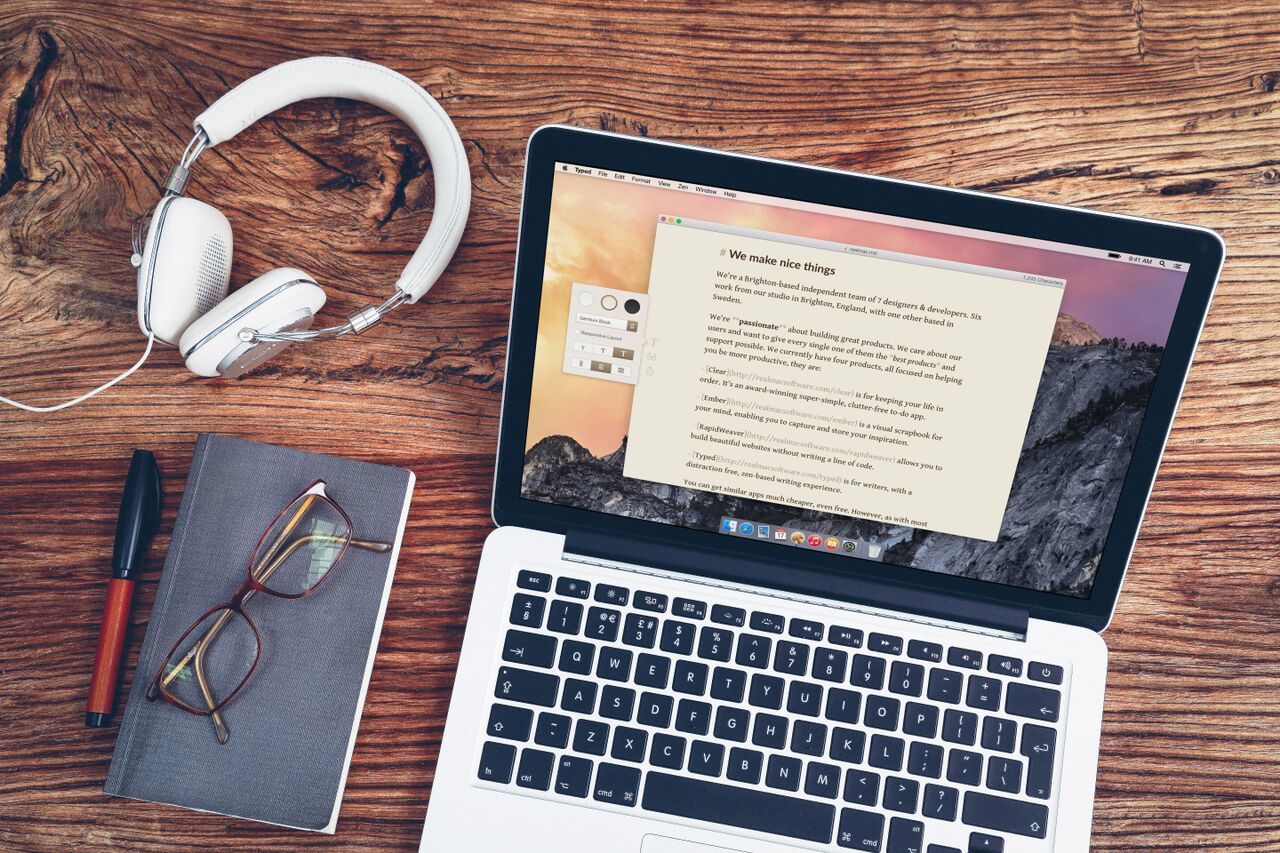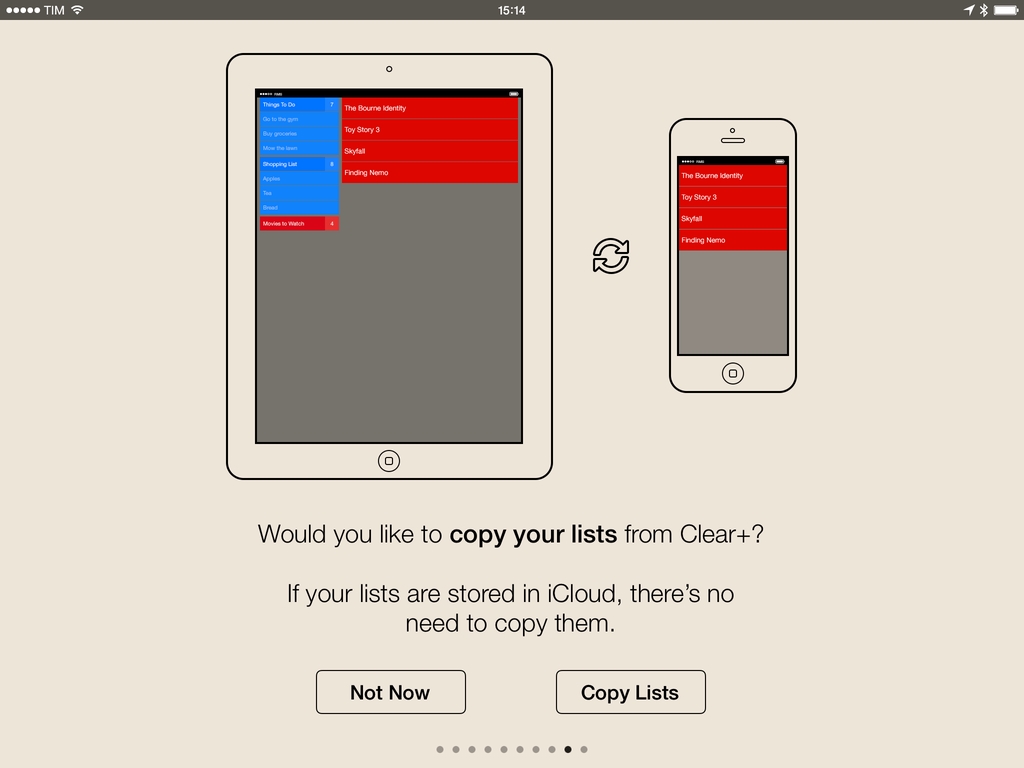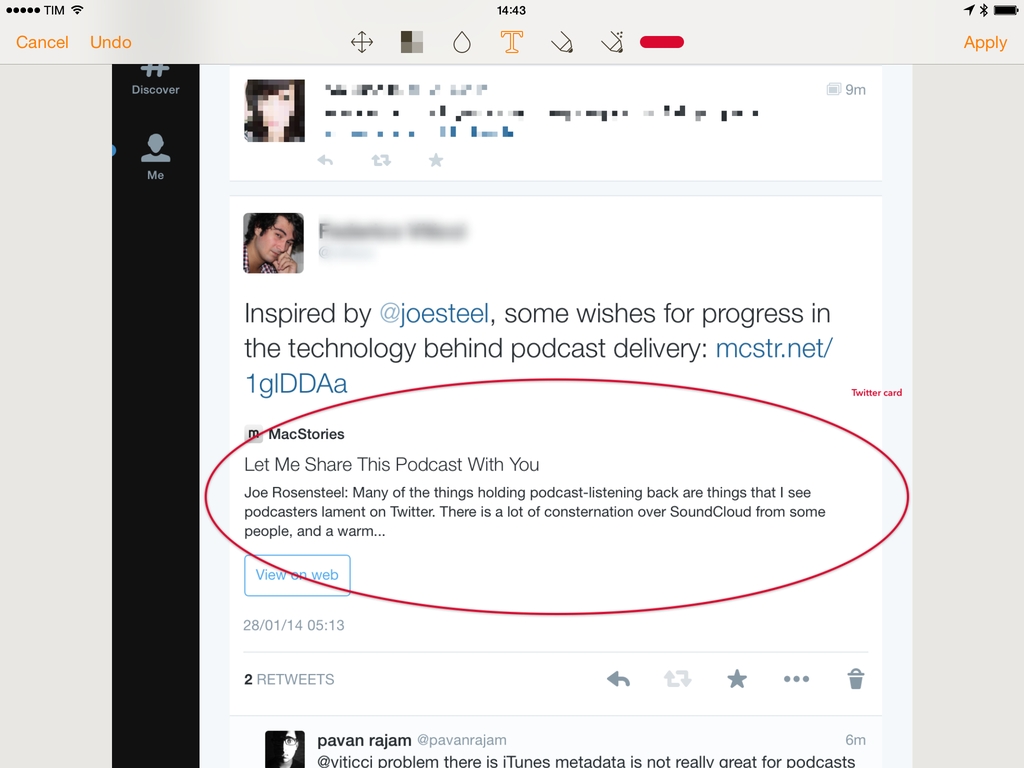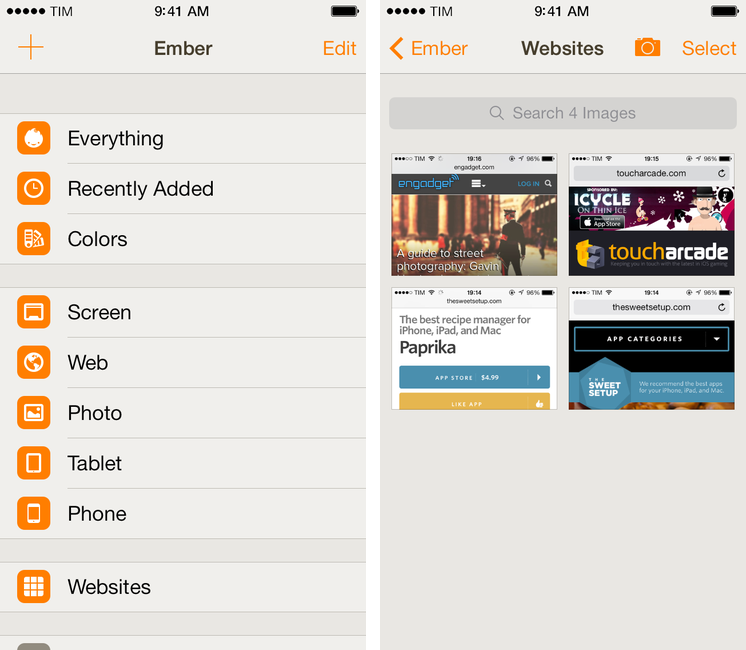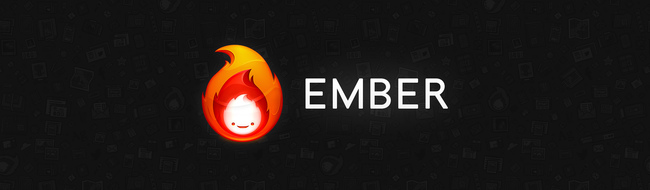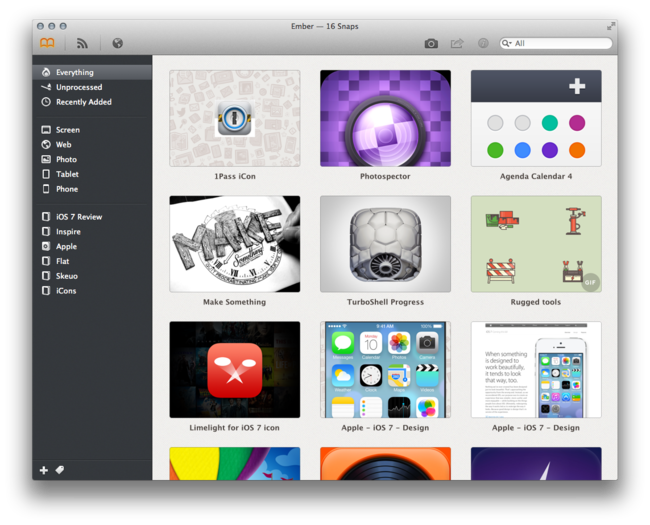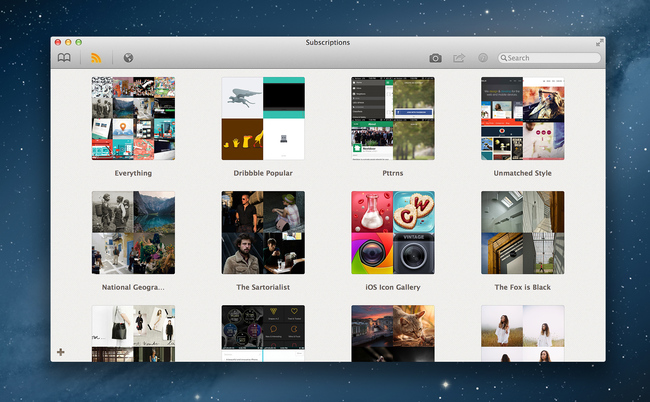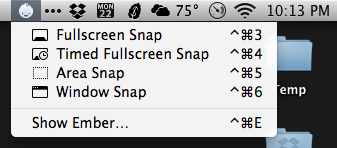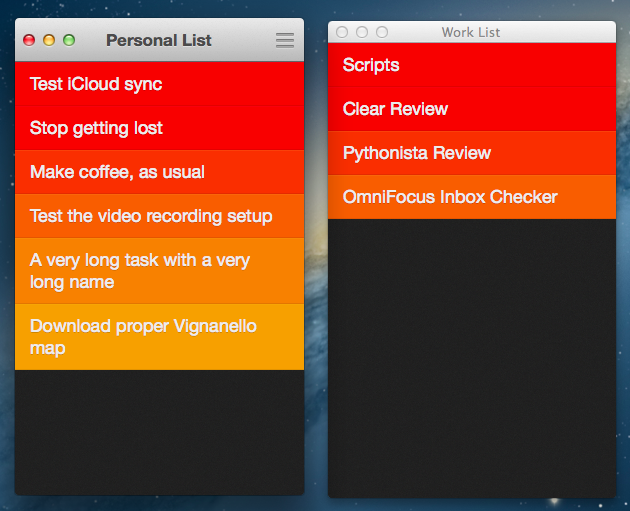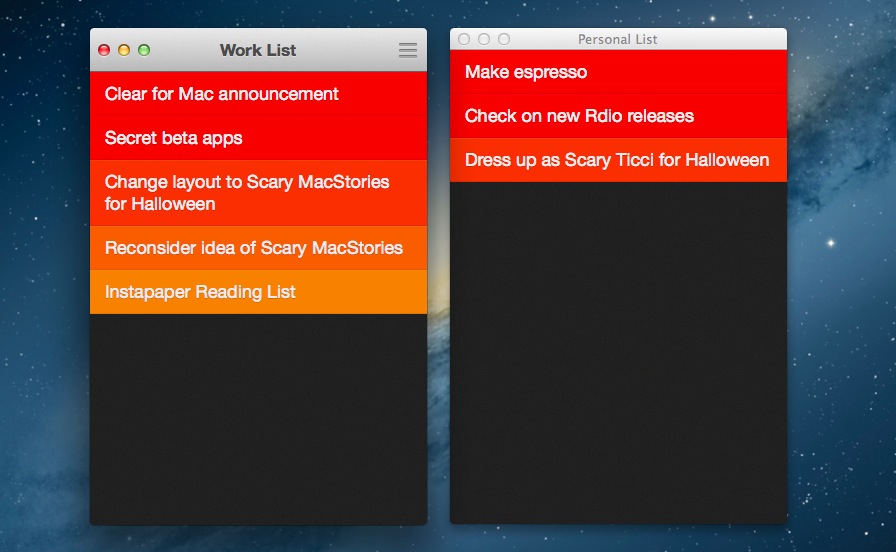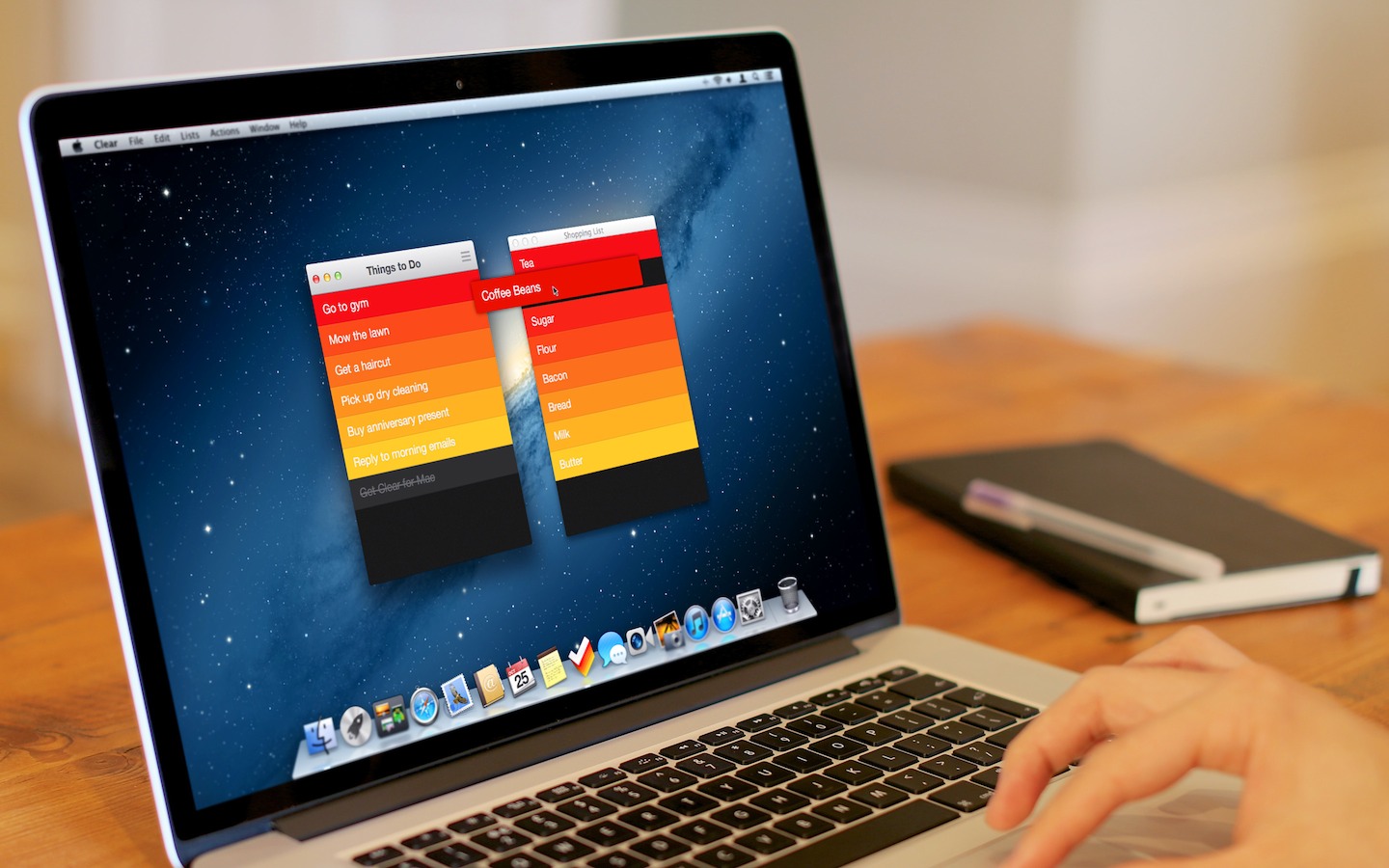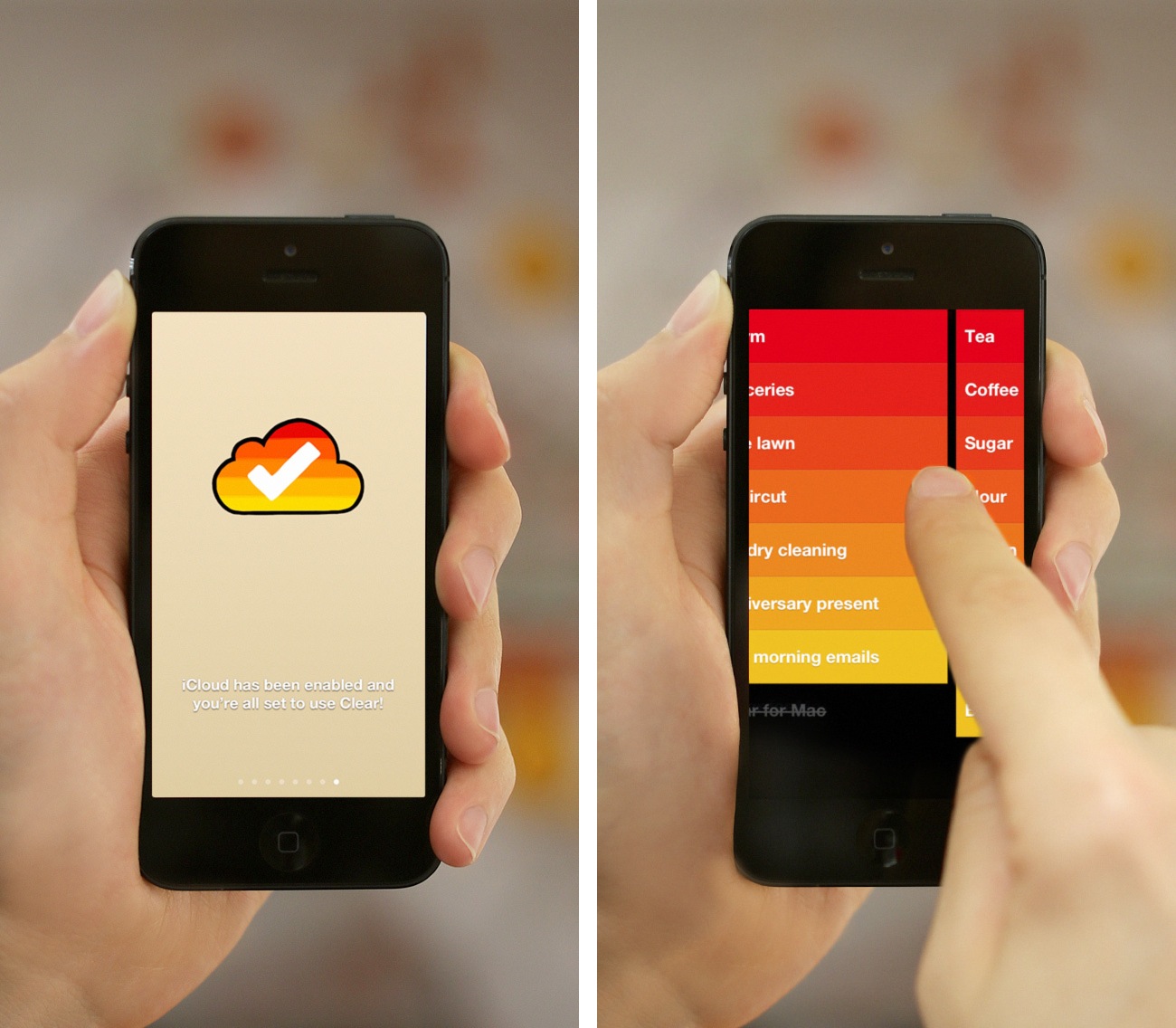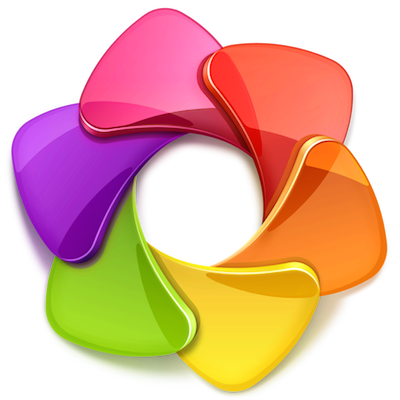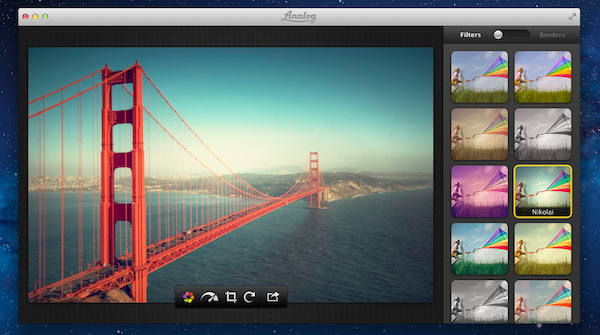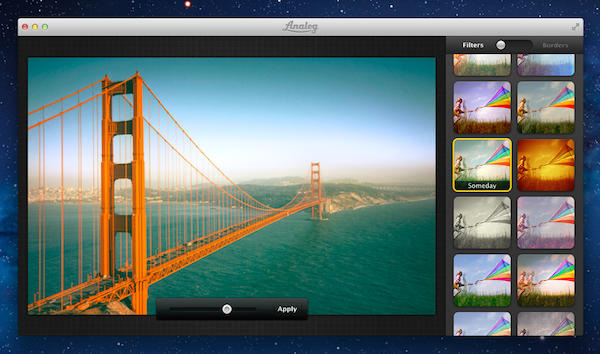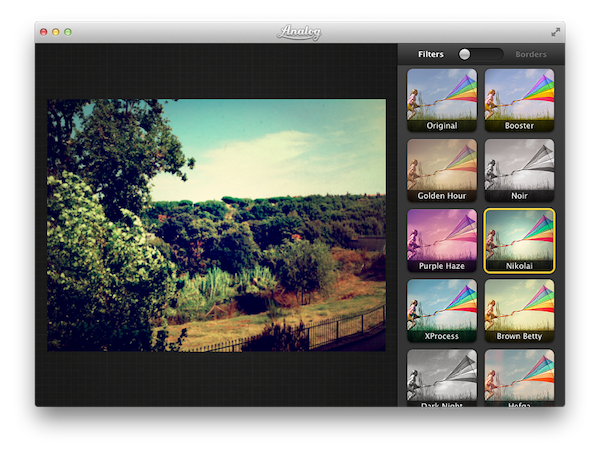Realmac released Typed, their new Markdown editor, as a direct sale product a little while ago. Today it hit the Mac App Store.
Posts tagged with "realmac"
Typed for Mac Hits the Mac App Store
Realmac To Migrate Clear+ Customers Back To Original Clear App
Realmac Software, makers of Clear and Ember, today announced they will revert to a single, Universal version of Clear after the heavily criticized launch of Clear+ in September. Clear+ was a paid, separate version of Clear that added iPad support, but several existing Clear customers responded negatively to the launch as the original Clear app would no longer receive updates. Following feedback, Realmac then tried to keep two versions of Clear on the App Store – the original Clear app as an iPhone-only version, and Clear+ as a Universal app – but that only generated further confusion.
In a letter to customers published today, Realmac’s Dan Counsell explains the company’s new strategy for Clear:
We’re going to be returning to just one, universal version of Clear for iOS, with the original version of Clear gaining iPad support. If you already own a copy of Clear, you don’t need to do anything as we’ve just launched an updated version of Clear with iPad support.
As Apple doesn’t offer a way to migrate users between copies of an app, we’re going to make Clear free for 24 hours so owners of Clear+ can move to the correct version free of charge.
To make sure as many people as possible can move to Clear, we’re going to do this twice in the next few weeks. We know this is risky - we rely on the income from Clear to run our small, independent company - and so whilst this was by no means an easy decision for us to make, we simply want to do the right thing for you, our customers.
Realmac has also posted a FAQ page with details on how to migrate lists from Clear+ to Clear – the migration is handled locally on iOS upon launching the original Clear app, which was updated today.
As part of the transition from Clear+, Clear will be available for free on the App Store for a limited time as a Universal app for iOS 7; Realmac will communicate details of the 24-hour sale through the company’s newsletter.
Ember 1.1 Brings Annotations, Screenshot Auto-Import To iOS
Ember for iOS, Realmac’s image organization app for iOS first released in December, has been updated today to version 1.1, which starts bringing some of the Mac app’s features to the iPhone and iPad as In-App Purchases. In this release, Realmac added support for Annotations and Screenshot Auto-Import as two separate IAPs priced at $4.99 and $0.99, respectively. The app is still free, and can be used with iCloud sync as a companion utility to the full Ember for OS X experience.
Ember is an app to collect and organize images, and the iOS app, especially on the iPhone, has the convenience of having a camera always available. Therefore, adding annotations to iOS is the right move for Realmac, as users who depend on Ember for pictures they take are likely to take those directly on iOS. In the app, you can now use the Smart Drawing, freehand, and text tools that Realmac first brought to Ember for Mac months ago; new to both Ember for iOS and OS X (the Mac version has also been updated to 1.3 today), blur and pixelate tools let you obfuscate parts of images that you don’t want anyone else to see.
Ember’s annotations tools on iOS are like a simpler version of Skitch. There’s a toolbar at the top of the screen with available tools, and edits can be drawn on screen by touching and swiping; once added, they can be rearranged on the canvas, but they can’t be manually resized with a pinch gesture like Skitch. In my tests, I found that I couldn’t make text annotations bigger, as Ember kept using a font size too small for my taste; I then realized that to change annotation size, you have to tap the color popover, which gives you three sizes to choose from.
Overall, Ember 1.1 provides a mix of the functionalities seen in Marco Arment’s Bugshot and Evernote’s Skitch, only in an app that syncs with iCloud across devices, including the Mac. At this point, the major feature missing from Ember for iOS is Subscriptions, which I assume will be added at some point as another In-App Purchase in the Ember Store.
It will be interesting to see how Realmac will keep adding more functionality to Ember on OS X in the future while trying a different business model on iOS. Right now, the annotations tools aren’t as flexible as Skitch in terms of manual editing options, but they work well and they’re easy to use.
Ember for Mac is available at $49.99 on the Mac App Store, with a free trial available from Realmac’s website. Ember for iOS is free on the App Store with In-App Purchases.
Realmac Releases Free Ember App for iOS
In July, Realmac Software released Ember, the successor to LittleSnapper that allows you to organize images in a digital scrapbook for OS X. From our review:
Ember is a very polished app with a fantastic UI, slick animations, full-screen mode and it’s simply a fun app to use and organize images with. If you’re a digital creative person and want to organize your screenshots, inspirational images and reference files, Ember could be what you need.
Today, Realmac is back with Ember for iOS, a free companion app for the iPhone and iPad that lets you manage and organize your library but that doesn’t come with editing features yet. Realmac decided to start with a free app as a foundation for all Ember customers; annotations will be added in a future update with In-App Purchases – a trend that’s making several indepedent developers and small software shops, such as Realmac, experiment with different business models than the traditional paid app approach. Read more
Realmac Software Releases Ember - A Digital Scrapbook for Your Mac
Realmac Software, makers of great apps such as Clear, Rapidweaver, Analog, and Analog Camera, have released Ember for Mac today. Last month, Realmac detailed in a blog post what the future of LittleSnapper was and the team explained:
Over last few months, we’ve been getting a few emails asking about LittleSnapper - with some folks wondering if the app is still under development.
As it happens we’ve been heads-down-working on LittleSnapper for some time, and I’m absolutely thrilled today to dispel any rumours of the app’s demise and announce today that we’ve been hard at work on the next version of LittleSnapper: Ember for Mac.
Remember the original Ember? It was a great webapp (saved screenshot) that let you browse and add images to collections for inspiration: I used it all the time before Dribbble became so popular. Back in June of 2011, the Realmac team shut down the service and it was a major bummer for me – but it was understandable. Today, Ember is back as a Mac app, and it works great. Users of the old LittleSnapper are going to love Ember because it’s much more than a simple name change, but rather more like a ‘Pro’ version of the old software.
LittleSnapper users can easily import their libraries upon launching the new Ember app. The only thing you need to do to prepare for Ember is to make sure you’re using the most recent version of LittleSnapper, as only LittleSnapper libraries opened with LittleSnapper v1.8.5 can be imported into Ember. After that, Ember will be populated with all your goodies (Ember also supports importing multiple libraries if you need to do so).
Ember is a great place to store photos, images, drawings, websites, app screenshots, or just about any image that inspires you. Just drag, snap or import the images that you want to keep, then organize them into your own relevant collections. Ember lets you annotate the images you need to give feedback on with drawing and text tools that allow you to give feedback / edits on images; if you need to, you can rotate and crop your images so they are correctly sized and aligned.
Images can be shared via AirDrop, Messages, Twitter, Facebook, Tumblr, Flickr, and CloudApp. In terms of library organization, tags help you sort and projects keep them all neatly organized, while smart projects work just like OS X Smart Folders – you can set the parameters on what they filter and collect.
If you’re looking for inspiration and items to add, Ember has a few options. You can use the built-in web browser (it’s responsive!) and snap from there with built-in tools; the browser has a smart element detection that automatically suggests areas to snap as you roll over a webpage. Under the Subscriptions tab, you can subscribe to a site’s RSS (like Dribbble’s popular feed) and the app will refresh the feed on launch (or manually). Ember has browser extensions that will import snaps from Chrome and Safari there is a menu bar tool for quick and easy snaps from anywhere on your Mac.
Ember can also auto-detect iPhone and iPad screenshots. Drag the PNGs from your iOS device and Ember will automatically sort them into “Phone” and “Tablet”. Preferences let you set your image and text editor of choice, plus snap shortcuts, among other things. Ember will let you open images in your default browser, use Notification Center to let you know when you have new subscription images, and many more nice little touches.
When discussing Ember’s release, Federico asked me what I thought about the lack of sync an/or iOS apps and I answered: “For me, it doesn’t come into play at all with this app because I can import iOS screens. Most of my inspiration/design browsing is from my desktop computer and, if I really need to snap a screenshot from iOS, I can save it to Dropbox so when I get home I can import it into Ember. In a way, that’s like having sync.” Now, I do think syncing ember data across Macs (via Dropbox or iCloud) would be nice but that’s not yet available but could be in a future update.
Ember is a very polished app with a fantastic UI, slick animations, full-screen mode and it’s simply a fun app to use and organize images with. If you’re a digital creative person and want to organize your screenshots, inspirational images and reference files, Ember could be what you need. Ember for Mac is available today via the Mac App Store for $49. The price may be a little steep for some, but Ember is powerful, sexy, smart, and worth every penny.
Clear for Mac Review
Like Tweetbot, Clear for Mac is a good indication of what the future of mainstream OS X software will look like: consistent with iOS, and powered by iCloud.
I was given a preview of Clear for Mac last week; the app is launching today on the Mac App Store at $6.99 (depending on your time zone, Clear will be available after midnight). In my preview, I wrote:
Clear for Mac works like Clear for iPhone: you can create lists, and tasks inside lists. Tasks are color-coded (according to the theme you’re using) to show a darker tone if they’re at the top of a list, and thus have higher priority. Gestures play an important role in Clear for Mac: you can swipe with two fingers to complete or delete a task, swipe up or down to move between “levels” of the interface, pinch to go back, and so forth. From what you can see in the first promo video (embedded below), almost everything that made Clear for iPhone simple and great has been ported to the Mac version, including sounds.
After trying Clear for over a week, I feel like there’s a distinction to be made about how the app works per se, and how the app works on a Mac. Read more
Clear For Mac Coming Next Week with iCloud Sync, Updated iPhone App
Todo app Clear, developed by Impending, Helftone, and Realmac Software, has been one of the most successful and discussed iOS releases of the year. With a simple and clever user interface design, Impending and Realmac made Clear distinctive in its looks and purpose: it’s a todo app, without the fiddling required to get a personalized setup and workflow in most todo apps. With its focus on simplicty, gestures, and delightful interaction, Clear was refreshingly honest.
In our original review, Cody mentioned how Clear, unlike other apps, took a different approach in regards to displaying tasks and navigation:
I mention color and sound as a replacement for time and due dates because there’s a distinct tradeoff in emotional impact. Setting duration and due dates can bring about feelings of anxiety. What I think Clear tries to do is reward its users for recognizing the need to successfully complete tasks. Colors play a distinct role in being both fun and tailored to the user’s personality (there are multiple themes to choose from). Sounds are rewarding and deliver a pleasant symphony of chimes when completing tasks. The combination of the two in addition to gestures make Clear engaging to use and solidifies the experience.
Today, Realmac and Impending are announcing Clear for Mac, an obvious next step for the app. While the new version isn’t available today, I’ve been able to test a beta of the app, and I can confirm that the essence of Clear’s experience has been ported to the Mac without making it feel extraneous to OS X. I’ll elaborate further on this thought in my future review.
Clear for Mac works like Clear for iPhone: you can create lists, and tasks inside lists. Tasks are color-coded (according to the theme you’re using) to show a darker tone if they’re at the top of a list, and thus have higher priority. Gestures play an important role in Clear for Mac: you can swipe with two fingers to complete or delete a task, swipe up or down to move between “levels” of the interface, pinch to go back, and so forth. From what you can see in the first promo video (embedded below), almost everything that made Clear for iPhone simple and great has been ported to the Mac version, including sounds.
There’s some new stuff, too. There’s iCloud sync, for instance, which will make Clear Mountain Lion-only. iCloud sync will require the 1.2 version of Clear for iPhone, which isn’t out yet and will require iOS 6. For the Mac version, Realmac and Impending also worked on features that leverage the OS X platform, such as keyboard shortcuts; on the other hand, Clear for iPhone 1.2 is gaining a new gesture to quickly move between lists, and a new way to paste items from other apps into a list.
Overall, Clear feels at home as a Mac app, but I’ll save my thoughts for a proper review next week.
Clear for Mac will launch at $14.99 on November 8th alongside Clear for iPhone 1.2. Check out the official promo video after the break. Read more
Preview: Analog 1.1 Launches Tomorrow With New Photo Options, Filters
When I reviewed Realmac’s Analog, a lightweight photo sharing app, back in September, I was impressed by the execution of a simple concept – applying filters to your photos to share them online – that was made popular on iOS by apps like Instagram and Camera+. From my review:
Analog offers 20 filters, which have been carefully researched by Realmac over the past months to make sure each one of them has its own personality (something we know that matters in this kind of apps) and will make your photos look great. Now I’m no photography expert, but I can recognize a nice filter when I see it. Analog’s filters range from washed out (Hefga, Golden Hour) to black & white (Noir, Dark Knight, Bromide — three B&W variations with different grey scales and contrast) to contrasty (Memory, XProcess) and other interesting options that I can’t quite classify (Kyoto, Hawkeye). Analog’s filters look good, and I definitely like the choice of 20 different filters offered by Realmac. You might argue some of them look similar to each other, but the developers have also implemented a system that ensures scratches, noise and other effects are always randomized on each processing session.
I had a chance to try out a pre-release version of Analog 1.1, which is coming out tomorrow, and it looks like those who liked the workflow and polished design of version 1.0 might have to hit the Mac App Store’s Update section as soon as the app goes live. Analog 1.1 improves on several aspects of the first version: performances and memory management have been improved, making the app snappier and more responsive when adding filters and switching between edited and non-edited versions of a photo.
The update will bring three new filters (I tested them, they look good), two new borders, and, more importantly, a new slider to adjust the intensity of your chosen filter. In my tests, this has turned out to be quite handy to manually refine the amount of modifications I wanted to make to an image. Obviously, Analog 1.1 retains the filter randomization capabilities of the previous version (so that scratches, noise and other effects are randomized on each processing session) and all the other features that made Analog 1.0 intuitive and fun to use.
Analog 1.0 is currently available on the Mac App Store at $6.99. Analog 1.1 will be available tomorrow (January 24th) as a free update for existing Analog customers.
Realmac’s Analog: Apply Filters & Share Your Photos
Released today on the Mac App Store after months of teaser videos and private betas, Analog is the latest creation by Realmac Software, makers of great apps for the Mac like Courier and LittleSnapper. As the early preview videos suggested, Analog is an application to quickly edit and “beautify” your photos in a way that has been made popular recently by iOS apps like Instagram and Camera+ or, on the Mac, Flare by The Iconfactory. Whilst Analog undoubtedly shares some similarities in the main concept with these applications (pick a photo, apply a filter, share it), the execution and attention to detail of the Realmac team makes sure Analog can stand out from the crowd of post-processing utilities.
I’ve been playing with Analog, and I like it because it is extremely simple, focused, and elegant. Everything from choosing a filter to cropping an image has been made intuitive and fast, with some graphical elements (like the sharing menu) inspired by recent iOS interface guidelines brought over to OS X by Apple. Most of all, Analog is fast: I tried the app on my 13-inch MacBook Air (entry model), and filters were applied in less than a second – Analog is very snappy and responsive.
When you fire up Analog for the first time, you’re presented with a large “drop” area on the left, and a sidebar for filters and borders on the right. To start editing an image, you have to drop it into Analog’s main window; once an image is in there, you can start choosing filters and borders to “give your photo some soul”, and share it with your friends. The typical navigation and usage pattern of Analog is fairly simple: import photo, process, share.
Analog offers 20 filters, which have been carefully researched by Realmac over the past months to make sure each one of them has its own personality (something we know that matters in this kind of apps) and will make your photos look great. Now I’m no photography expert, but I can recognize a nice filter when I see it. Analog’s filters range from washed out (Hefga, Golden Hour) to black & white (Noir, Dark Knight, Bromide – three B&W variations with different grey scales and contrast) to contrasty (Memory, XProcess) and other interesting options that I can’t quite classify (Kyoto, Hawkeye). Analog’s filters look good, and I definitely like the choice of 20 different filters offered by Realmac. You might argue some of them look similar to each other, but the developers have also implemented a system that ensures scratches, noise and other effects are always randomized on each processing session.
A photo processed and exported using Analog
To switch between effects you simply have to click on them; a switch button at the top of the sidebar enables you to choose borders, which will look instantly familiar if you’ve used other apps like Instagram and Flare. Read more