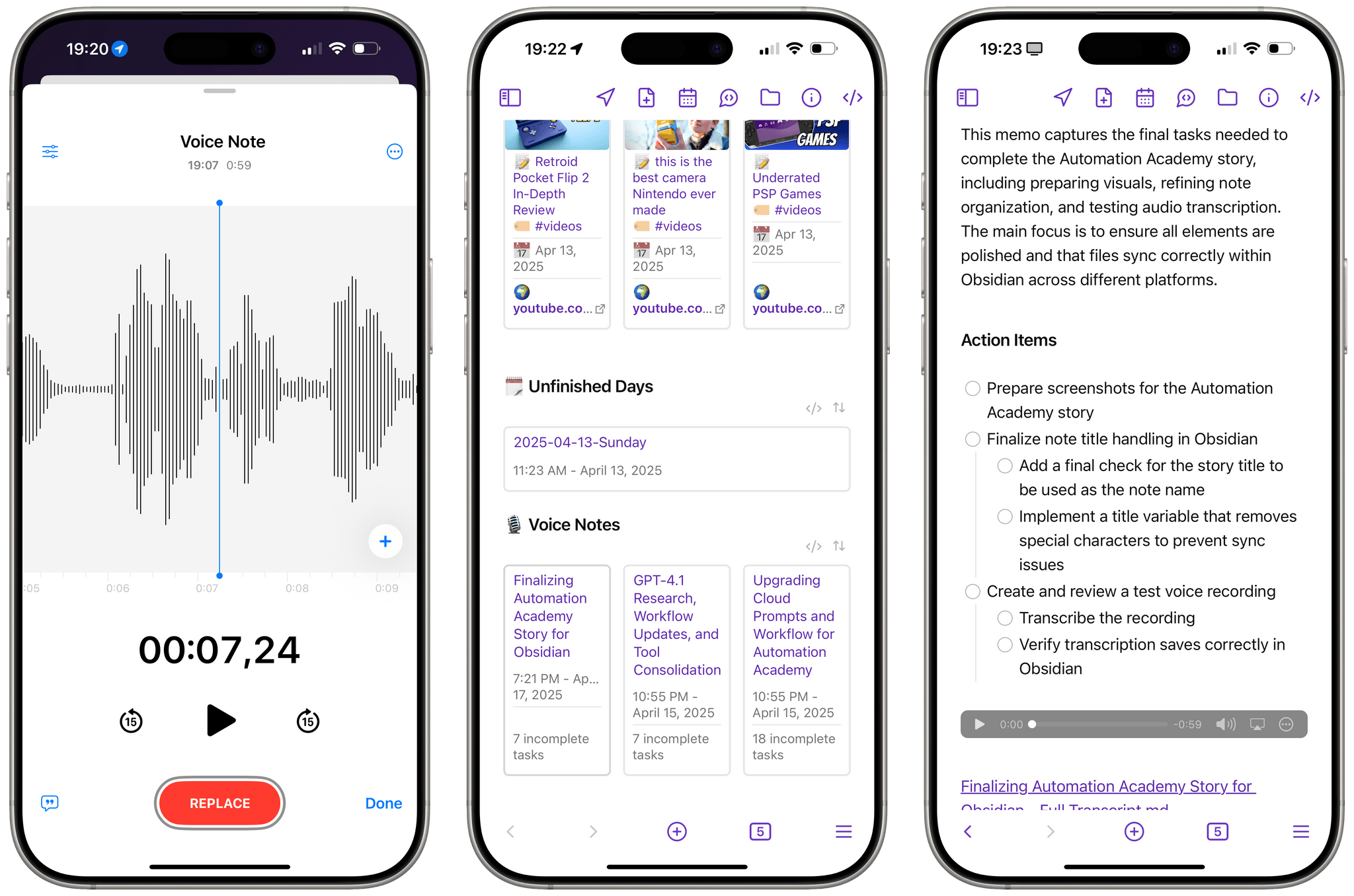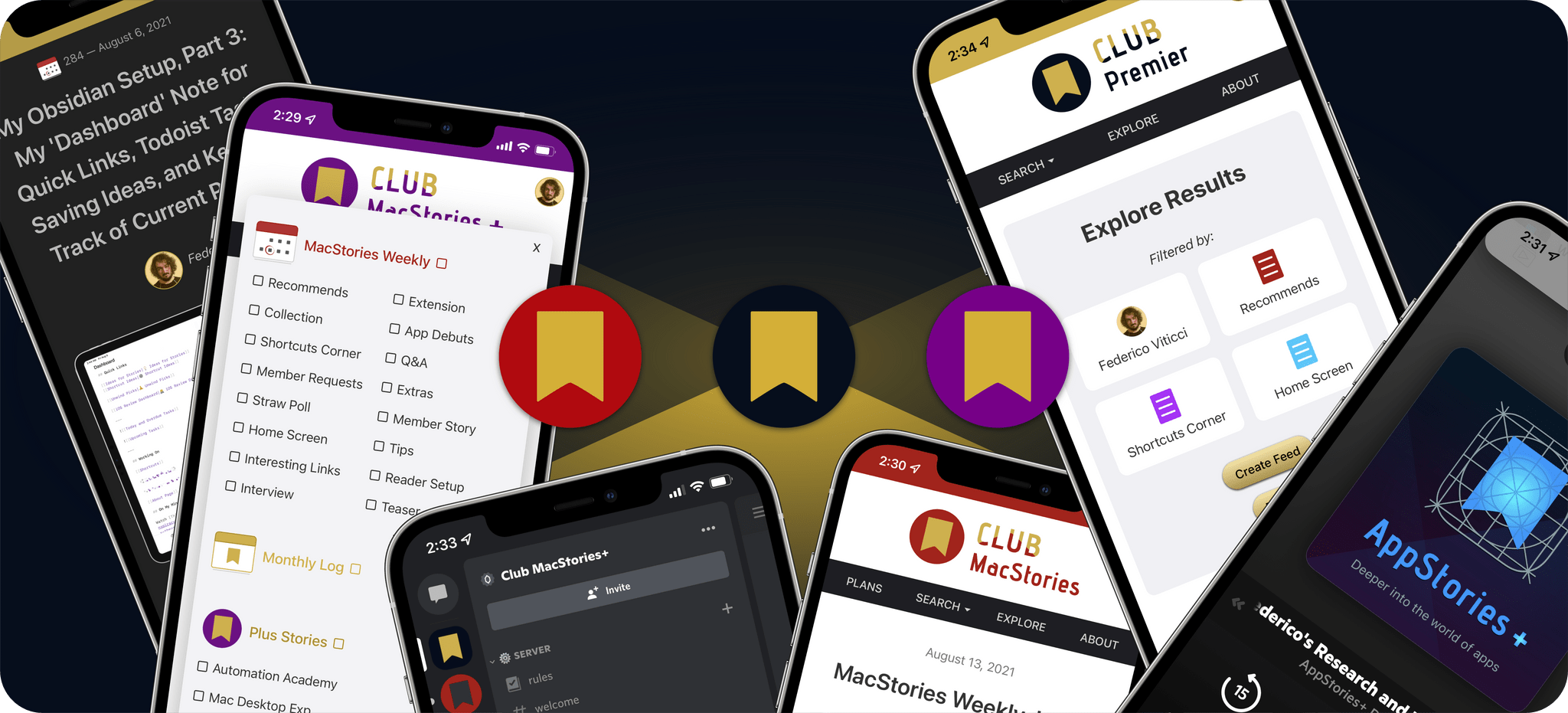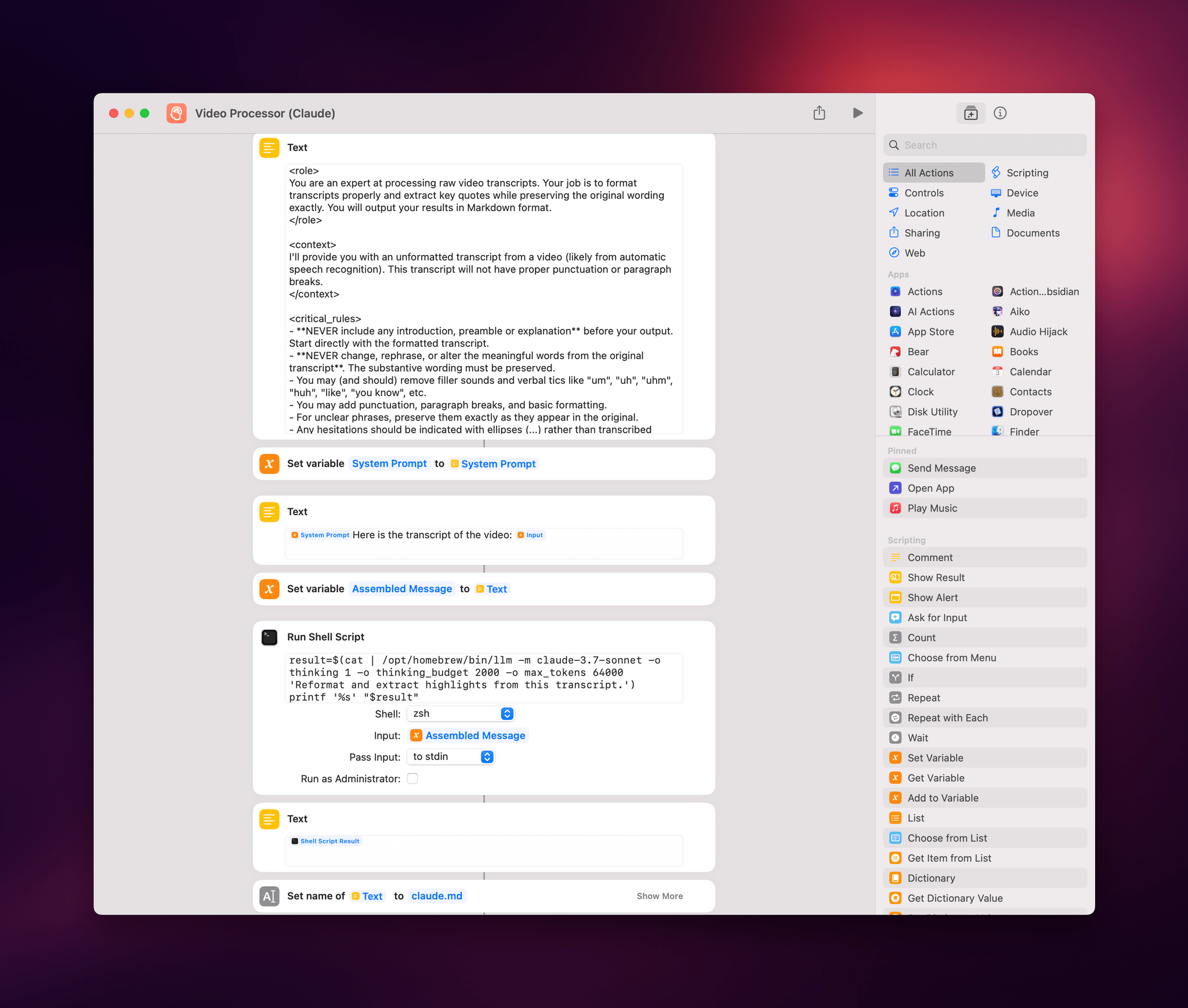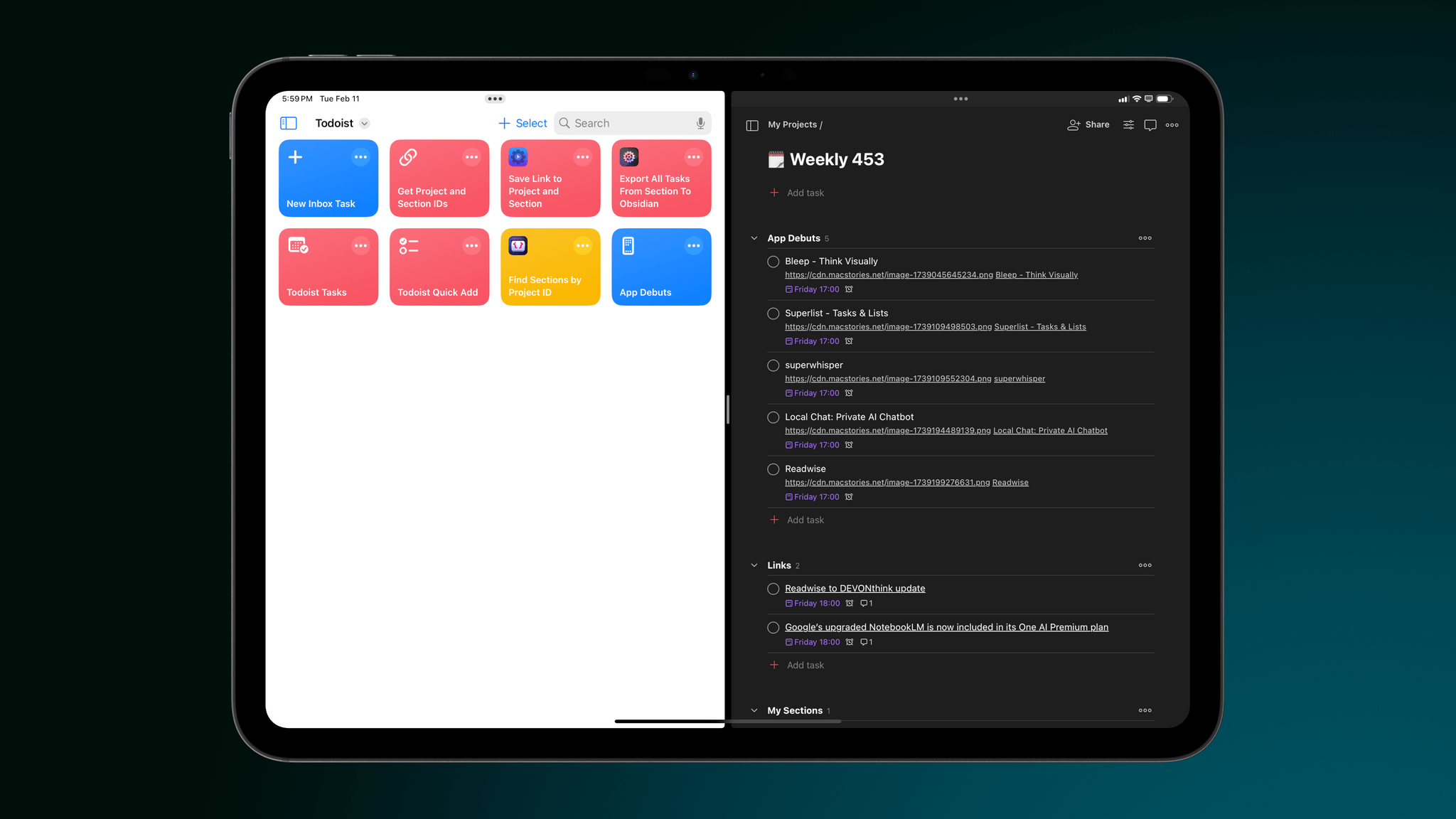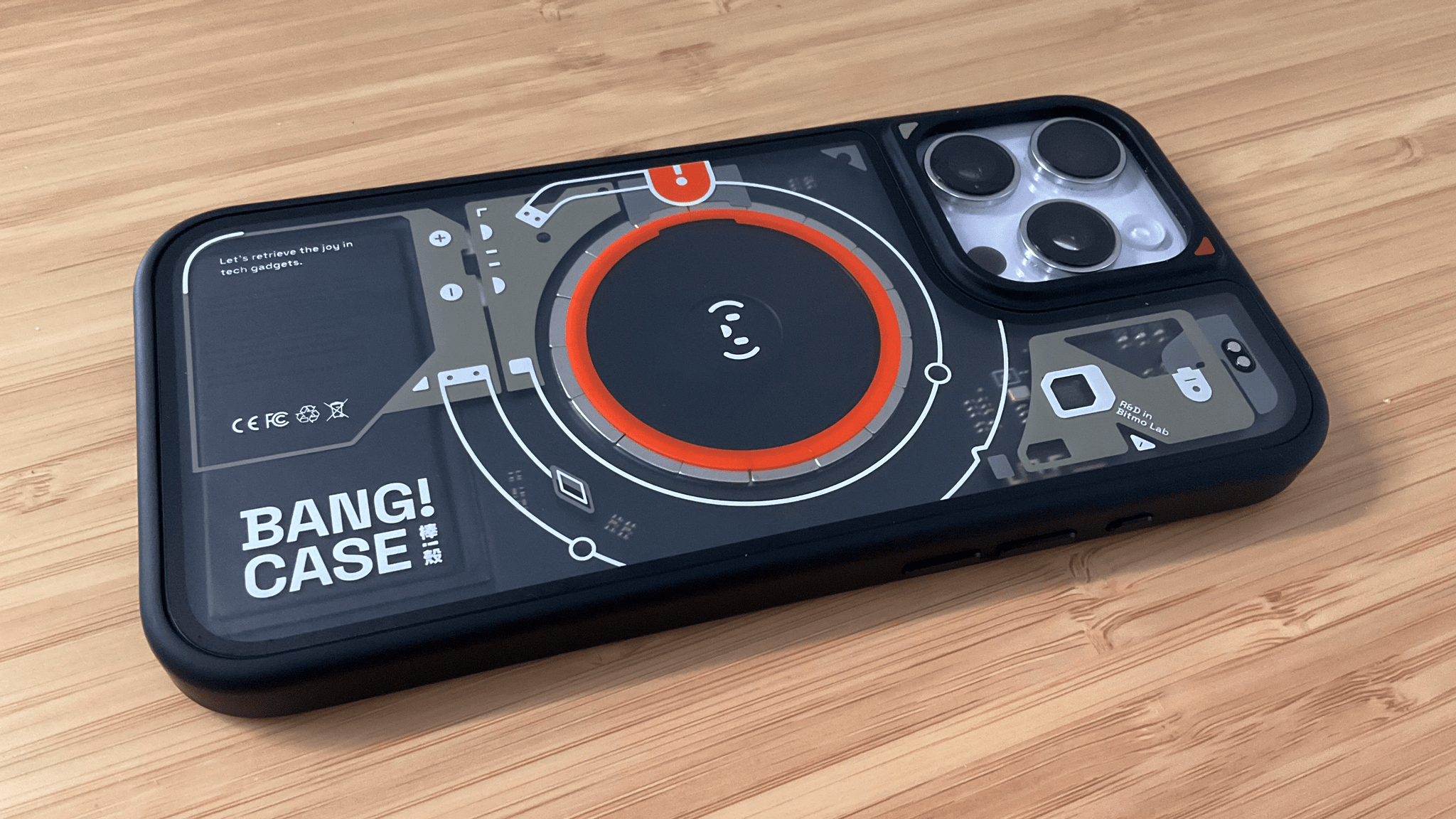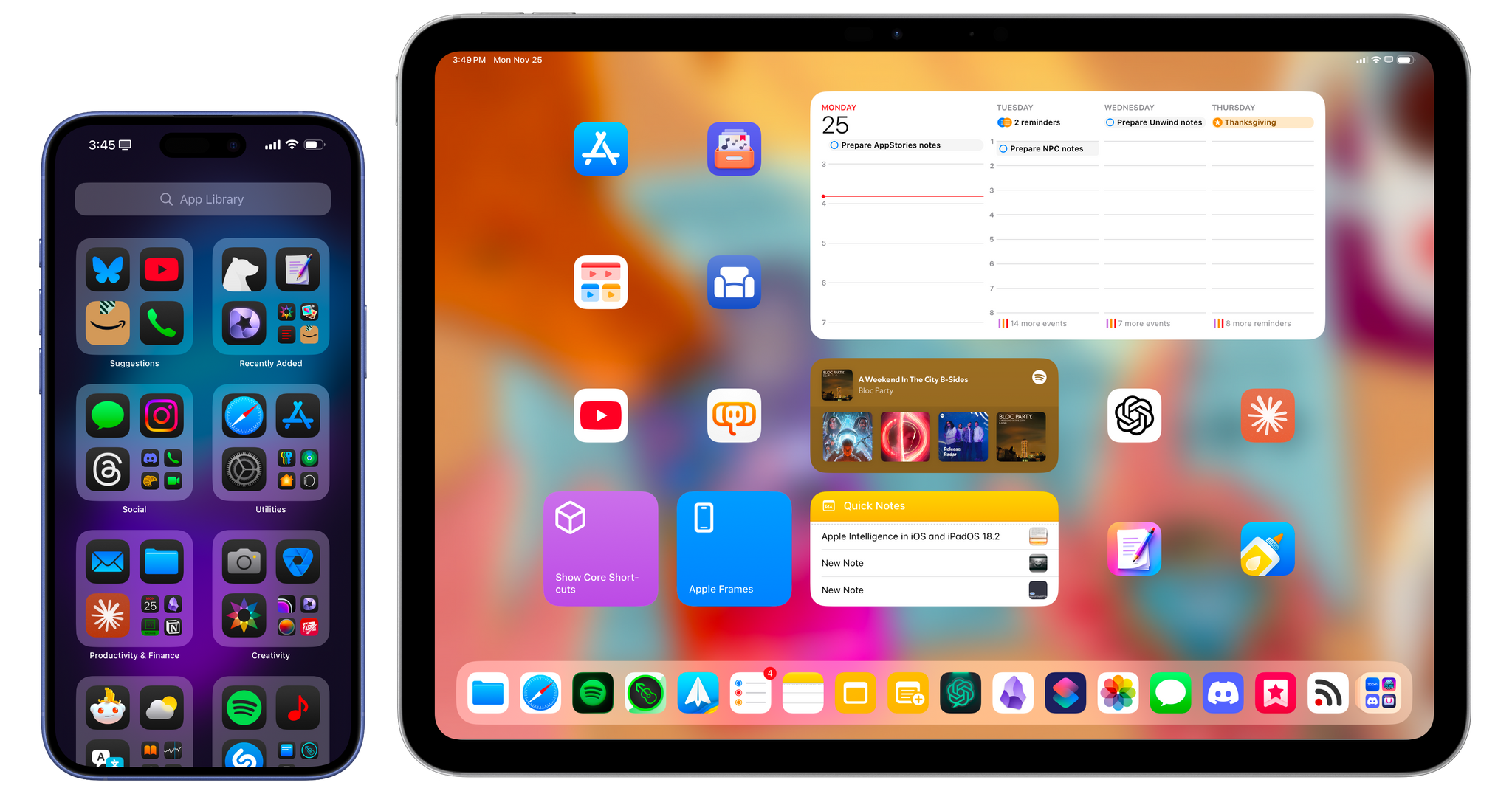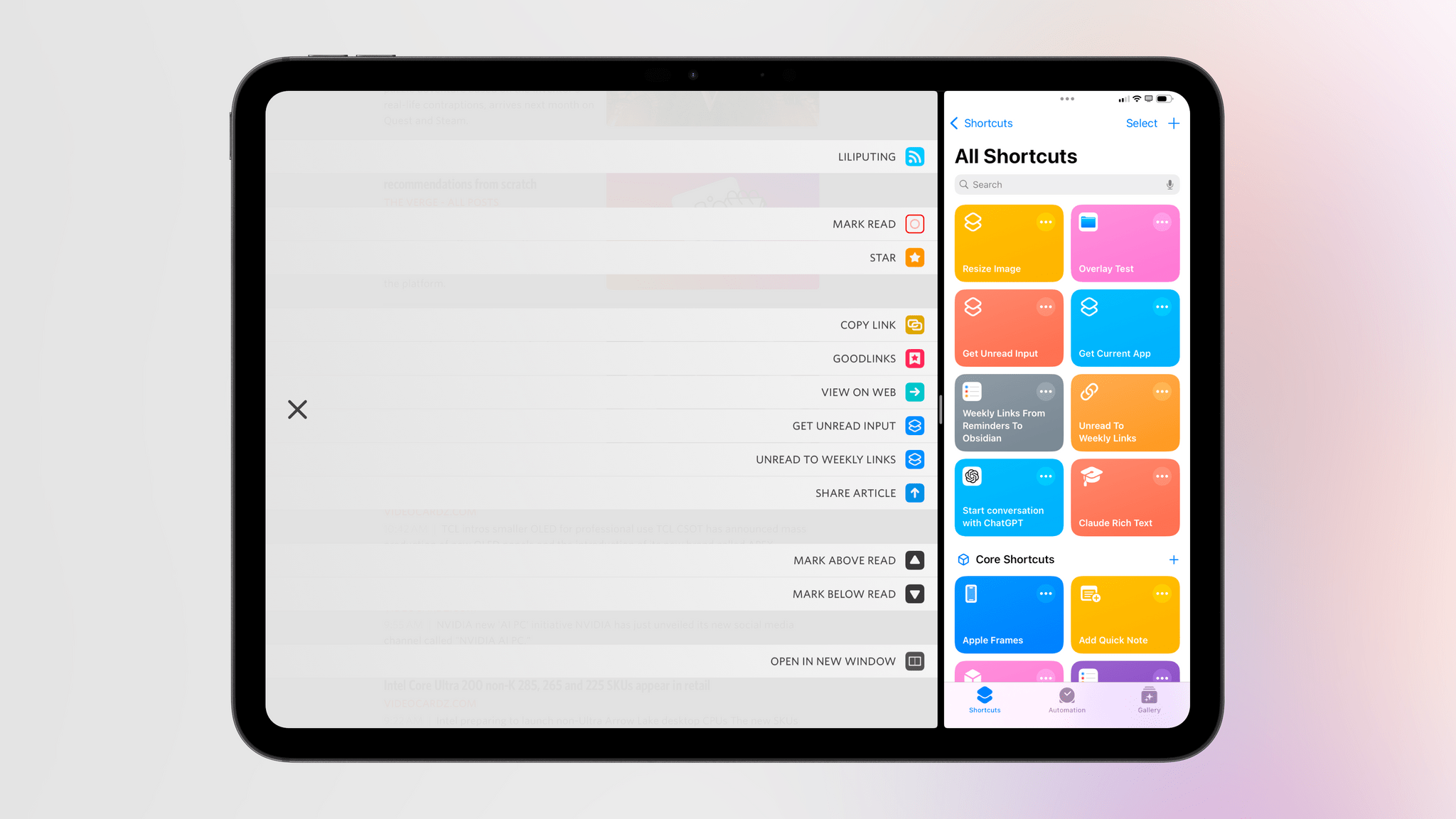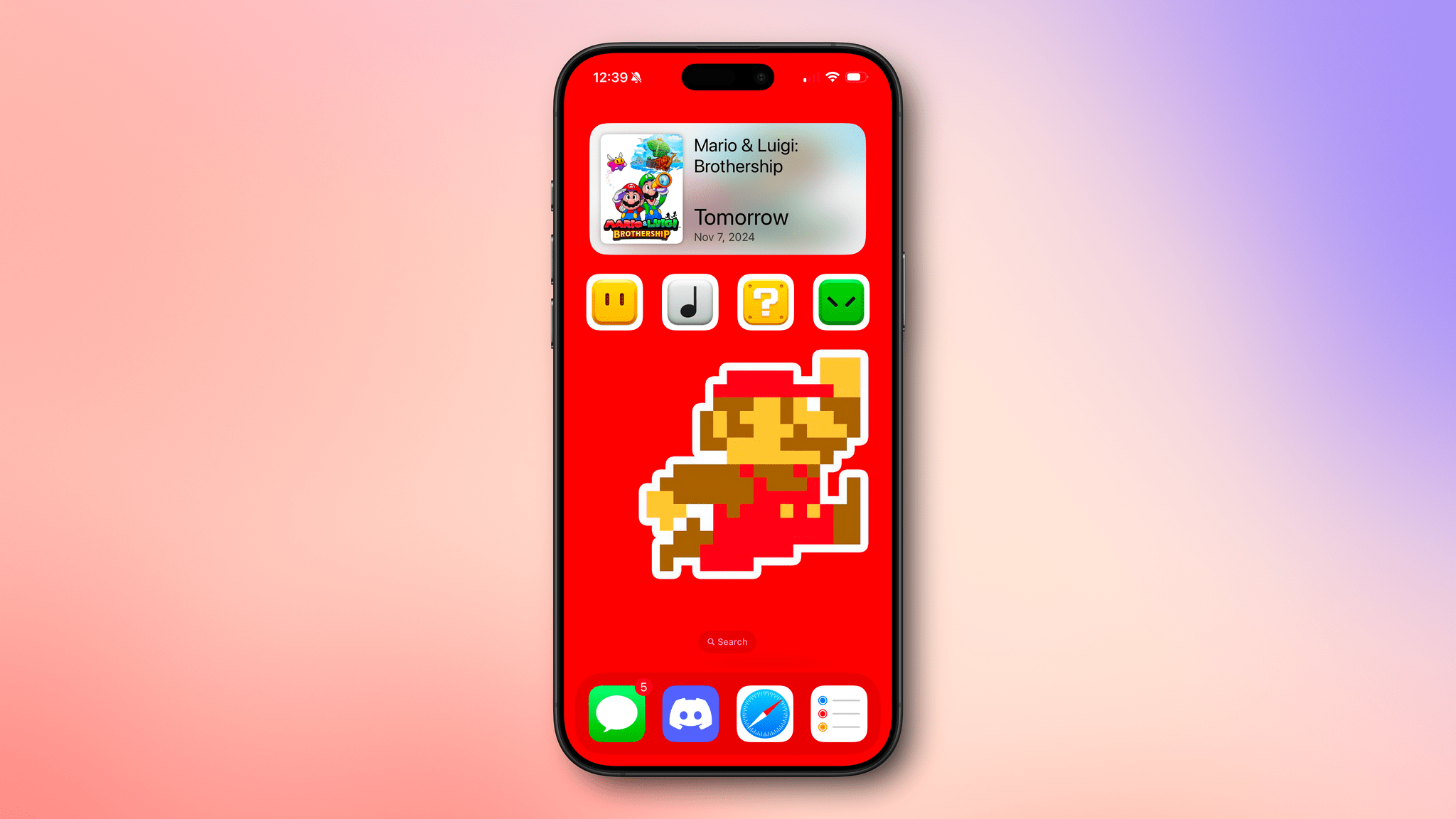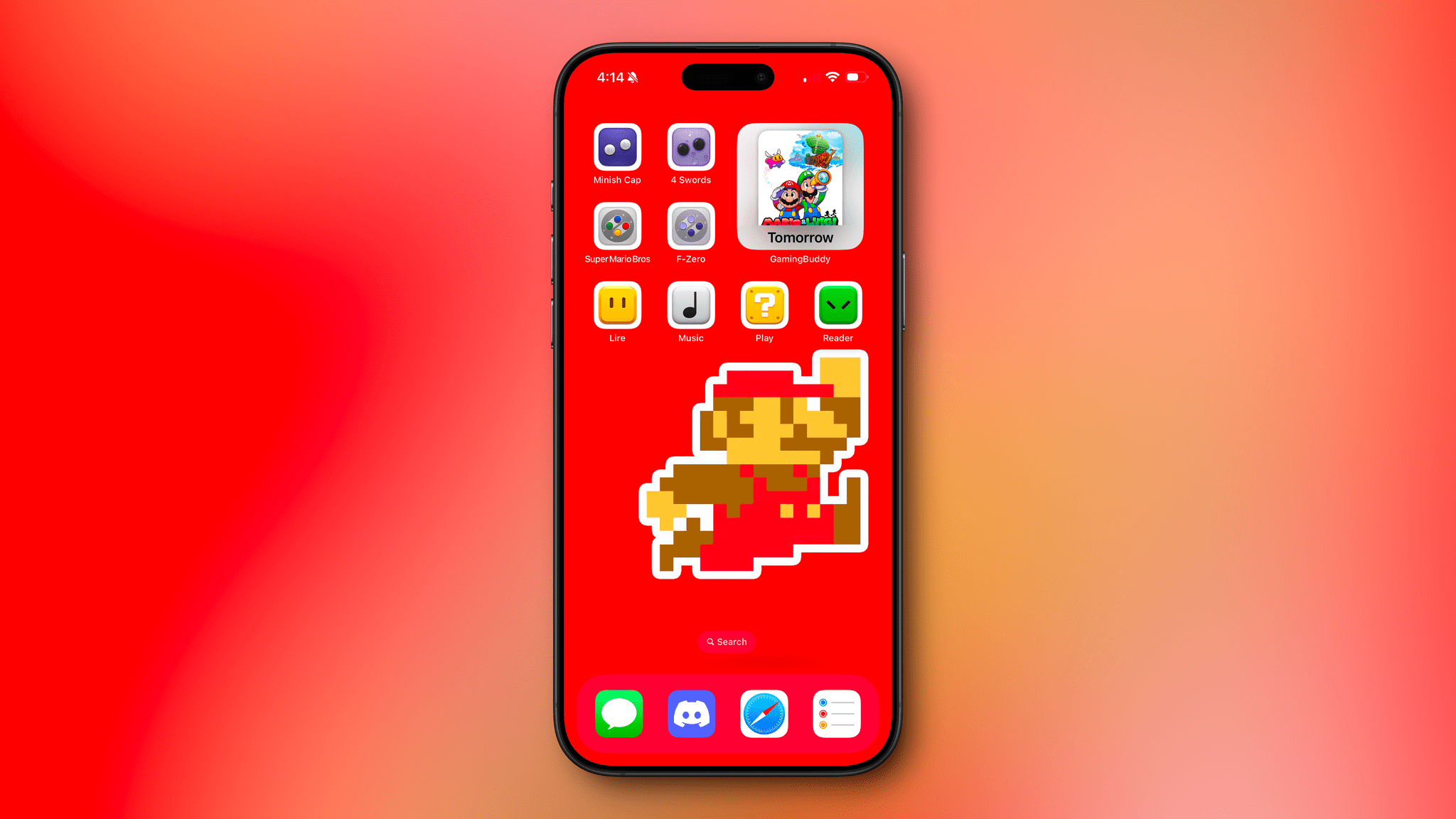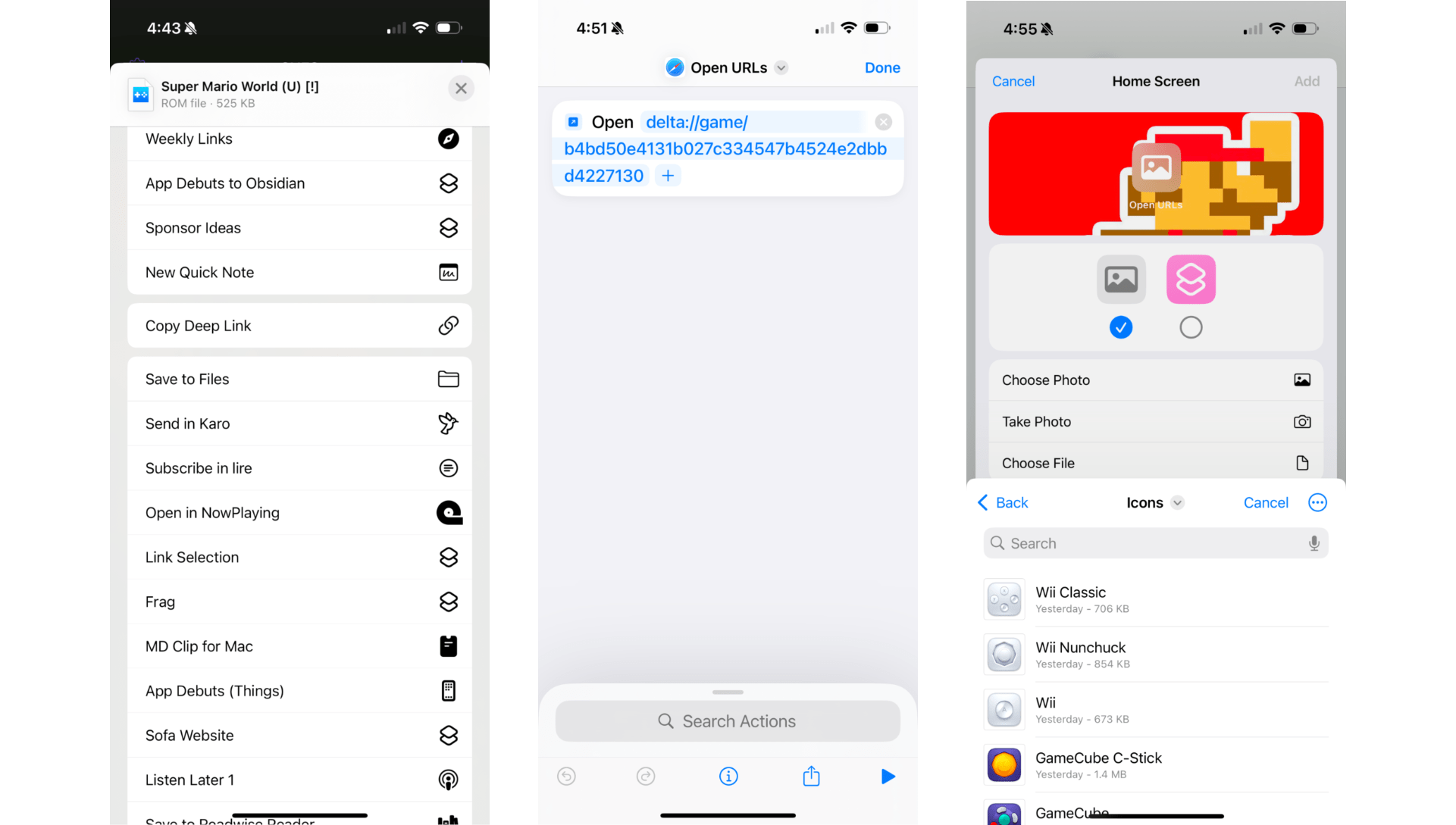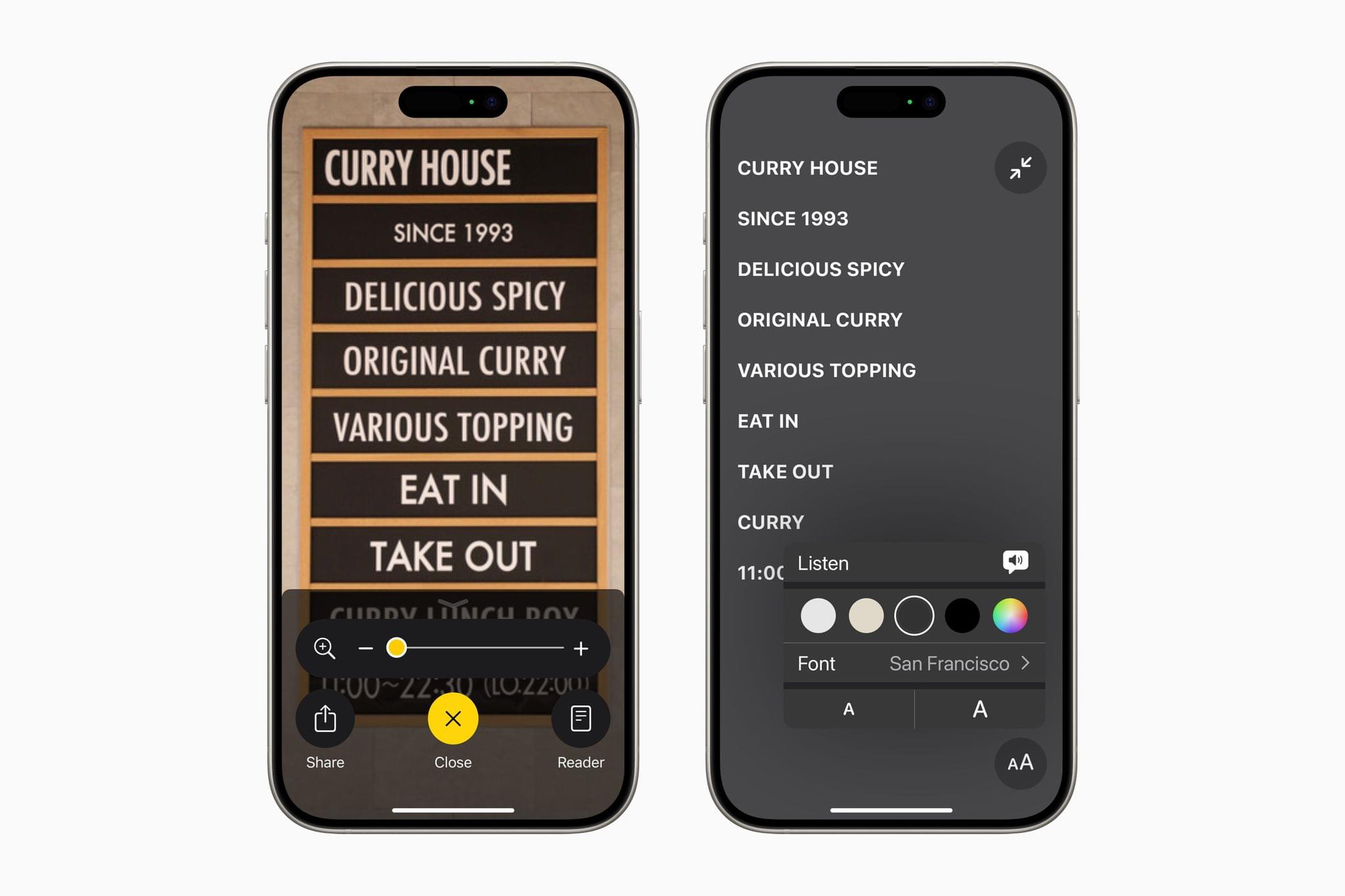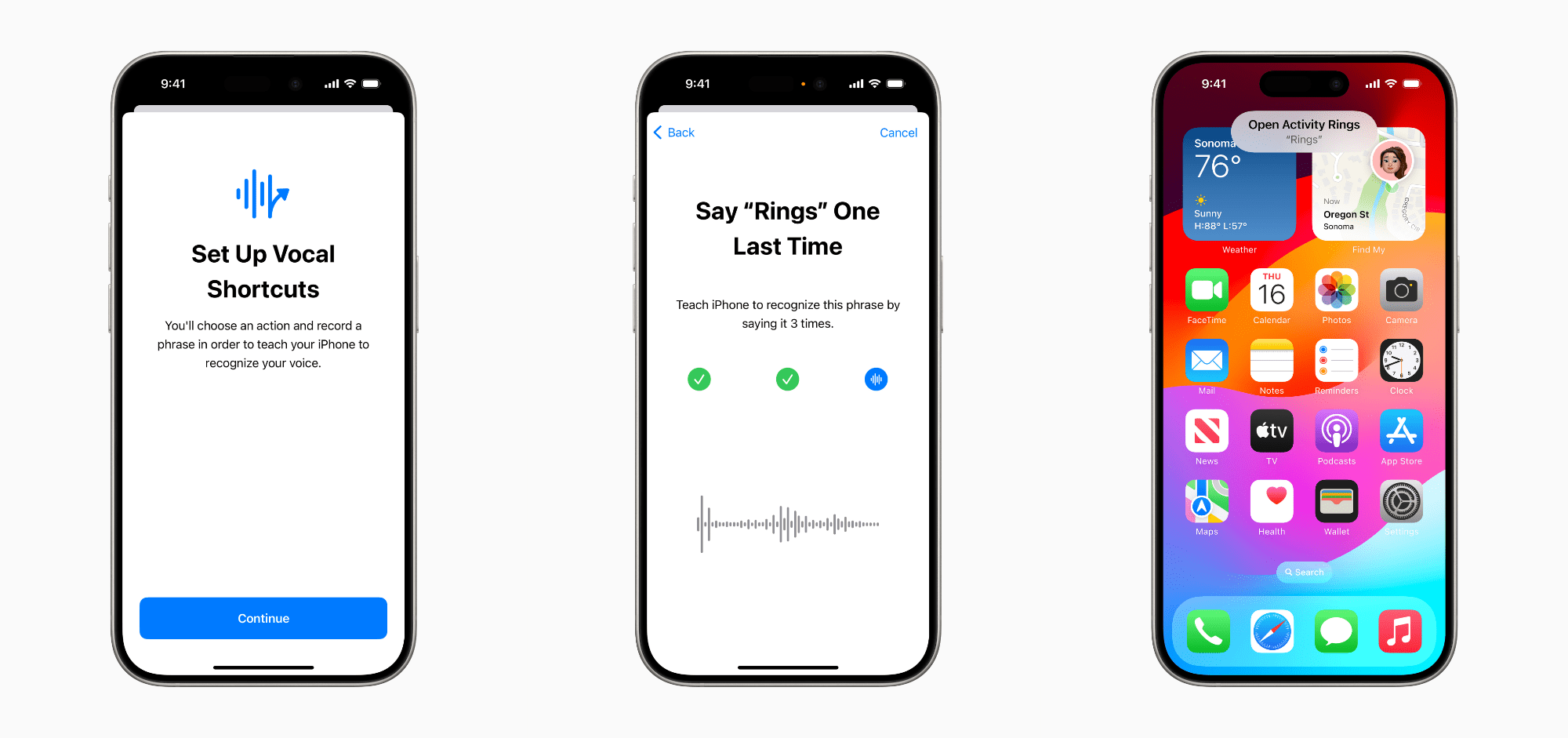Automation on the Mac is powerful because you have so many choices when building a workflow. Now, with large language models, you can do even more, which is the approach Federico took in his latest Automation Academy lesson for Club MacStories Plus and Premier members:
I built a hybrid automation to bridge spoken words and Markdown – a system that combines the non-deterministic nature of human language and messy voice recordings with the reliability of Shortcuts, the power of Hazel rules on macOS, and the flexibility of LLMs, which are ideal for processing natural language. The system revolves around a shortcut called Process Transcript that takes the raw transcript of a voice recording and turns it into a structured note in Obsidian, complete with a summary, action items, an embedded audio player, and an internal link to the full transcript.
It’s an amazing automation that takes his audio notes, transcribes them into text, structures the results in an Obsidian template that includes extracted tasks, and embeds the original audio file and transcript for reference. Along the way, Federico used Simon Willison’s llm CLI, Google Gemini 2.5 Pro Hazel, Shortcuts, and other tools. It’s a great example of how to make the most of automation on the Mac.
Automation Academy is just one of many perks that Club MacStories Plus and Club Premier members enjoy including:
- Weekly and monthly newsletters
- A sophisticated web app with search and filtering tools to navigate eight years of content
- Customizable RSS feeds
- Bonus columns
- An early and ad-free version of our Internet culture and media podcast, MacStories Unwind
- A vibrant Discord community of smart app and automation fans who trade a wealth of tips and discoveries every day
- Live Discord audio events after Apple events and at other times of the year
On top of that, Club Premier members get AppStories+, an extended, ad-free version of our flagship podcast that we deliver early every week in high-bitrate audio.
Use the buttons below to learn more and sign up for Club MacStories+ or Club Premier.
Join Club MacStories+:
Join Club Premier: