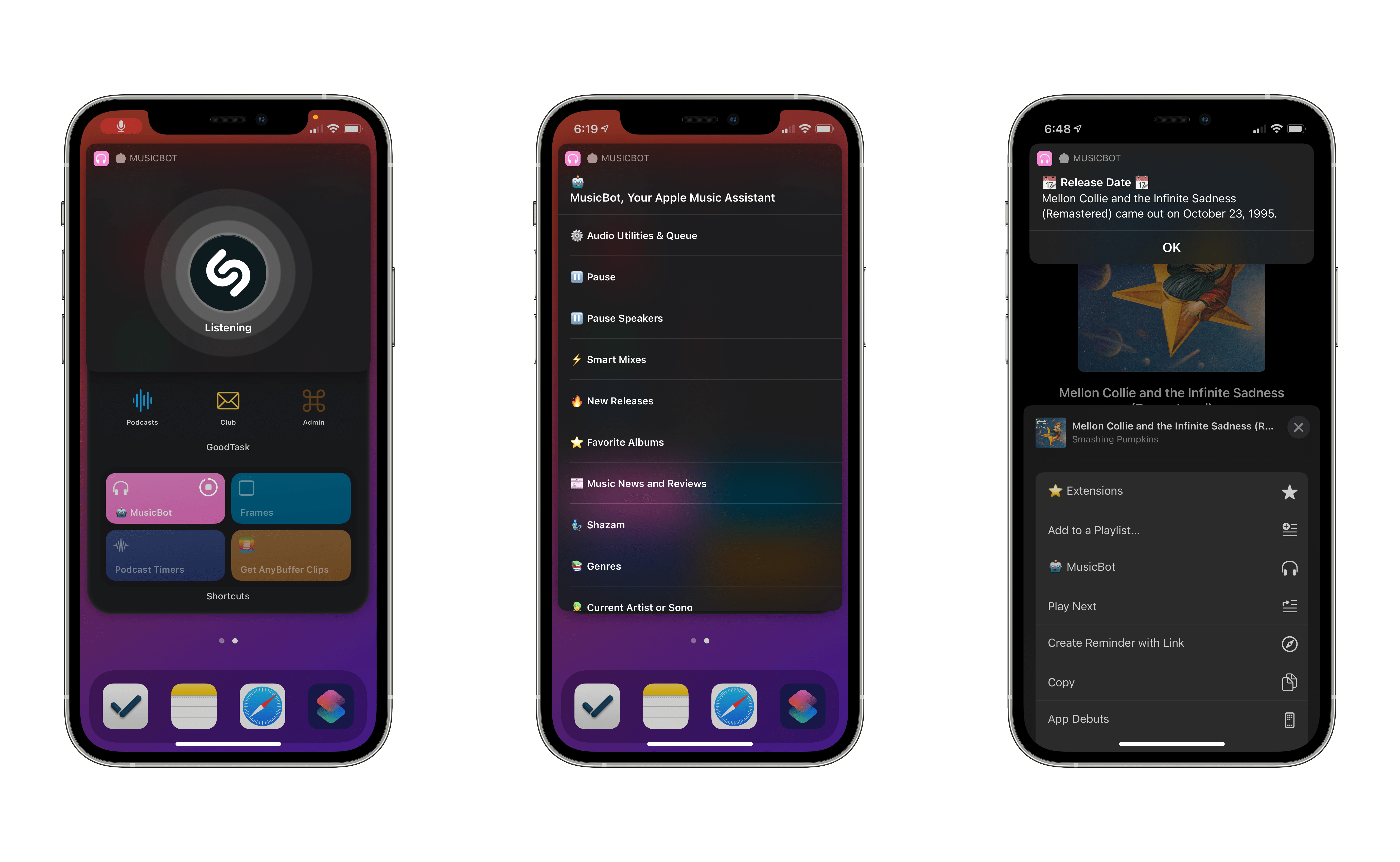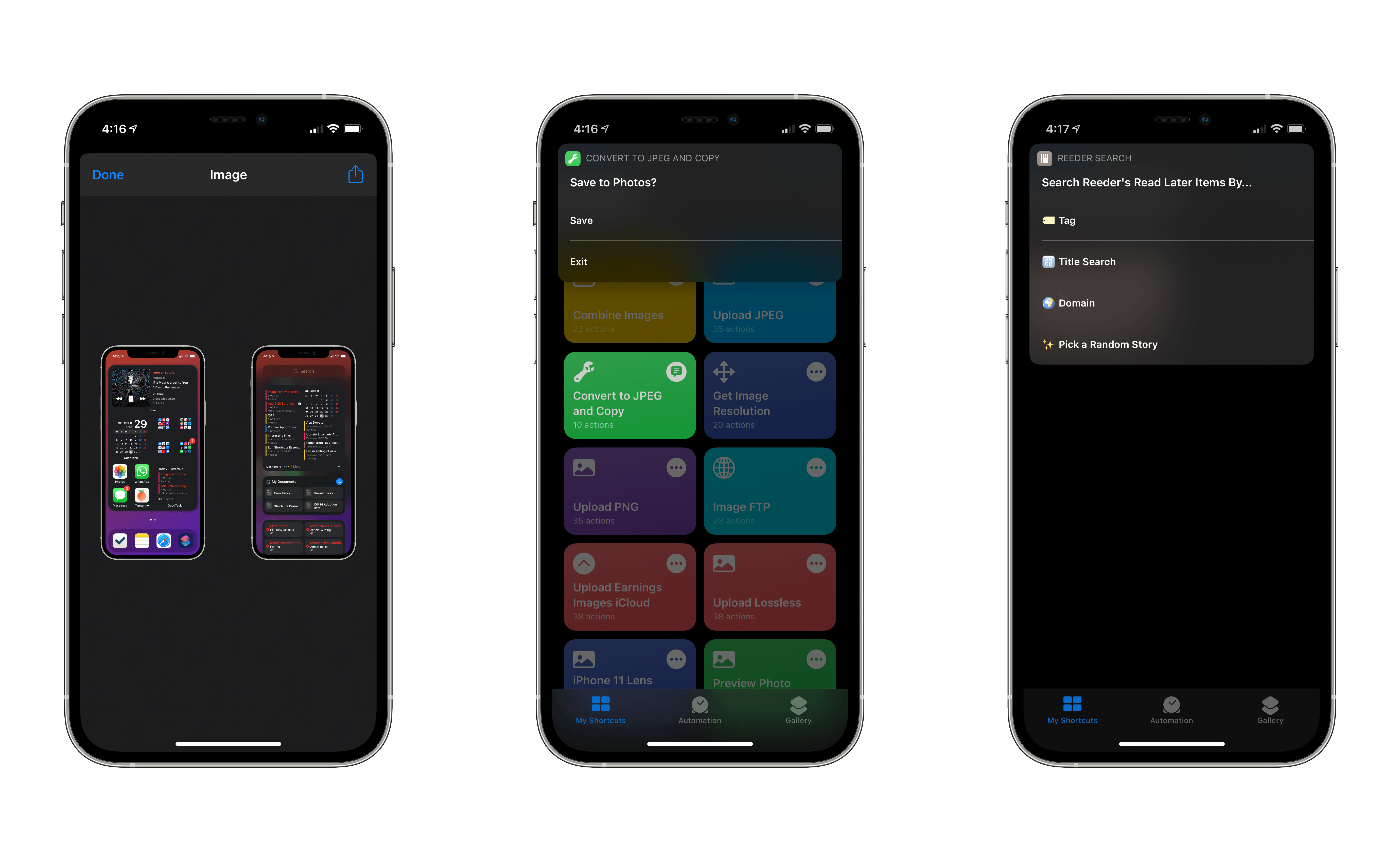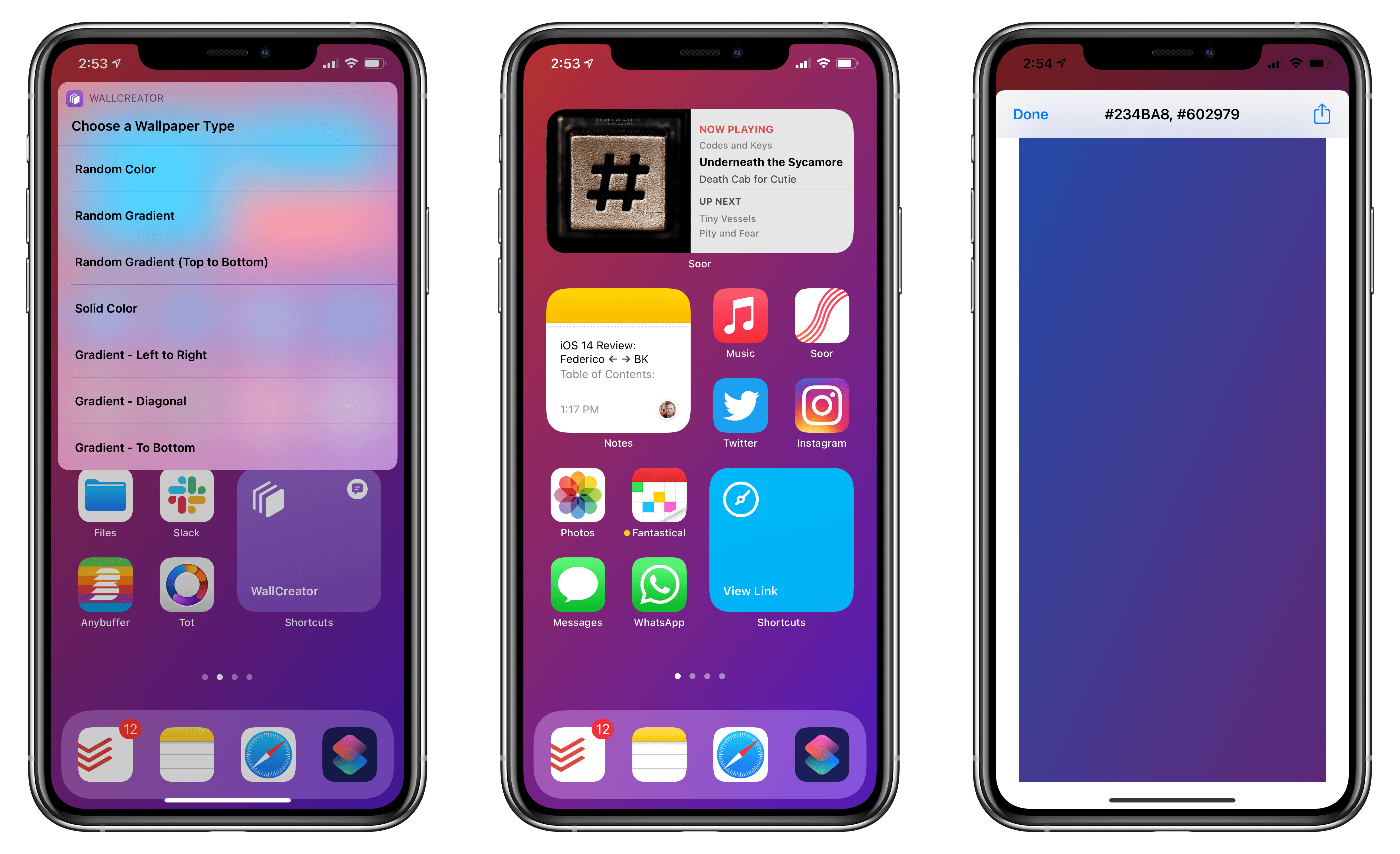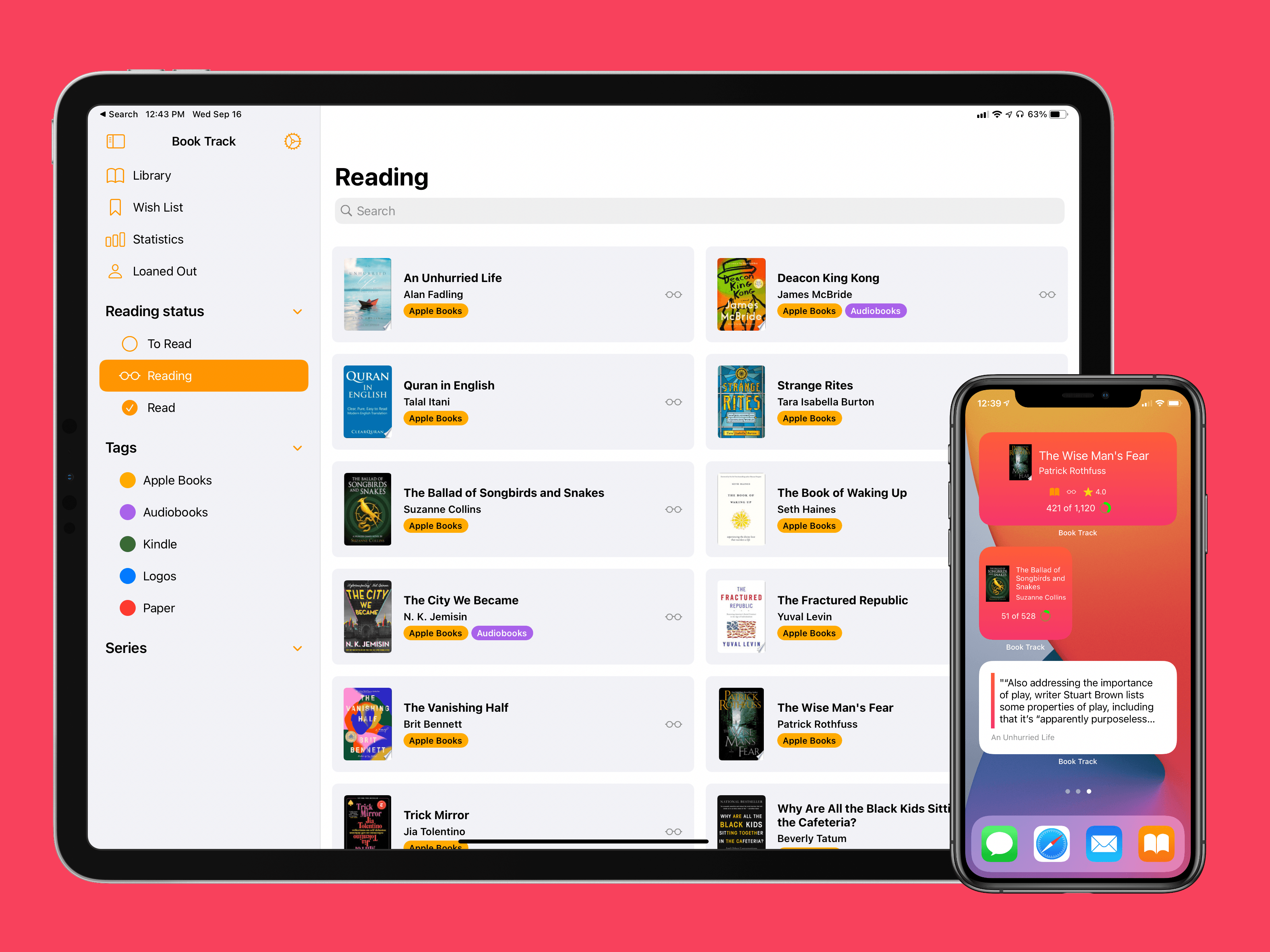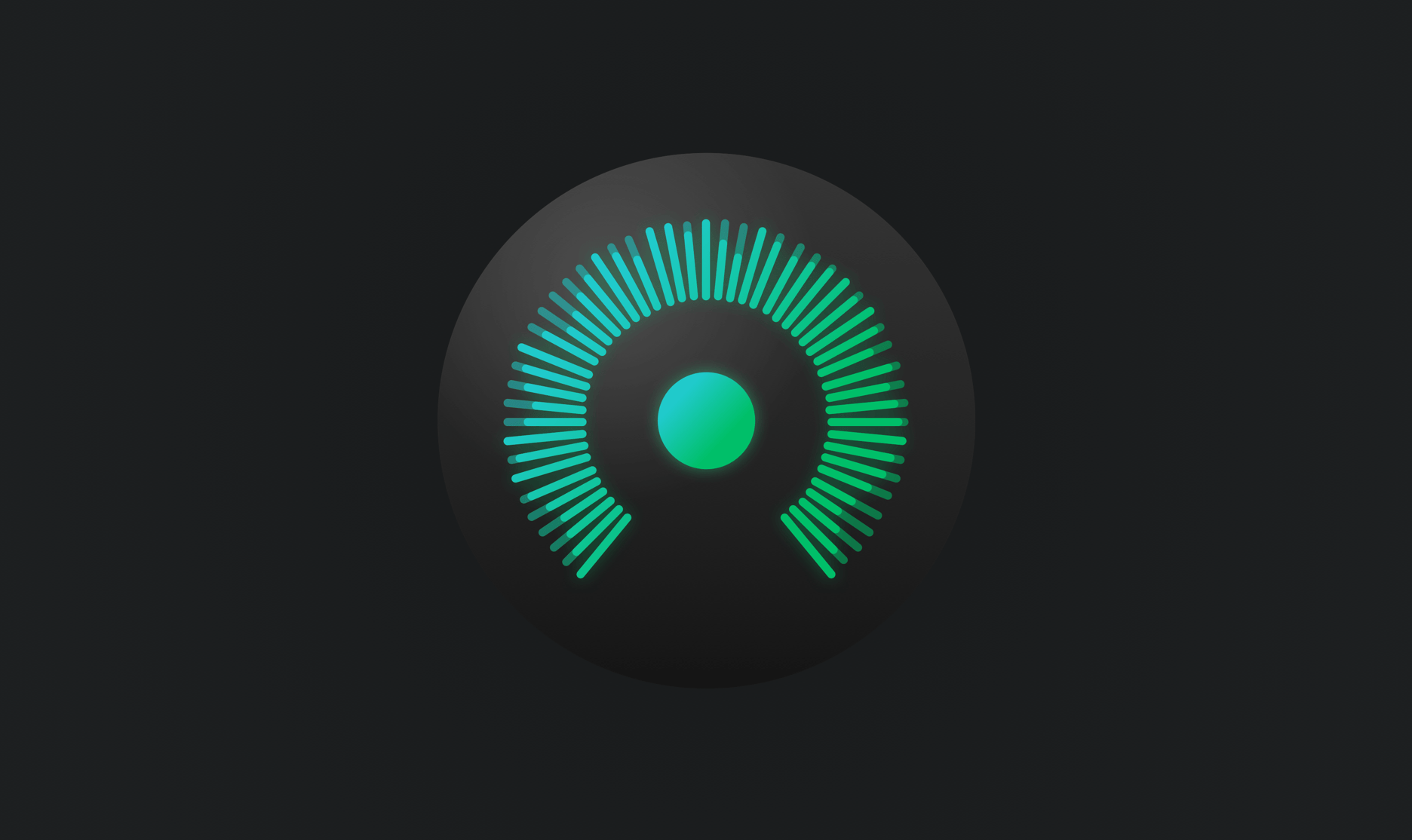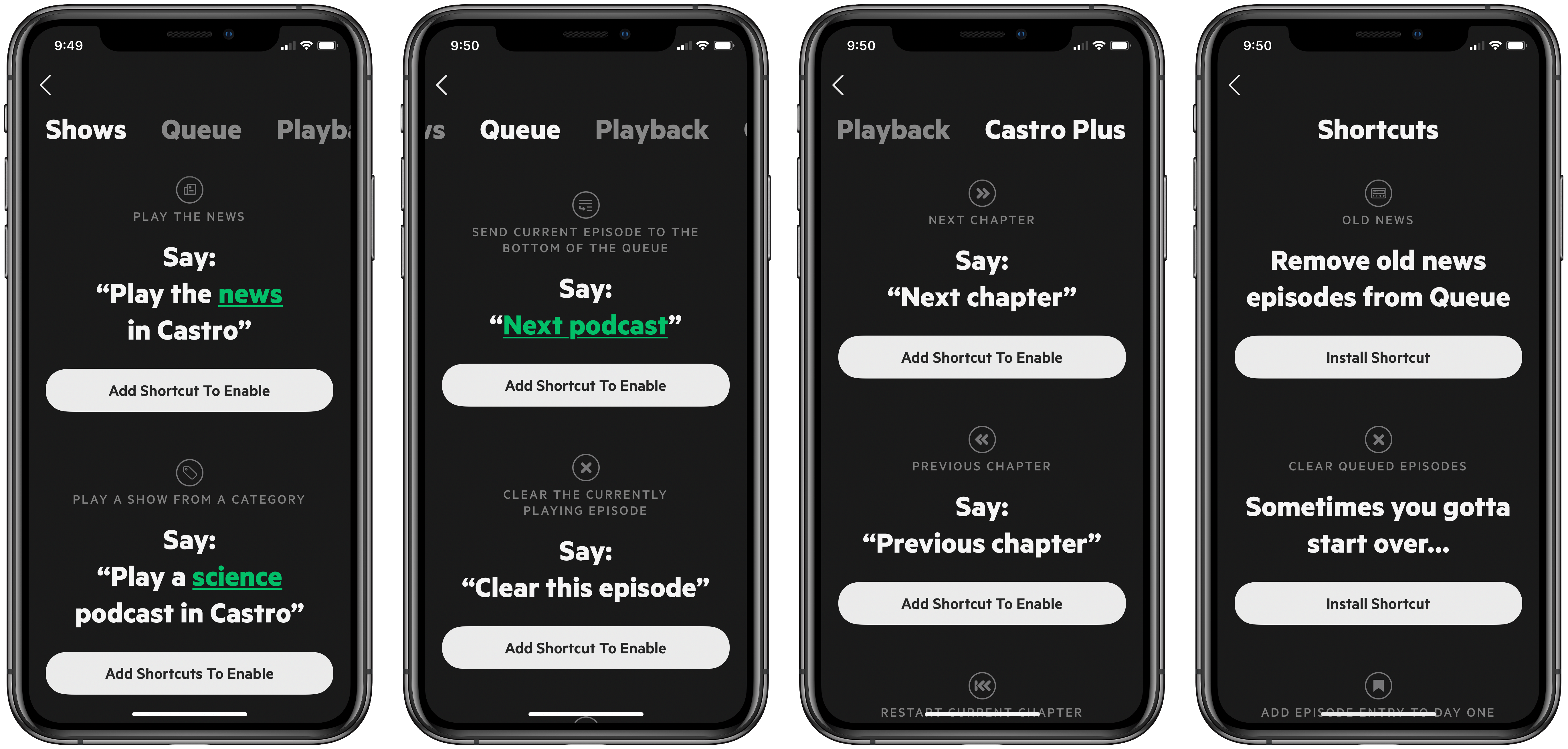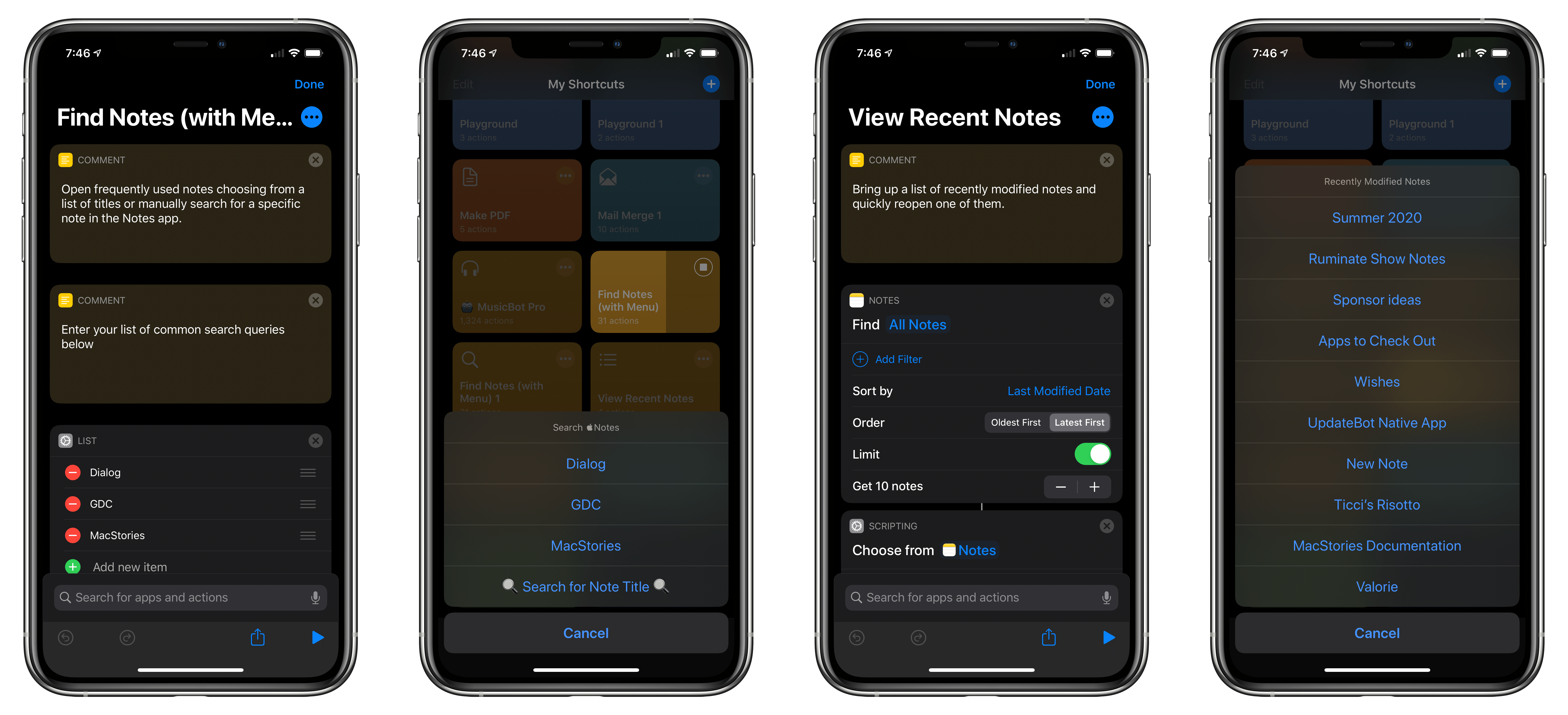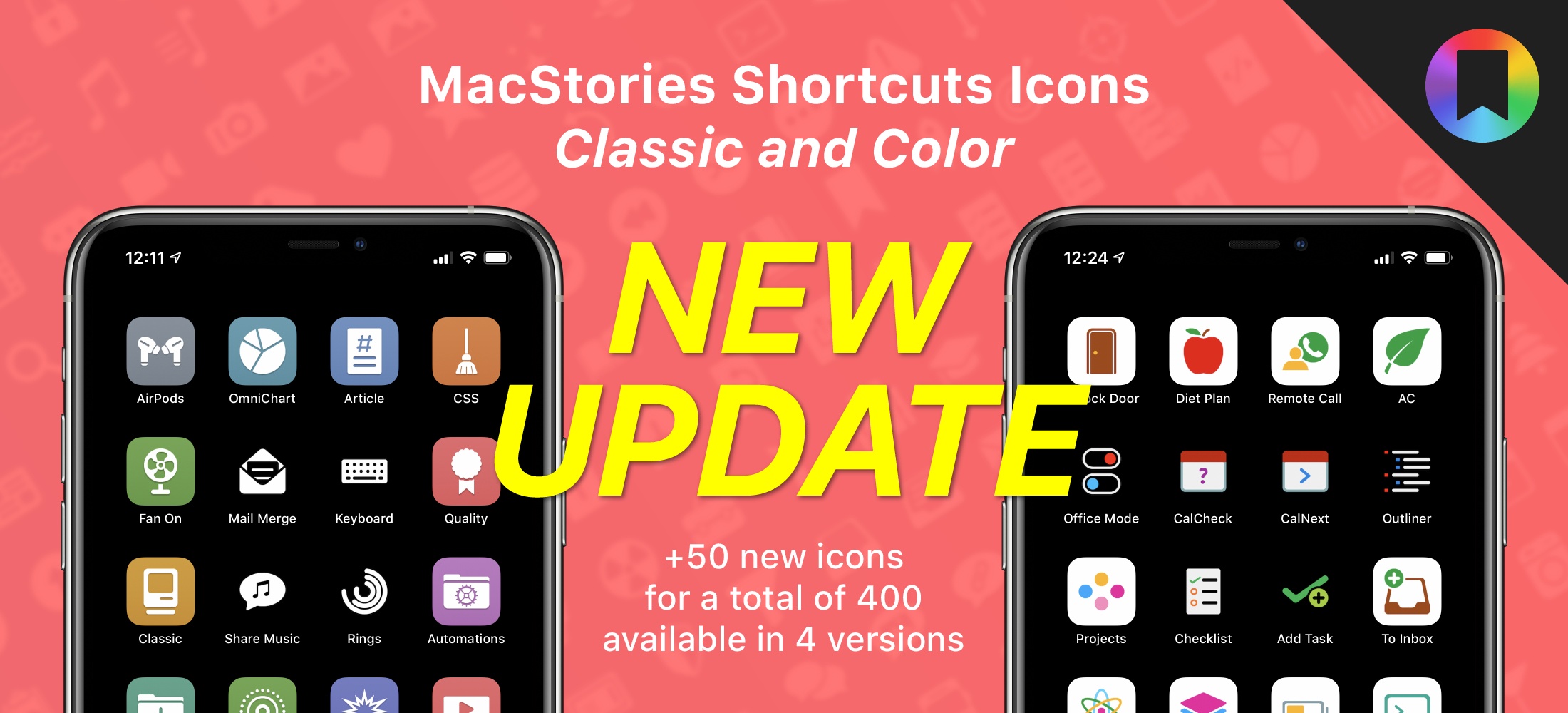In December 2019, I published MusicBot, my all-in-one Apple Music shortcut to play music, get quick access to favorite albums and new releases, rediscover old gems in your music library, and lots more. MusicBot is one of the most complex shortcuts I’ve ever created and, along with Apple Frames, it’s among the shortcuts I use the most on a daily basis.
Over the past 11 months, MusicBot has been downloaded thousands of times from the MacStories Shortcuts Archive, and I’ve been saving a variety of ideas and user requests for features that would extend MusicBot’s capabilities and make it easier to use on iOS and iPadOS 14.
The result is MusicBot 1.1, the first substantial update to the original shortcut that introduces full support for iOS 14’s compact UI and Home Screen widgets, Shazam integration, the ability to read music news and check release dates inside MusicBot, plus other fixes and enhancements.
Let’s dive in.