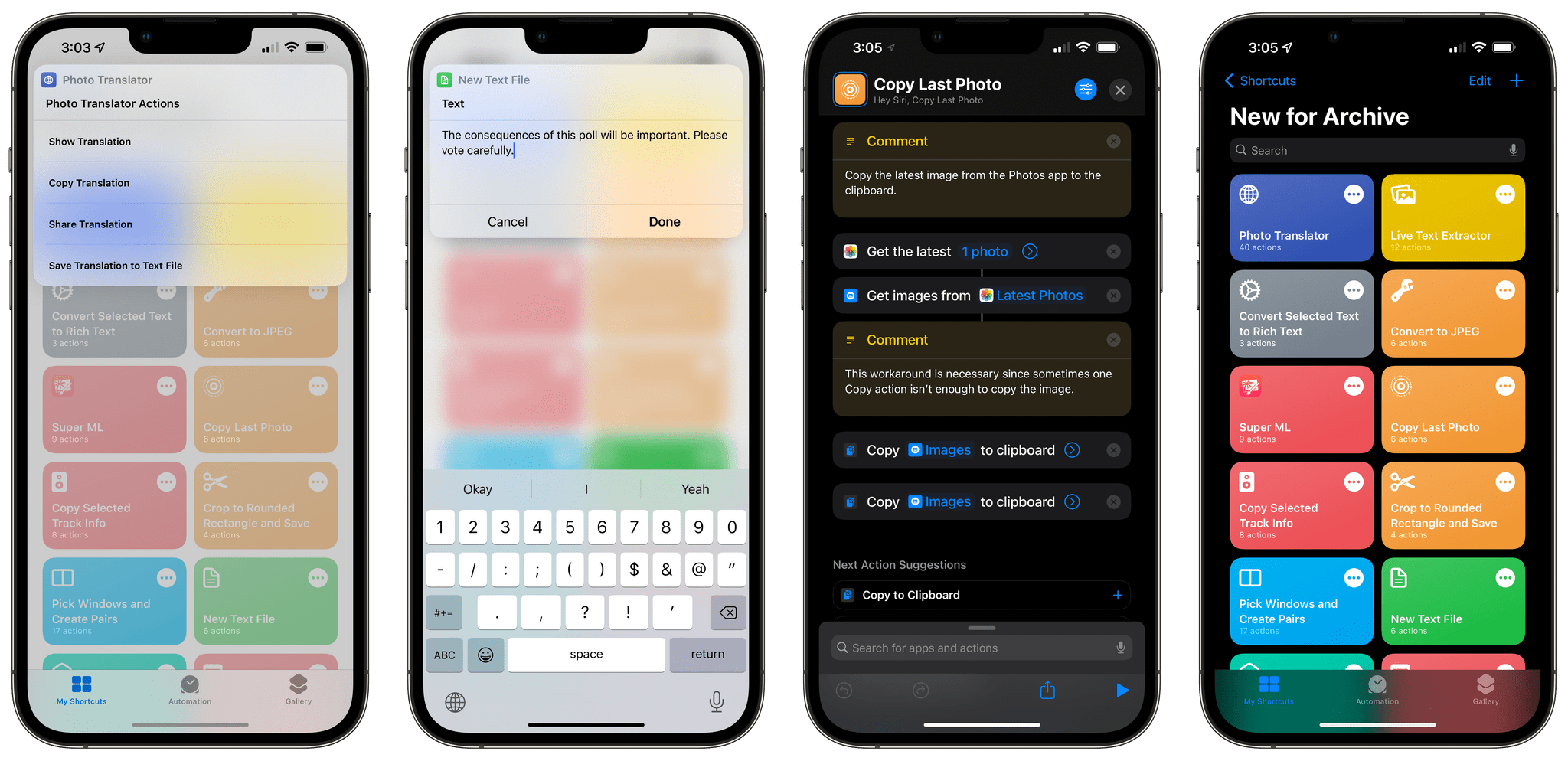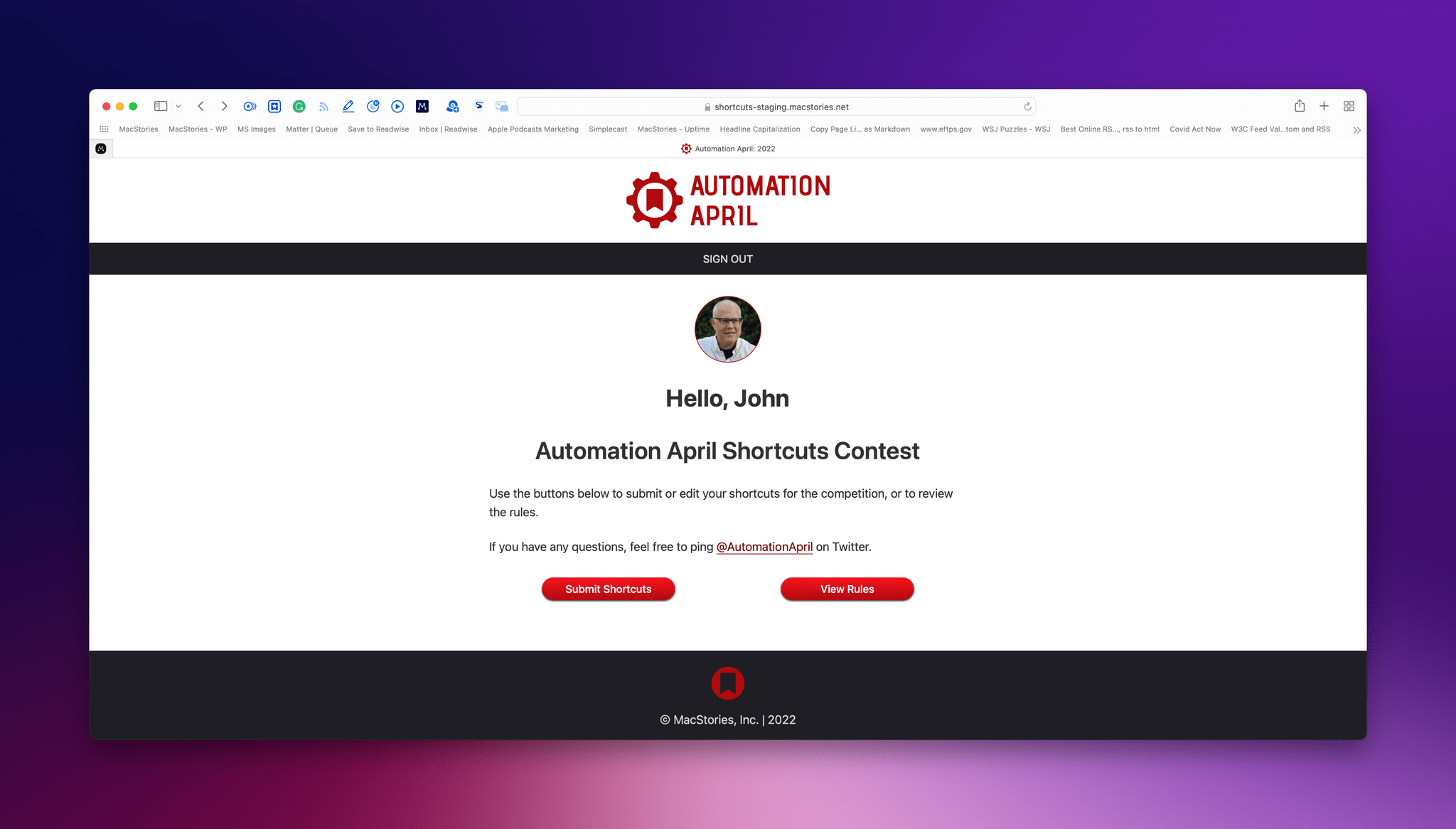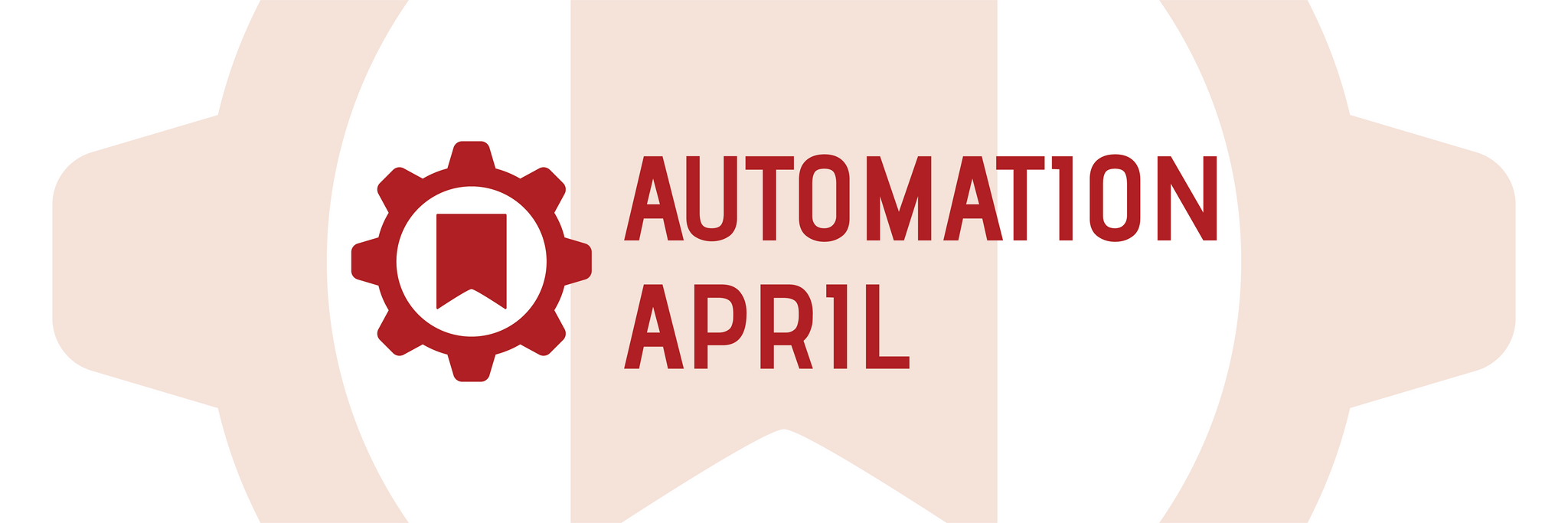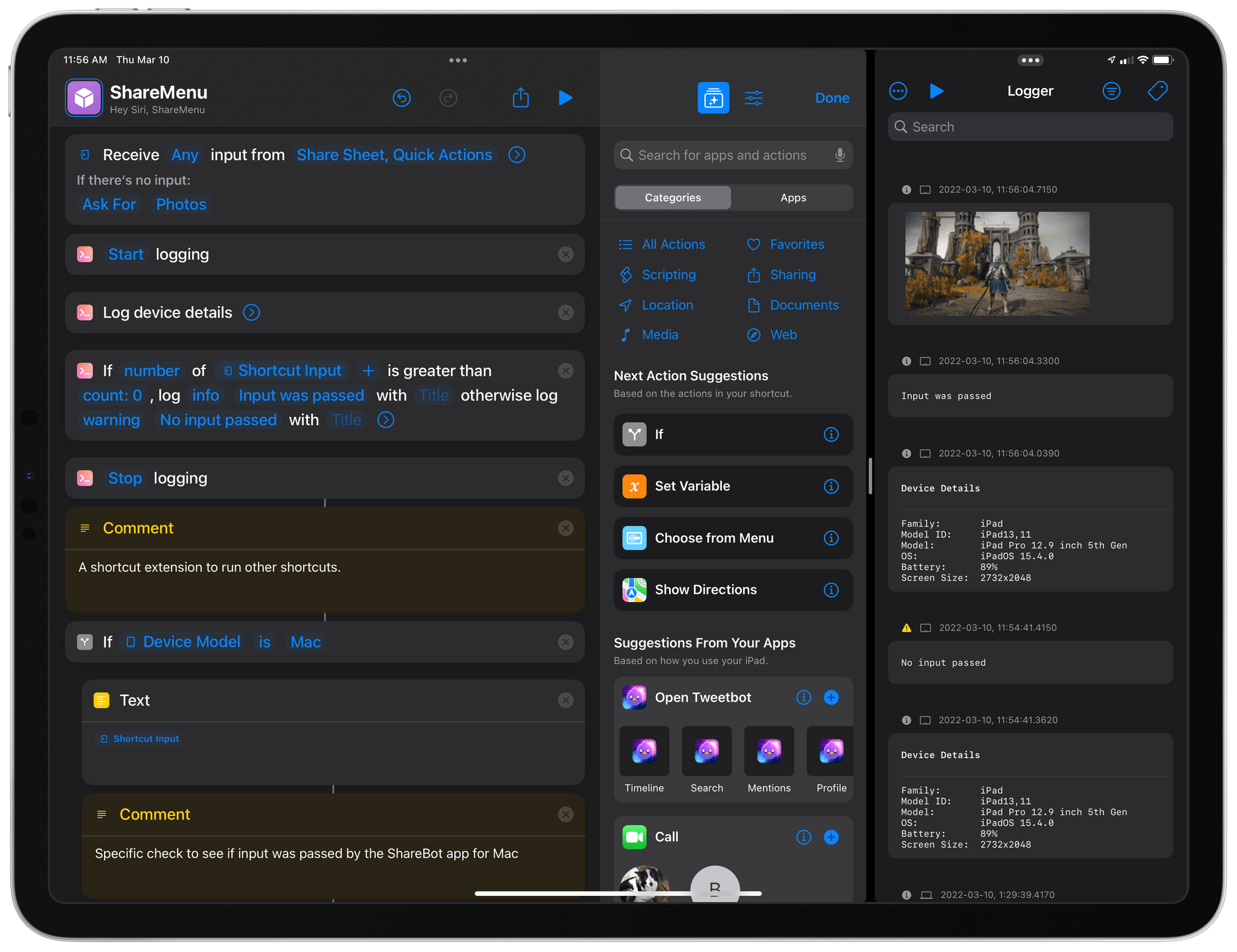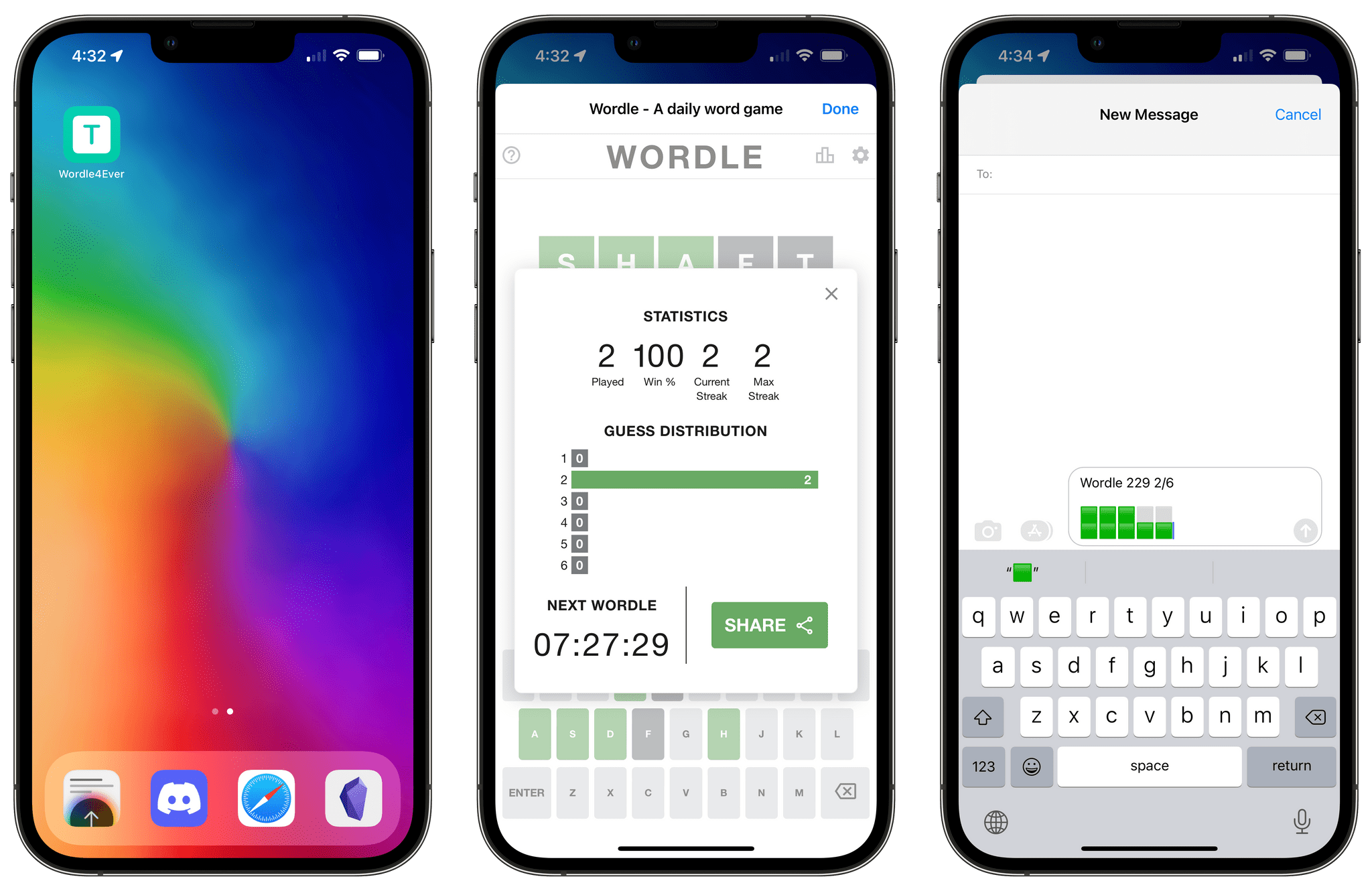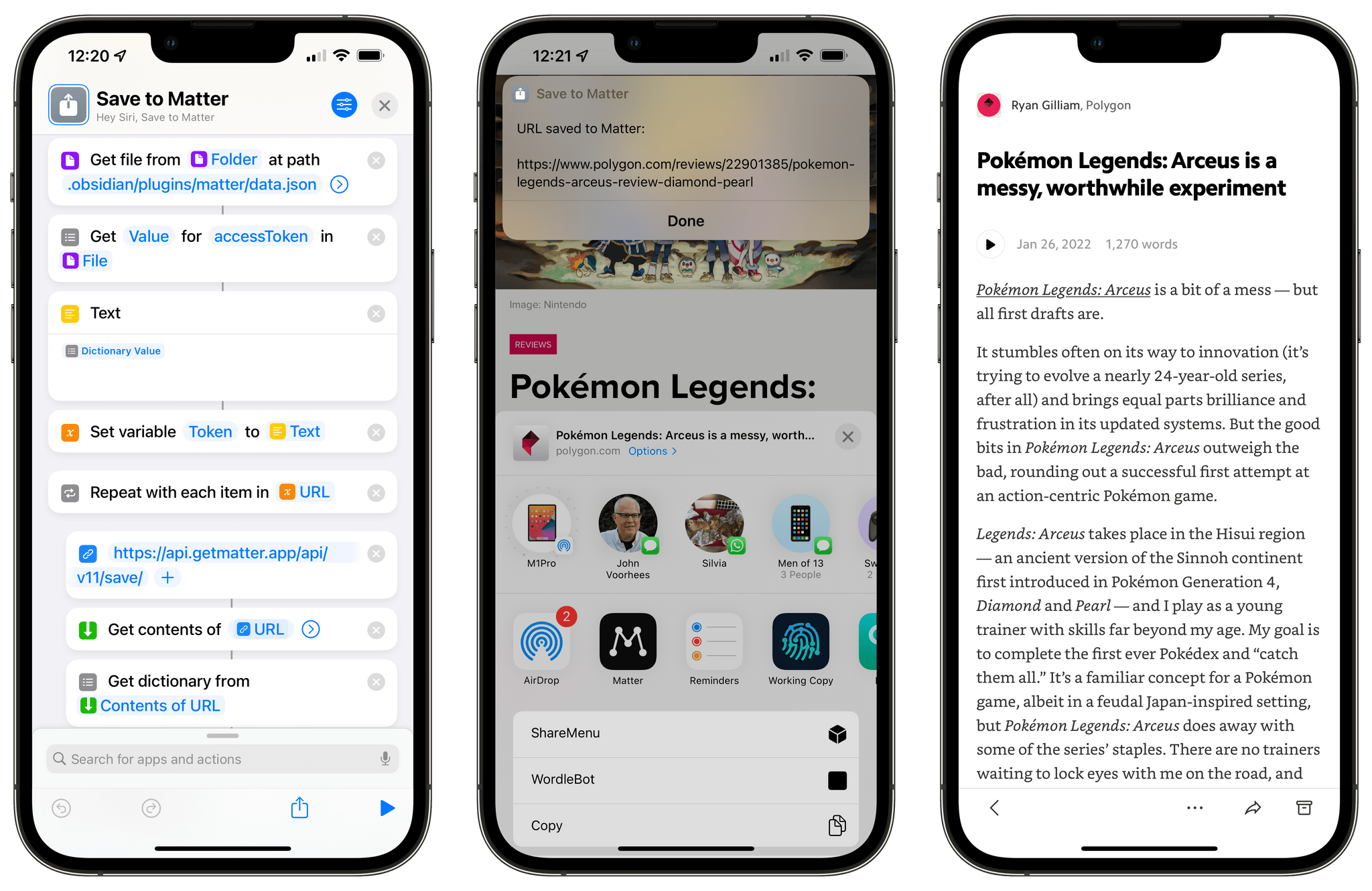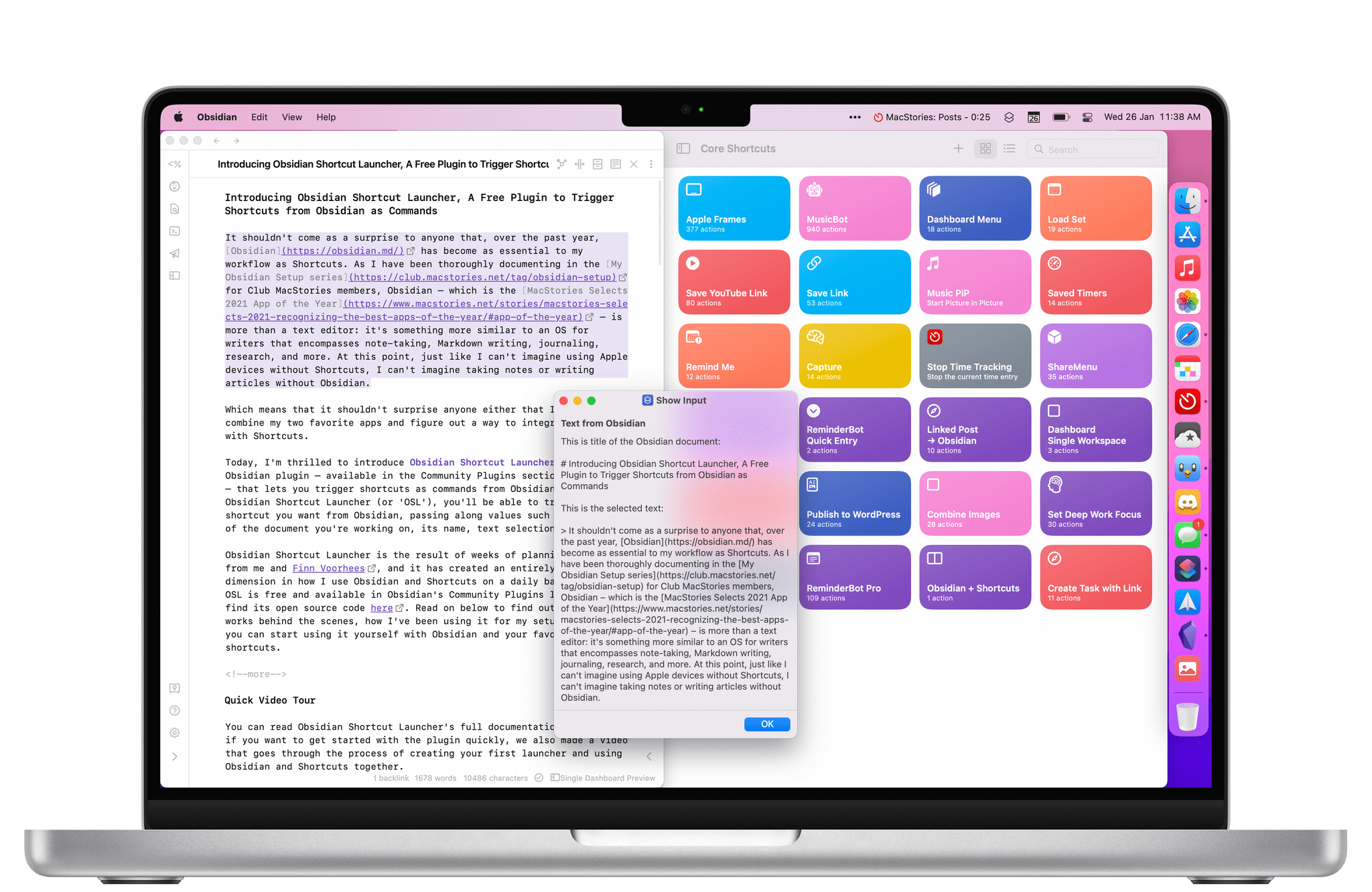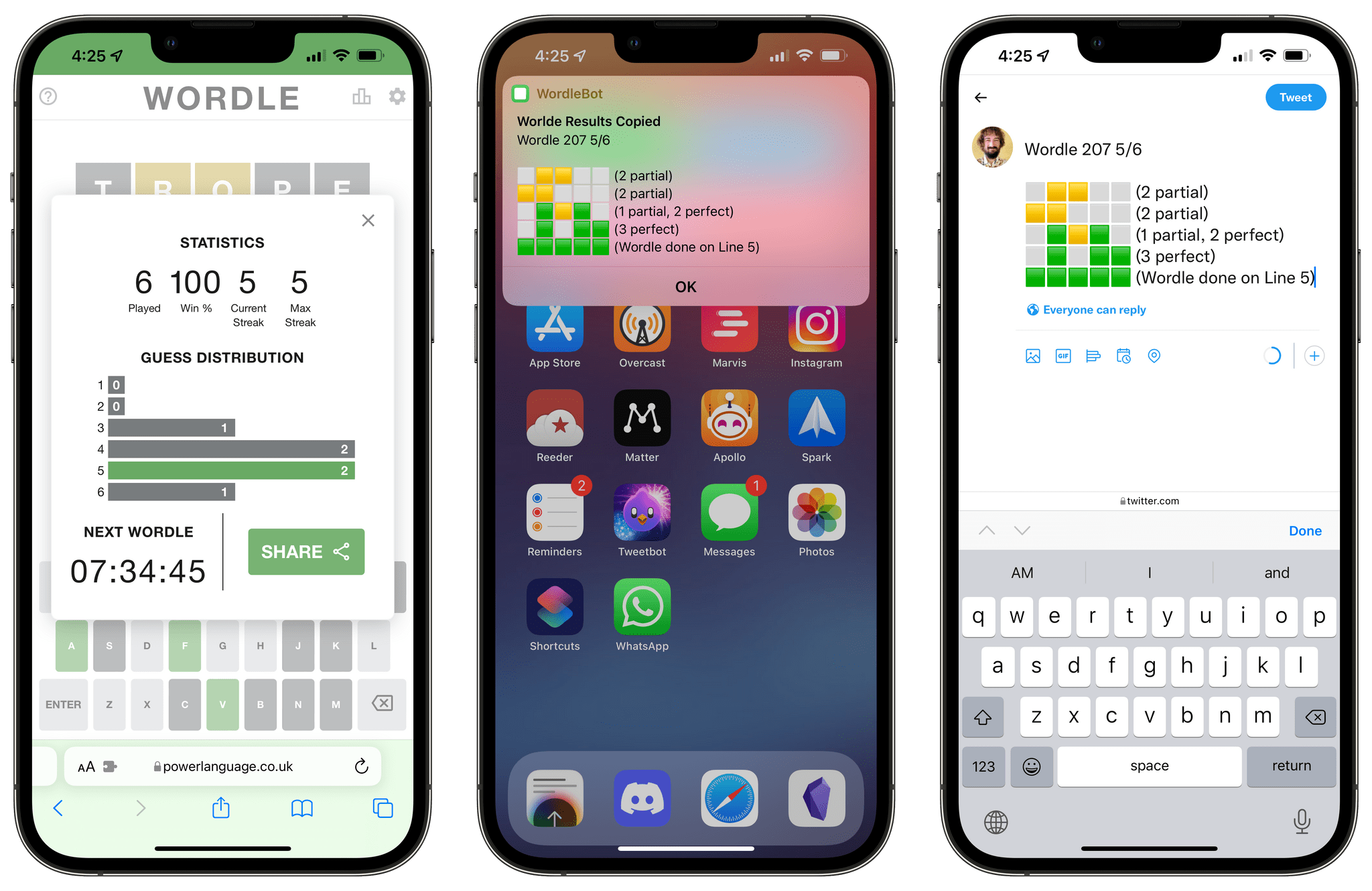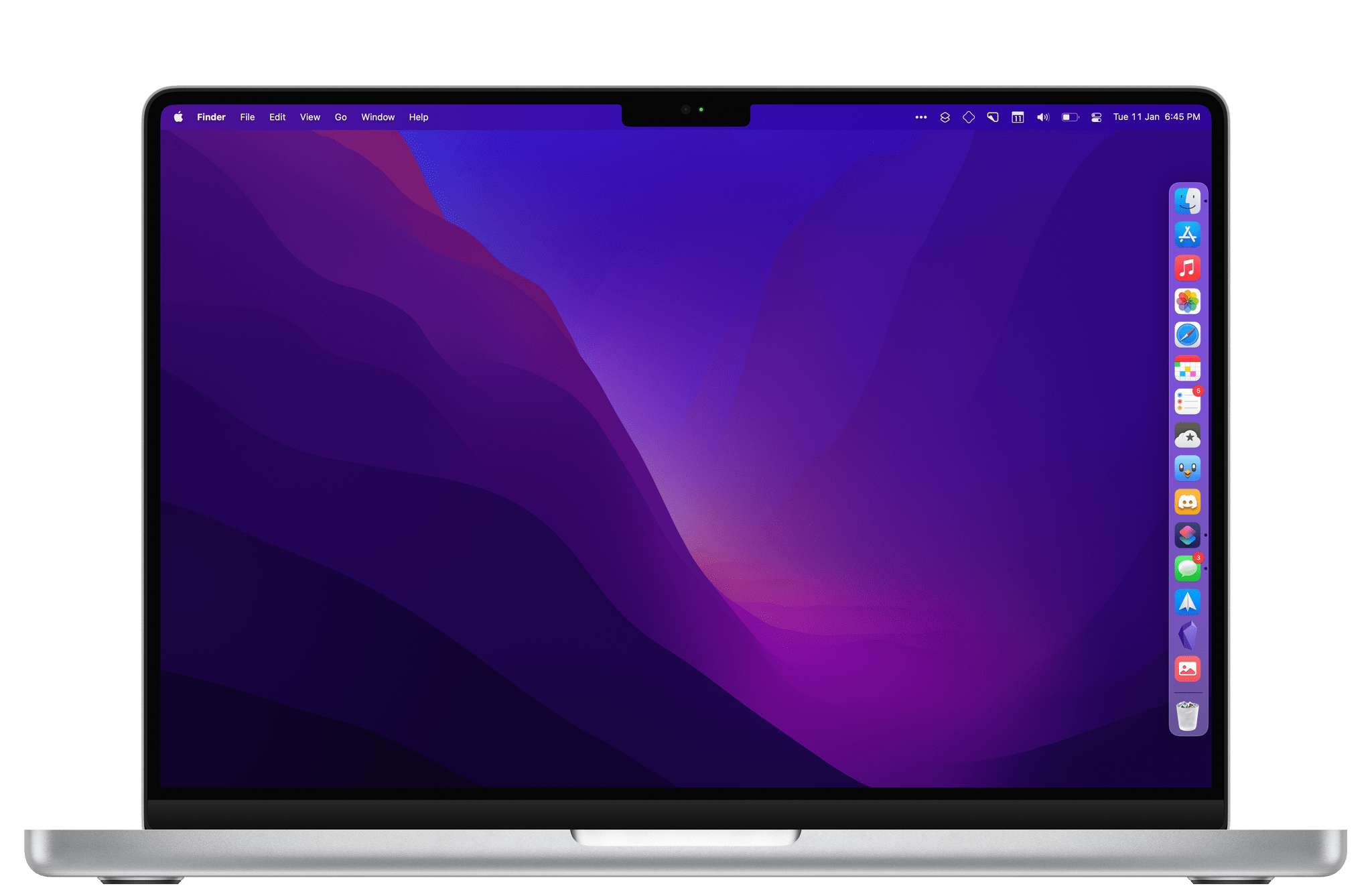Over the past decade, MacStories has become the hub for all kinds of user automation. Starting with URL schemes, then Workflow, and eventually Shortcuts, we’ve created hundreds of shortcuts for MacStories readers and Club members and published stories about automation that have been read by millions of people around the world. With the MacStories Shortcuts Archive, launched three years ago, we unified our catalog of free shortcuts in a single gallery; with the arrival of Shortcuts on macOS, we’ve expanded our Mac coverage for Club members and launched a new column and Discord channel all about automation.
I love automation because of what it stands for: giving users – the people – the power to fully control their computer and make it more efficient. To make it truly their own. This is why I’ve been writing about the Shortcuts app for years and why I’ve always believed in it as the future of automation on Apple platforms: it’s the software equivalent of a bicycle for the mind.
For this reason, I’m absolutely thrilled to introduce Automation April, a month-long showcase of automation on Apple platforms by us, developers, and MacStories readers – with a focus on Shortcuts.
For the entire month of April, we will cover automation and Shortcuts – even more than we normally do – on every property of the extended MacStories universe. There will be shortcuts and articles on MacStories; we will post Automation April-themed episodes of AppStories; there will be special content in MacStories Weekly and AppStories+ for Club members; we will host special ‘Town Hall Workshops’ and a dedicated Automation April channel in our Discord community.
But there’s more:
In addition to all of the above, we are launching a contest to pick the best shortcuts submitted by MacStories readers for Automation April.
Starting Monday, April 4th, until Wednesday, April 20th, we will be accepting up to two shortcut entries per user via a dedicated Automation April website. The contest will be open to everyone with a free MacStories account (more on this below). We’ve also assembled a panel of Shortcuts experts who, alongside the MacStories team, will judge shortcuts submitted by people.
Oh, and we’re giving away an Elgato Stream Deck XL and an Analogue Pocket for the Best Overall Shortcut prize. Yep, you read that right.
April has always been a special month for MacStories: the site turns 13 (!) on April 20th, and this isn’t the first time we’ve organized a special event to celebrate our community. But with Automation April, we’ve prepared the biggest event we’ve ever done that will encompass every single aspect of the MacStories family – from the articles you know and love to Discord, the Weekly newsletter, and a brand new community contest.
The next four weeks are going to be fun. So let’s dive in and let me give you an overview of what you can expect from the first edition of Automation April.
Read more