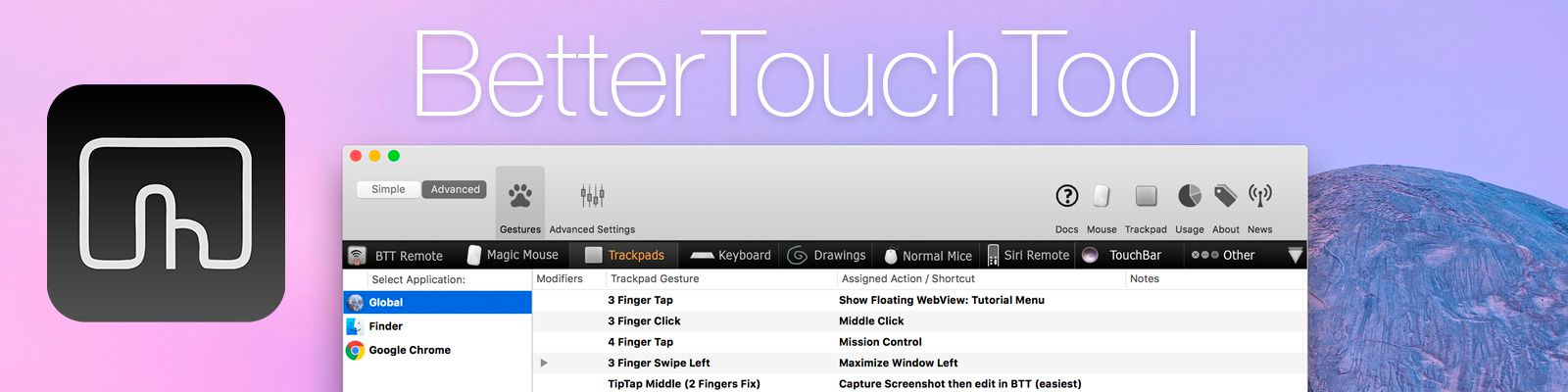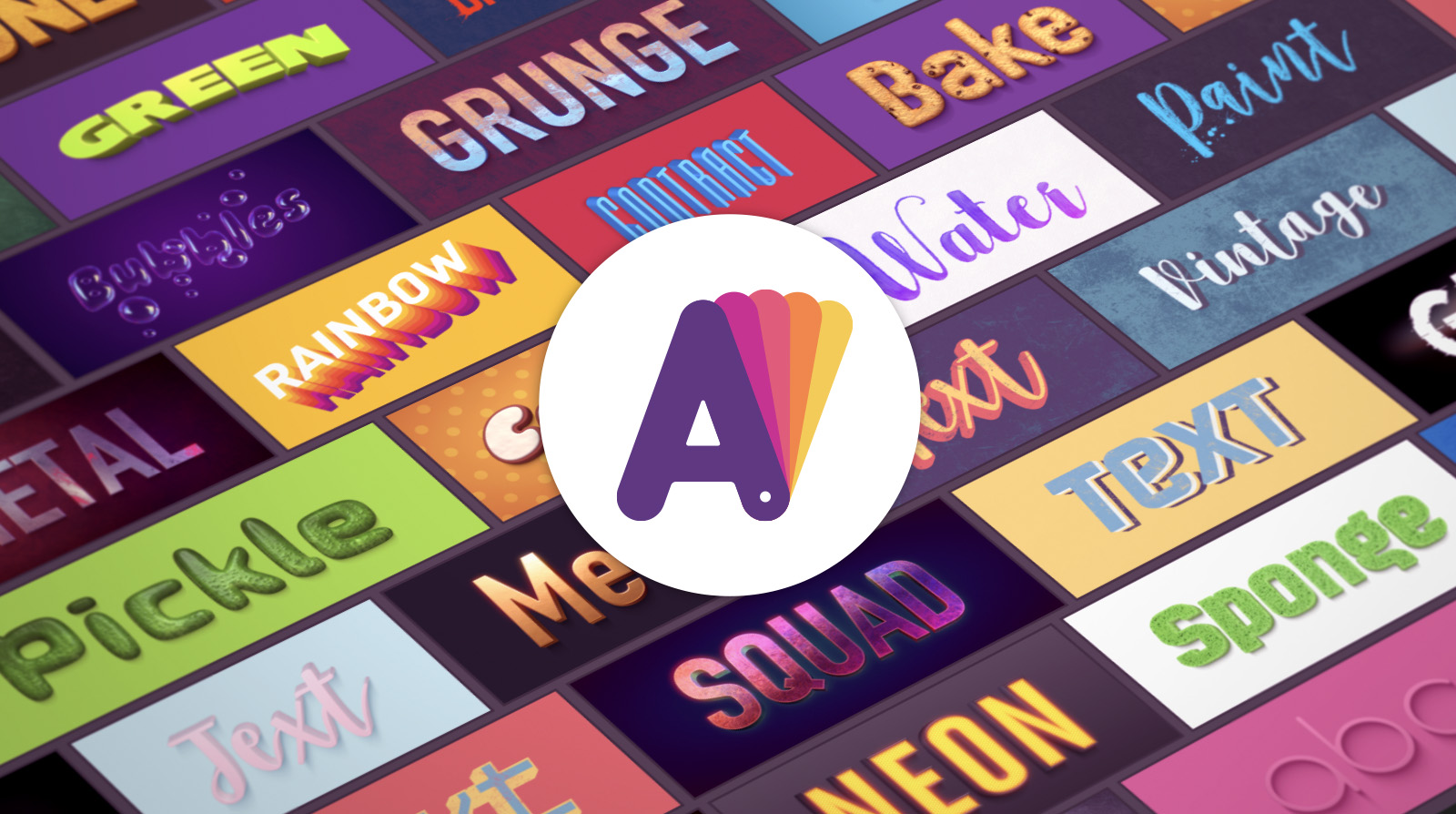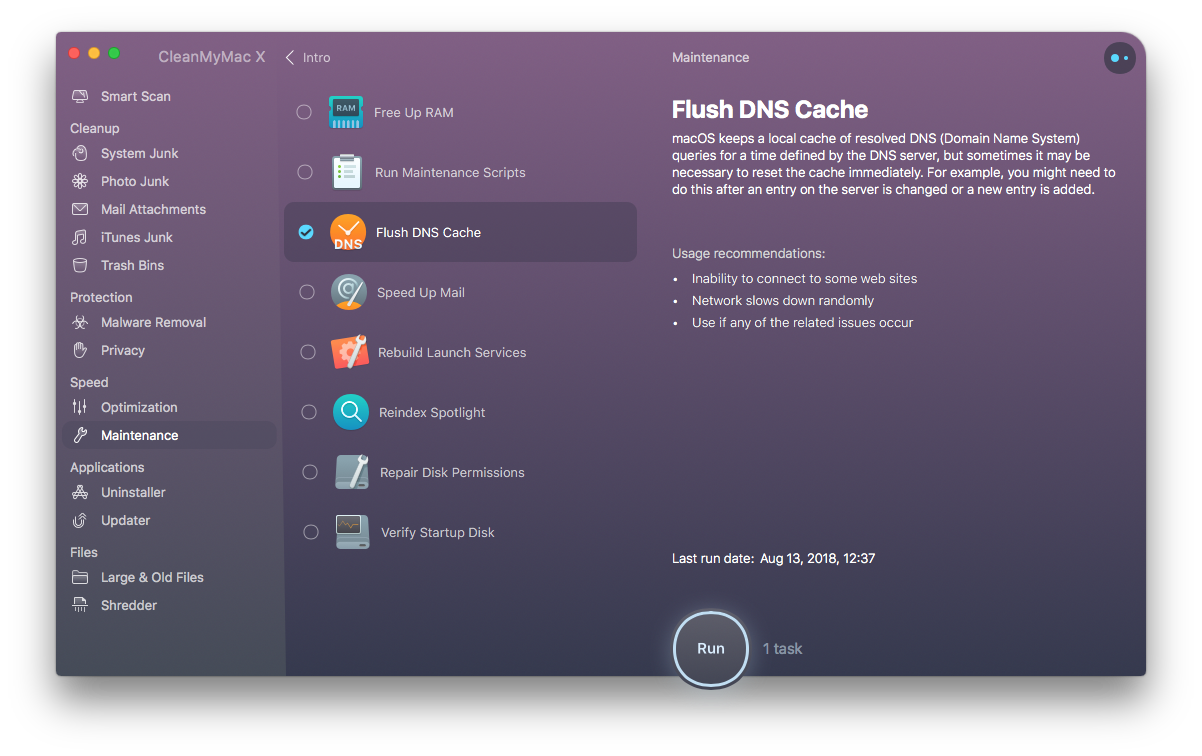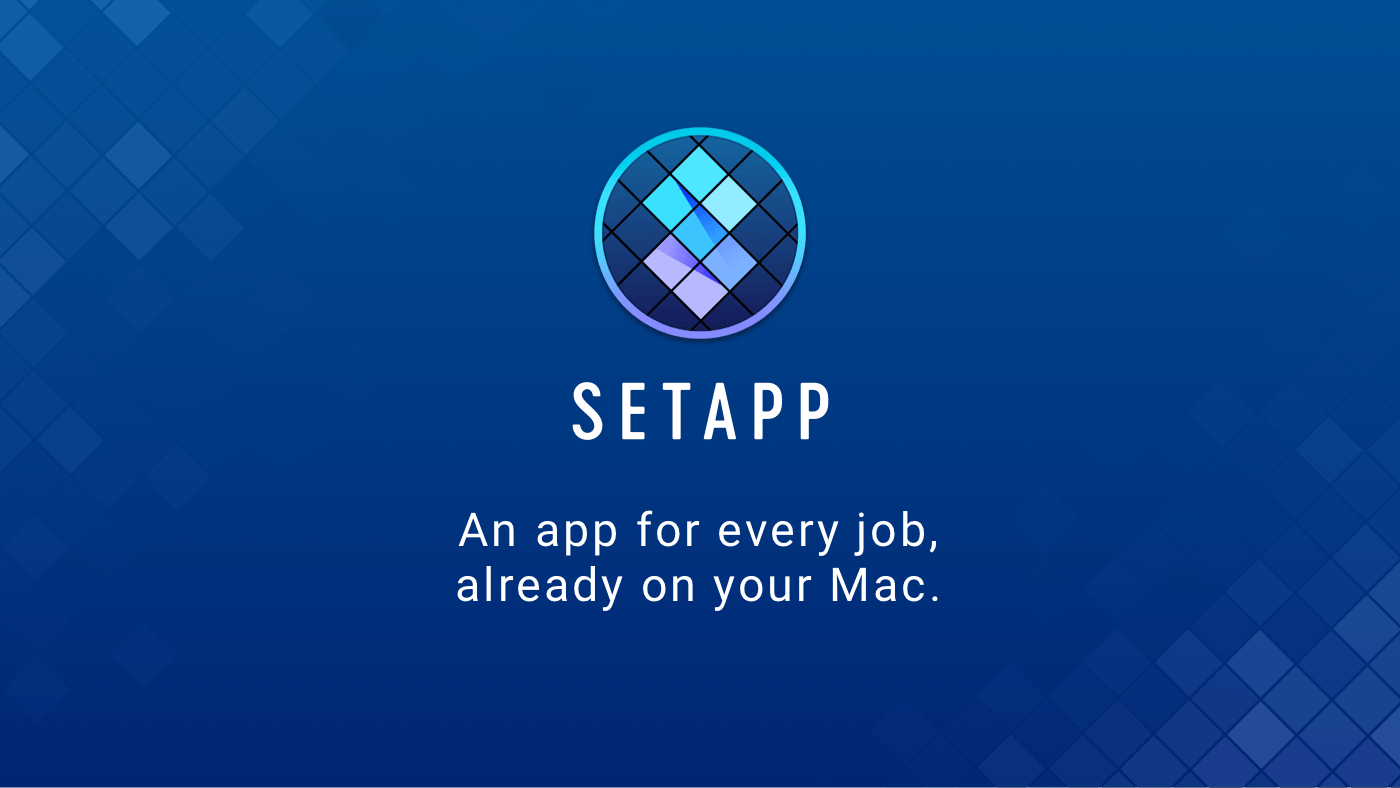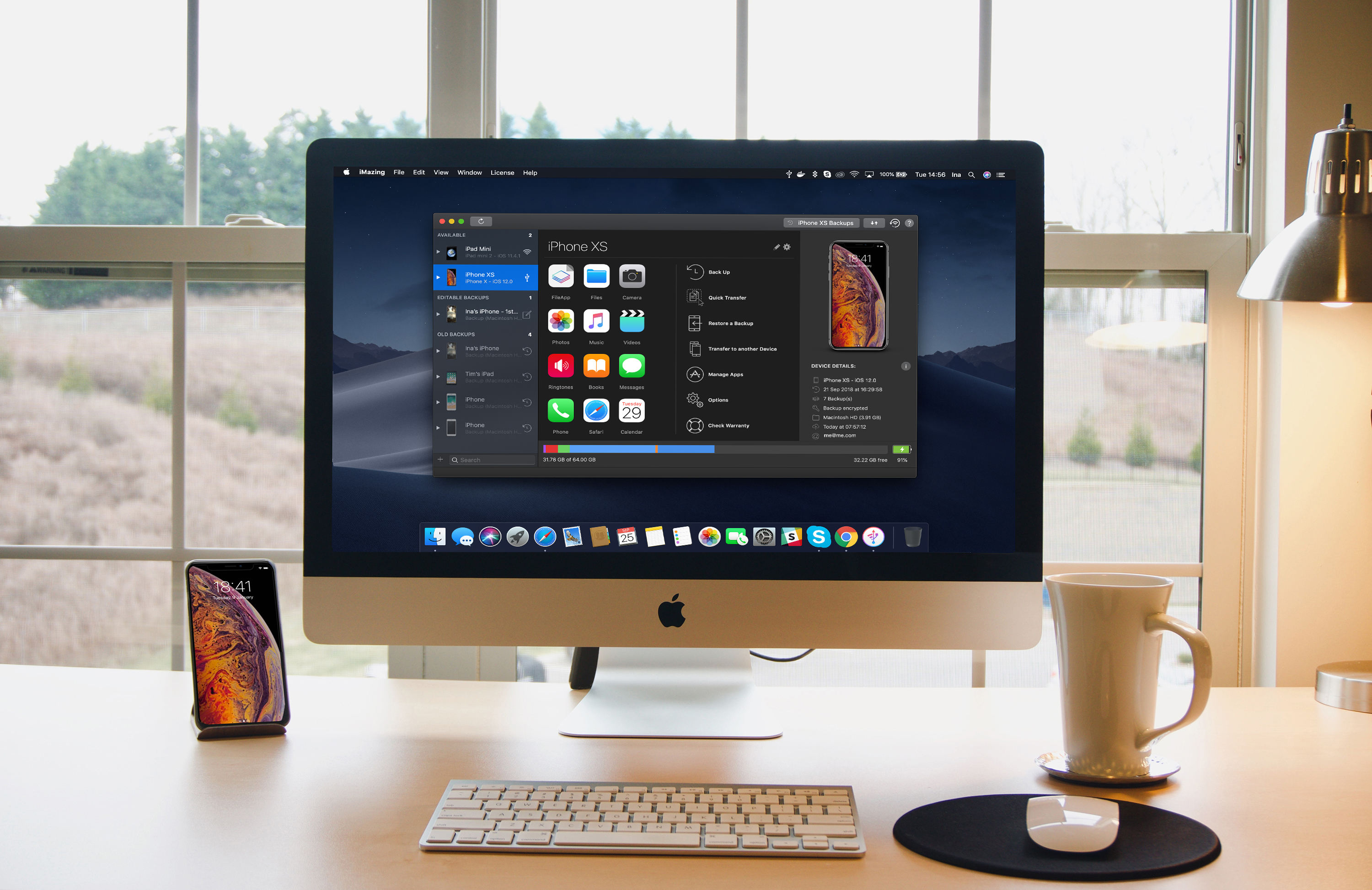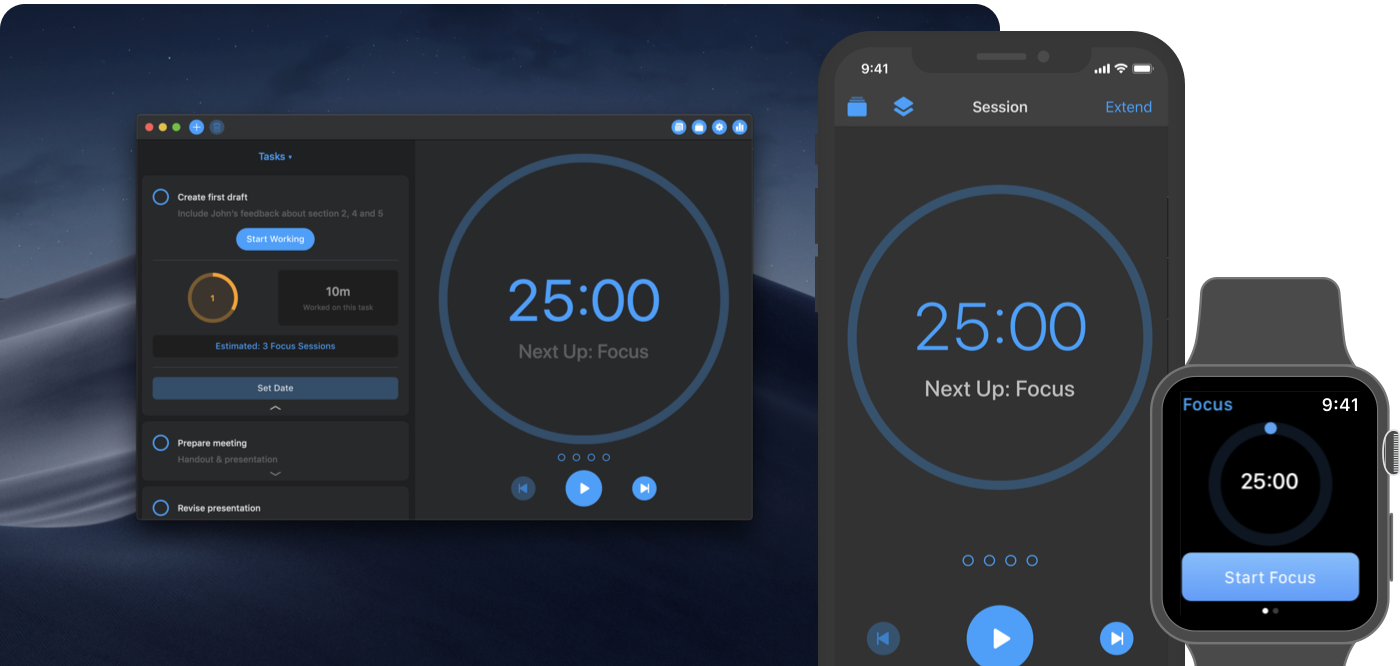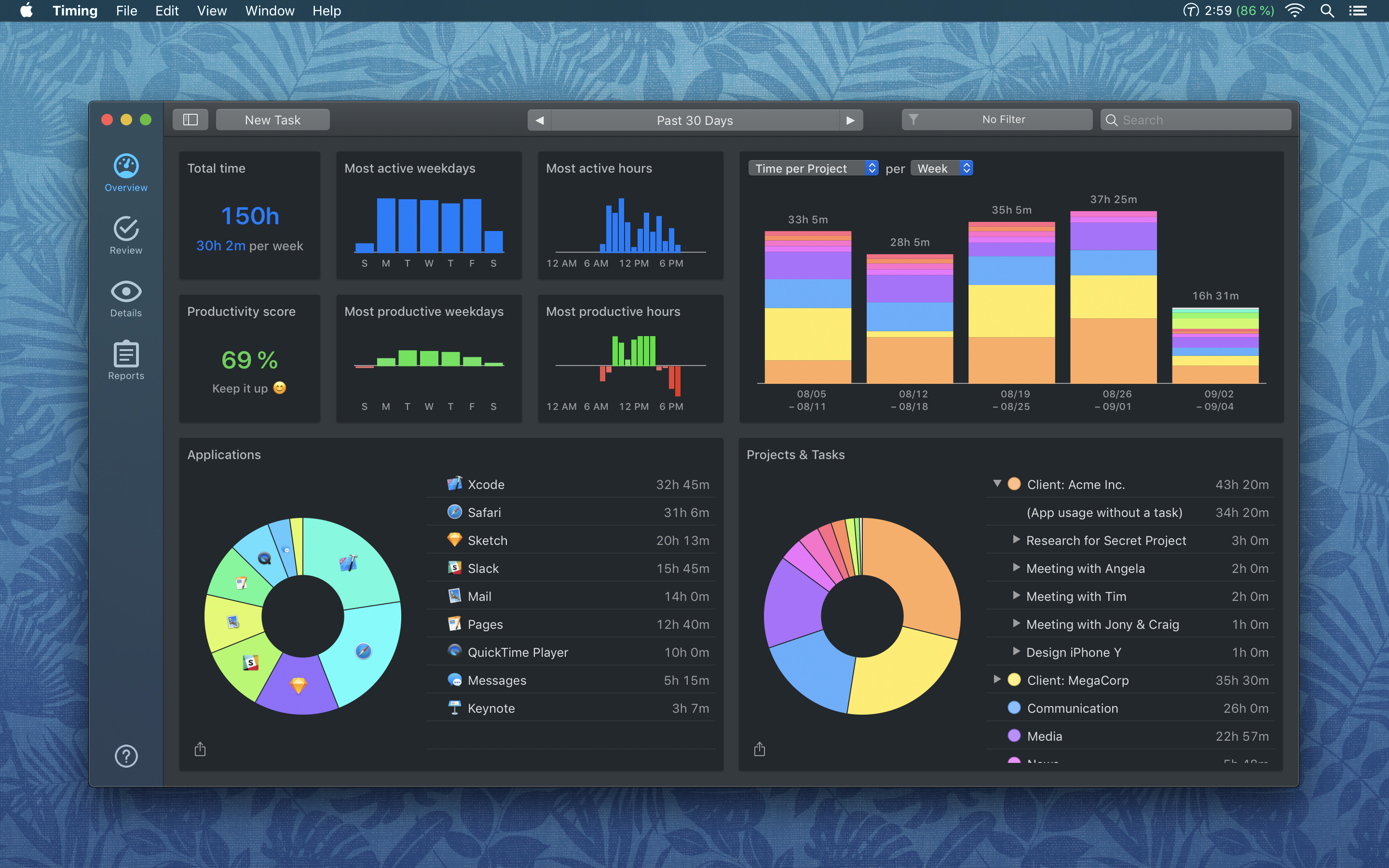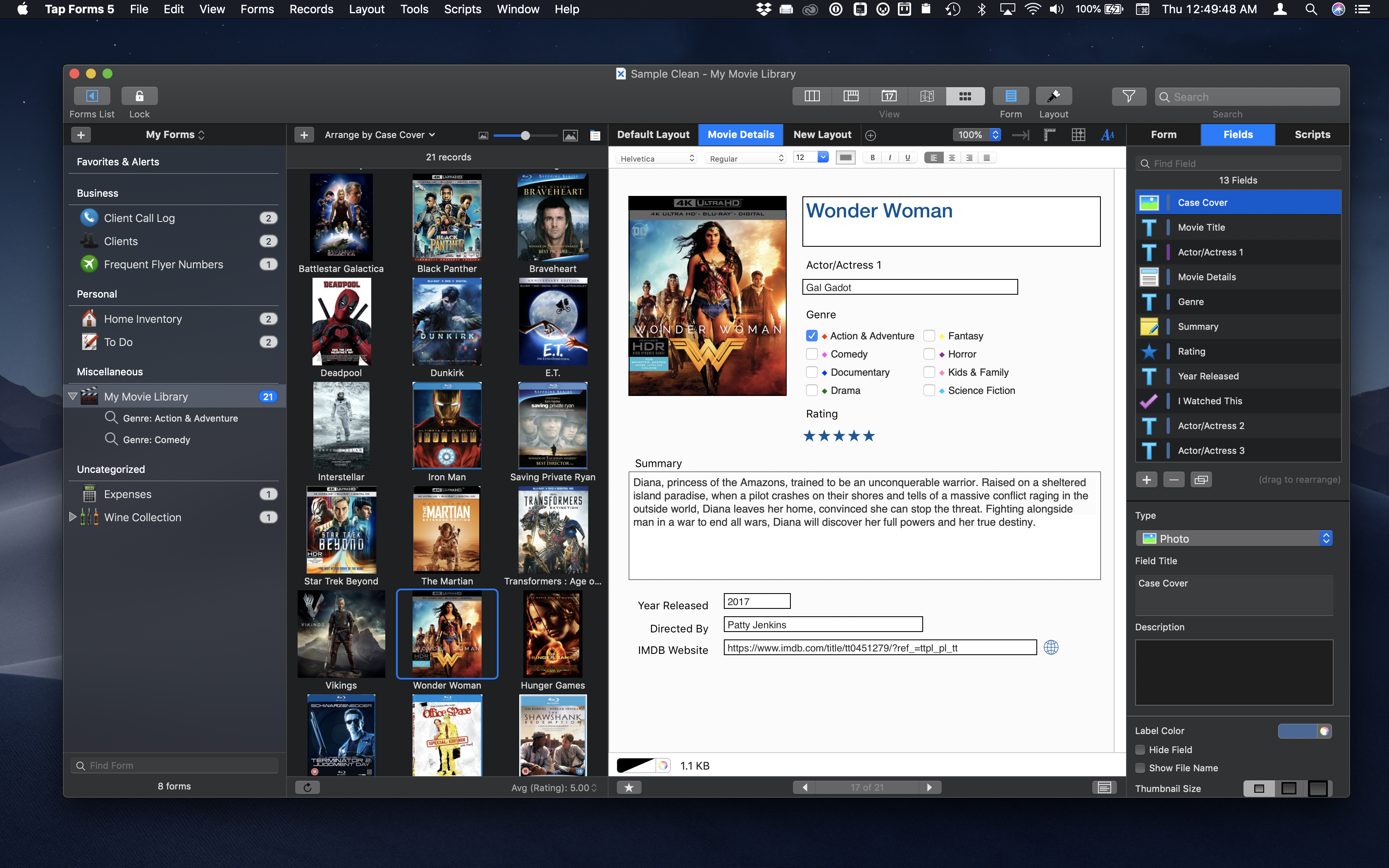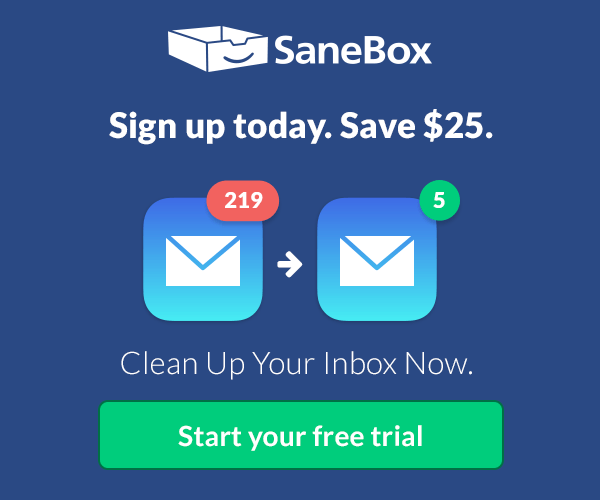BetterTouchTool is a little but powerful app that makes it possible to customize your Mac’s input devices to perfectly match and improve your workflow. BetterTouchTool allows you to completely re-design your Touch Bar, configure various Magic Mouse and Trackpad gestures, define keyboard shortcuts, bind normal mouse buttons, use the Siri Remote with your Mac and do tons more.
BetterTouchTool offers many actions to automate various tasks on your Mac, these can be assigned to any input-device trigger you choose. Additionally, it contains some handy features like window snapping, a clipboard manager, a screenshot editor, and much more. It even includes a free iOS app to remotely control your Mac and trigger actions.
Recently, the BetterTouchTool Community was begun, which you can find at community.folivora.ai. Users have shared some amazing presets there, including some very advanced custom Touch Bar setups that you should definitely check out.
BetterTouchTool comes with a 45-day trial after which you can choose between a license that includes all updates for 2 years and a lifetime license.
BetterTouchTool has been around for 8 years, during which it has increased the productivity of many Mac users. To celebrate its 8th birthday, MacStories readers can purchase BetterTouchTool for 15% off at checkout by using the coupon code MACSTORIESBTT for a limited time. So don’t delay. Go to folivora.ai to learn more and take advantage of the special limited-time, 15% discount on BetterTouchTool.
Our thanks to BetterTouchTool for sponsoring MacStories this week.