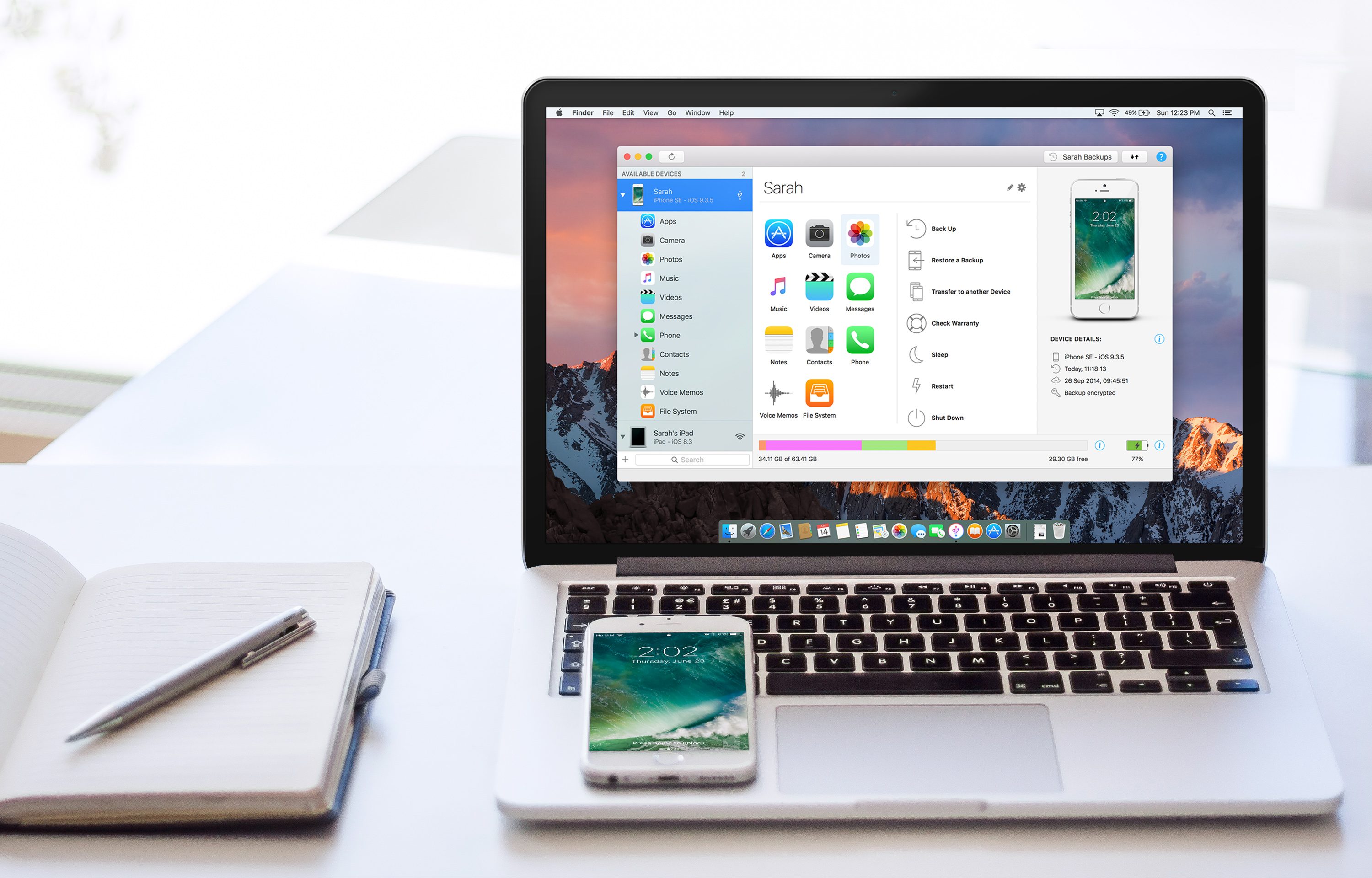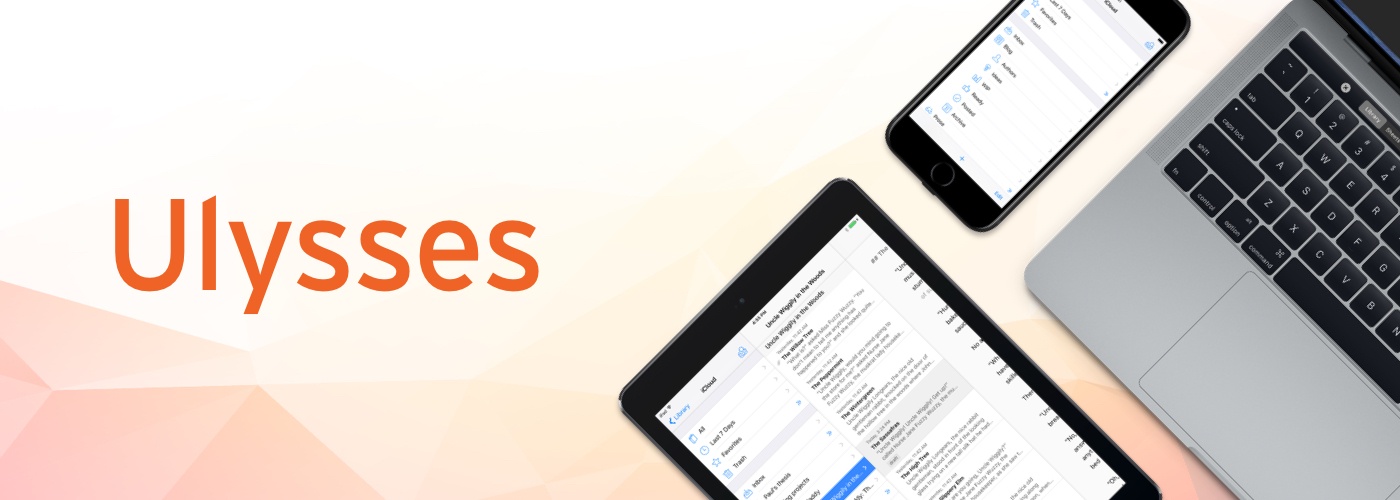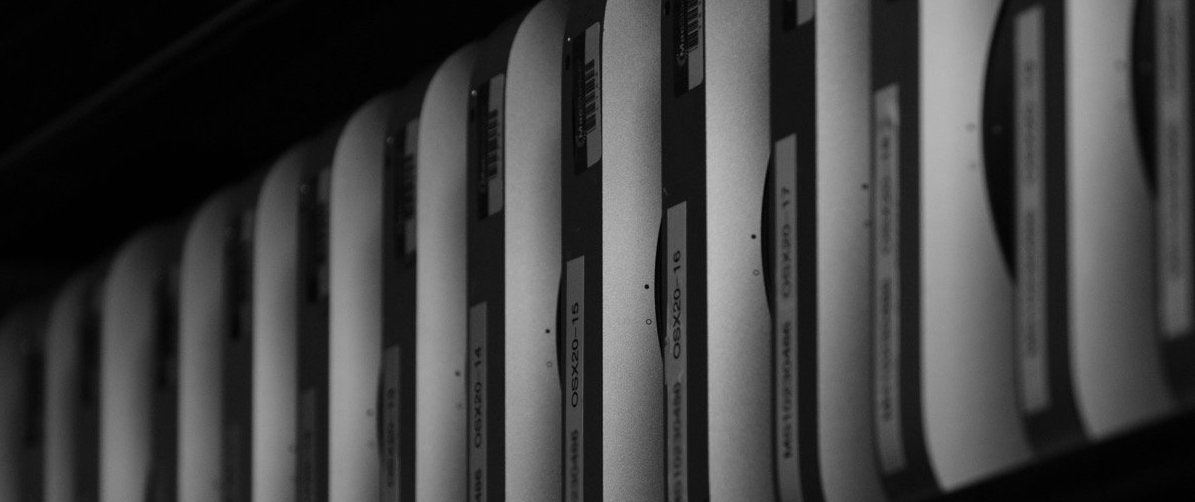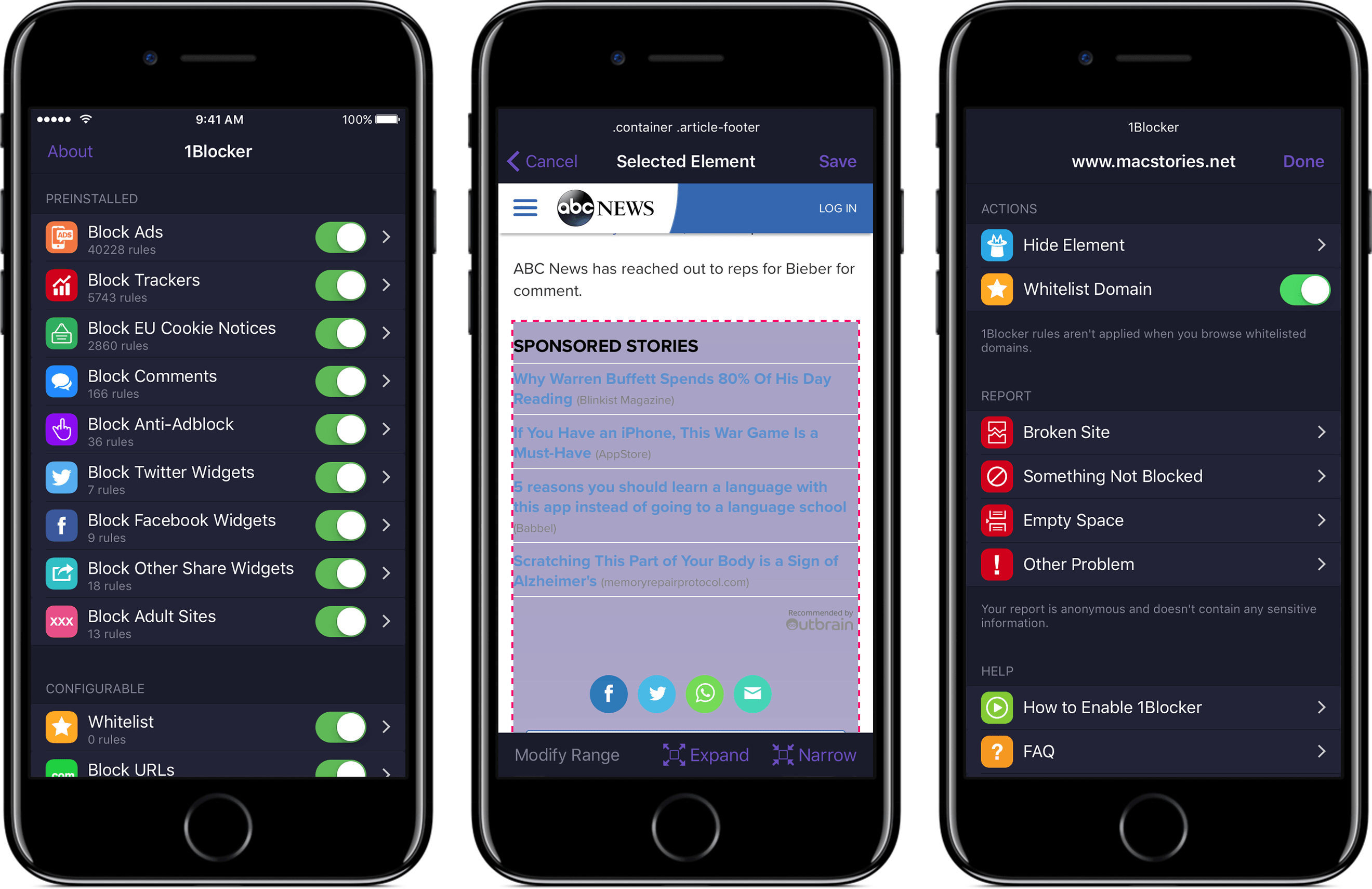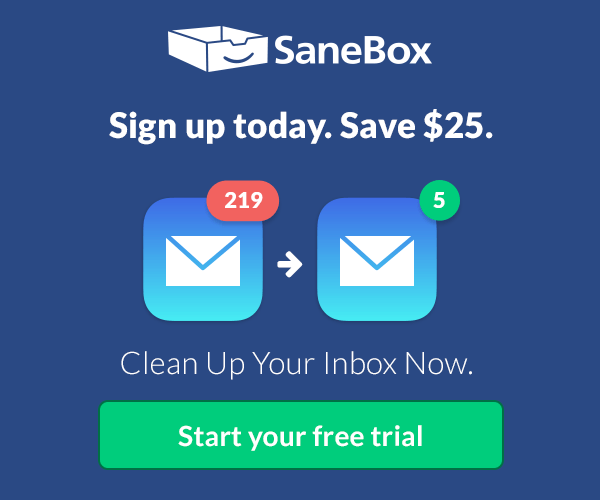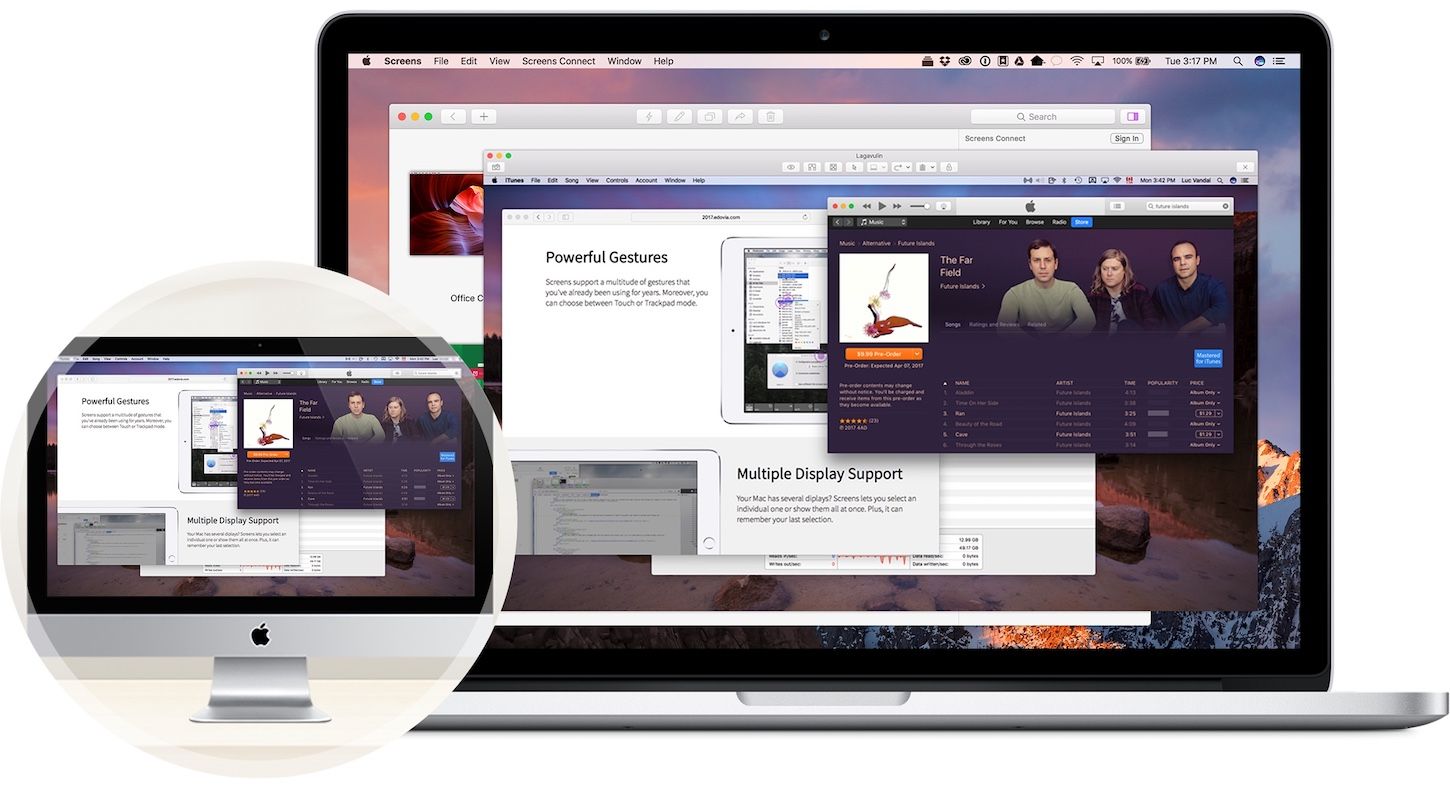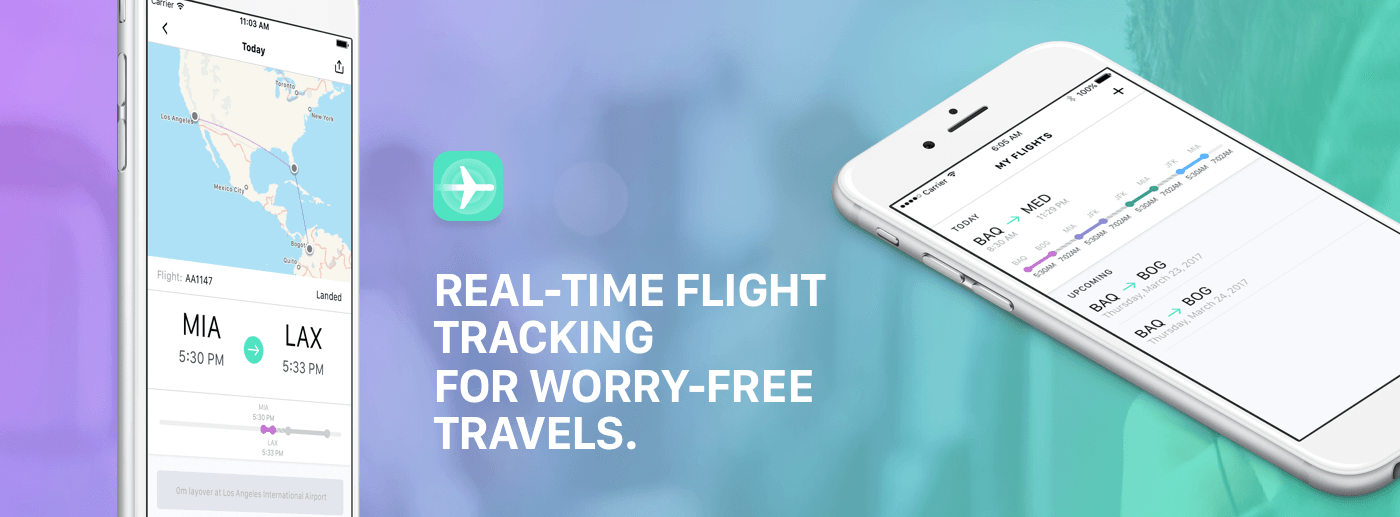iMazing is a macOS app that provides unparalleled access to everything on your iOS devices. iMazing works over both WiFi and USB, so it’s ready whenever you are. With it, you can do things like pull your favorite photos or songs off your iPhone or send content the other direction to your favorite media player on your iPhone. It’s a great way to preserve memories too. For example, you can export years of Messages conversations with loved ones with just a couple of clicks.
iMazing is also a sophisticated iOS backup app. You can create advanced backups to any destination you want, including external drives or a NAS, and unlike iTunes, iMazing keeps a history of your backups so you can roll back to any prior backup. You can even automate the process with the recently-released iMazing Mini, a menu bar app for macOS that’s bundled with iMazing and is available for free as a standalone product too.
Backups support encryption and are browsable so you can access the contents of your backups even if your iOS device is lost or stolen. There are also great tools for power users like iOS installation tools, a device console, access to iOS log files, editable backups, and data export to the CSV file format. You have more data on your iOS devices than you might realize and iMazing is the perfect way to access and manage it.
iMazing has an amazing deal just for MacStories readers that you won’t want to pass up. For a limited time, you can get 30% off iMazing 2 at checkout by using this special link.
Our thanks to iMazing for sponsoring MacStories this week.