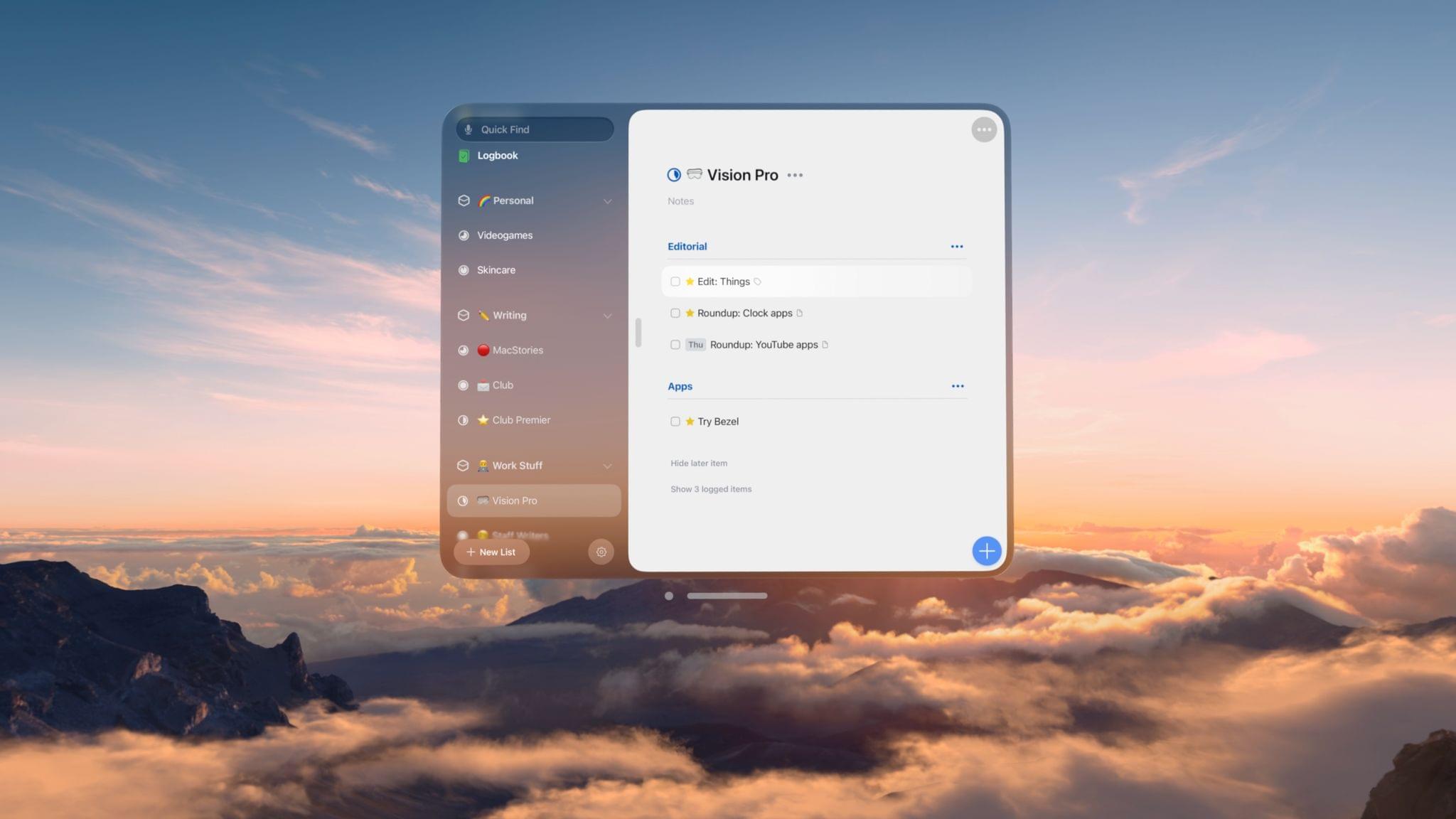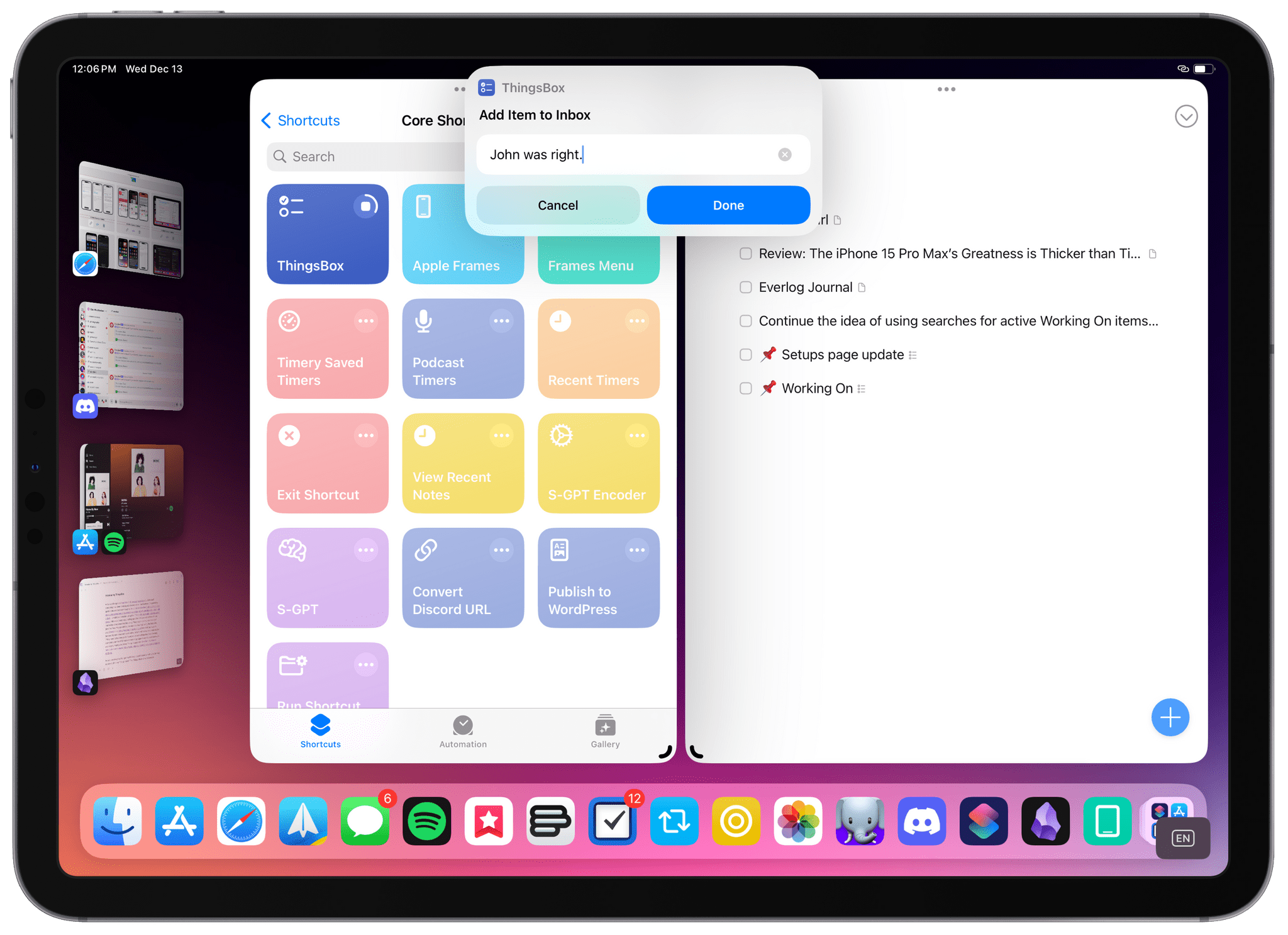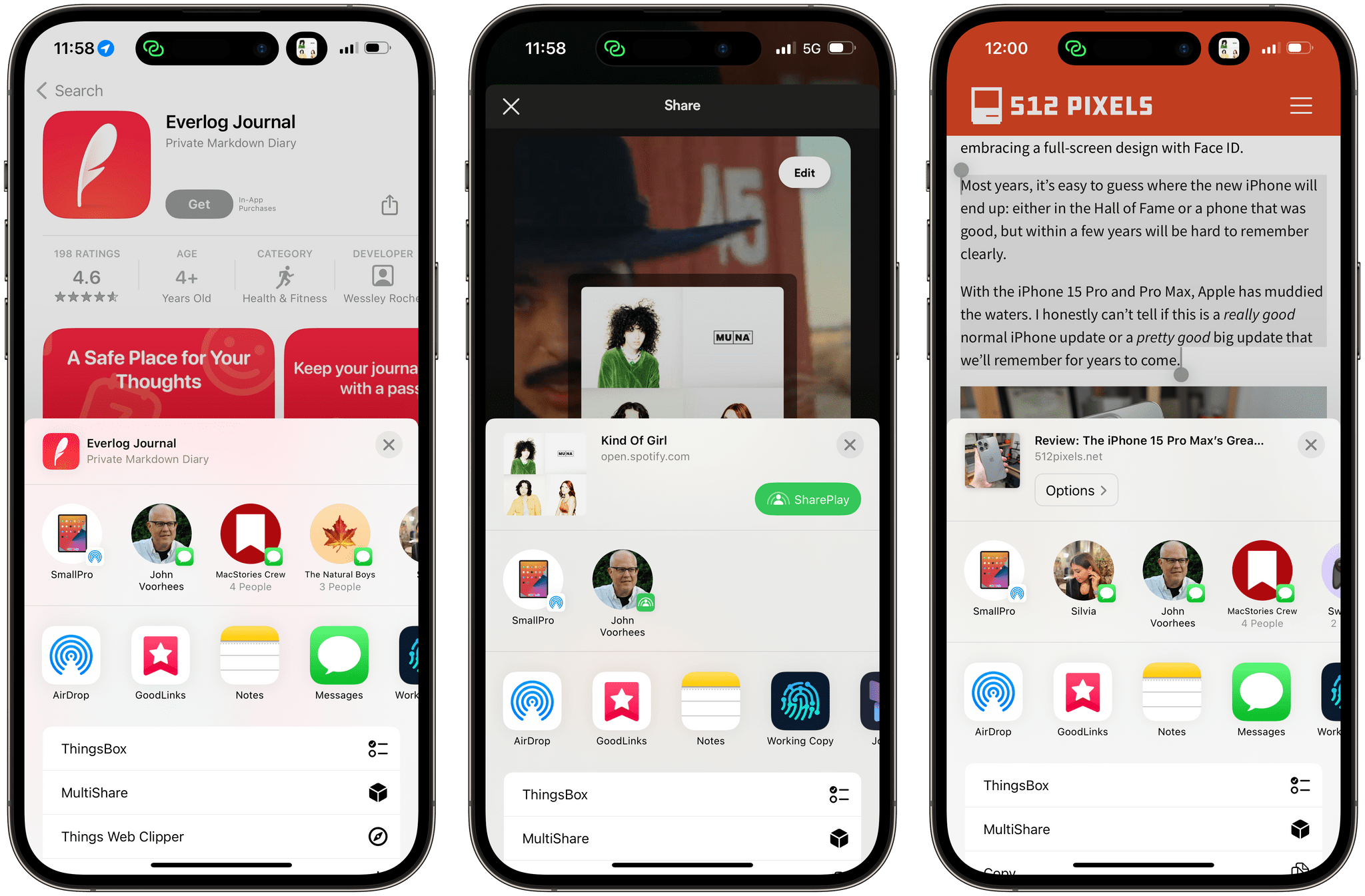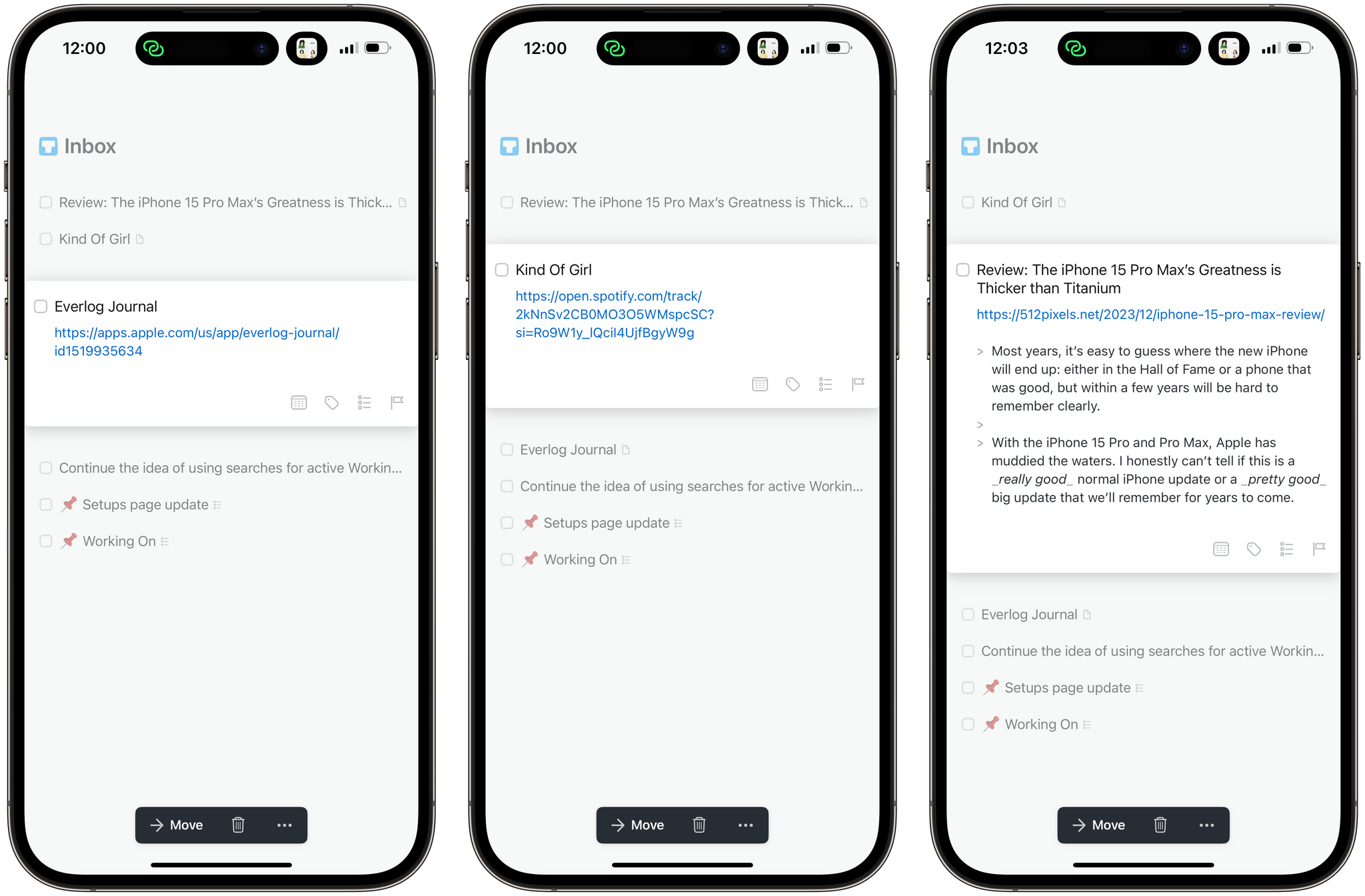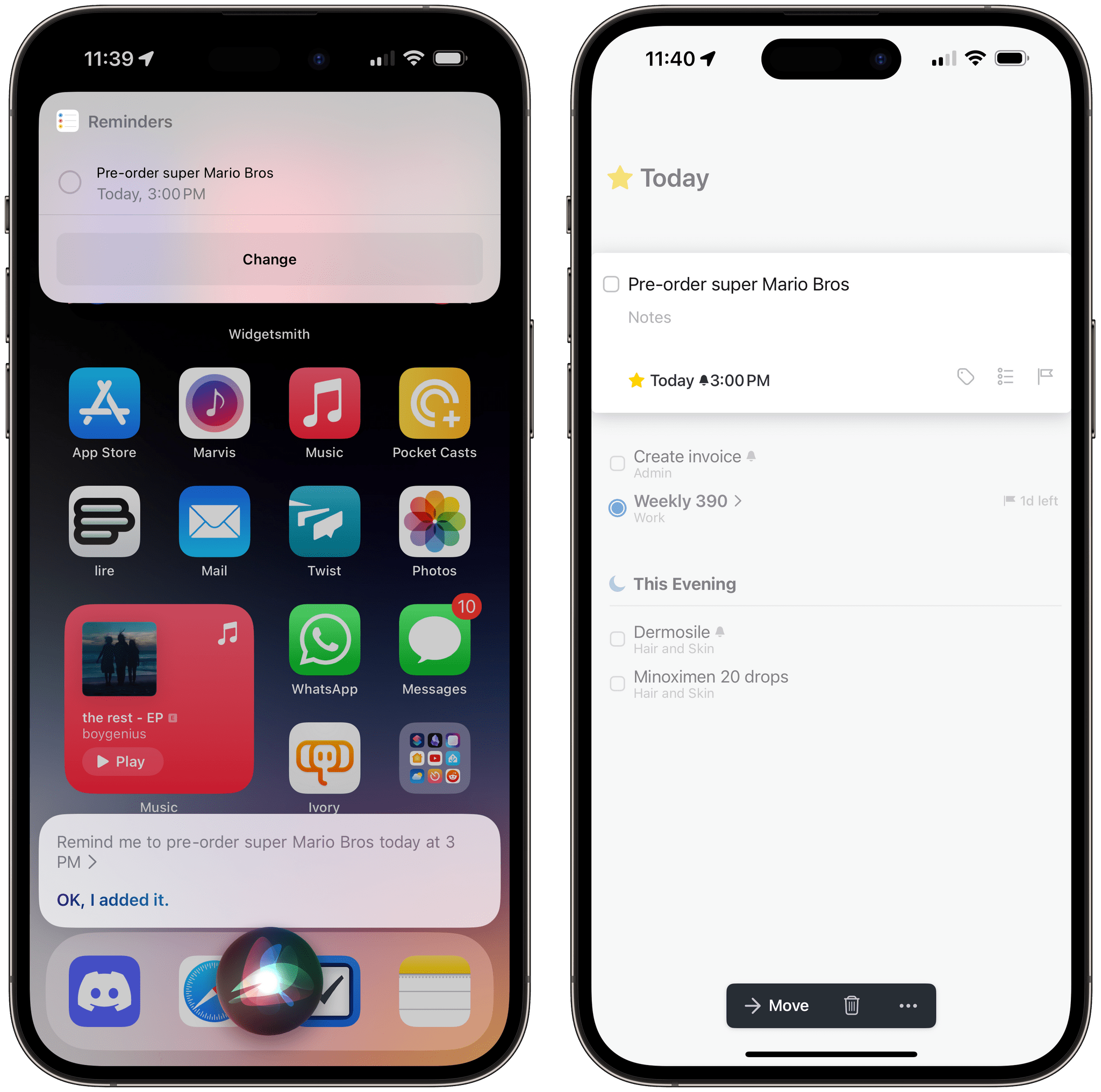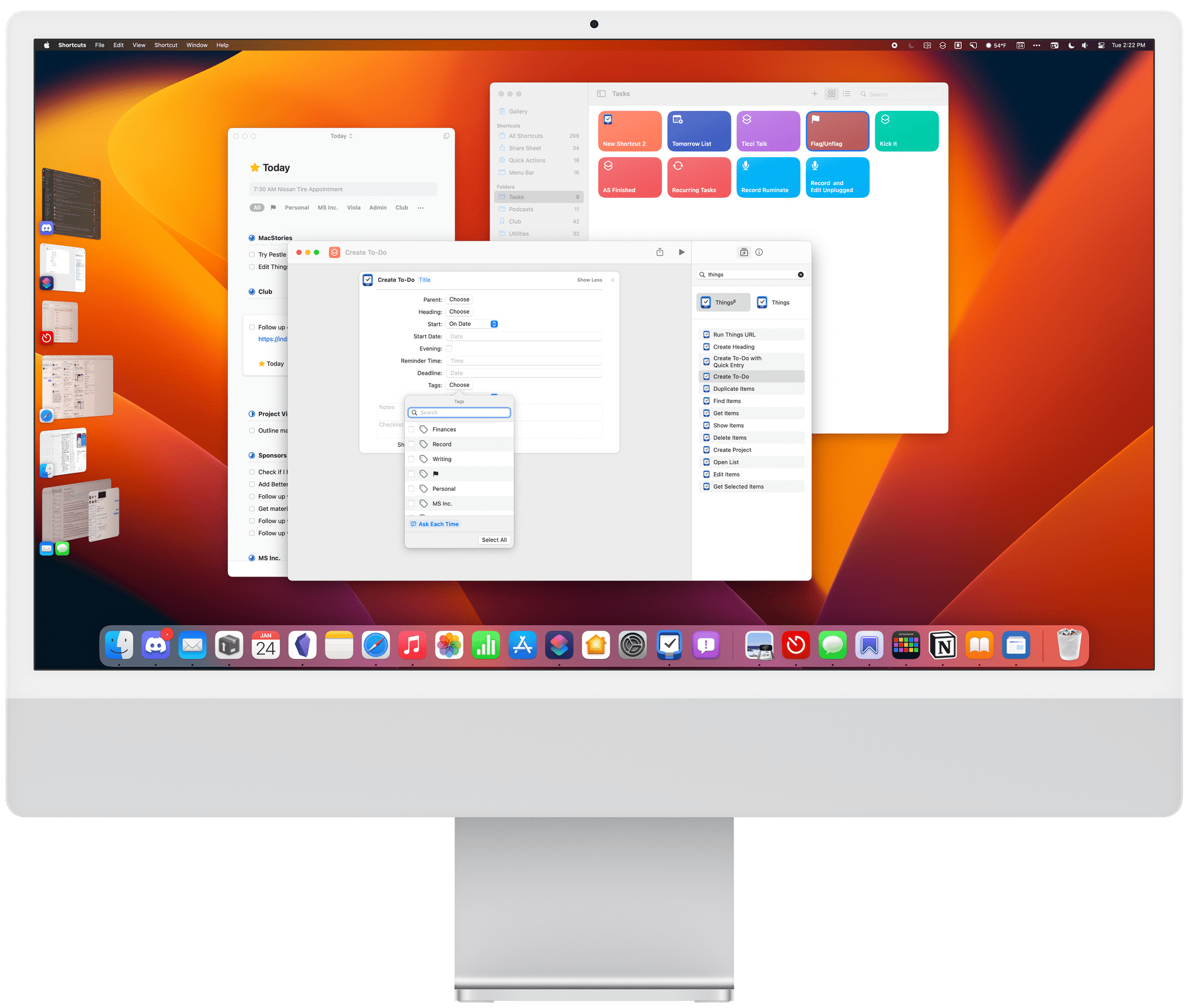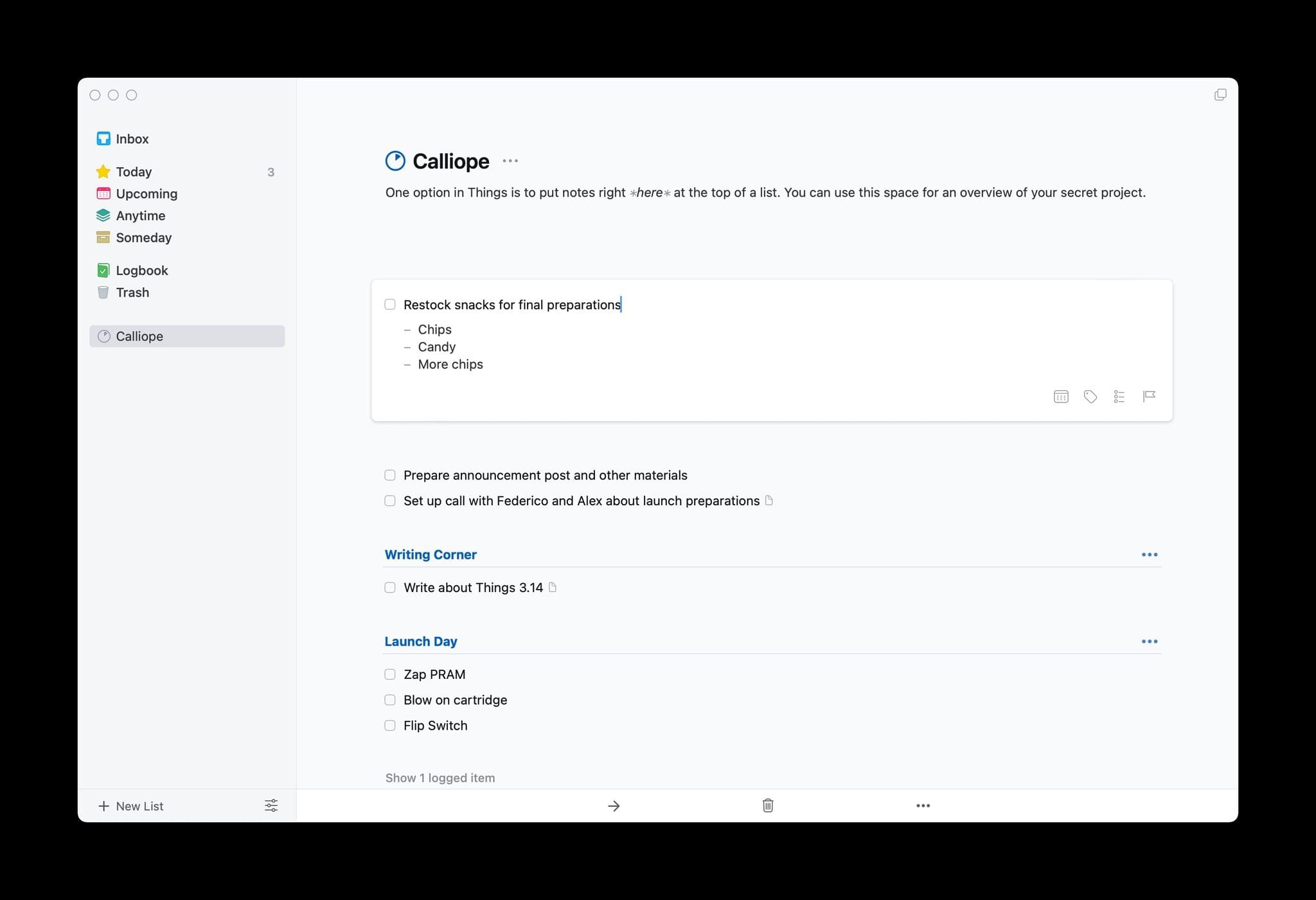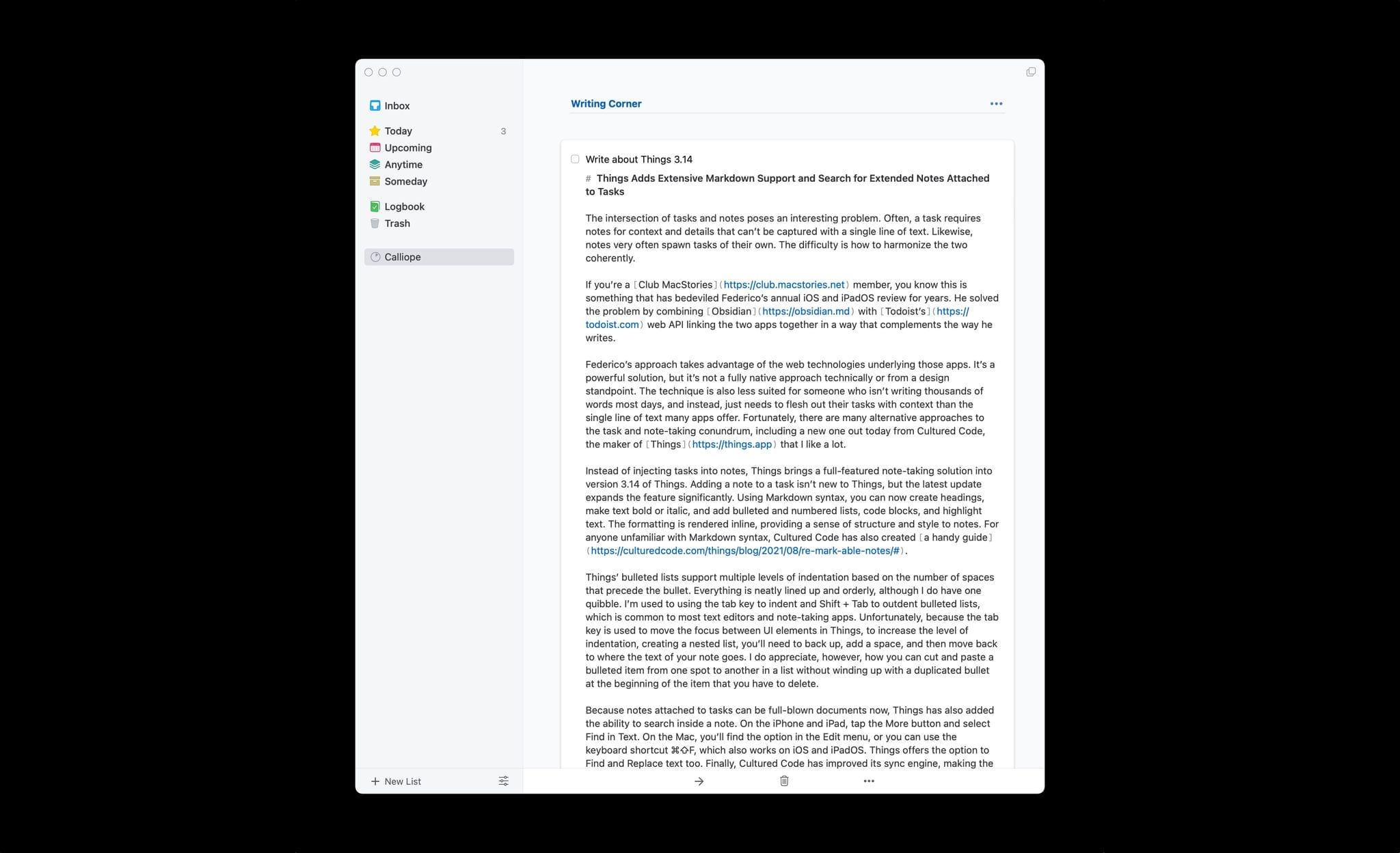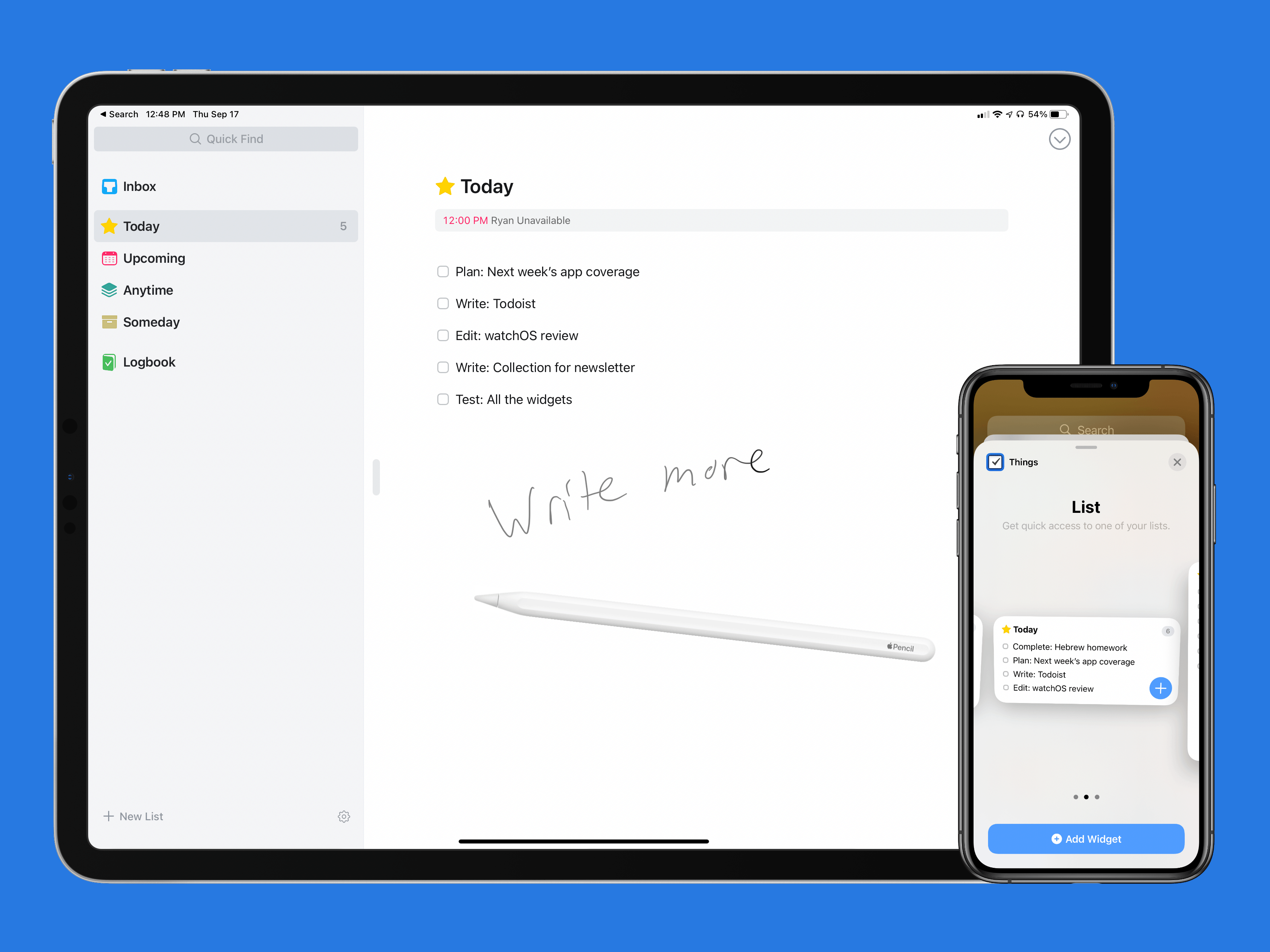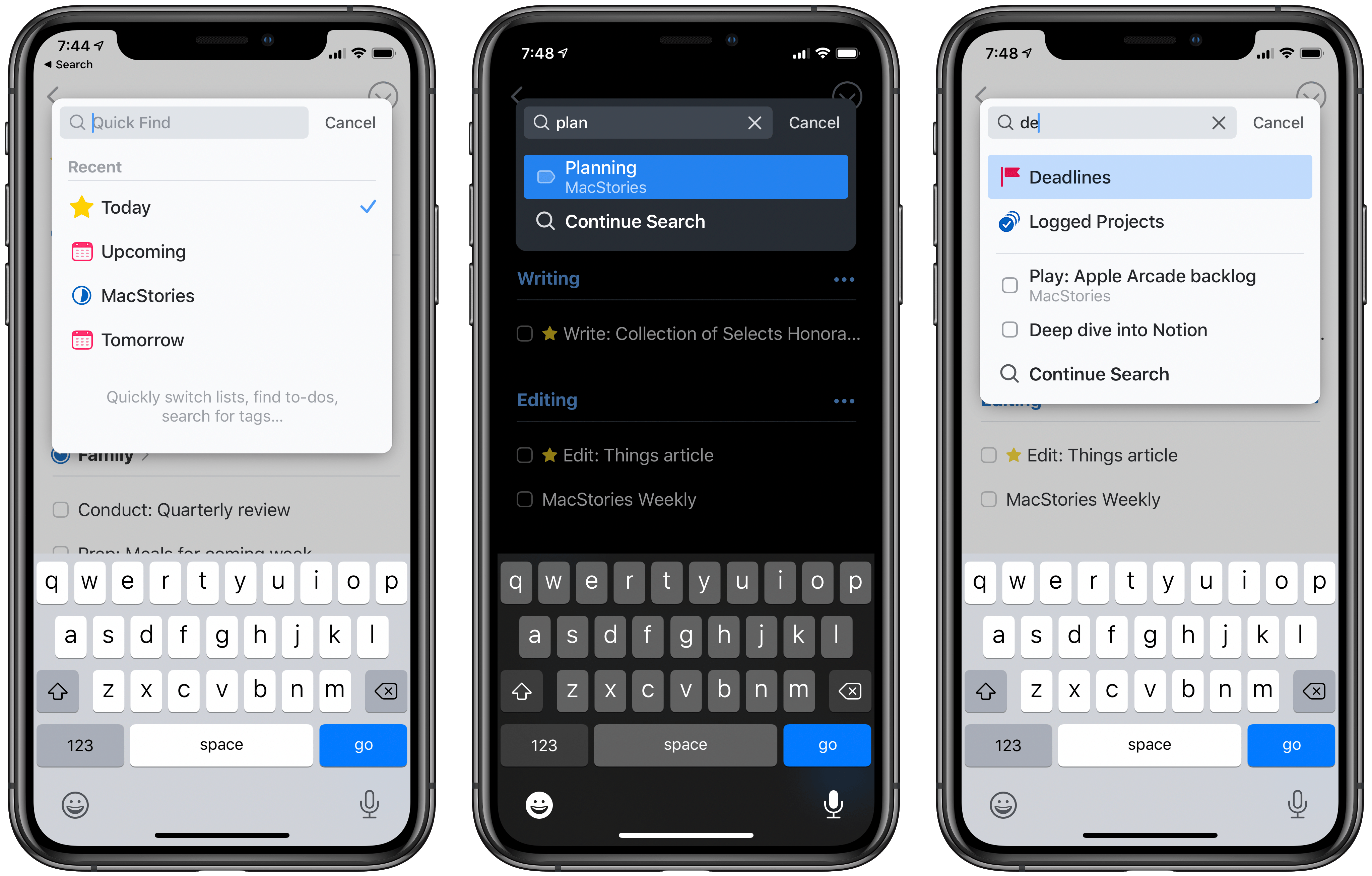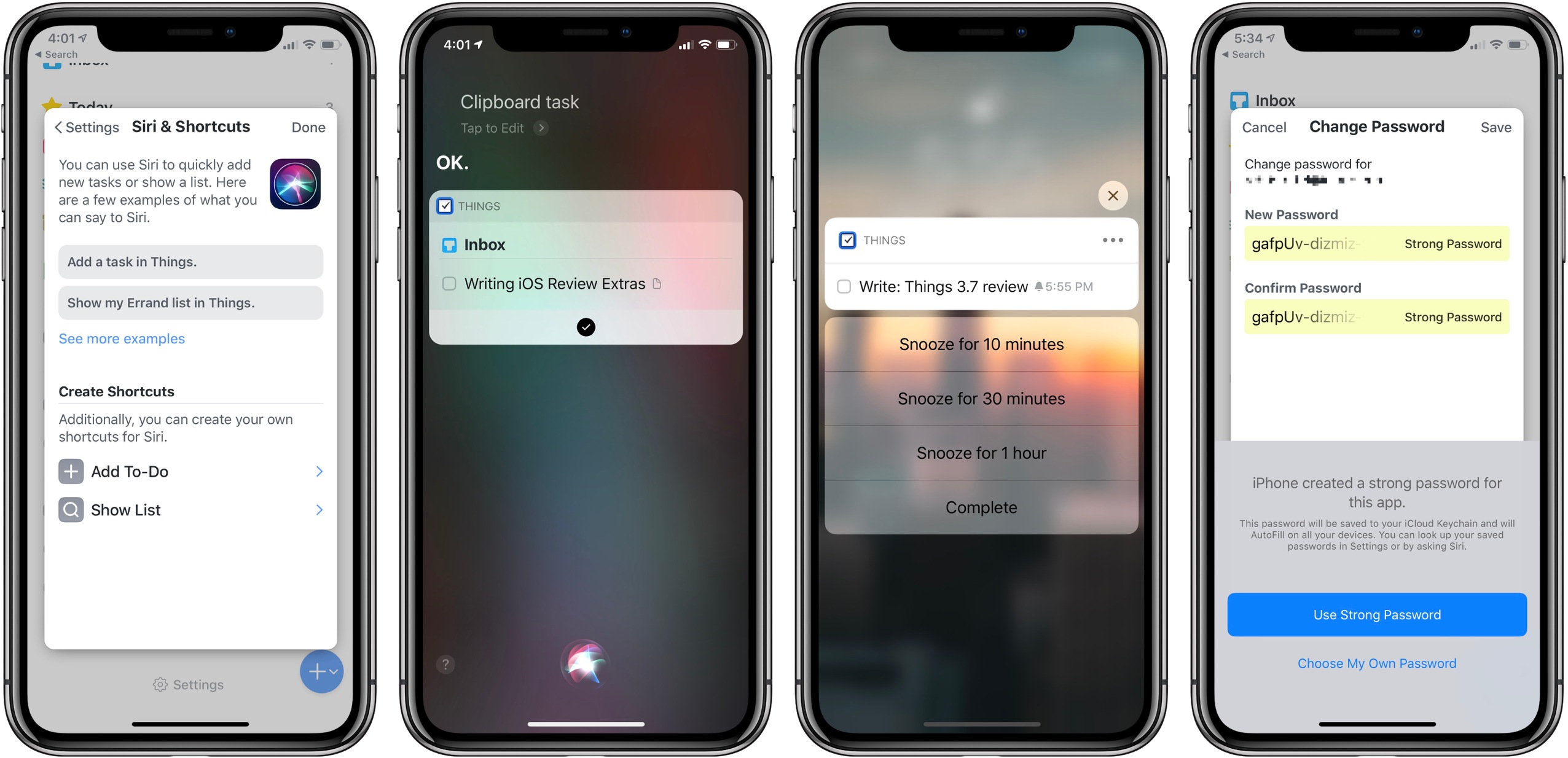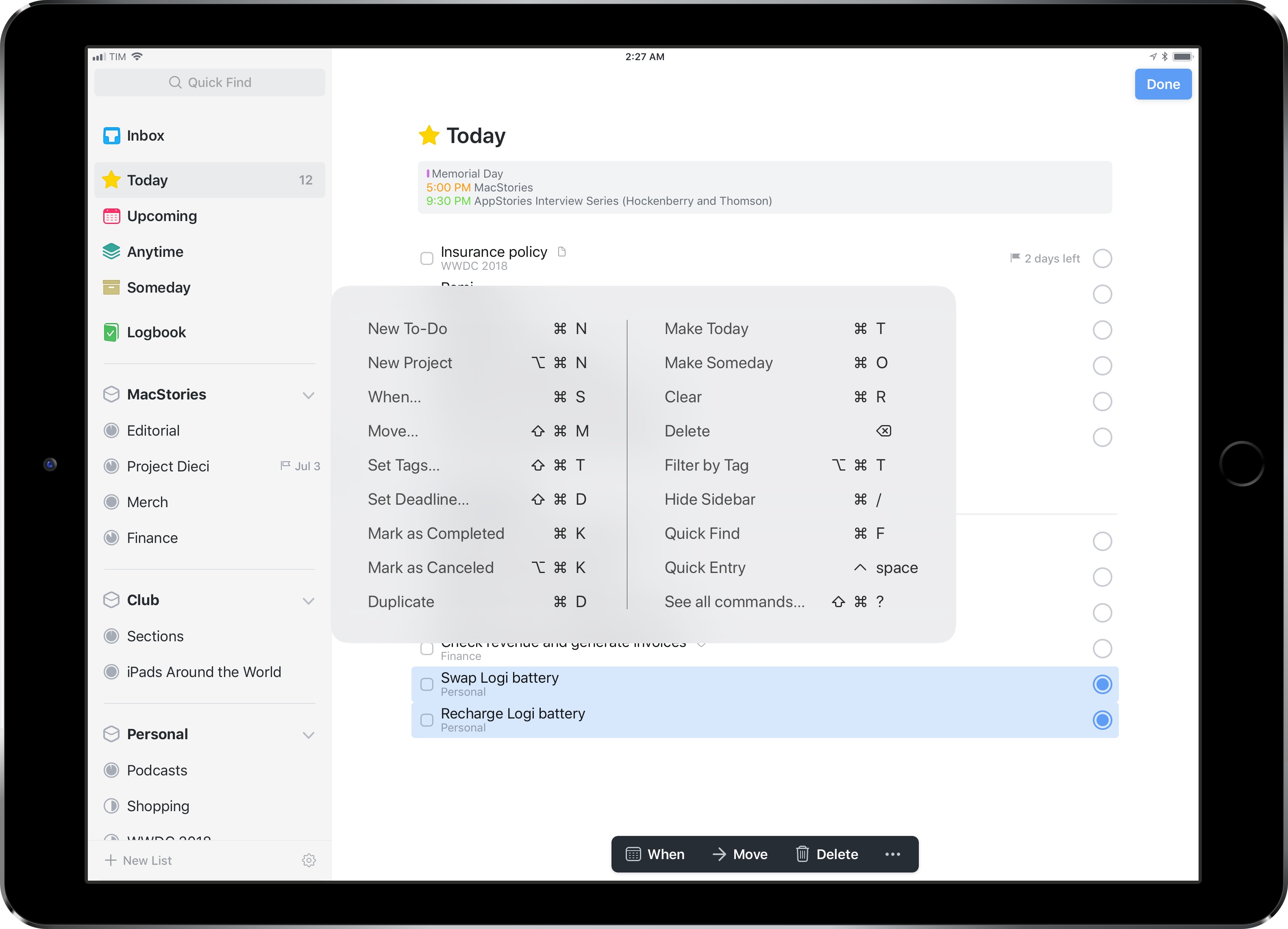The biggest compliment I can pay to Things for visionOS is that it doesn’t feel like a compromised version of the iPadOS experience at all. In fact, thanks to the spatial nature of multitasking on the Vision Pro, I’d venture to say that Things for visionOS is a better version of the iPad app, at this point second only to its Mac counterpart in terms of functionalities and overall flexibility.
Posts tagged with "things"
Vision Pro App Spotlight: Things for visionOS Is a Familiar, Intuitive Task Management Experience
Automation Academy: Introducing ThingsBox, an All-In-One Shortcuts Capture System for the Things Inbox→
One of the perks of a Club MacStories+ and Club Premier membership are special columns that Federico and I publish periodically. In today’s Automation Academy, Federico shares ThingsBox, a shortcuts capture system that can handle multiple media types on every Apple device, sending the results to the Things inbox.
As Federico explains, ThingsBox originated from a suggestion I made on AppStories recently, which he took and ran with to add functionality tailored to each type of media he saves, creating:
a versatile system for quickly capturing text, Safari webpages, URLs, App Store apps, and even images and save them as new items in the Things inbox. ThingsBox runs on every Apple platform and can be used from a widget, the share sheet, or manually inside the Shortcuts app; it is optimized for the Apple Watch, where it defaults to dictation input; on the Mac, ThingsBox integrates with AppleScript to see what the frontmost window is and capture its data accordingly.
Automation Academy is one of the many perks of a Club MacStories+ and Club Premier membership and an excellent way to learn advanced Shortcuts techniques that are explained in the context of solutions to everyday problems.
Join Club MacStories+:
Join Club Premier:
Automation Academy: Leveraging Reminders to Make Saving Tasks to Things More Reliable On-the-Go→
One of the perks of a Club MacStories+ and Club Premier membership are special columns published periodically by Federico and John. In today’s Automation Academy, which debuted a refreshed format, Federico explains how he leveraged the tight integration of Reminders and Siri with Things by Cultured Code to improve the experience of saving tasks to Things on the go.
One of the features I missed from Reminders was its deep integration with Siri and background sync privileges. Whether you’re using Siri on the iPhone or Apple Watch, you can quickly dictate a new task with natural language and rest assured you’ll find it a few seconds later on any other device signed into your iCloud account. For instance, I can’t tell you how many times I added a reminder (with dates and times) using Siri while driving via my Apple Watch and immediately found it on my iPad once I got home. You just don’t have to worry about sync if you’re using iCloud and Reminders, which is one of the most important advantages of the app.
Among other techniques, the post explains how to use ‘Repeat for Each’ blocks with magic variables and an always-on Mac running Lingon X, which is available for 20% off on the Club MacStories Discount page, to create a rock-solid way of creating new tasks from an Apple Watch or other device using Siri.
Automation Academy is one of the many perks of a Club MacStories+ and Club Premier membership and an excellent way to learn advanced Shortcuts techniques that are explained in the context of solutions to everyday problems.
Join Club MacStories+:
Join Club Premier:
Things 3.17 Overhauls the App’s Shortcuts Actions
Things 3.17 is out for iPhone, iPad, and Mac with greatly expanded support for Shortcuts. That opens up a much wider variety of possible automations than ever before. It’s a lot to take in at once, but I’ve been playing with these actions since the end of last year, so I thought I’d highlight what each does and share a few shortcuts that I’ve built with them.
At the highest level, these are the kind of Shortcuts actions I like best. They work across all of Apple’s platforms and include parameters and predicate filtering, which allow users to build fine-tuned shortcuts that either weren’t possible before those features were added to Shortcuts or would have required users to jump through many more hoops to achieve.
When you start exploring Things’ Shortcuts actions keep in mind that they operate on more than just tasks. When you see ‘items’ referred to in the actions, that could any of the primary components of the app, including projects, headings, tasks, areas, or checklists. Not all actions support all item types, and each item has a unique set of properties that can be accessed depending on the action, so it’s worth experimenting to understand everything that can be accomplished.
Things Adds Extensive Markdown Support and Search for Extended Notes Attached to Tasks
The intersection of tasks and notes poses an interesting problem. Often, a task requires notes for context and details that can’t be captured with a single line of text. Likewise, notes very often spawn tasks of their own. The difficulty is how to harmonize the two coherently.
If you’re a Club MacStories member, you know this is something that has bedeviled Federico’s annual iOS and iPadOS review for years. He solved the problem by combining Obsidian with Todoist’s web API linking the two apps together in a way that complements the way he writes.
Federico’s approach takes advantage of the web technologies underlying those apps. It’s a powerful solution, but it’s not a fully native approach technically or from a design standpoint. The technique is also less suited for someone who isn’t writing thousands of words most days, and instead, just needs to flesh out their tasks with context than the single line of text many apps offer. Fortunately, there are many alternative approaches to the task and note-taking conundrum, including a new one out today from Cultured Code, the maker of Things that I like a lot.
Instead of injecting tasks into notes, Things brings a full-featured note-taking solution into version 3.14 of Things. Adding a note to a task isn’t new to Things, but the latest update expands the feature significantly. Using Markdown syntax, you can now create headings, make text bold or italic, and add bulleted and numbered lists, links, code blocks, and highlight text. The formatting is rendered inline, providing a sense of structure and style to notes. For anyone unfamiliar with Markdown syntax, Cultured Code has also created a handy guide.
Things’ bulleted lists support multiple levels of indentation based on the number of spaces that precede the bullet. Everything is neatly lined up and orderly, although I do have one quibble. I’m used to using the tab key to indent and Shift + Tab to outdent bulleted lists, which is common to most text editors and note-taking apps. Unfortunately, because the tab key is used to move the focus between UI elements in Things, to increase the level of indentation, creating a nested list, you’ll need to back up, add a space, and then move back to where the text of your note goes. I do appreciate, however, how you can cut and paste a bulleted item from one spot to another in a list without winding up with a duplicated bullet at the beginning of the item that you have to delete.
Because notes attached to tasks can be full-blown documents now, Things has also added the ability to search inside a note. On the iPhone and iPad, tap the More button and select Find in Text. On the Mac, you’ll find the option in the Edit menu, or you can use the keyboard shortcut ⌘⇧F, which also works on iOS and iPadOS. Things offers the option to Find and Replace text too. Finally, Cultured Code has improved its sync engine, making the syncing of notes more efficient and faster, which should benefit anyone who uses it to take extended notes.
I wish every developer that offered notes functionality in their app would put as much care and attention into them as Cultured Code. Few apps provide formatting, let alone what is effectively a mini Markdown text editor just for notes. It’s the sort of flexibility that sets Things apart from other task managers. I expect the new notes functionality will be perfect for anyone who has felt constrained by the typical one-liner plain text notes found in most alternatives.
Things is is sold separately for the iPhone, iPad, and Mac for $9.99, $19.99, and $49.99 respectively.
Things Introduces New Widgets and Scribble for Task Creation on iPad
I’ve used Things off and on as my primary task manager for as long as I’ve used Apple devices, which is just over a decade now. During that time the app has been remarkably consistent at supporting new OS features as soon as Apple launches them, and this year is no exception. In its latest update, Things has added new widgets for iOS and iPadOS 14 as well as a unique implementation of Scribble for creating new tasks. Apple Watch users will find a couple useful new complication options too.
On the surface, the update may seem simple and straightforward: new widgets, Scribble support, and new complications. But as the team at Cultured Code has done time and time again, their implementation of new OS technologies is thoughtful and even innovative, especially on iPad.
Things’ Quick Find Feature Upgraded Across iPhone, iPad, and Mac
Today the popular task manager Things was updated with several small, but noteworthy enhancements to its Quick Find feature across iPhone and iPad versions, with the Mac update arriving shortly. There’s a convenient new way to access Quick Find, recent lists are now displayed automatically, headings can be searched, and there are a variety of new lists that Things recognizes as search parameters.
One of my favorite details in Things is the ability to pull down from the top of a list to open Quick Find; the matching animation is lovely, and it’s accompanied by a perfect touch of haptic feedback on iPhone. Sometimes though, getting back to the top of a long list can take too long, so now you can simply tap a list’s name, which perpetually sits at the top-center of the UI, and Quick Find will immediately open. Also, the Quick Find window now always displays the four most recent lists you’ve visited; whether you searched for those lists or just accessed them from the sidebar menu, you’ll always see your last-visited lists in the search box.
The other big improvement to Quick Find is the new search parameters it now accepts. There are changes here in two areas: headings and special lists. Headings are an organizational tool you can use to sort your Things projects into divided sections; essentially, they’re a lightweight additional option for organization. Previously, none of your created headings could be searched in Quick Find, but that issue has now been remedied. Any and every heading you create in a project can be surfaced in Quick Find.
Things now offers a handful of special lists that aren’t accessible from the sidebar, but only through Quick Find. These include the following:
- Tomorrow: Like Today, but for tomorrow’s tasks.
- Deadlines: All tasks with deadlines.
- Repeating: All repeating tasks.
- Logged Projects: Completed projects, including completion date for each.
- All Projects: Every current project.
Searching for any of these lists will grant easy access to them. I only wish Things provided the option to add one or more of these to the sidebar; hopefully a customizable sidebar is in the cards for Things in 2020.
Historically, iPhone and iPad apps haven’t been as feature-rich as Mac apps when it comes to search functionality. Where Mac apps often enable very granular search options, and power user features like saved searches, search on the iPhone and iPad is typically a bare-minimum approach. For that reason, it’s exciting to see the team behind Things devote a whole update to making search better, not only on the Mac, but across all platforms. Just as it did last year with keyboard shortcuts on the iPad, Things sets a strong example of pushing an oft-neglected iOS feature forward to be on par with its Mac equivalent.
Things is available on the App Store for iPhone, iPad, and Mac.
Things 3.7 Brings Support for Shortcuts, Siri Watch Face, iPhone Landscape Mode, and More
Today Cultured Code launched the latest update to Things, version 3.7, on iPad, iPhone, and Apple Watch. The app’s headline feature is full support for Siri shortcuts, but it also brings welcome improvements in a few other areas: integration with the Apple Watch’s Siri face, landscape support on iPhone which includes the iPhone X, dynamic notifications, and more. Taken together, it’s a broad set of enhancements that takes full advantage of all the latest APIs Apple has to offer.
Things 3.6 Reimagines External Keyboard Control on iPad
Despite Apple’s message that the iPad Pro can be a viable PC replacement because, among other features, it natively supports a dedicated external keyboard, its software still isn’t fully optimized for keyboard control. This isn’t surprising at all: iOS was designed with multitouch in mind; as long as the iPad shares a common foundation with the iPhone, it’ll always be first and foremost a touch computer. The iPad Pro line, however, is nearing its third anniversary, and its external keyboard integration still feels like an afterthought that’s hard to reconcile with the company’s marketing.
Take multitasking for example: after three years, Split View, one of the iPad’s marquee exclusive features, still can’t be controlled from an external keyboard. If you buy an iPad Pro with a Smart Keyboard and assume that you’re going to be able to assign an app to a side of the Split View, or maybe resize it, or perhaps change the keyboard’s focus from one side to another…well, do not assume. As much as Apple argued against vertical touch screen surfaces in laptops years ago, the iPad Pro ended up in this very situation: if you want to take advantage of all the great features iOS 11 offers to pro users, you will have to take your hands off the Smart Keyboard and touch the screen. There are dozens of similar instances elsewhere in iOS. For the most part, the iPad treats external keyboards as inferior, bolt-on input devices.
It’s with this context that I want to cover Things 3.6, a major update to the task manager’s iPad version that gives us a glimpse into what Apple could do with external keyboard control on iPad if only they understood its potential.
I’ve been able to play around with Things 3.6 on my iPad Pro for the past couple of weeks. This isn’t another “keyboard-centric” update that only adds a handful of shortcuts to trigger specific commands. Instead, the developers at Cultured Code have focused on an all-encompassing keyboard control framework for the whole app, from task lists to popovers and multiple selections. With version 3.6, Things has the best implementation of external keyboard support I’ve ever seen in an iPad app.