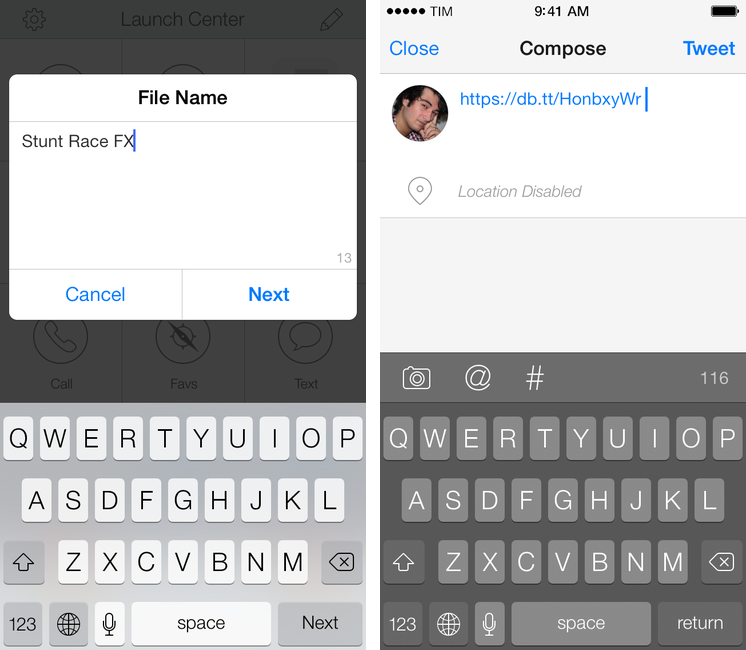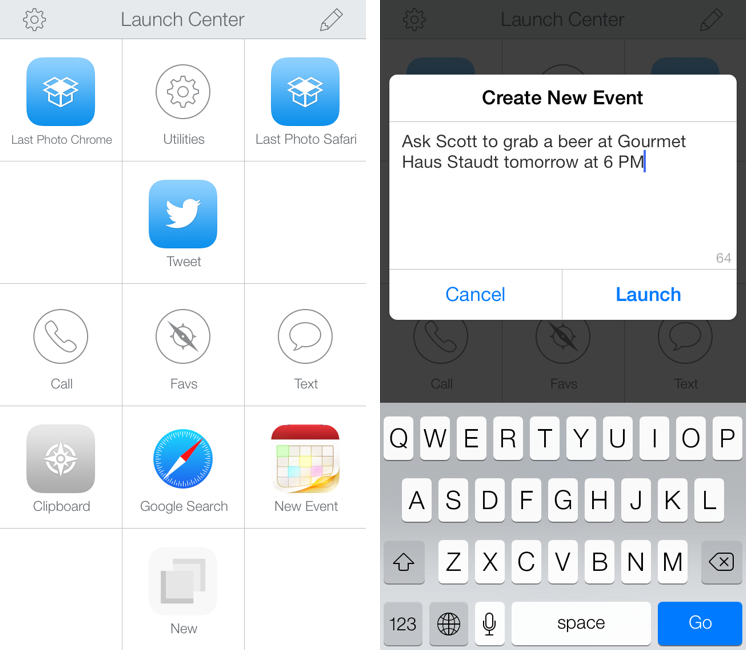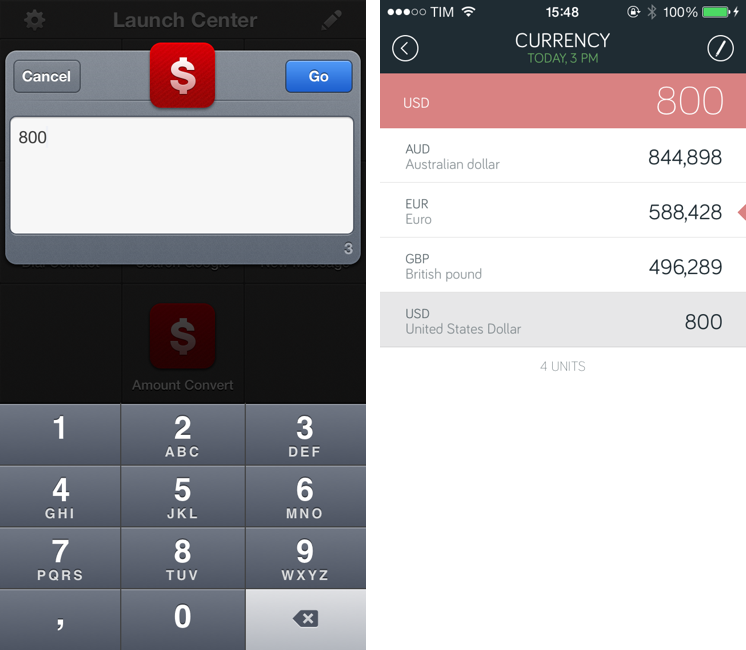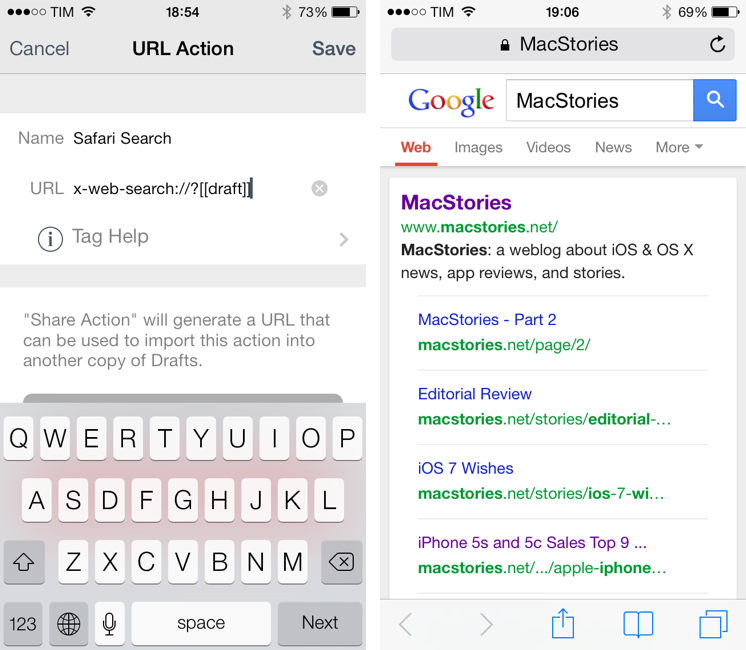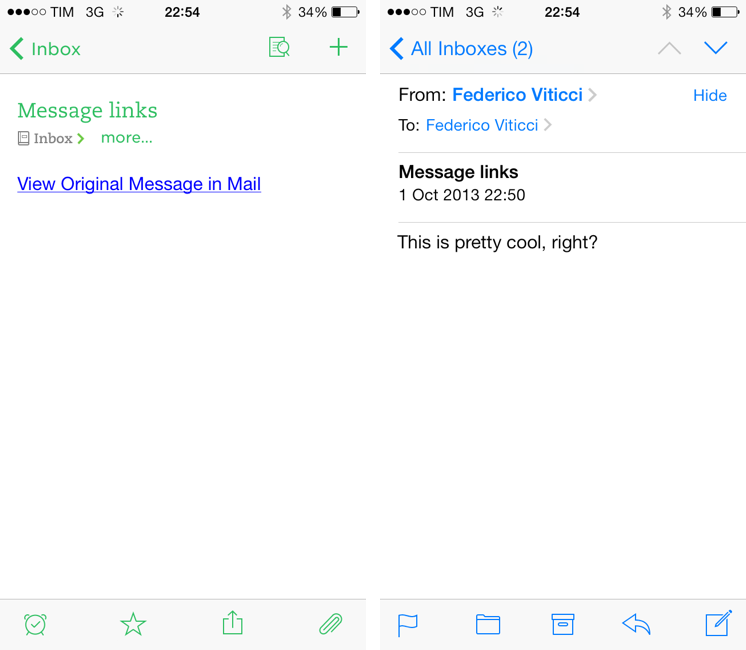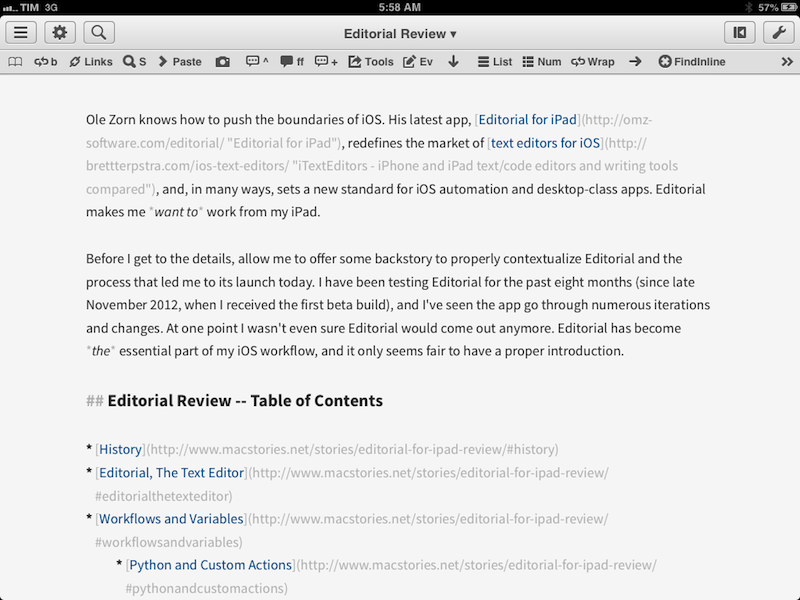In Tweetbot 3, Tapbots removed the ability to post tweets longer than 140 characters using built-in services for text upload. While I understand that it wasn’t one of Tweetbot’s most used features, its removal got me thinking: would it be possible to replicate the feature using Dropbox and plain text files in an automated iOS workflow? I came up with a solution that requires Launch Center Pro and Drafts, and I’m quite happy with it.
Posts tagged with "URL Scheme"
Tweetbot Workflow: Upload and Share Dropbox Text Files
x-callback-url Library→
This is an updated list of apps with x-callback-url support. This list will be updated constantly and as soon as I hear an app being released with the feature.
A useful collection of links by Phillip Gruneich that has more links than the official documentation.
Launch Center Pro 2.0 Review
Launch Center Pro, developed by Contrast (née App Cubby), can be considered the app that spearheaded a small revolution among iOS power users. Initially envisioned as a Notification Center tool, following an Apple rejection in late 2011 the app was released as Launch Center; in the summer of 2012, App Cubby completely reworked the inner workings and design of Launch Center and turned it into Launch Center Pro, allowing users to create custom actions with personalized URL schemes and therefore kicking off a series of months that saw the apperance of several other apps focused on actions, URL schemes, and automated workflows. In looking back at the past year of iOS automation, I think that Launch Center Pro 1.0 was a major turning point in that it proved that many iOS users wanted to create actions and workflows to save time and be more productive.
In March 2013, App Cubby released Launch Center Pro 1.1, which focused on TextExpander integration in URL schemes, Action Composer tweaks, and deeper system integration with clipboard actions for text and more. The app’s library of supported third-party apps kept growing as more developers took the opportunity to address the interest sparked by Launch Center Pro to add URL schemes to their apps. I remember, however, that back then App Cubby’s David Barnard – the same developer behind the recently released and successful weather app Perfect Weather – started telling me about his plans for the future of Launch Center Pro and expanding to other supported services, apps, and devices.
With today’s Launch Center Pro 2.0 for iPhone, a free update for existing customers, Contrast wants to ask: in the era of Drafts actions and Control Center, can Launch Center Pro still have a spot on a user’s Home screen, and possibly in the dock? Read more
Amount Conversions From Launch Center Pro
In September, I reviewed Amount, an elegant and easy to use unit converter for iPhone:
Amount is easy to use and ready for iOS 7 with a full-screen design and neat animations. It isn’t packed with advanced functionalities, but I’d definitely recommend it as a unit converter app for everyone.
Today, the app has been updated with a URL scheme that can be used to launch specific unit conversions from other apps. As documented by the developer, this is the URL scheme to use:
amount://convert?number=NUMBER&category=CATEGORY&unit=UNIT
The commands are rather self-explanatory: given a numeric input, a category (currency, length, data, etc), and a unit, you can launch Amount’s conversion screen with information already filled in for you. While you can set up this kind of shortcut with any app that lets you create URL scheme actions, the obvious implementation takes advantage of Launch Center Pro’s numeric keypad to simplify the process of typing numbers.
amount://convert?number=[prompt-num]&category=currency
With the action above, I can quickly type a numeric input in Launch Center Pro, tap launch, and then select the primary unit for a currency conversion in Amount, which will then display multiple results inline without switching screens. It’s a handy shortcut, and it doesn’t change Amount’s cool visualization of converted results.
Amount is available at $0.99 on the App Store.
Launch A Web Search In Safari From Other iOS Apps
In moving back to Safari as my main browser on every Apple device I own, I thought I should mention a hidden feature of Safari for iOS that I discovered a few months ago and that I remembered today thanks to a Twitter exchange between readers Jordan and Jerry.
On iOS, you can launch Safari directly in a web search page using this URL scheme:
x-web-search://?[query]
Where [query] is the text of your search query. Essentially, instead of having to launch Safari, tap the address bar, type your search query, and then tap Go, you can use an app like Drafts or Launch Center Pro to quickly type out your search query and send it to Safari, which will open a new tab for your search.
In Drafts (or any other app that lets you create custom URL scheme-based services like Launch Center Pro, Editorial, or Mr. Reader), simply create an action that sends the text you’ve typed to Safari’s web search. Here’s my action if you want to install it in your Drafts app.
The benefit of this search URL scheme is that it doesn’t care about the web search you prefer: it’ll continue to work based on the search provider that you pick in Settings > Safari, and, overall, it’s just a nice shortcut that lets you save a couple of taps every day.
As usual, make sure to percent-encode your query. If you use Drafts, the action above will do it for you.
iOS 7 and Mail Message URLs
A feature of iOS 7 that I quickly described in my article and that I haven’t seen mentioned in other places is the possibility to make Apple’s Mail app open individual messages through a new message:// URL scheme. As I wrote:
In iOS 7, if you have a message URL that corresponds to a message, the URL will correctly open it directly in Mail. There are two limitations: the message has to be already downloaded in the Mail app, and, of course, you have to know the URL. So far, I haven’t found a way to create URLs to reference Mail messages on iOS, but the ones you create on your Mac through AppleScript and Mail.app will continue to work on iOS 7 devices. Therefore, if you have scripts that generate these URLs to, say, attach them to OmniFocus or Evernote, you’ll be able to tap them and open the associated message on an iPhone or iPad. I look forward to seeing whether developers will figure out a way to generate message:// URLs on iOS.
That wasn’t the first time I covered message:// URLs on MacStories. In November 2012, I posted an AppleScript to quickly save a message’s URL in Evernote for Mac with a hotkey; and even then, I was referencing a 2007 post by John Gruber on the topic:
The structure of these URLs is fairly simple: (1) the “message:” scheme, followed by (2) the message-id of the message, enclosed in angle brackets (“<” and “>”). The message-id is specified in each message’s “Message-ID” header field, which is part of the Internet email standard. Every message-id should be universally unique, and every message should have a message-id. In my testing, the only messages I could find that didn’t have Message-ID headers were spam; such messages cannot be referred to by Mail’s “message:” URLs.
The message:// URLs that Apple introduced in Leopard have gone mostly unchanged in terms of OS X integration throughout the years, proving to be a nice solution to reference specific messages in todo apps, note-taking apps, and so forth. Rather than searching for a message in Mail, you can generate a URL via AppleScript, archive it somewhere, and launch it (either by pasting it in Safari or right-clicking it in a Cocoa app) to open the referenced message in a separate Mail window – no matter if the message has been archived, put in a folder, or left in the inbox. Read more
Soulver for iPhone Updated with iCloud Syncing, URL Scheme→
Soulver, my favorite iOS calculator app that isn’t really a calculator (I like another app for that), was updated today on the iPhone to support iCloud syncing, sub-folders, and a URL scheme. iCloud syncing was first brought to Soulver for Mac in December 2012, and now the iPhone app (Soulver for iPad hasn’t been updated yet) should be capable of syncing named documents with its Mac counterpart. If you trust iCloud with your Soulver documents, I guess that this will be a handy addition.
The URL scheme is much more interesting for my workflow. According to the release notes on iTunes, there’s now a URL scheme to launch Soulver, create a new document with text, or even to append text to an existing document. I am already thinking about the possibilities opened up by this feature for integration with apps like Launch Center Pro and Drafts – but I can’t find documentation anywhere. The app does support a soulver:// URL scheme, and hopefully more information will soon be posted on Acqualia’s website.
I’m looking forward to playing with Soulver’s URL scheme and updated preferences (not so much with iCloud sync). Soulver for iPhone is $2.99 on the App Store.
Update 9/1: The guys at Acqualia have posted a URL scheme documentation here. I have already set up a Drafts URL action that lets me quickly type a calculation in Drafts – which is my go-to text capturing tool – and append it as a new line to a specific Soulver document I have called “Calculations”. From Drafts:
soulver://new?text=[[draft]]&title=Calculations
I’m already using this action all the time to launch quick currency conversions in Soulver. Open Drafts, type “2 usd in eur”, and boom – Soulver opens, displaying the result. It’s a nice URL scheme.
Reinventing iOS Automation: Editorial Review
Update: I have turned this review into an interactive book with additional & exclusive content. You can find it on iTunes, on sale for a limited time. More information is available here.
Ole Zorn knows how to push the boundaries of iOS. His latest app, Editorial for iPad, redefines the market of text editors for iOS, and, in many ways, sets a new standard for iOS automation and desktop-class apps. Editorial makes me want to work from my iPad.
Before I get to the details, allow me to offer some backstory to properly contextualize Editorial and the process that led me to its launch today. I have been testing Editorial for the past eight months (since late November 2012, when I received the first beta build), and I’ve seen the app go through numerous iterations and changes. At one point I wasn’t even sure Editorial would come out anymore. Editorial has become the essential part of my iOS workflow, and it only seems fair to have a proper introduction.
Byword For iOS Gets Improved URL Scheme→
In a minor update released today, Byword developers Metaclassy have brought an improved URL scheme (based on x-callback-url) to the app, enabling actions for creating, opening documents, and manipulating text. Documentation is available here.
The actions supported by the URL scheme are:
newopenappendprependreplace
With these actions, you can now send text to a specific file in Byword, choosing to either create/open an existing document, insert text at the top (prepend) or bottom (append), or replace the entire contents of a document with new text. When using the Byword URL scheme, you’ll need to percent-encode text, which can be easily done using Launch Center Pro’s encode actions or Drafts’ double curly brackets.
This improved URL scheme creates some new interesting possibilities for iOS automation with Byword. I imagine many will experiment with workflows to append or create text from Mr. Reader’s Services menu, take notes with Drafts, or prepend text from Safari or Chrome using a browser bookmarklet. However, I still think that the URL scheme could be expanded to include support for triggering Publishing actions automatically, optionally supporting x-success to go back to another app after a post has been sent to a service integrated in Byword. With Poster no longer receiving updates, I believe the folks at Metaclassy have a great opportunity to keep Byword the simple and elegant iOS text editor that many love, while also adding advanced functionality that power users will come to rely upon in their daily workflows.