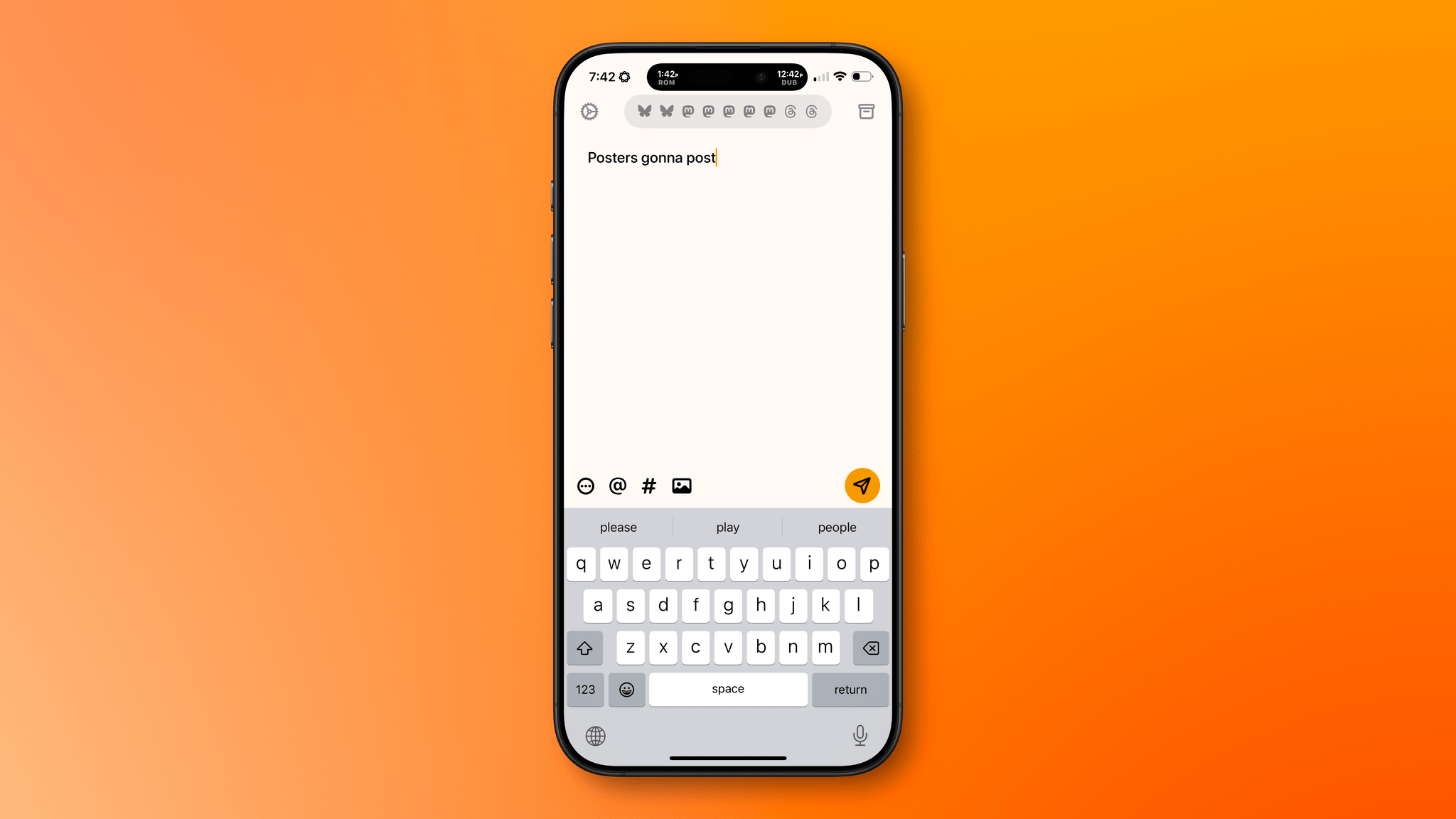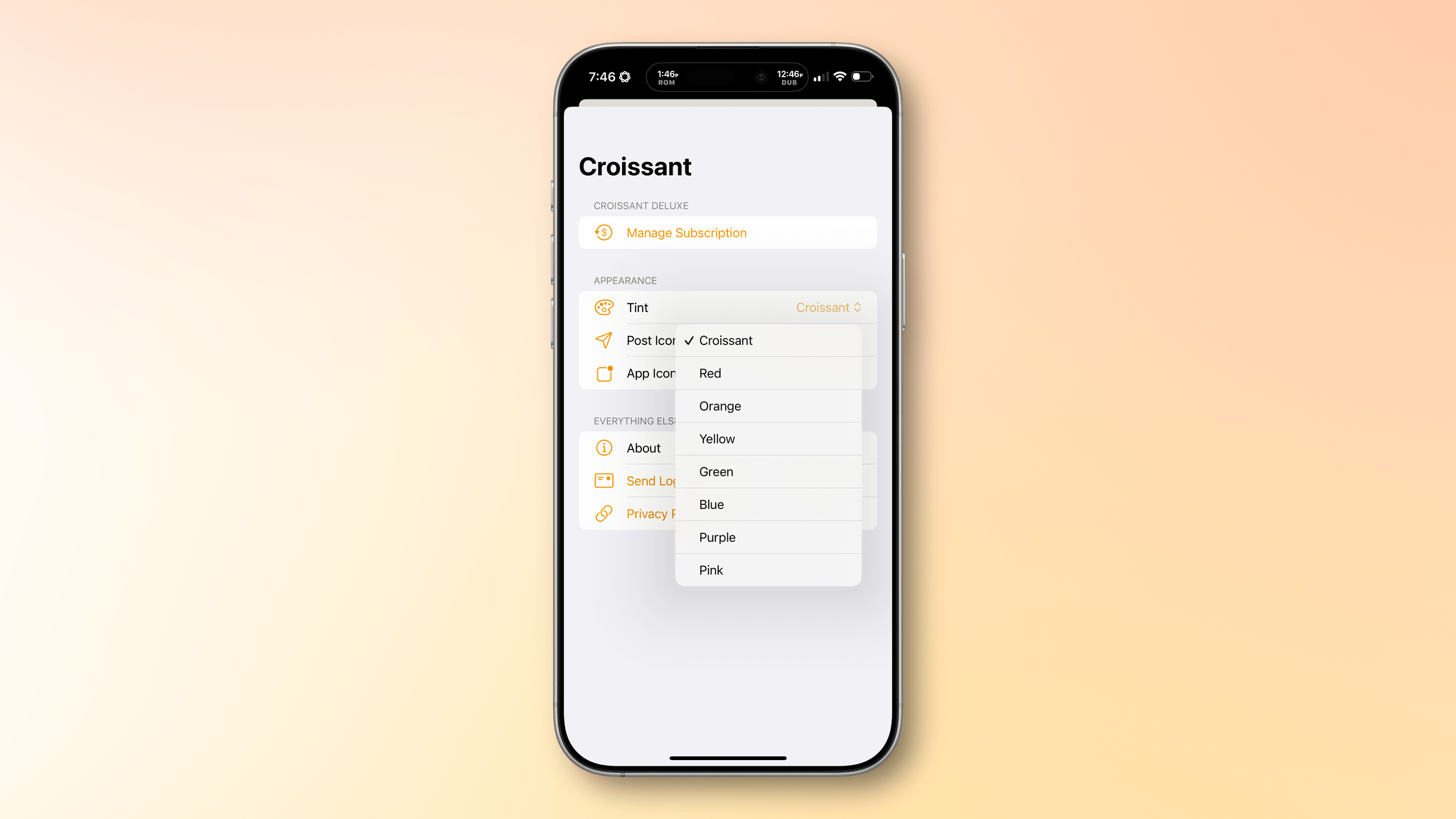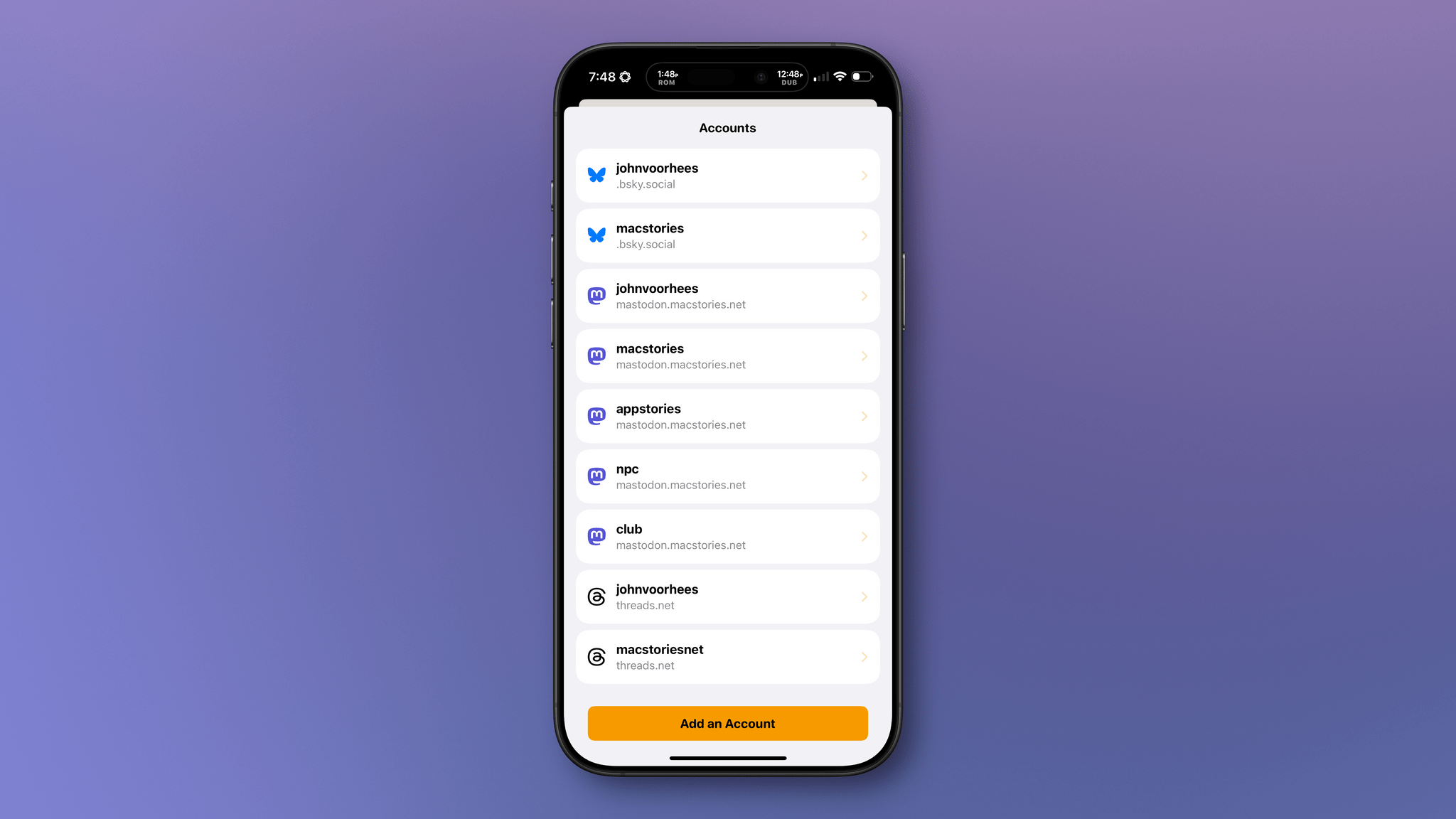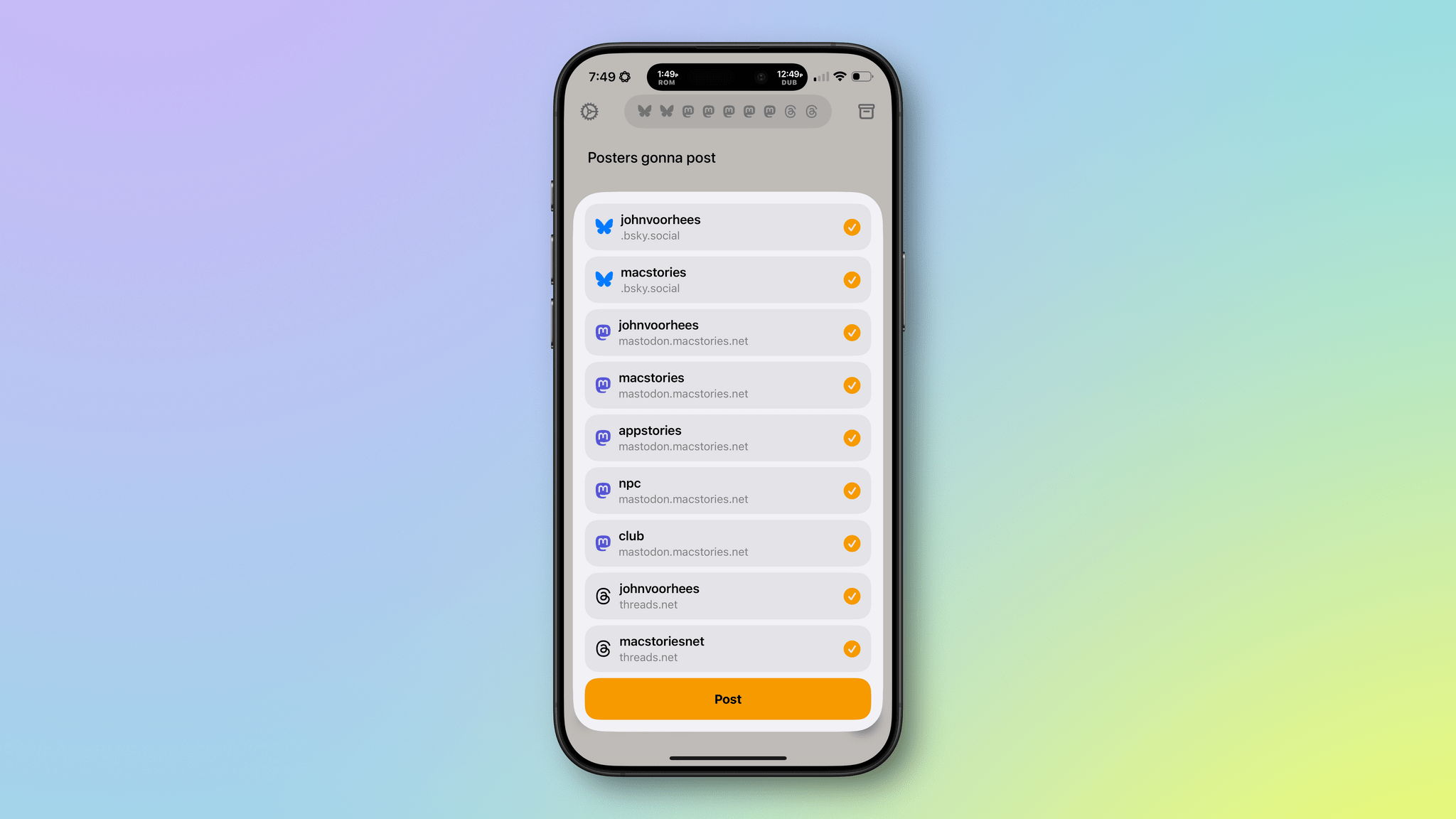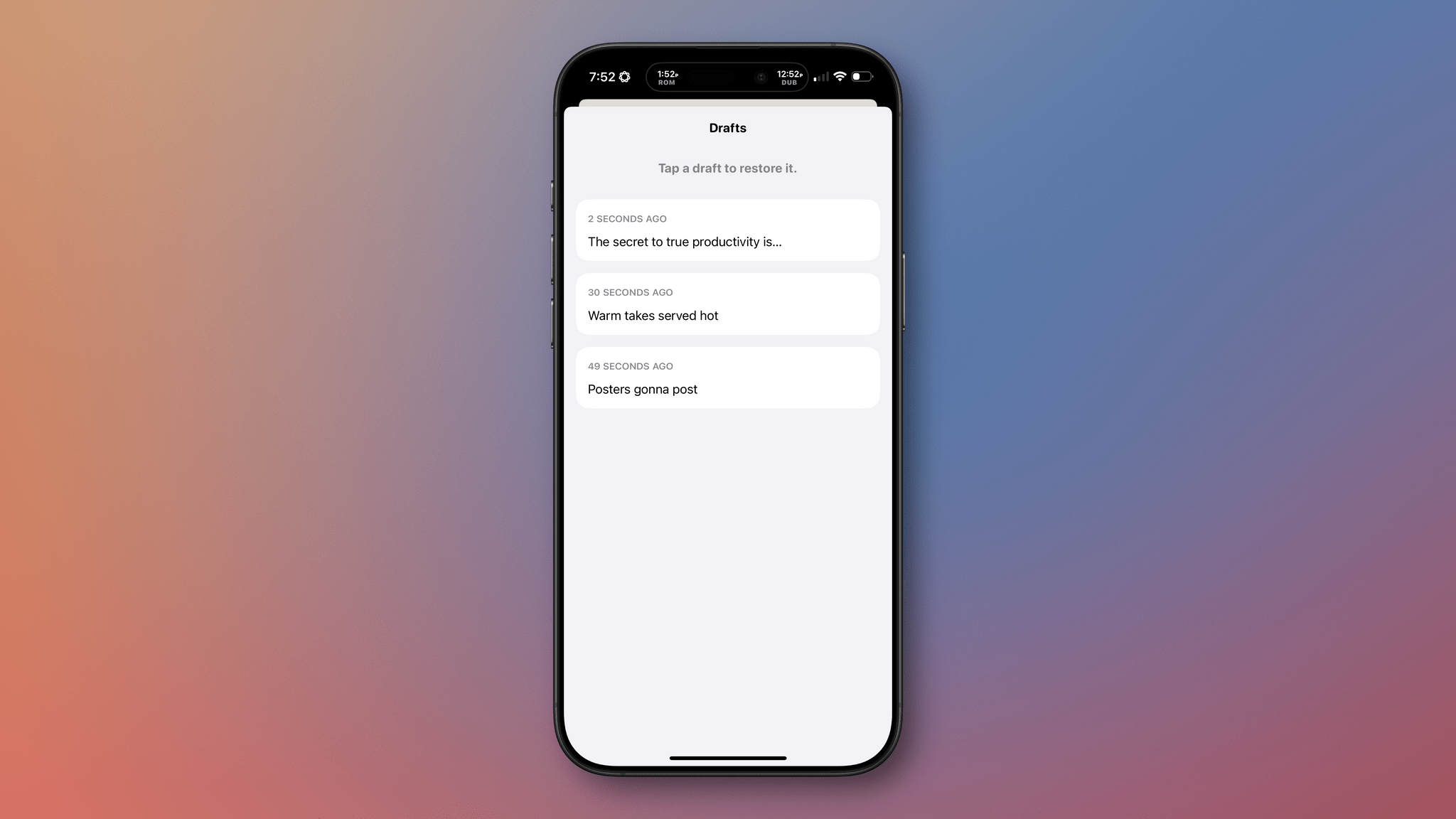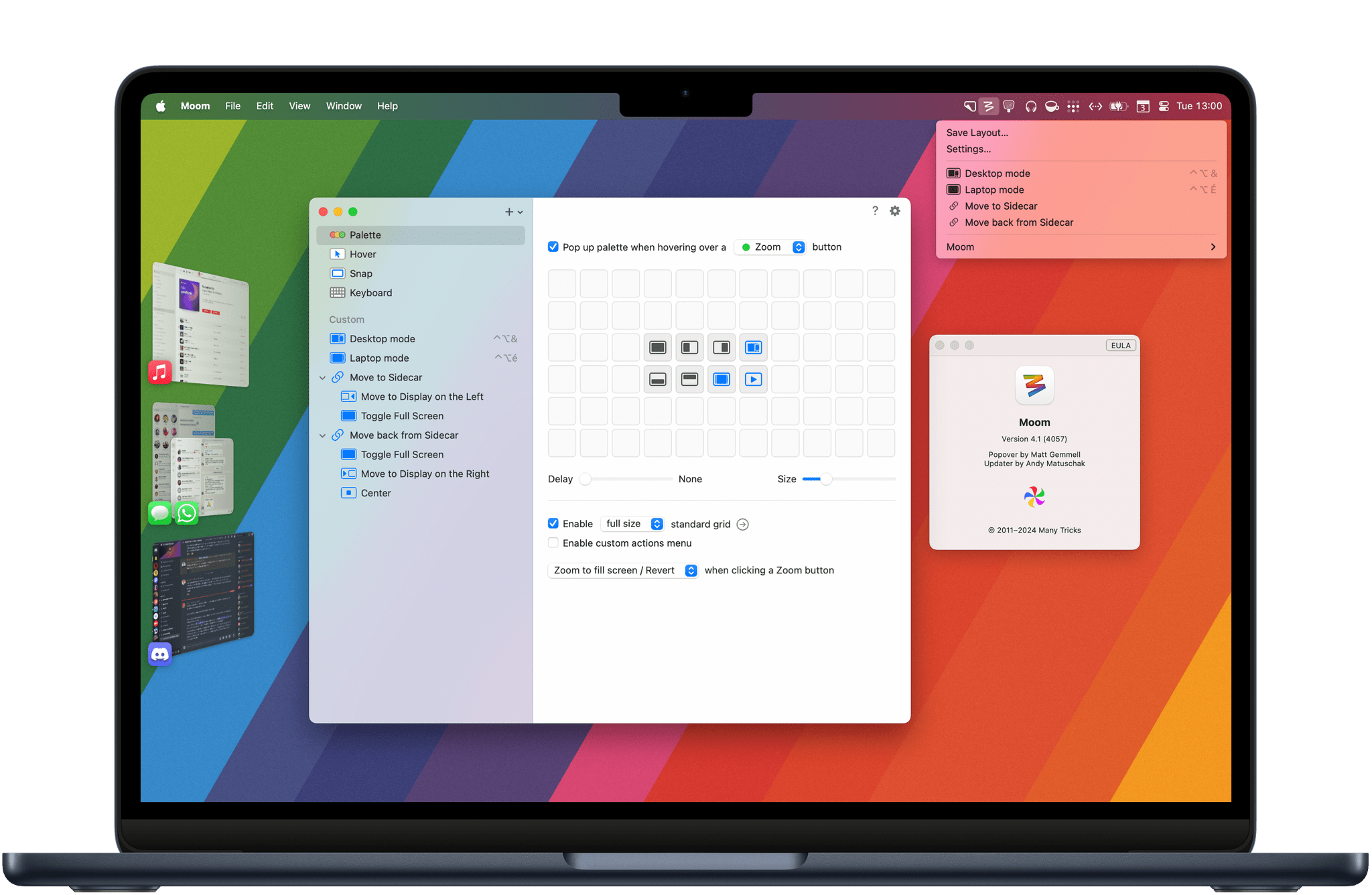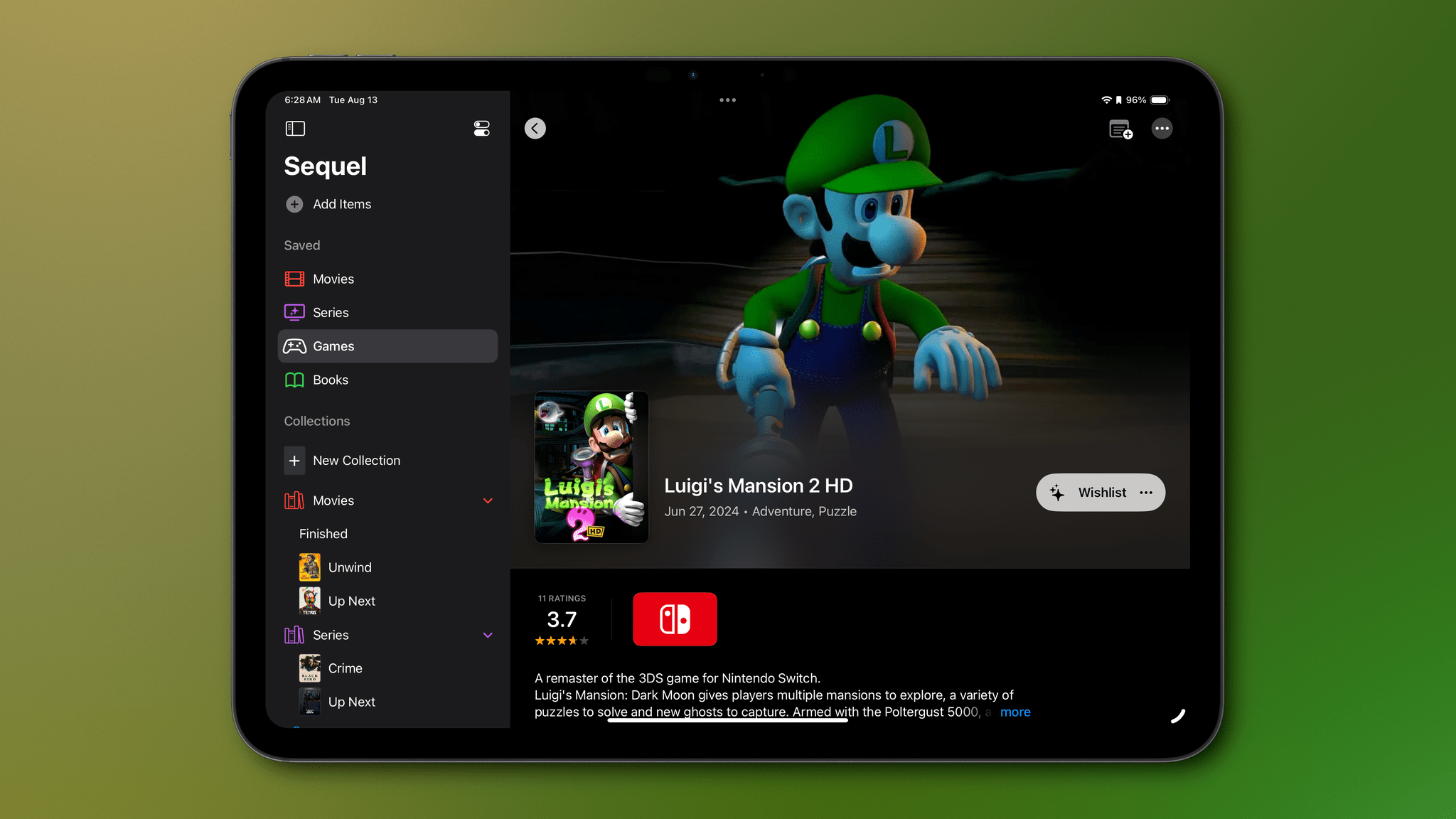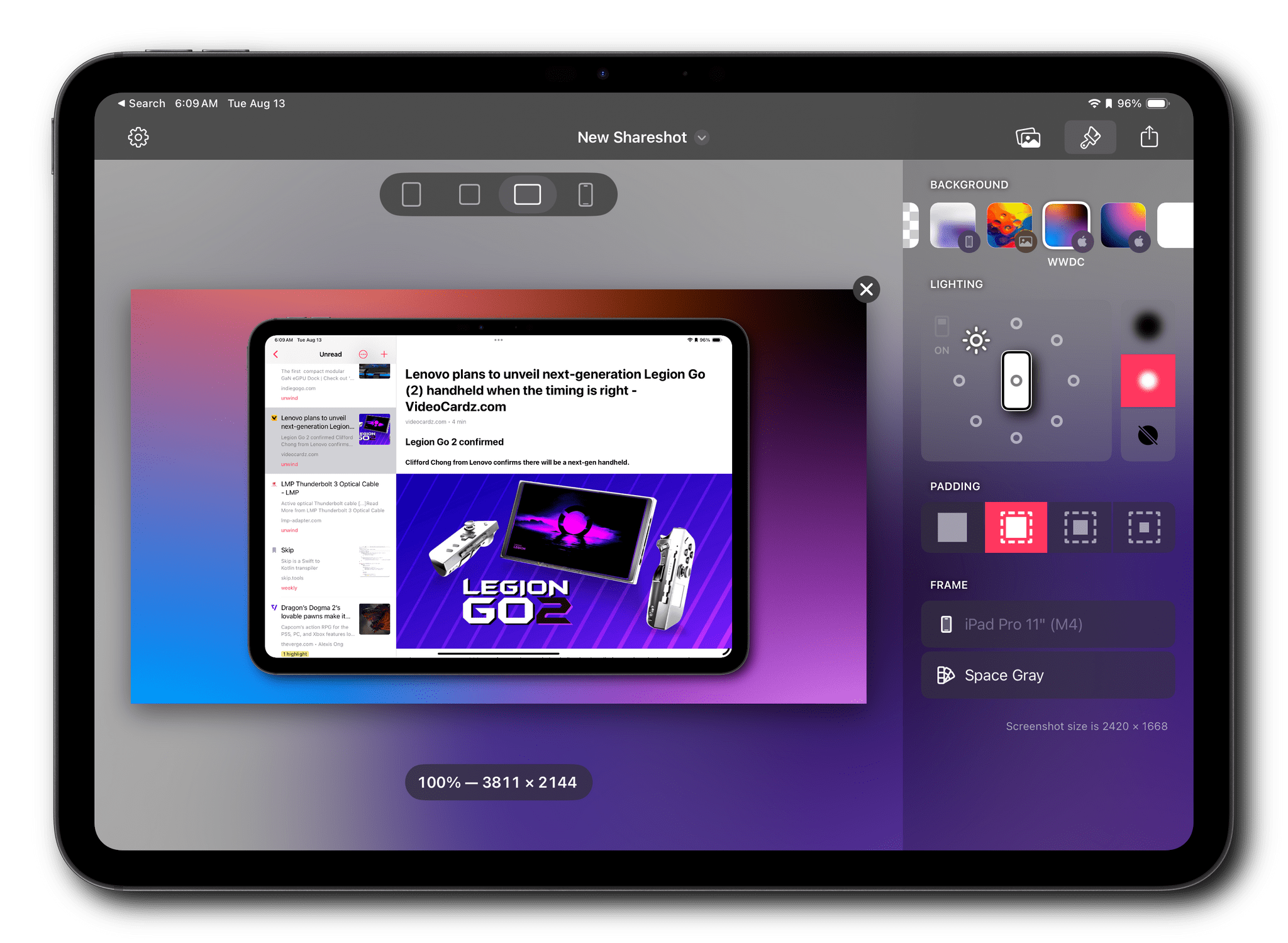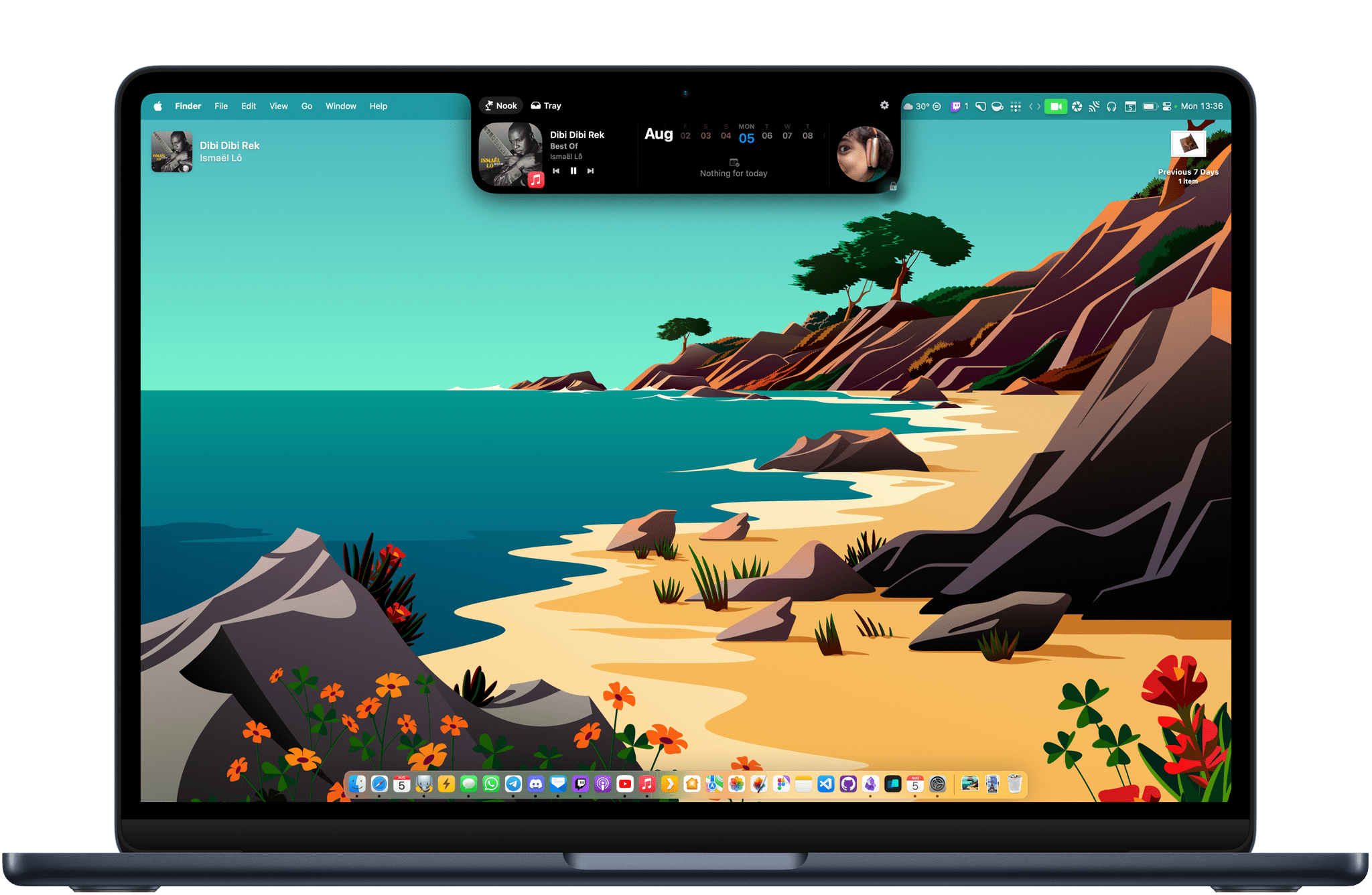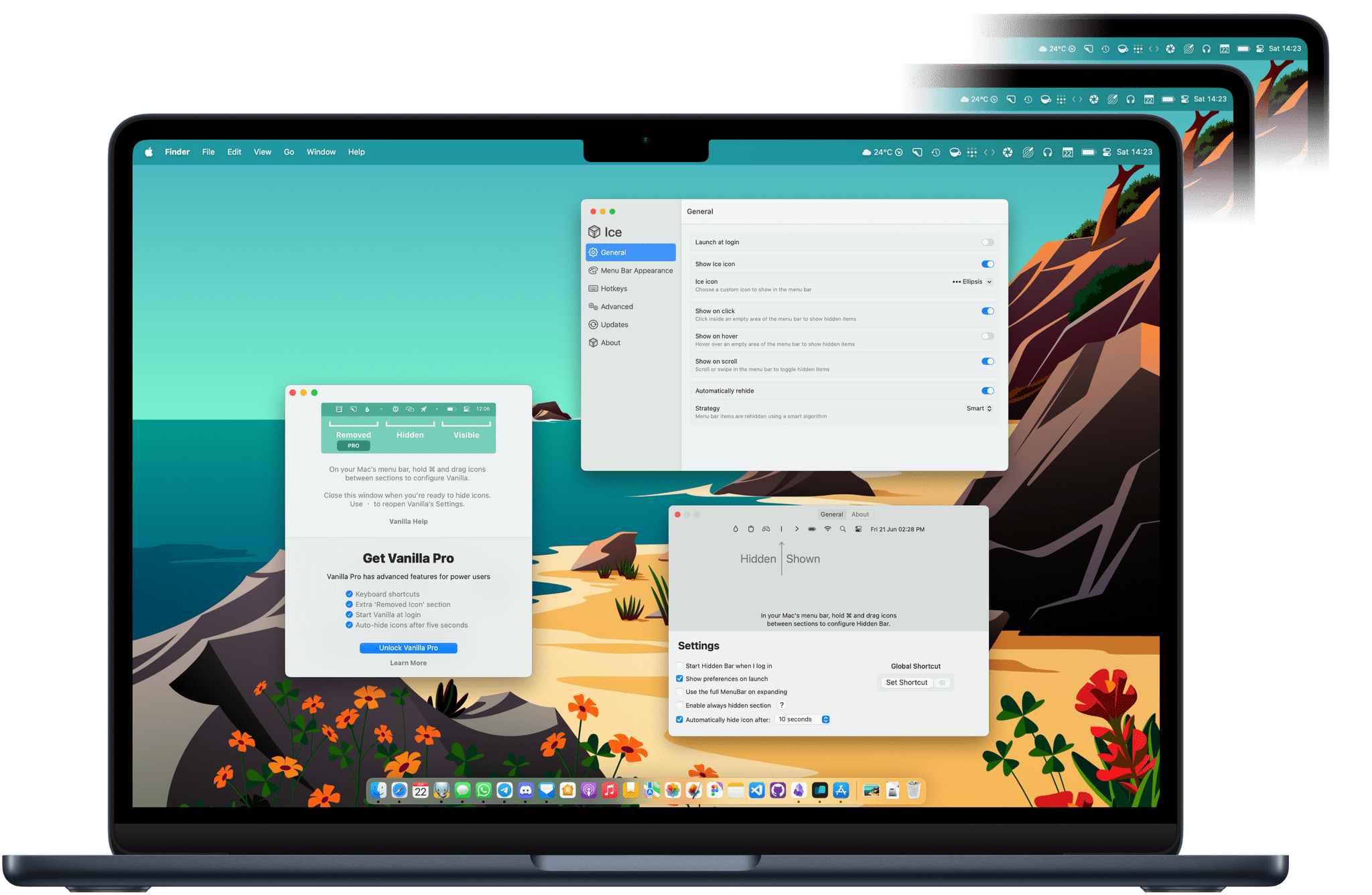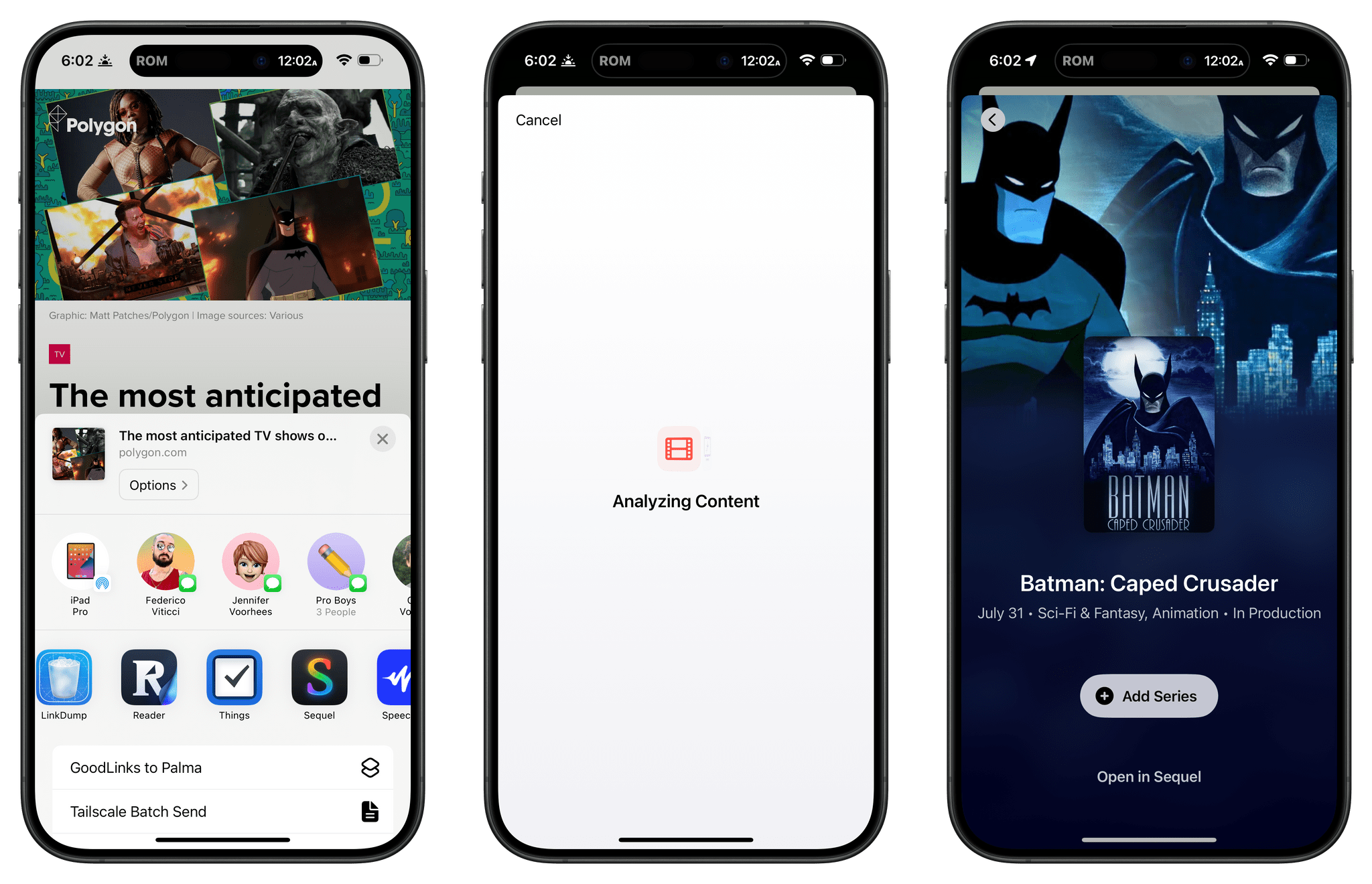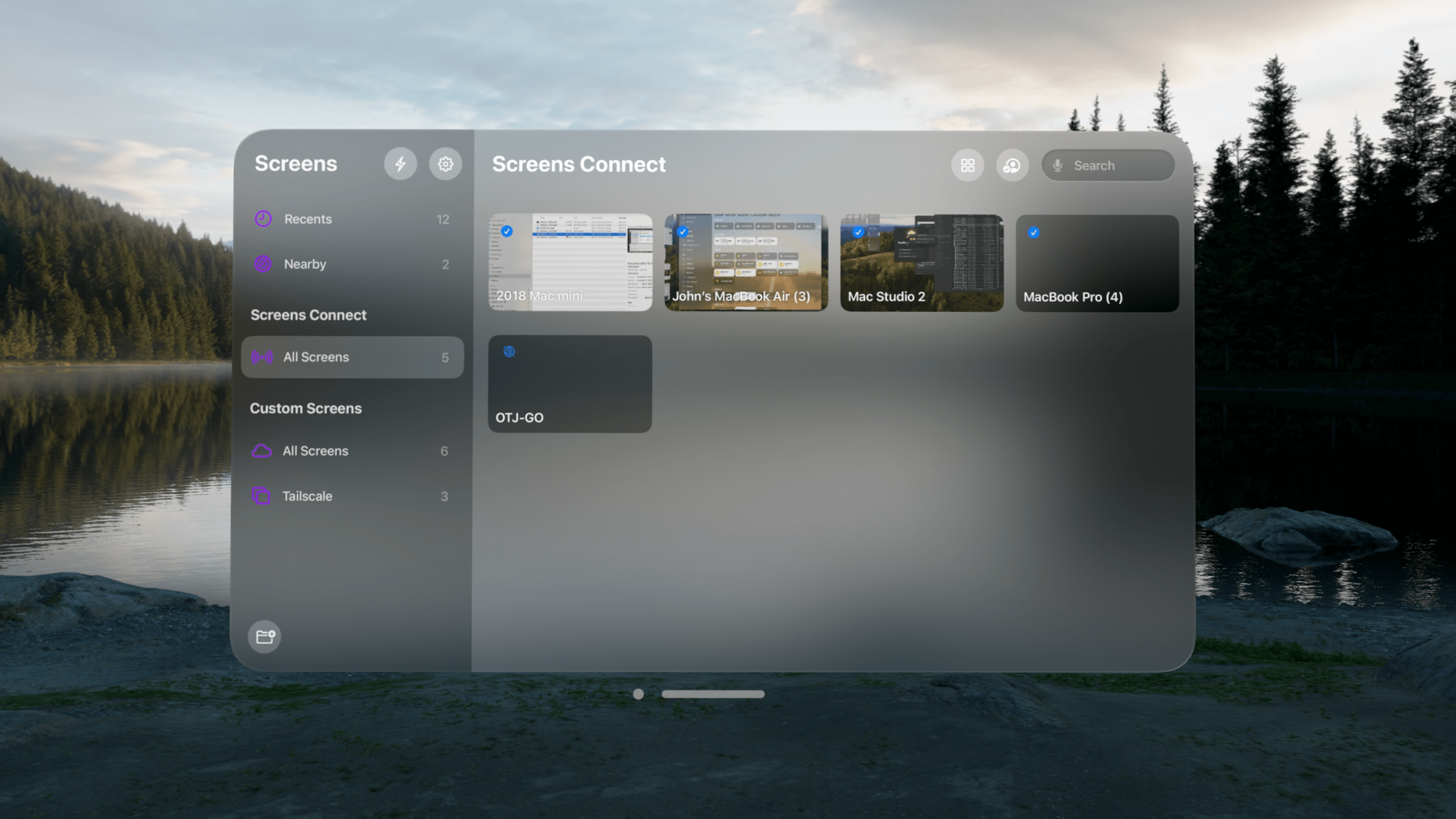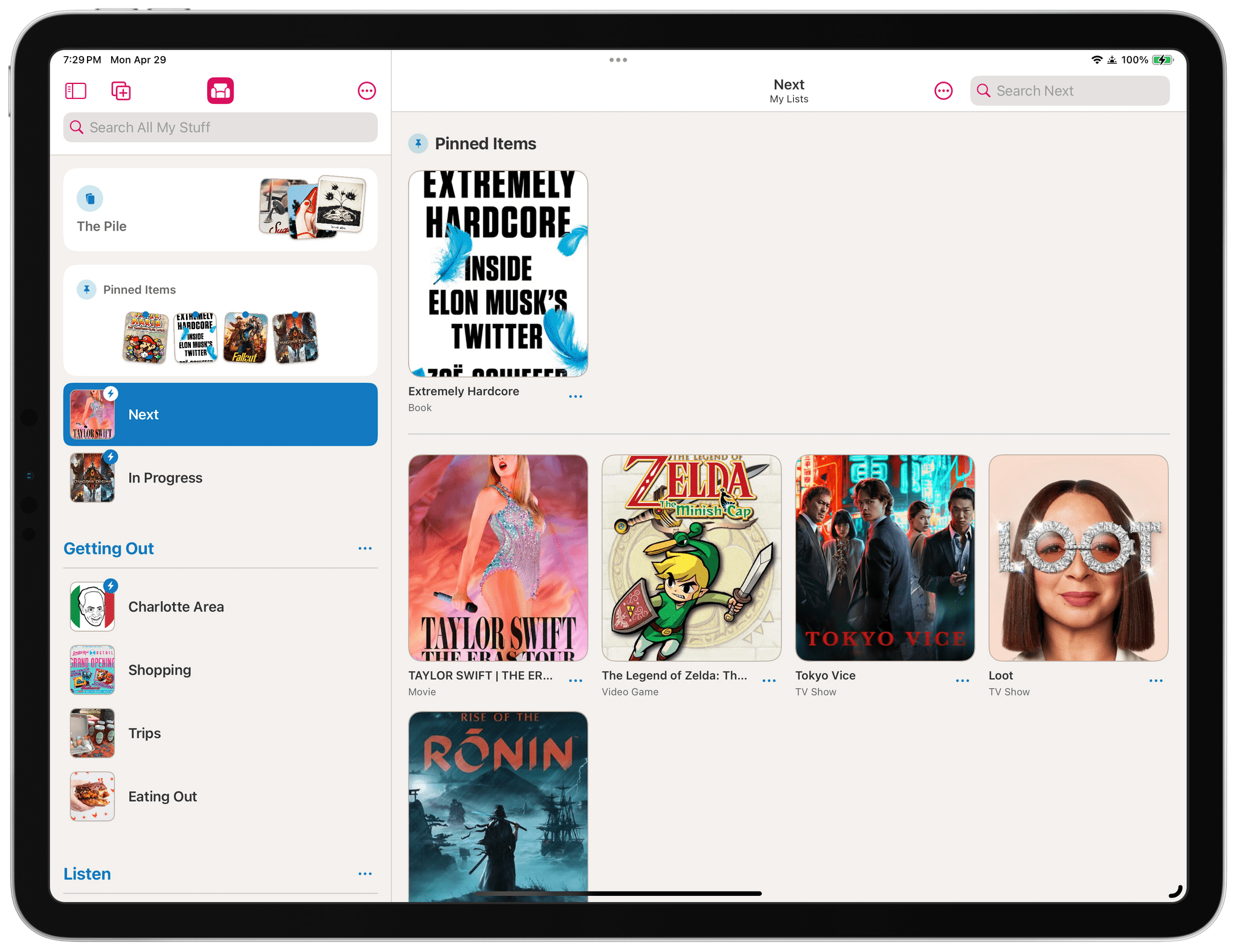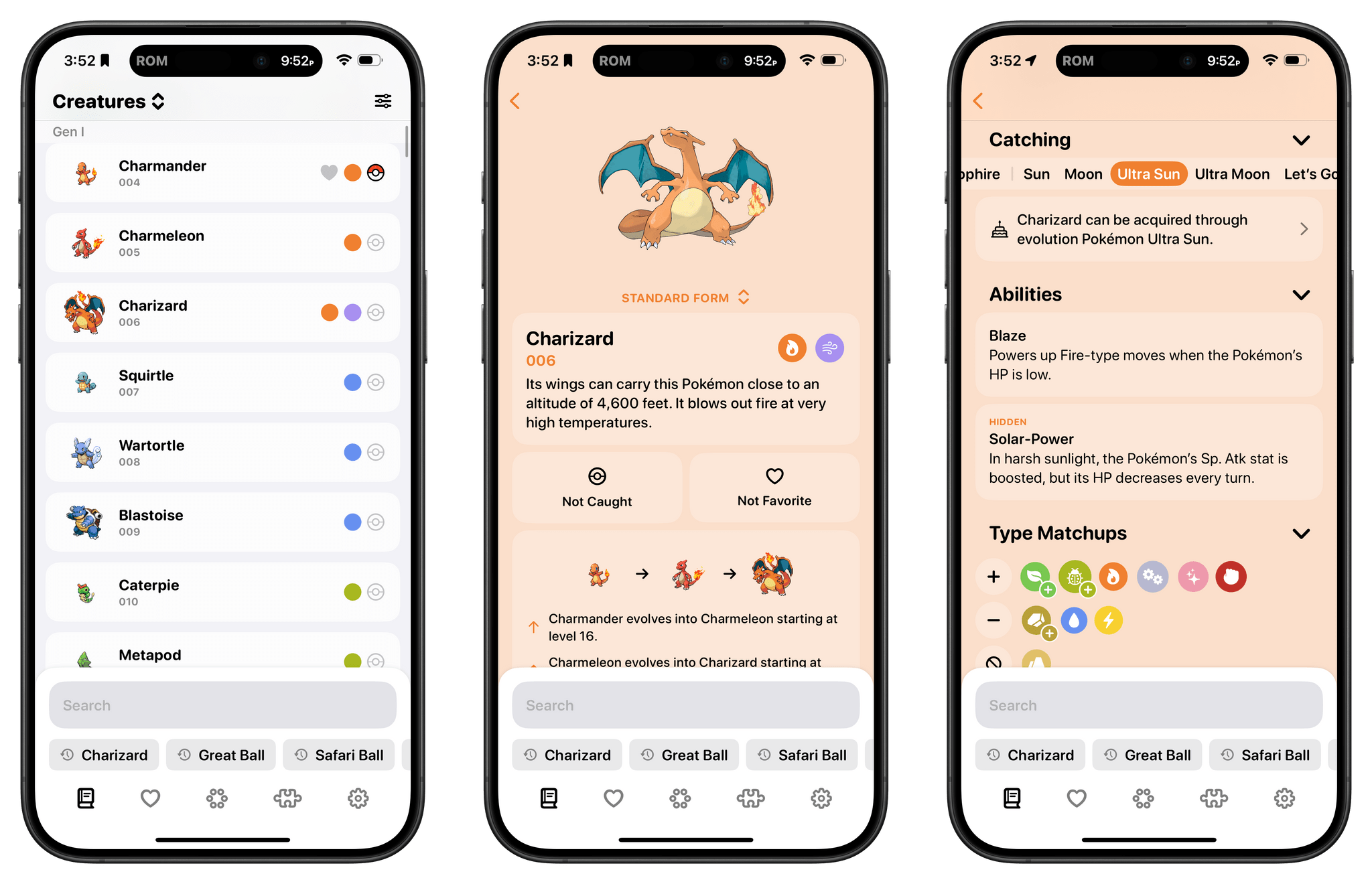Social media has splintered across multiple services since the decline of Twitter. I’ve always managed a lot of social media accounts between my own and ones for MacStories, but today the situation is worse than ever. There have always been services like Buffer that make it easier to juggle multiple accounts and services, but they are more expensive than most indie developers, artists, websites, and other creators can afford and offer more features than most need.
That’s where Croissant comes in. It’s a new iPhone app from Ben McCarthy and Aaron Vegh that simplifies cross-posting to Mastodon, Bluesky, and Threads at an indie-friendly price. The app doesn’t try to replicate the many features you’ll find in services like Buffer. Instead, it’s focused on making it easier for indie creators or anyone with multiple social accounts to post on multiple platforms at once.
I’ve been testing Croissant over the past week, connecting it to two Bluesky accounts, two Threads accounts, and five Mastodon accounts, and I’ve been loving it. First off, the design is top-tier, as you’d expect from one of Ben’s apps. The UI’s focus is on drafting your posts, and it’s accented with a deep yellow/orange hue that I love. However, the app offers seven other color options to choose from. There are also a total of seven app icon options and three icons to pick from for the button that publishes a post.
If you have a lot of accounts you want to use with Croissant, you’ll need to start by signing into each, which requires a little patience. However, once you’re set up and ready to go, the rest is smooth sailing. You’ll see icons for each of the accounts you’ve signed into at the top of the app’s compose view. Tap on the row of icons to manage your accounts, removing any you no longer use and adding any new ones. The gear icon in the top-left corner of the view reveals tint, post icon, and app icon settings, and the box icon at the top-right is used to access draft posts that you can save using the app’s Menu button at the bottom of the compose field.
That same Menu button also allows you to delete a post, add to an existing thread, add a content warning, and pick from various audience options. Plus, there are buttons to tag someone, add hashtags, and attach photos or videos to a post. Croissant displays a character counter at the top of each draft post, too.
My favorite part of Croissant is the interaction that takes place when you’re ready to launch your latest hot take into the social media wilderness. Before you post, a list of every account you’ve connected to Croissant slides up from the bottom of the screen. By default, all of your accounts are selected. Tap the big Post button at the bottom of the list, and you’ll launch your words of wisdom into the world across every service you’ve configured. Before you post, you can also de-select any of the accounts listed. That’s great because, although I could fairly be accused of being a chronic cross-poster, even I rarely post everywhere all at once, so I appreciate the chance to fine-tune where my posts will be published.
I like the simplicity of Croissant a lot, but there are a couple of things I’d love to see added in future updates. The first is Shortcuts support. An action that allows me to pick the accounts to send a post from, coupled with Shortcuts’ ability to pull items from RSS feeds, would make publicizing new MacStories articles and podcast episodes a lot easier. Second, a scheduling feature would go a long way toward completely eliminating the need for services like Buffer for a lot of people. Of course, an iPad and Mac version of Croissant would be great too, but I’ve found using the iPhone app on my iPad and on my Mac with iPhone Mirroring to fill that need well so far – except that on the iPad it means logging into all of my accounts a second time, which is a little tedious.
There’s an added side benefit to using Croissant that I didn’t realize at first but Brendon pointed out to me. Croissant lets you post without the distraction or stress of getting sucked into your timelines. I’ve often had times where I felt like I needed a break from social media but felt compelled to jump back in to make sure we were promoting everything happening at MacStories. With Croissant, you can have it both ways, letting the world know what you’re up to without needing to scroll your timeline.
Croissant, which is available on the App Store for free but requires a subscription for some features, is a clear win for anyone who works online and wants to promote what they make or who maintains active accounts across several services. Neither group is a good fit for expensive social media management services, but for $2.99/month, $19.99/year, or a one-time payment of $59.99, Croissant is a no-brainer.