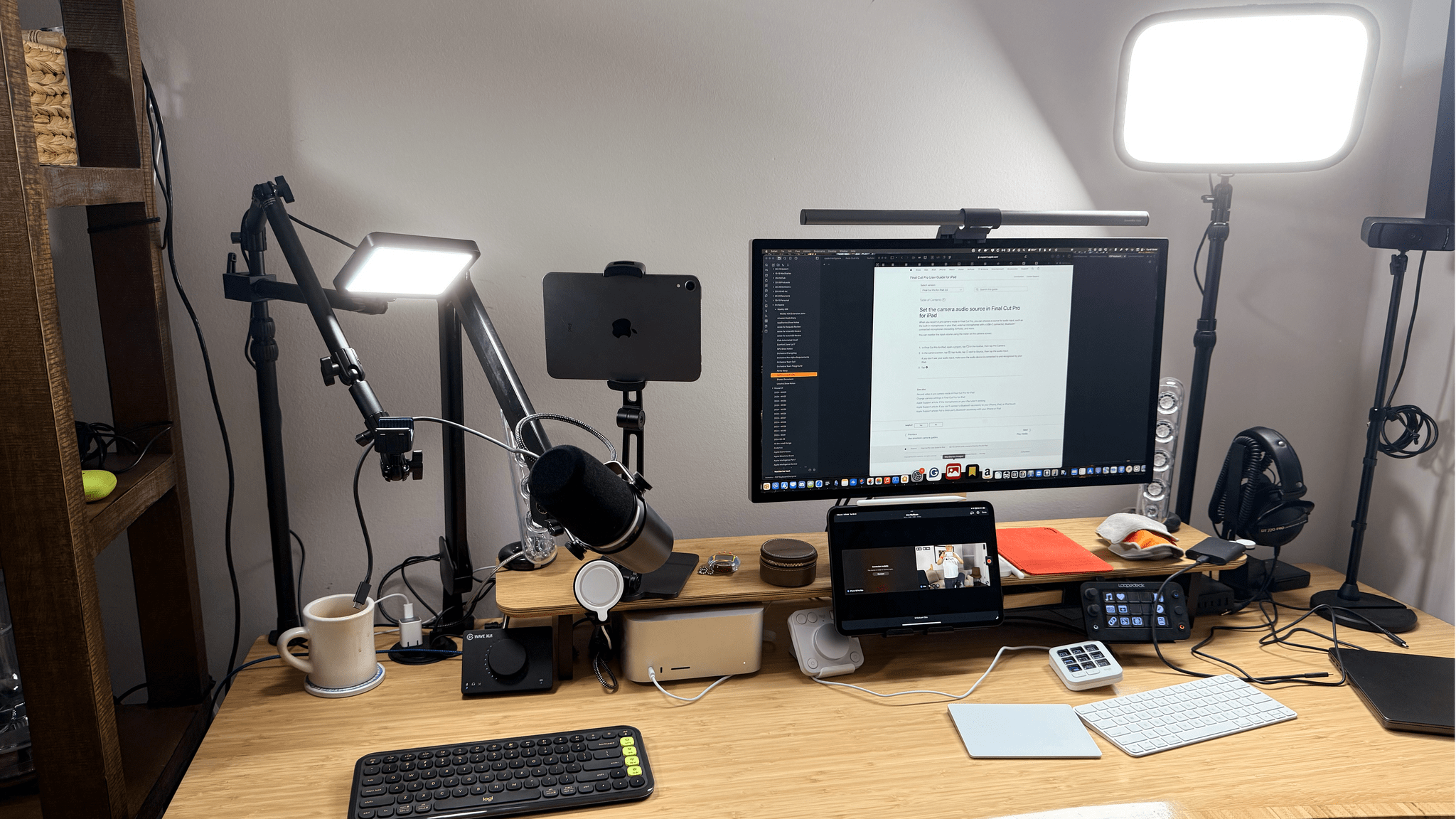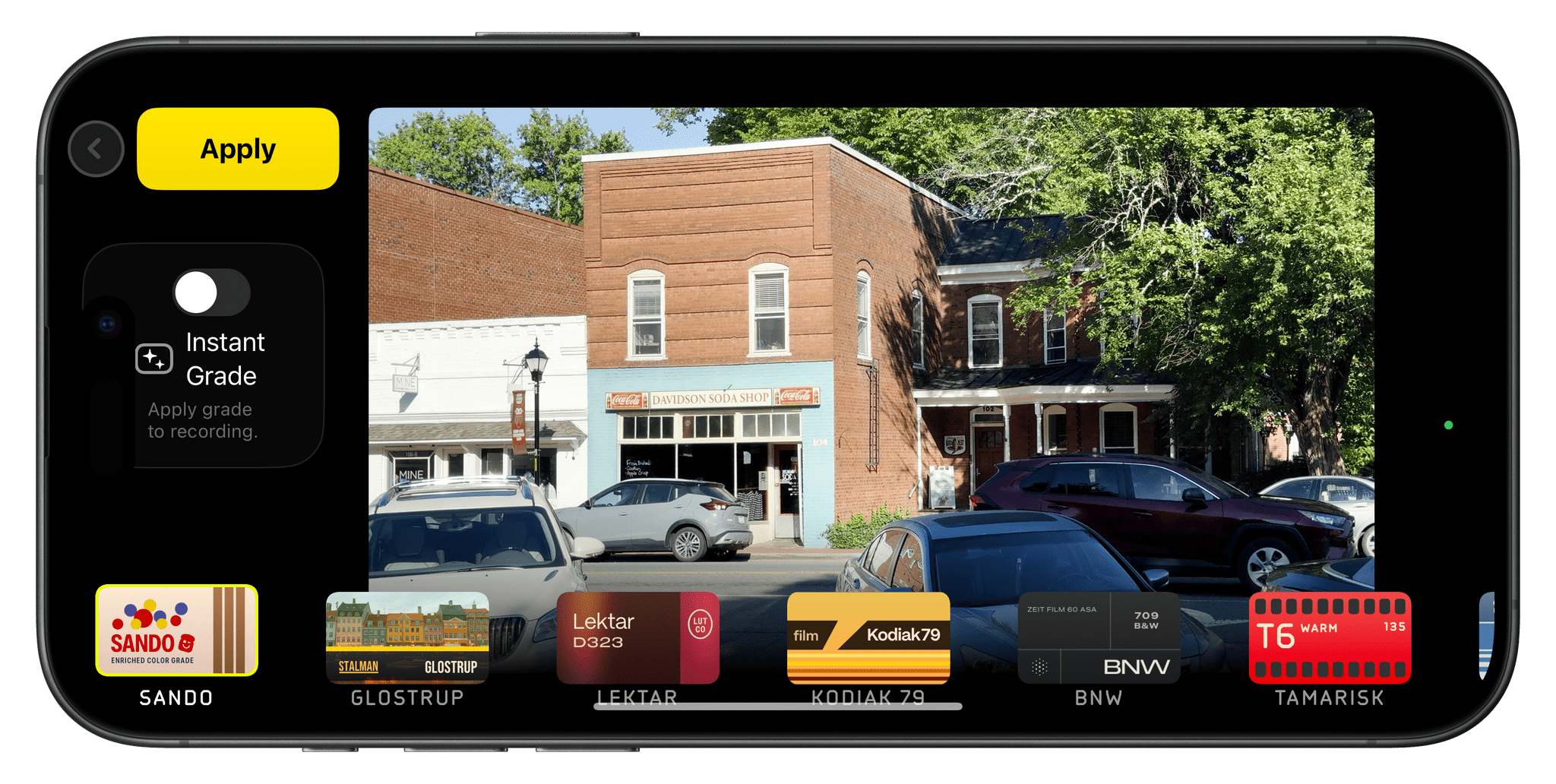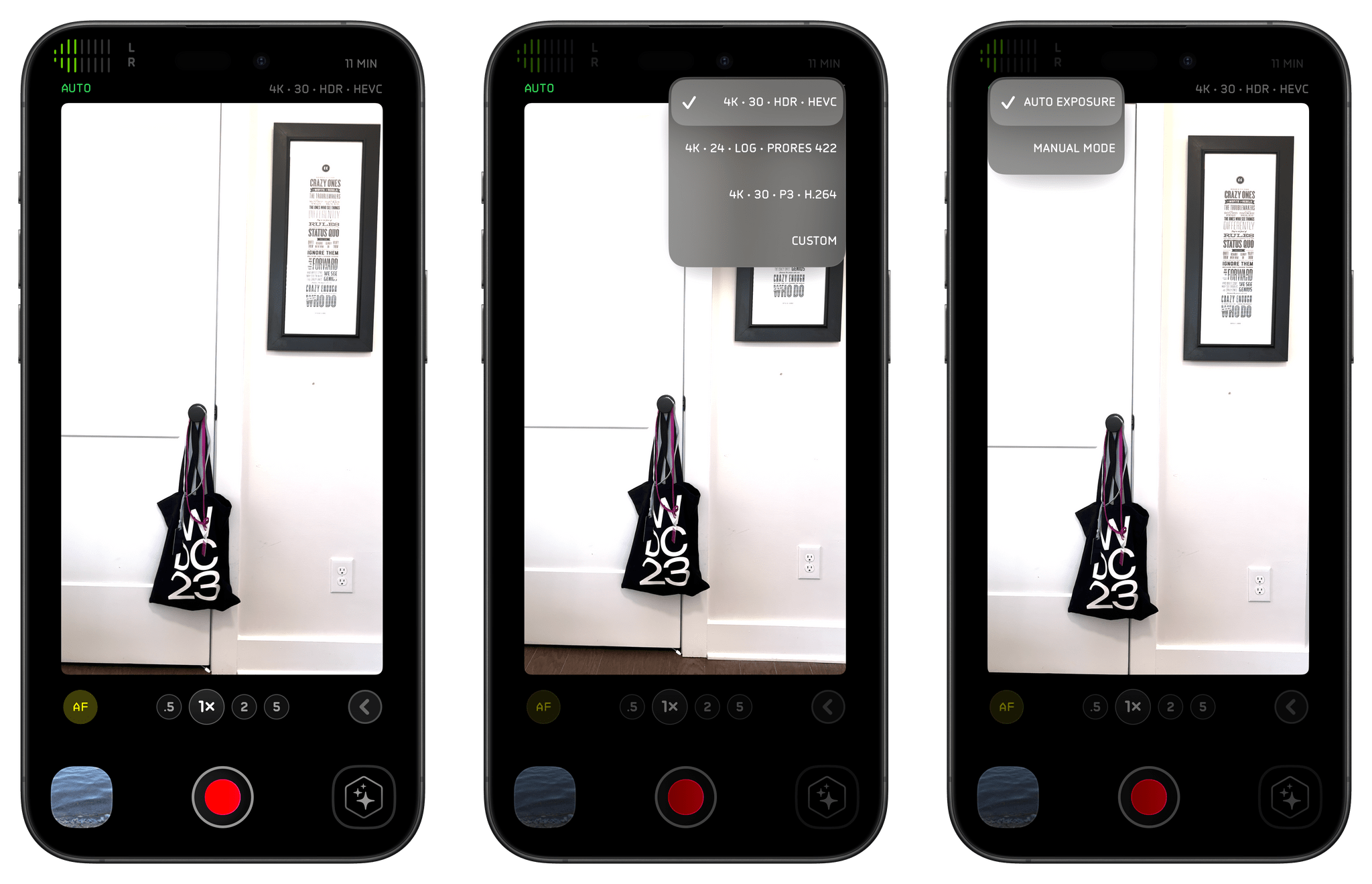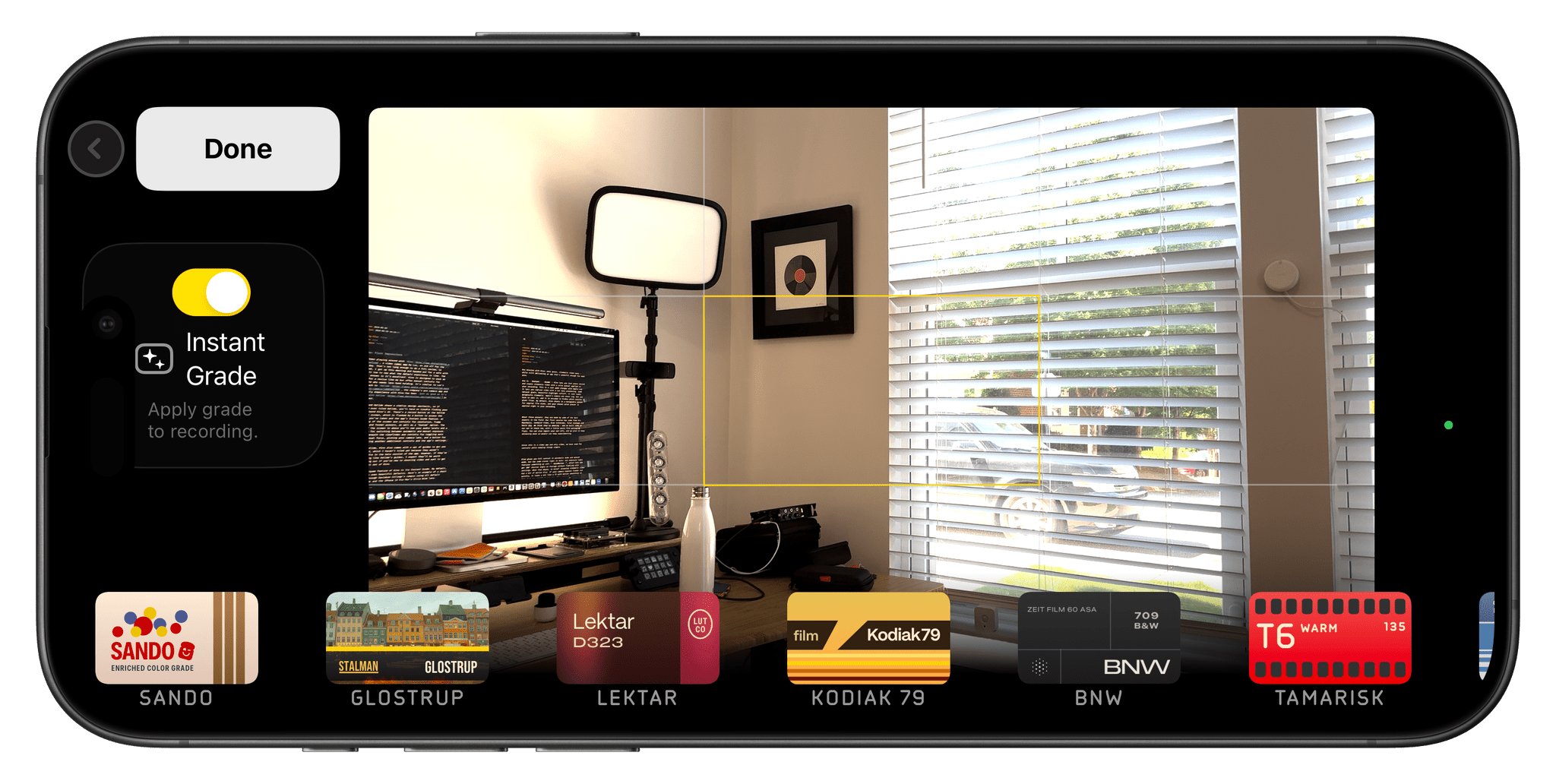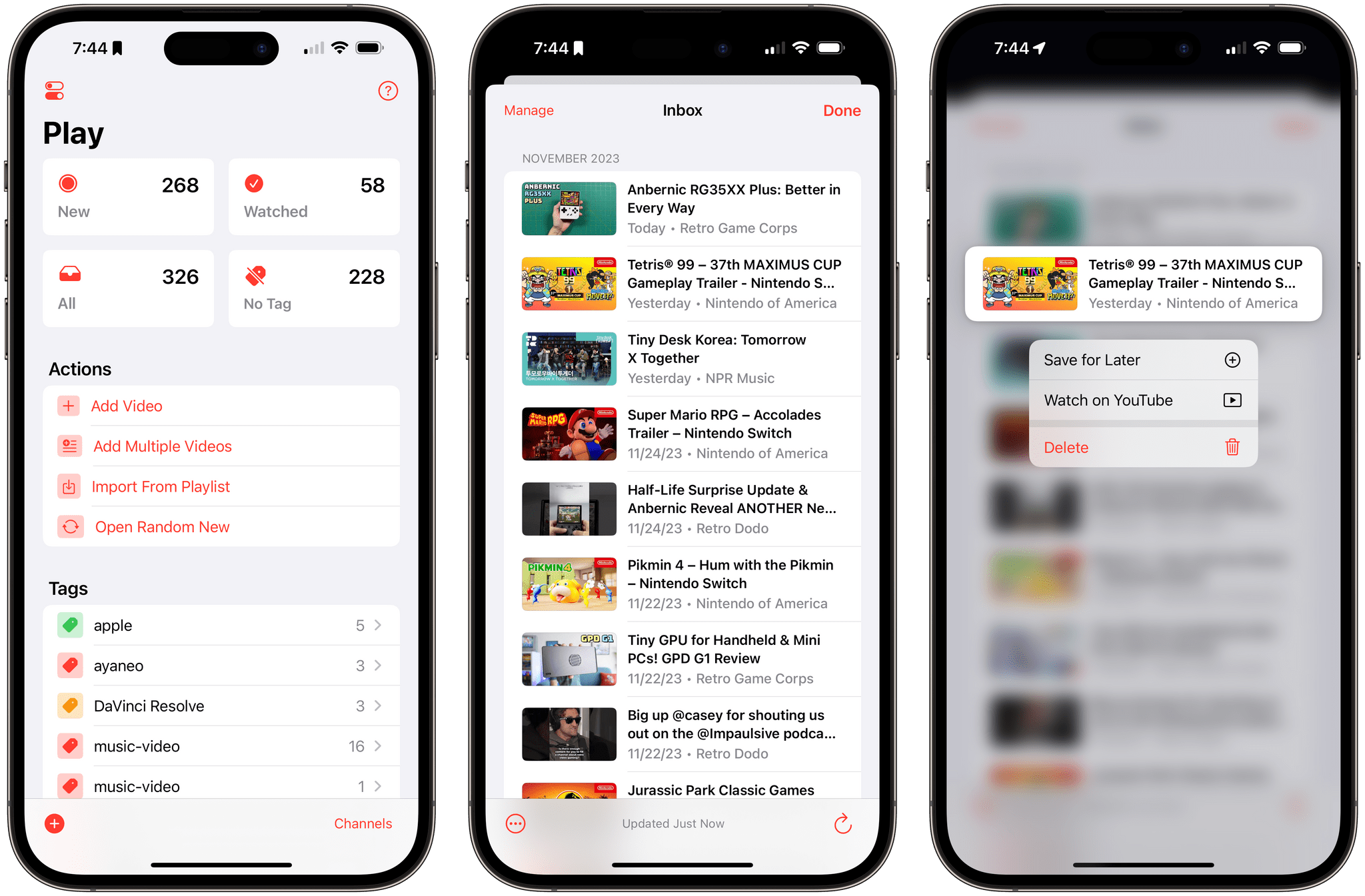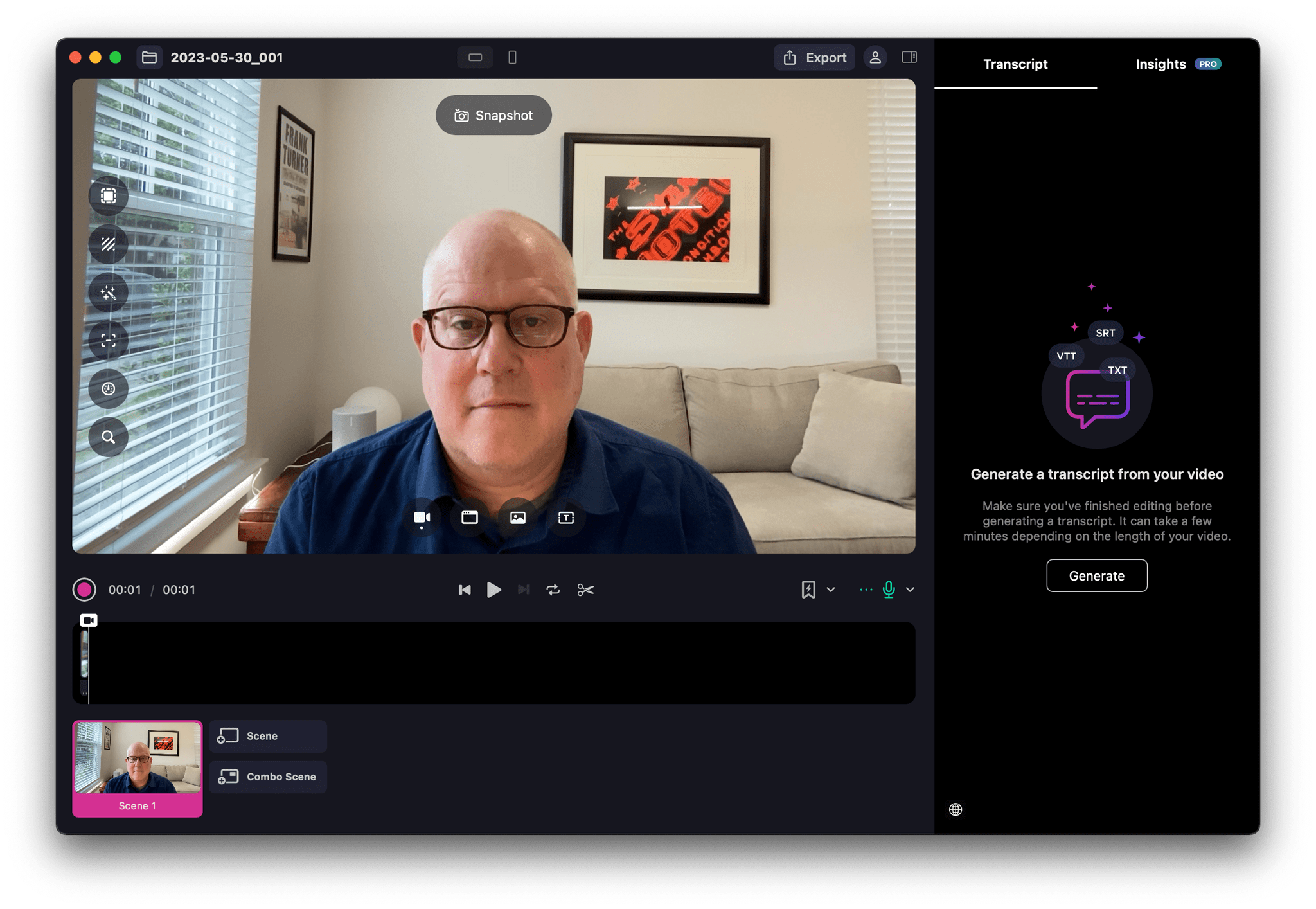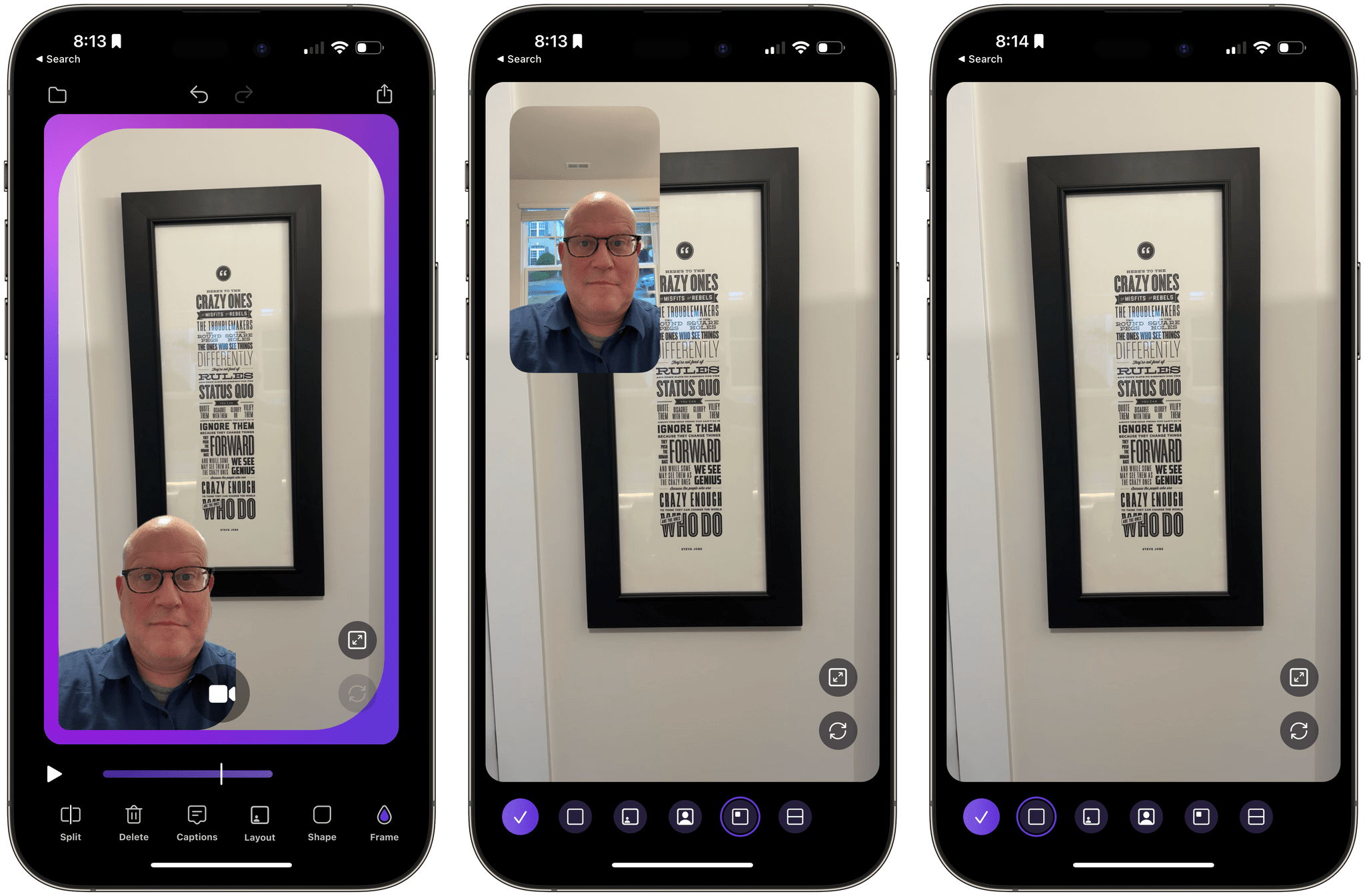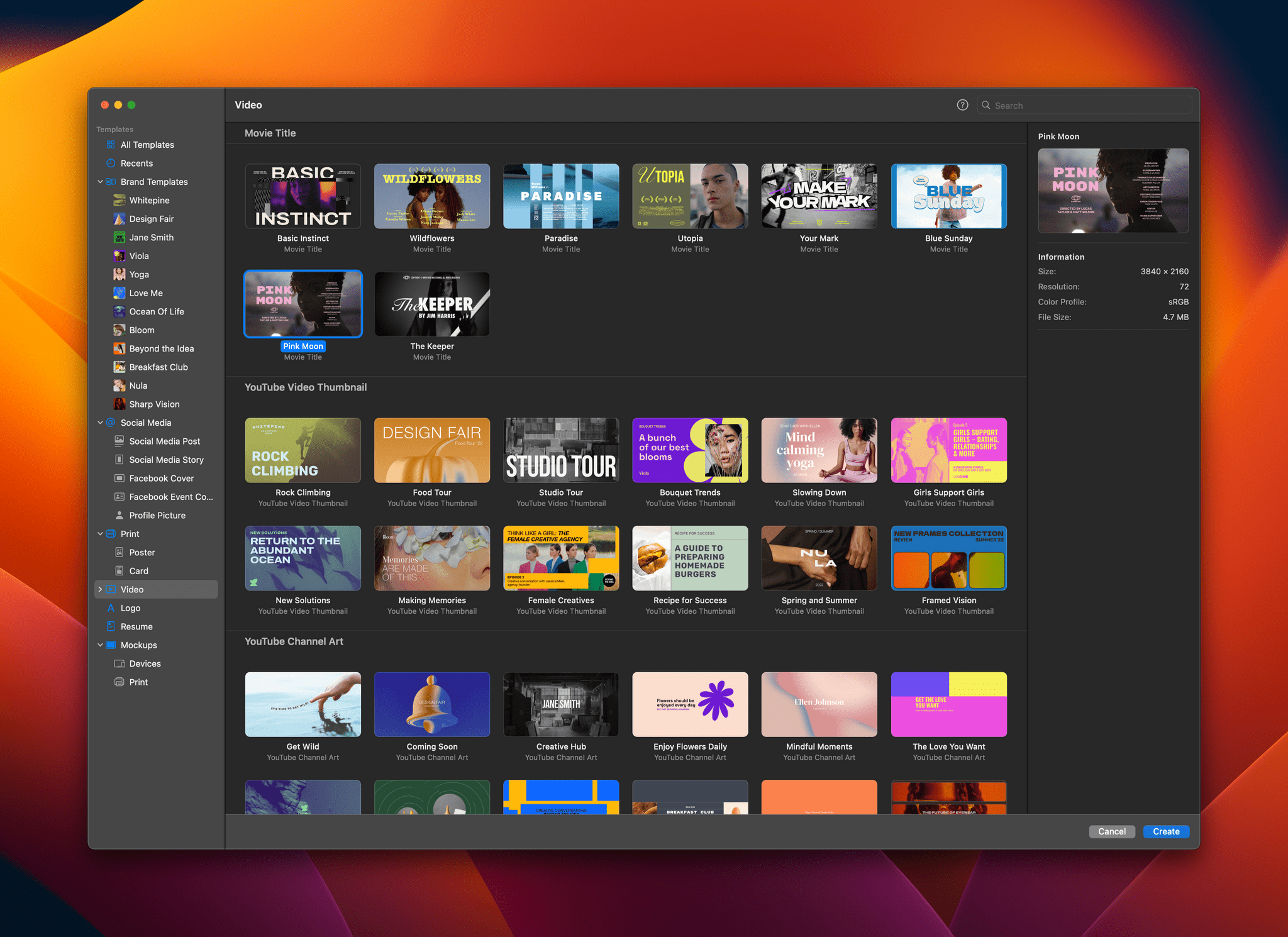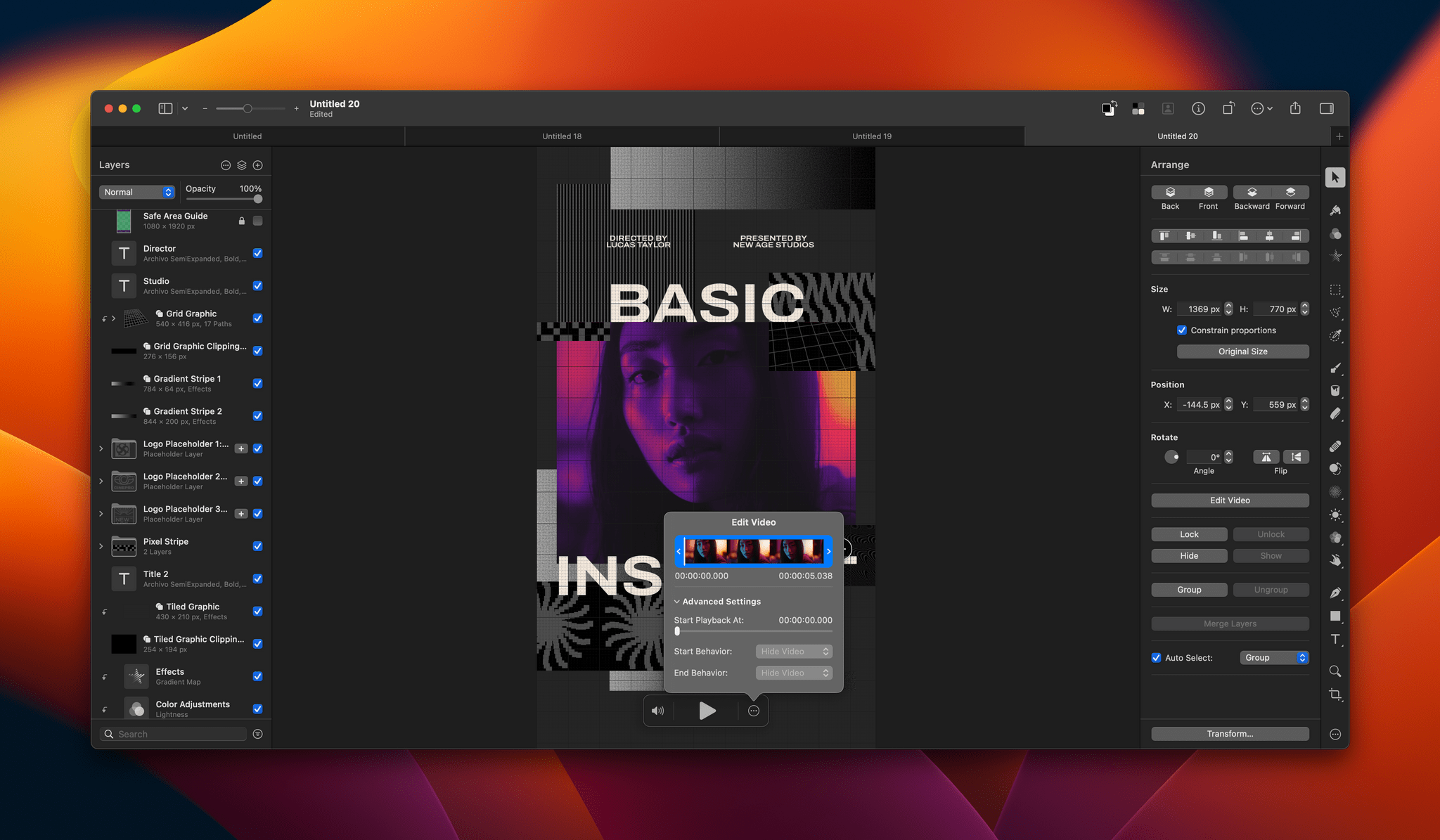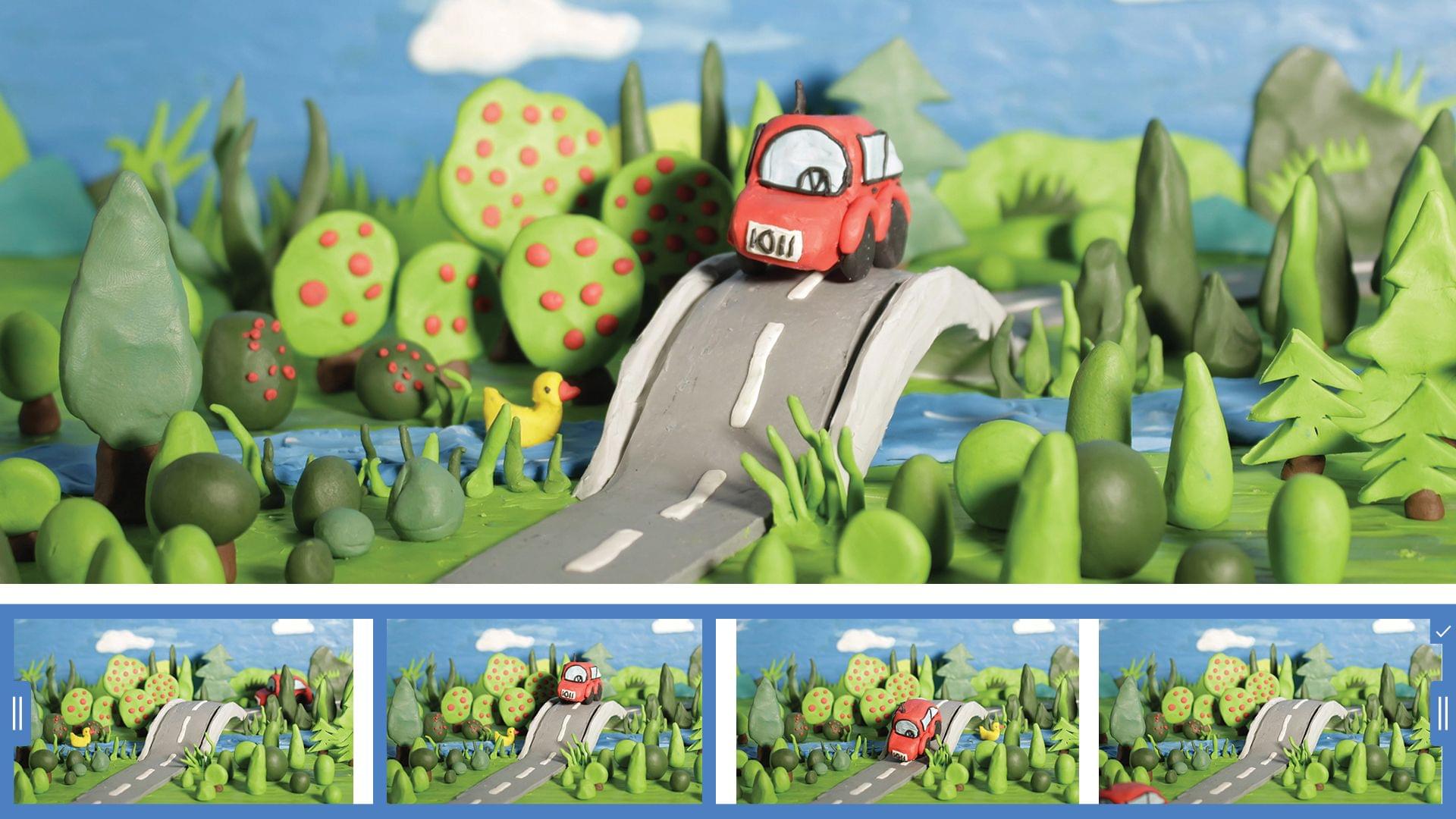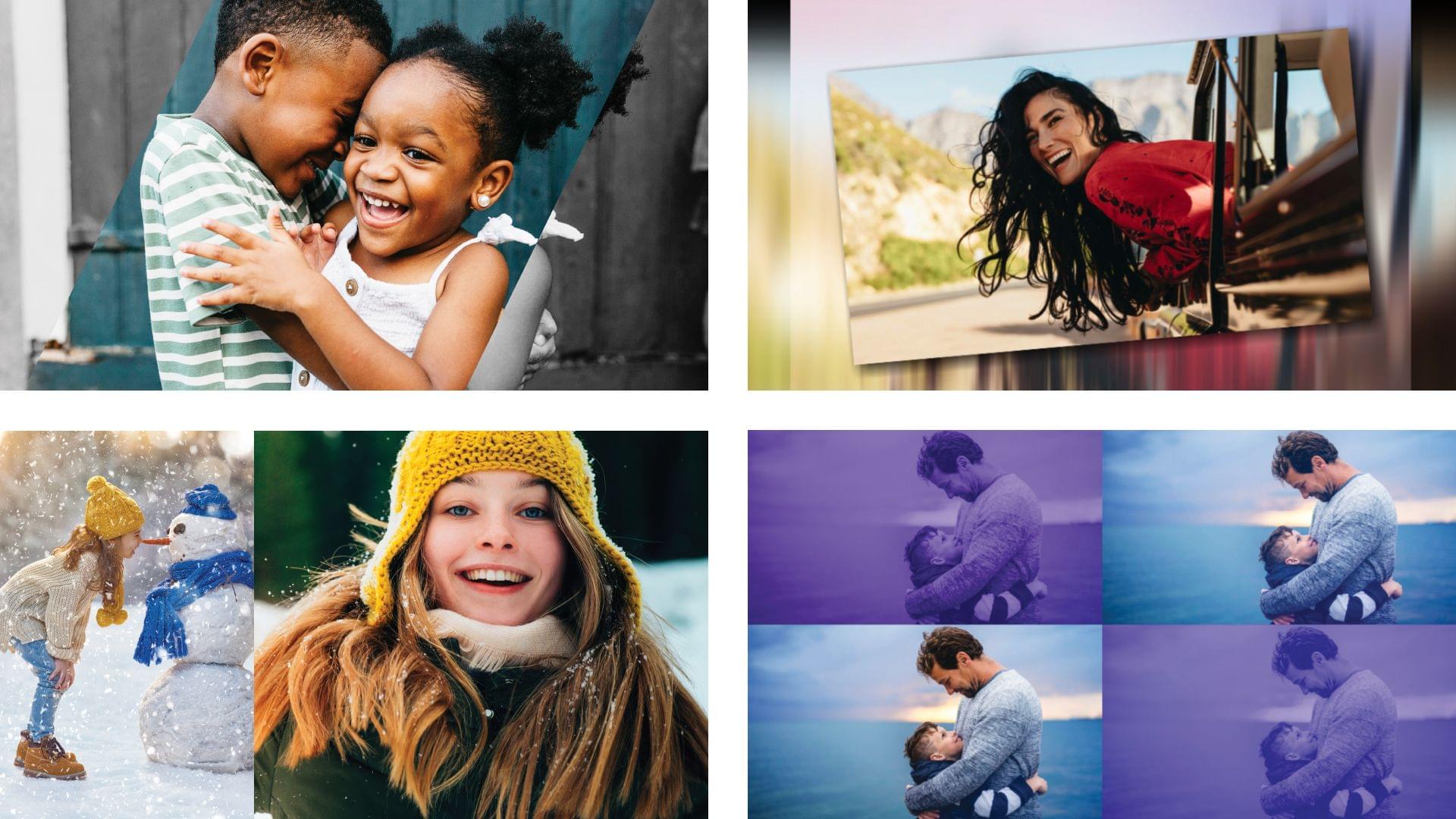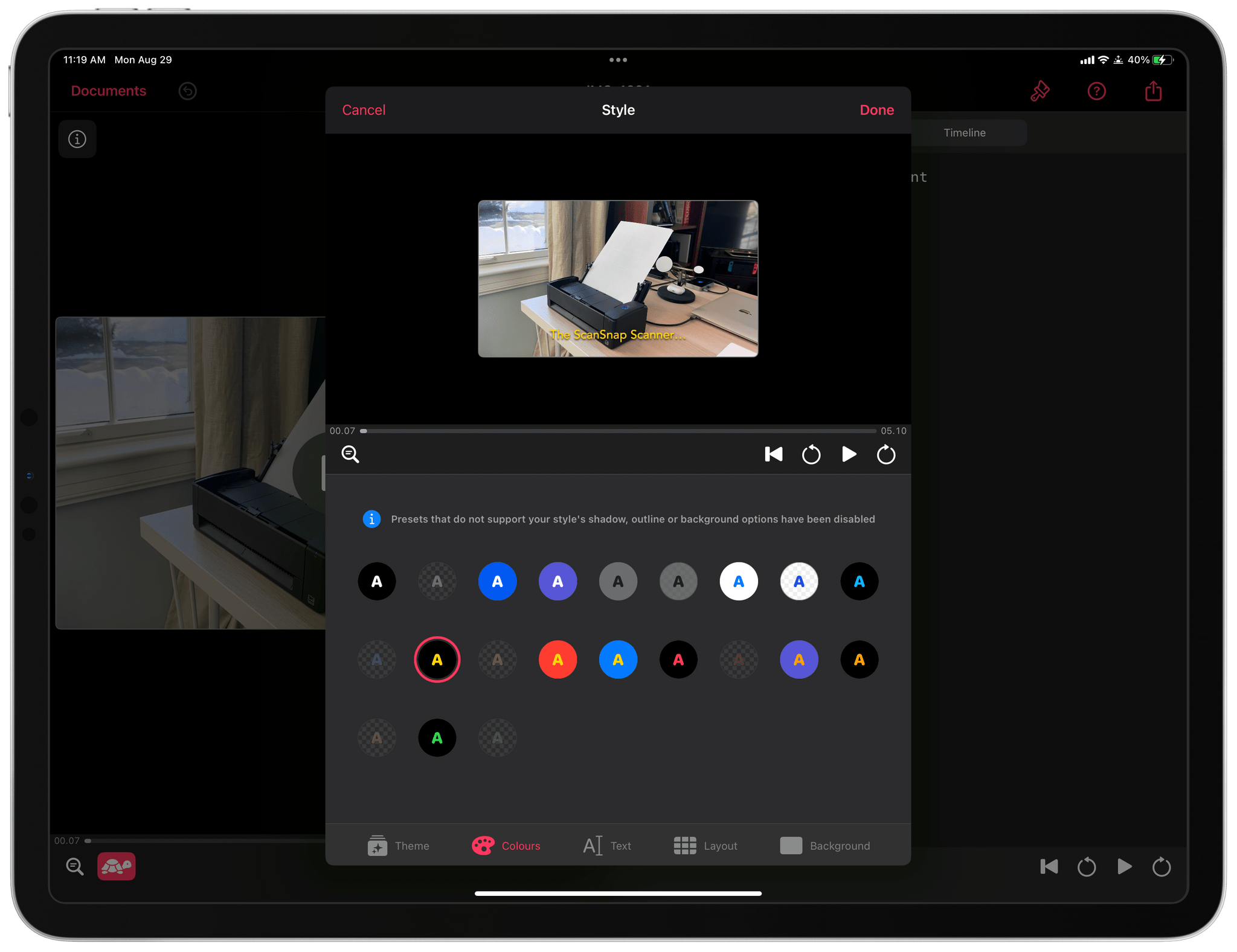Earlier today, we published an episode of AppStories covering the latest changes that Federico and I have made to our desk setups and other gear. I last updated my desk setup in July, before we started recording a video version of NPC: Next Portable Console. Since then, I’ve also started publishing bonus NPC videos and hardware reviews on the MacStories YouTube channel, which has driven the bulk of the changes in my setup.
On the hardware side, the changes include the addition of Elgato mounts, namely the Elgato Flex Arm and Solid Arm, along with a second Master Mount and Mini Key Light. I also purchased a Moment Multi Threaded Mount that lets me connect my iPhone 16 Pro Max to the Elgato Flex Arm using a strong MagSafe magnet for filming top-down shots. And I switched my podcast recording headphones to the Moondrop ARIA 2 In-Ear Headphones because the Shure model I used before didn’t stay in my ears.
The rest of my computing setup hasn’t changed much. I removed my M2 MacBook Air because the 11” M4 iPad Pro has replaced it for most of my lightweight portable needs. I’ve also added the Logitech MX Creative Console and Logitech POP Icon Keys keyboard. I’ve grown to like the Creative Console more than the Loupedeck Live for push-button automation, but for now, I still use both. I’m not entirely sure if I’ll stick with the POP Icon Keys keyboard because, as much as I like the automation that’s been baked into it, I prefer the feel of the Magic Keyboard, but I haven’t shelved it yet. I’ve also abandoned the Belkin BoostCharge Pro Wireless Charger because of a recent recall. Instead, I’ve switched to a Native Union Voyage Magnetic Wireless Charger that I’ve been testing and will review soon.
On the videogame side of things, I’ve gravitated to Anbernic devices, adding the Anbernic RG40XXV and Anbernic RG28XX to my setup. Along with the Anbernic RG35XXSP that was already on my list, I now have a nice range of retro handheld sizes and form factors. I have others as well, but these are my current go-to devices. I also added the Nintendo Switch Lite (Hyrule Edition) because I’m a sucker for anything Zelda and I wanted a smaller Switch for traveling.
I’ve tried to be good and stop buying controllers, but there have been some great ones released lately, so my list now includes the Mobapad M6 HD Joycons for my OLED Switch and the GameSir G8+. The G8+ is a lot like the GameSir G8 Galileo that it replaced except that it has Bluetooth and works with the iPhone, iPad mini, and Nintendo Switch; I love it.
Finally, I’ve made several changes to my app lineup. There are more Apple system apps on the list, which is usually the case after a long summer of testing macOS betas. Plus, there are several video recording and editing apps on the list now, including Final Cut Pro for the iPad and Mac, Final Cut Camera, a Stupid Raisins plugin for doing split-screen video, and Camo Studio.
That’s it for now. However, I’m already thinking about some fall and winter projects that will mean more changes to my setup, especially with respect to video production tools.