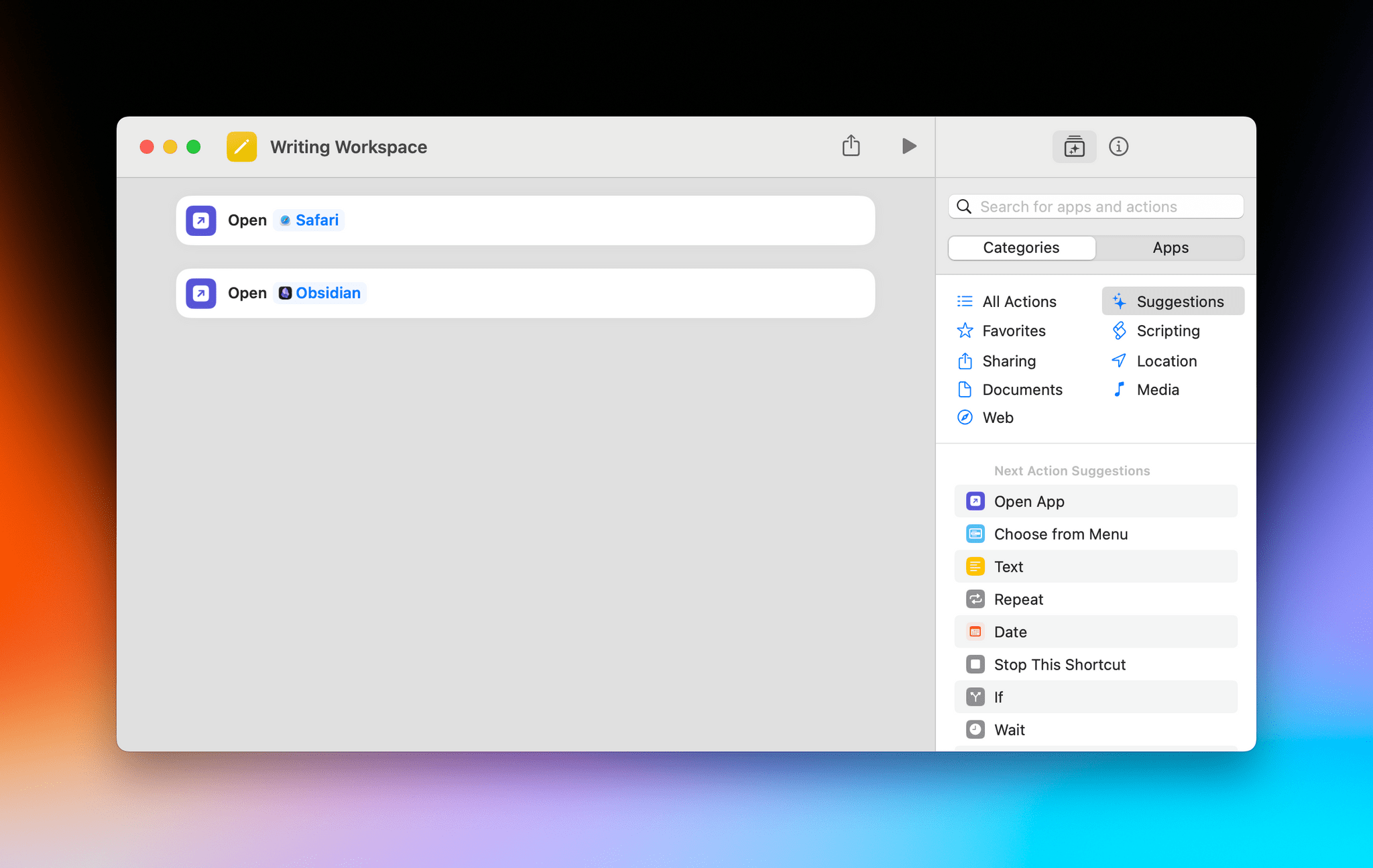Apple released visionOS 1.1 earlier today. The update focuses on a variety of performance enhancements (I’m intrigued to test improved cursor control and Mac Virtual Display), but, arguably, updated Personas are the most important feature of this release.
I haven’t recreated my Persona for visionOS 1.1 yet, but judging by comparisons I’ve seen online, Apple’s 3D avatars should now look more realistic and, well, less creepy than before. David Heaney at UploadVR has a good rundown of the changes in this update.
I’m here to talk about what is, for me, the best small feature of visionOS 1.1, which isn’t even mentioned in Apple’s changelog. In the launch version of visionOS last month, there was an annoying bug in the Shortcuts app (which is still running in compatibility mode) that caused every ‘Open App’ action to open the selected app but, at the same time, also remove every other window from your field of view.
I ran into this issue when I thought I could use shortcuts to instantly recreate groups of windows in my workspace; I was unpleasantly surprised when I realized that those shortcuts were always hiding my existing windows instead. And even worse, every other Shortcuts action that involved launching an app (like Things’ ‘Show Items’ action) also caused other windows to disappear. It was, frankly, terrible.
All of this has been fixed in visionOS 1.1. Using ‘Open App’ actions in Shortcuts doesn’t hide other currently open windows anymore: it just spawns new ones for the apps you selected. This means that a shortcut like this…
…when run on the Vision Pro with visionOS 1.1 will open a Safari window and an Obsidian one in front of other windows I have already open, without hiding them. This unlocks some interesting possibilities for “preset shortcuts” that open specific combinations of windows for different work contexts (such as my writing workspace above) with one tap, which could even be paired with a utility like Shortcut Buttons for maximum efficiency in visionOS. Imagine having quick launchers for your ‘Work’ windows, your ‘Music’ workspace, or your ‘Research’ mode, and you get the idea.
I guess what I’m saying is that my favorite feature of visionOS 1.1 is a bug fix that hasn’t even been mentioned by Apple in their release notes. Maybe I’ll change my mind if my updated Persona won’t make me look like an exhausted 50-year-old Italian blogger anymore, but, for now, this Shortcuts update made visionOS 1.1 worth installing immediately.


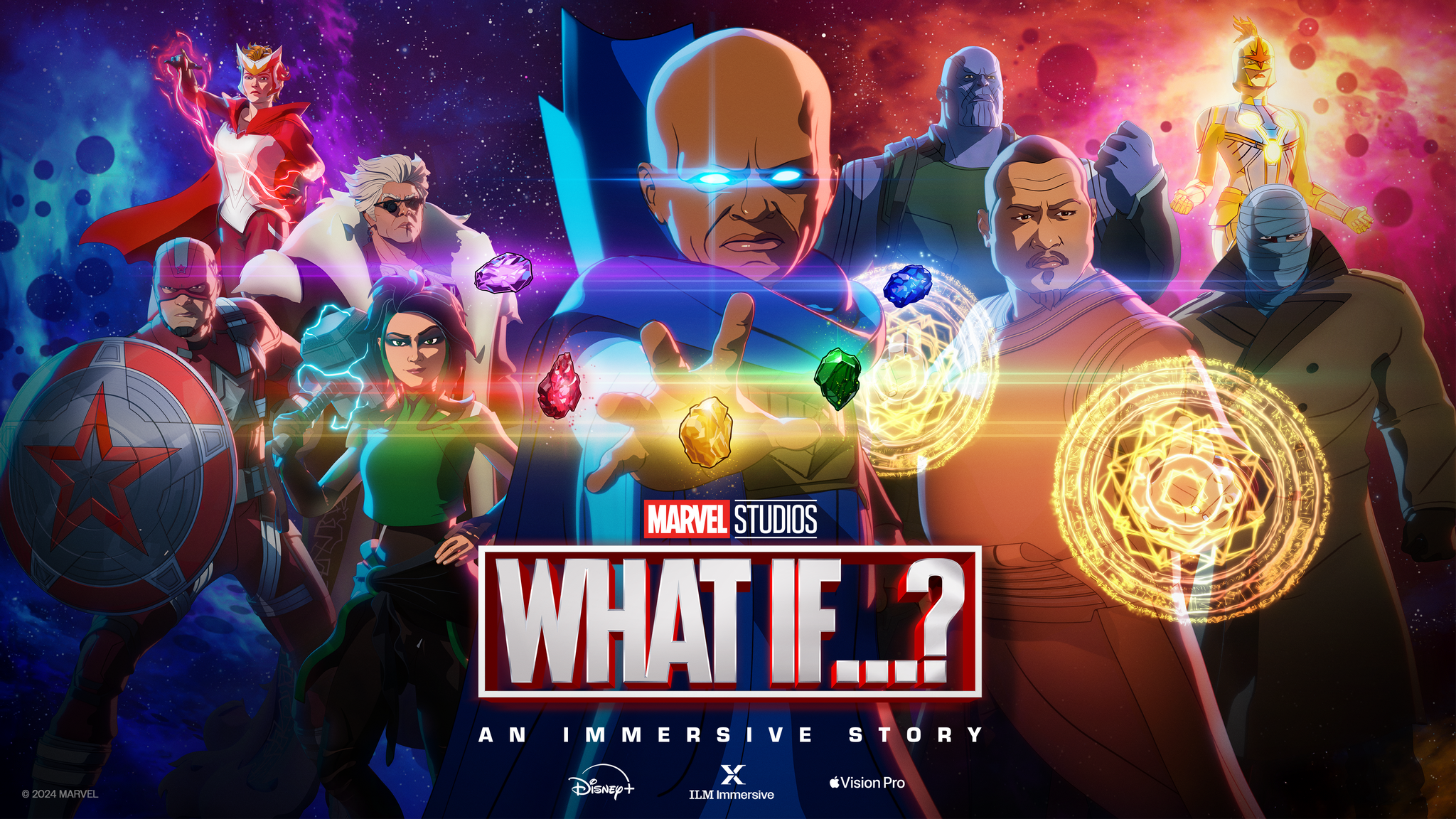
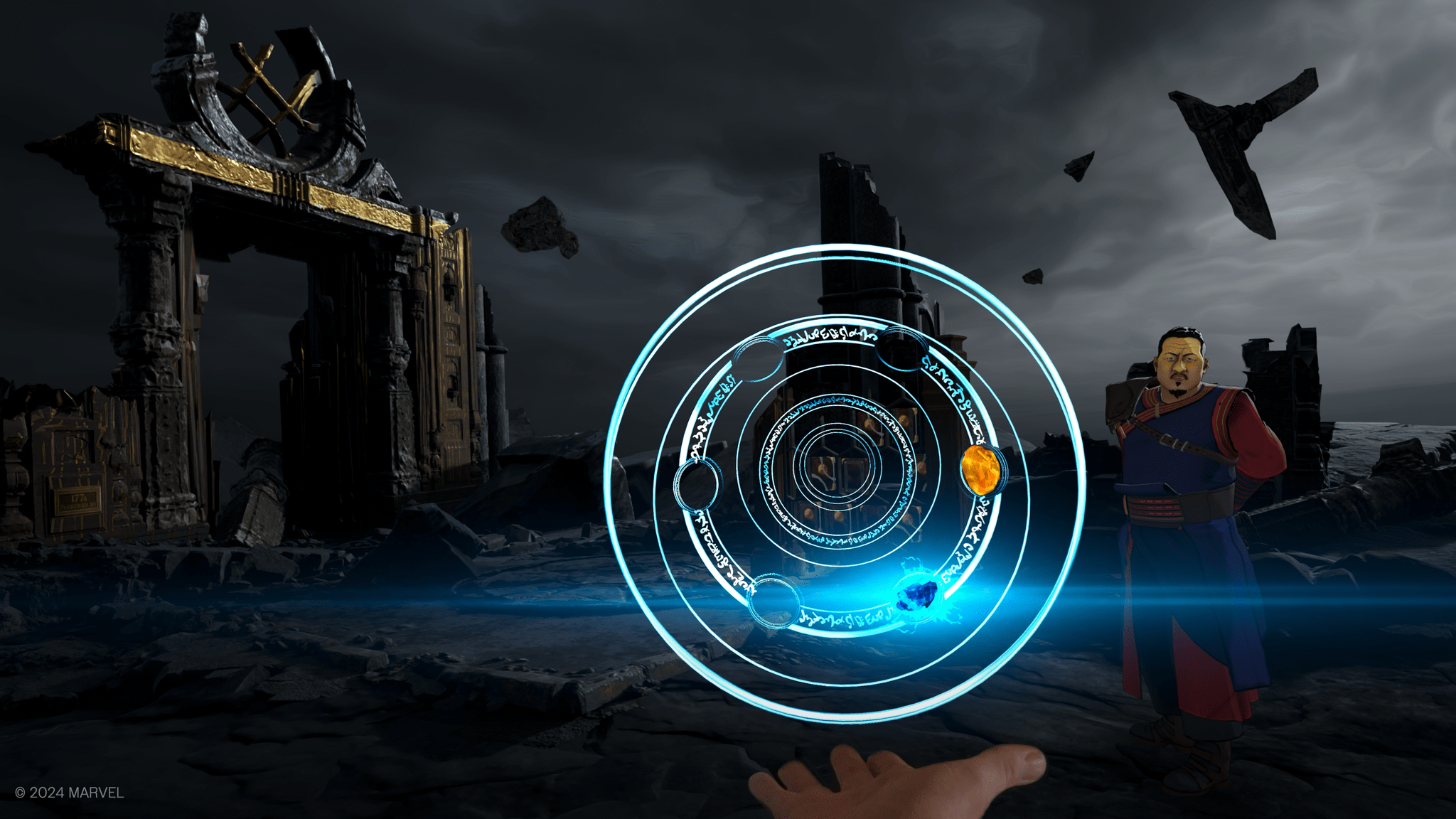
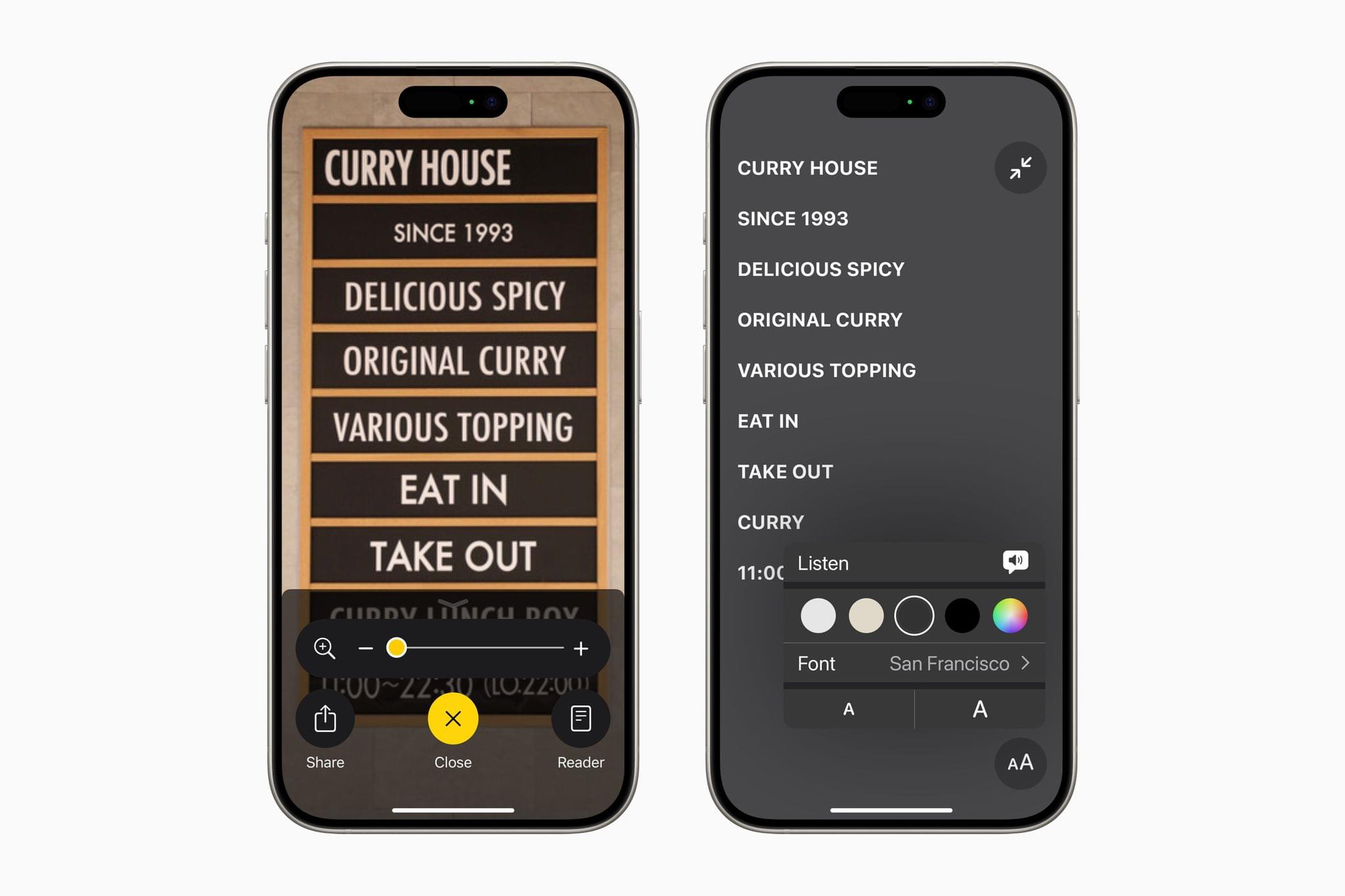
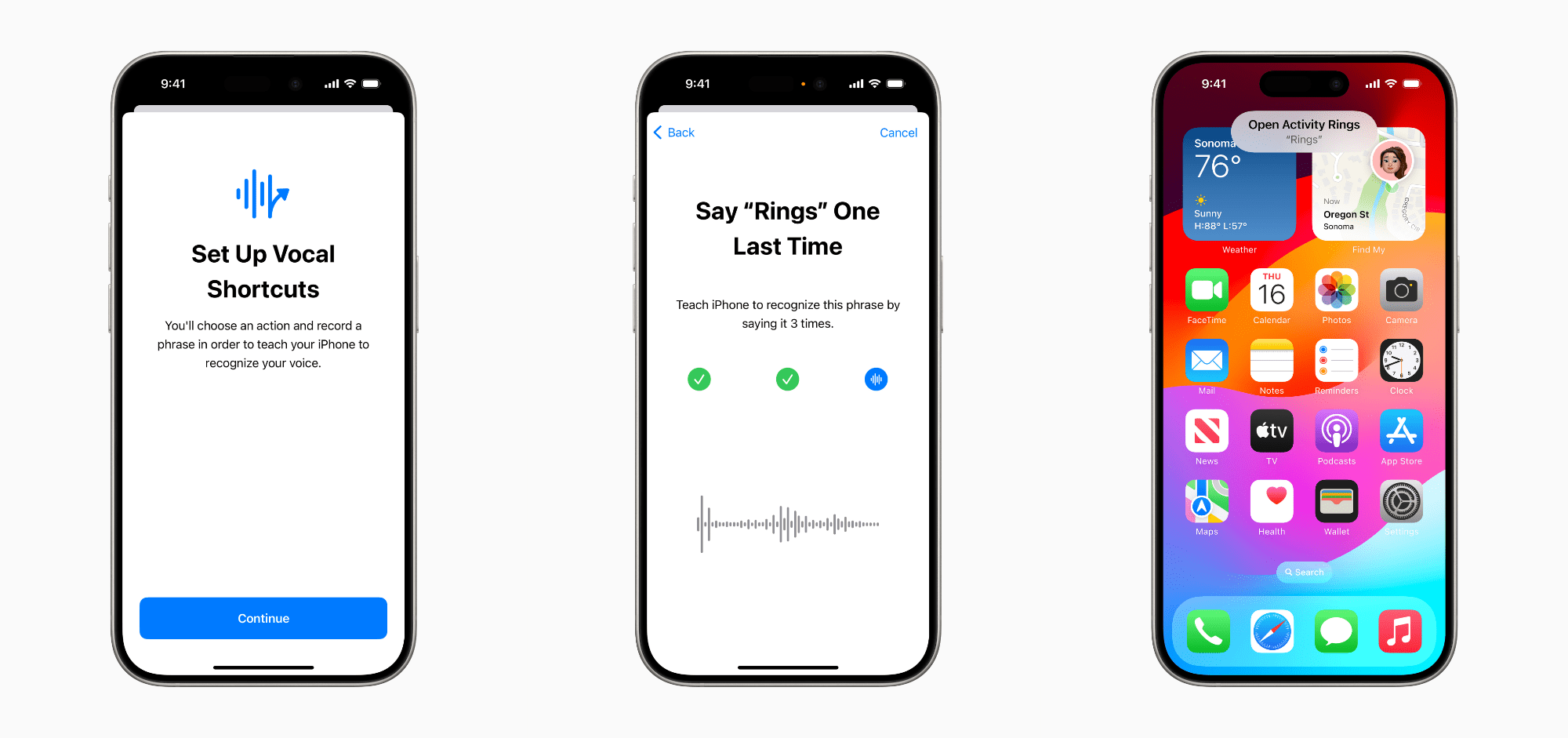
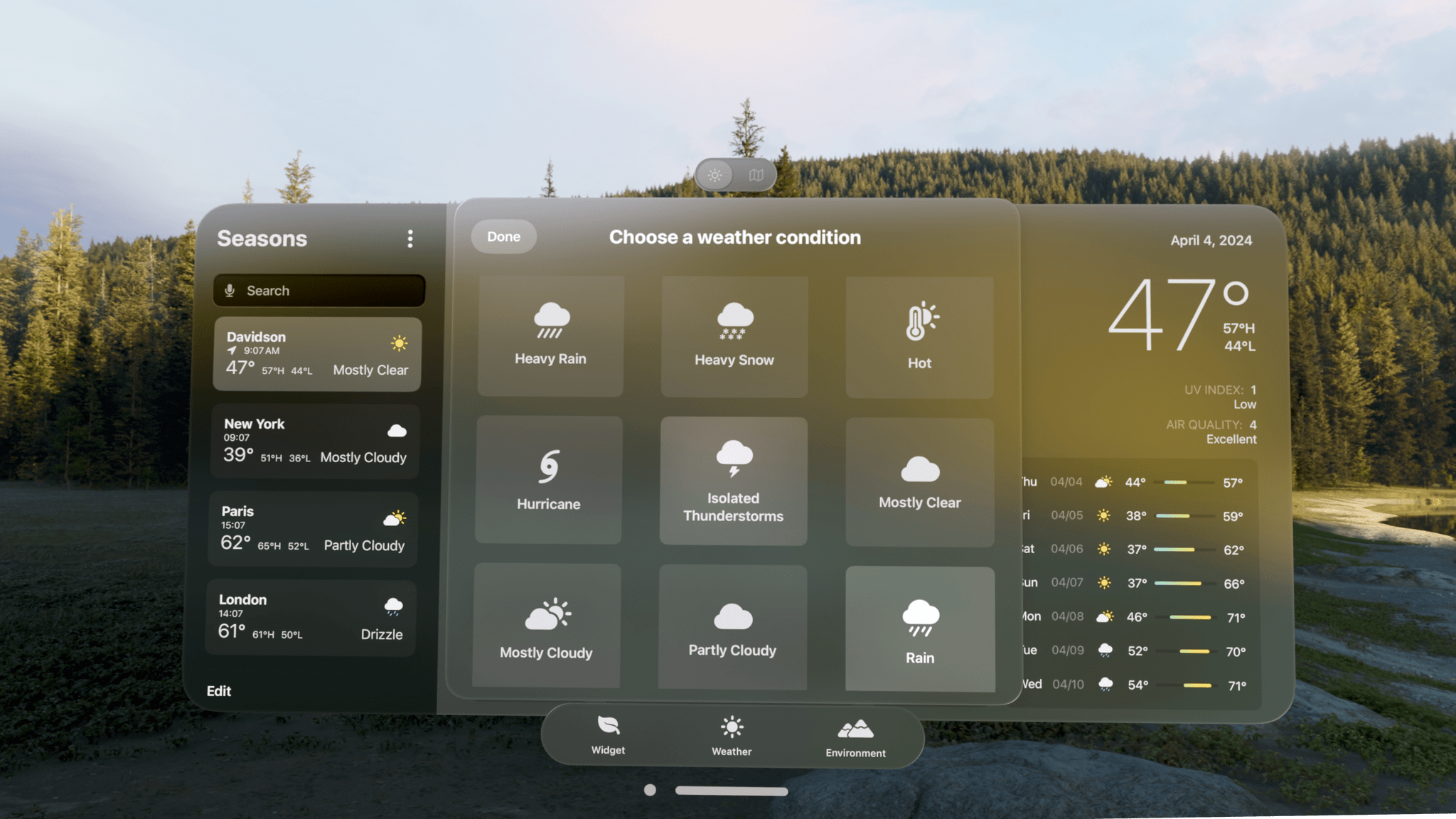
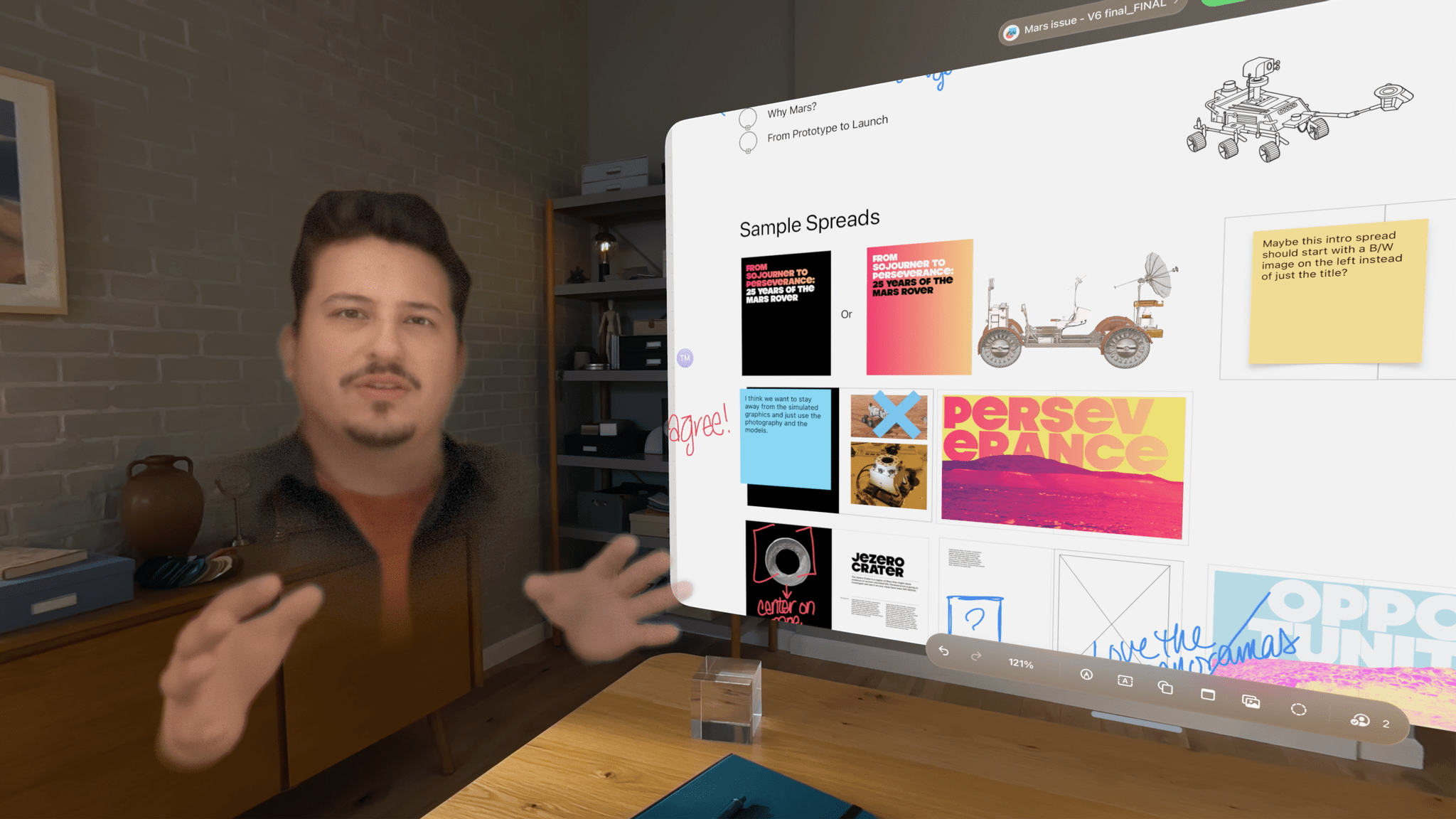
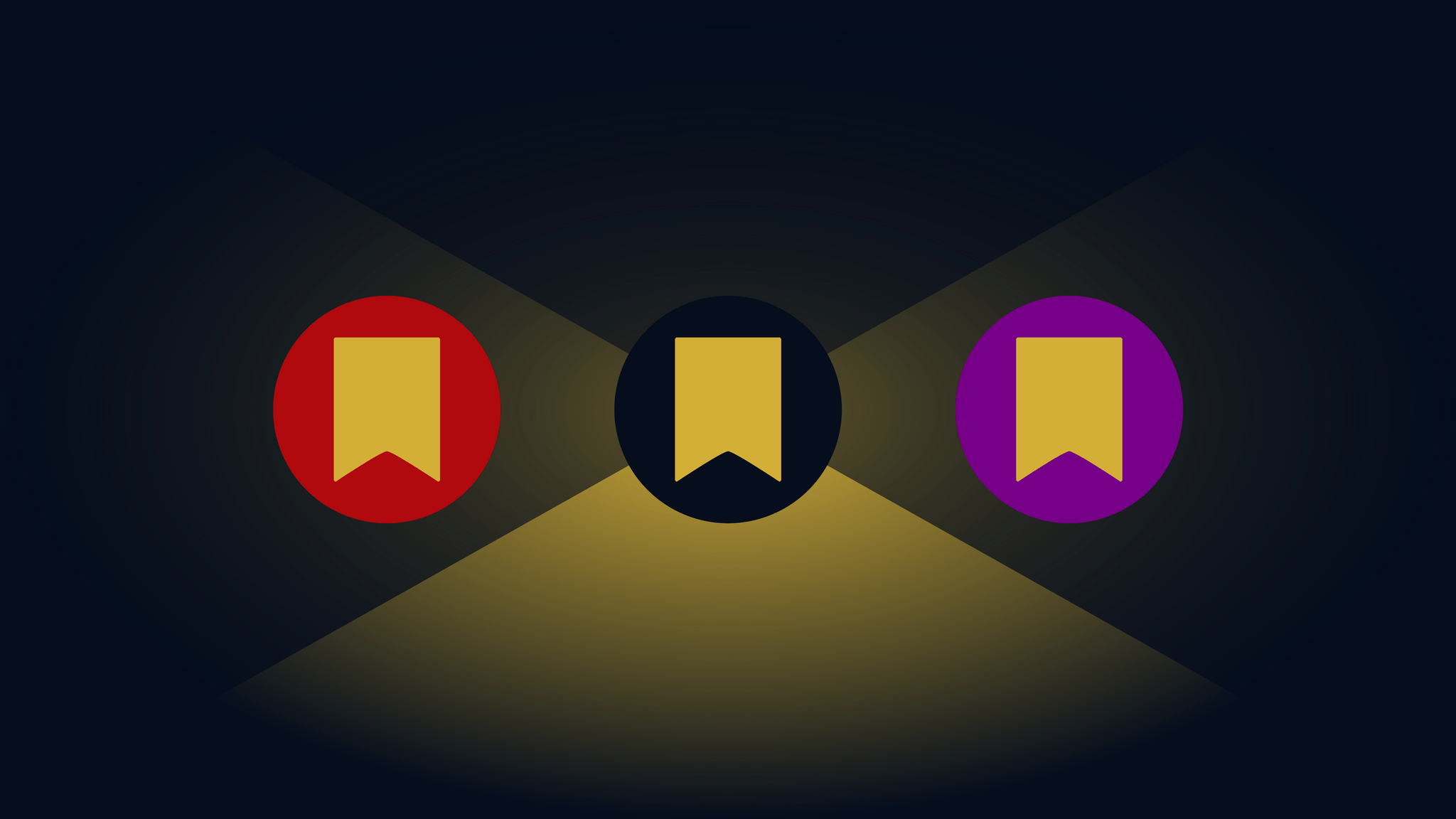
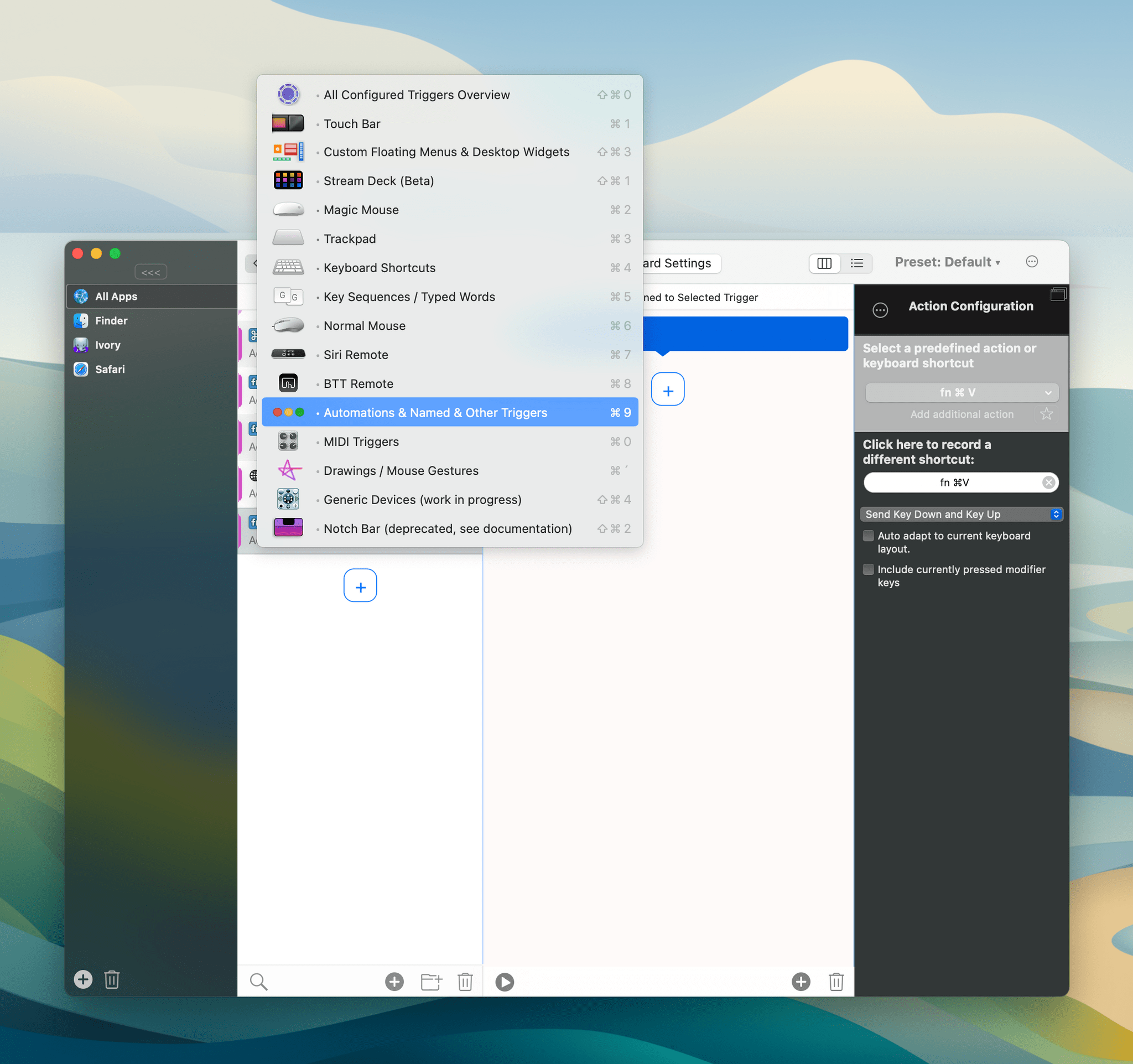






](https://cdn.macstories.net/banneras-1629219199428.png)