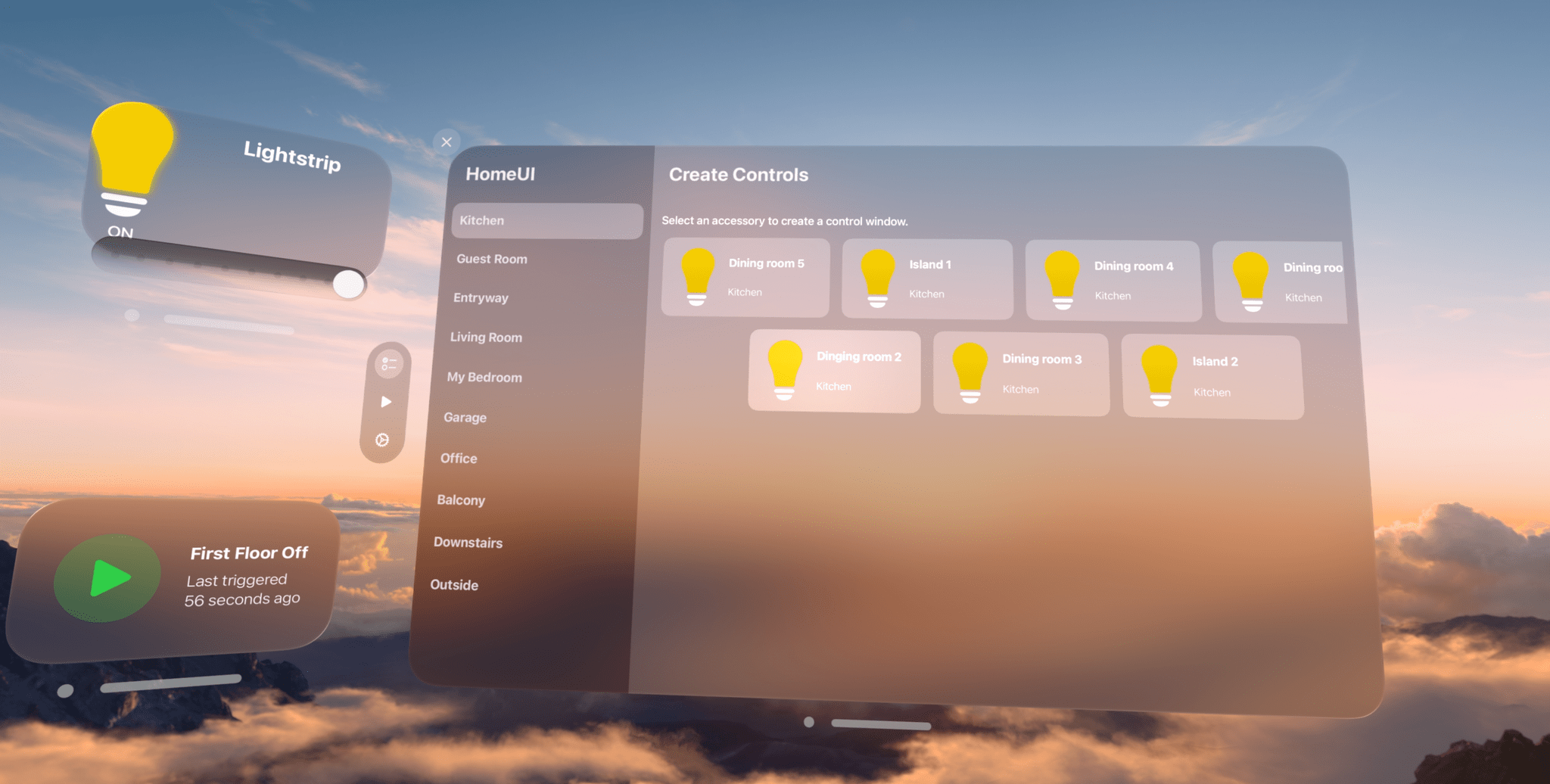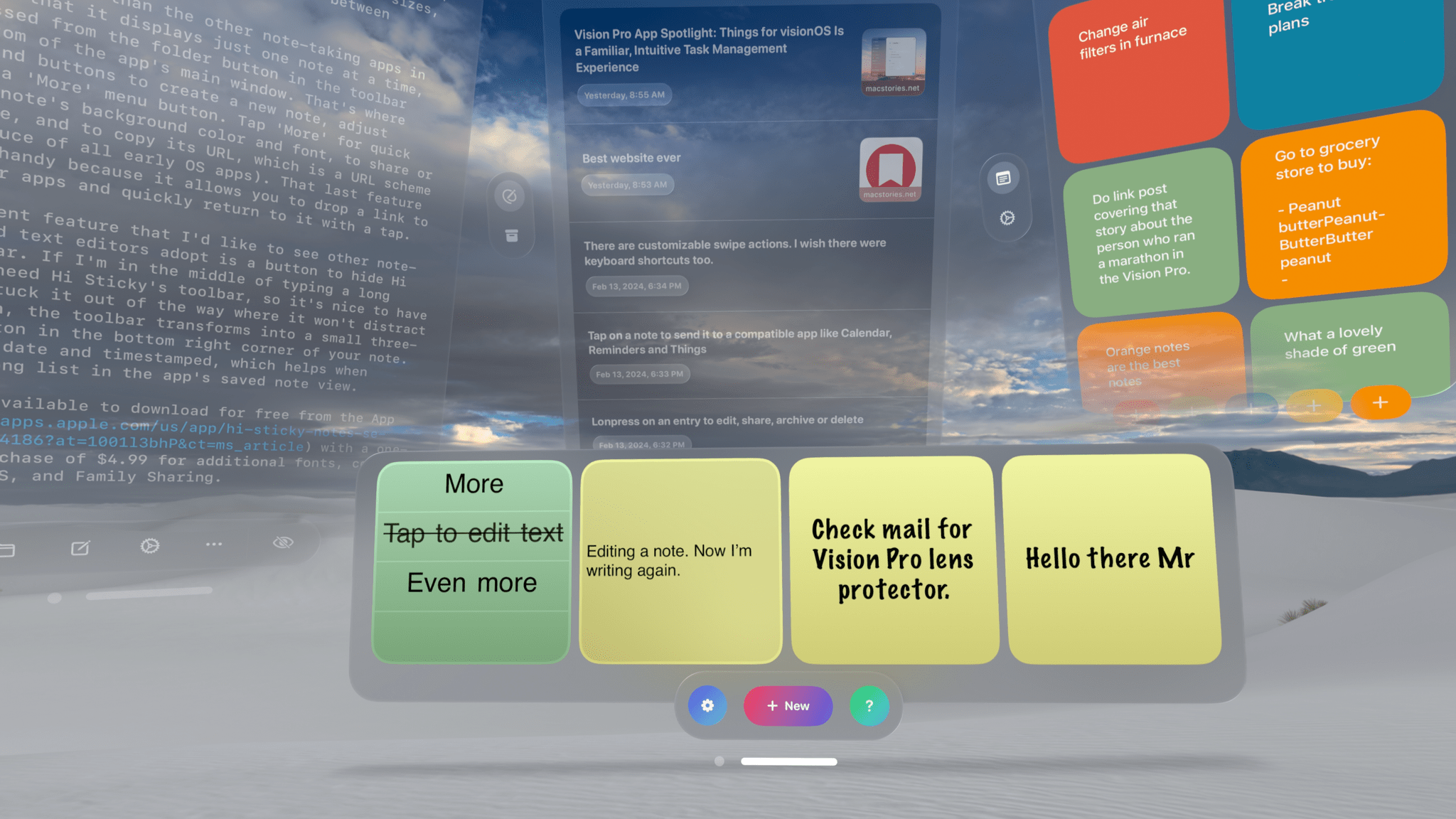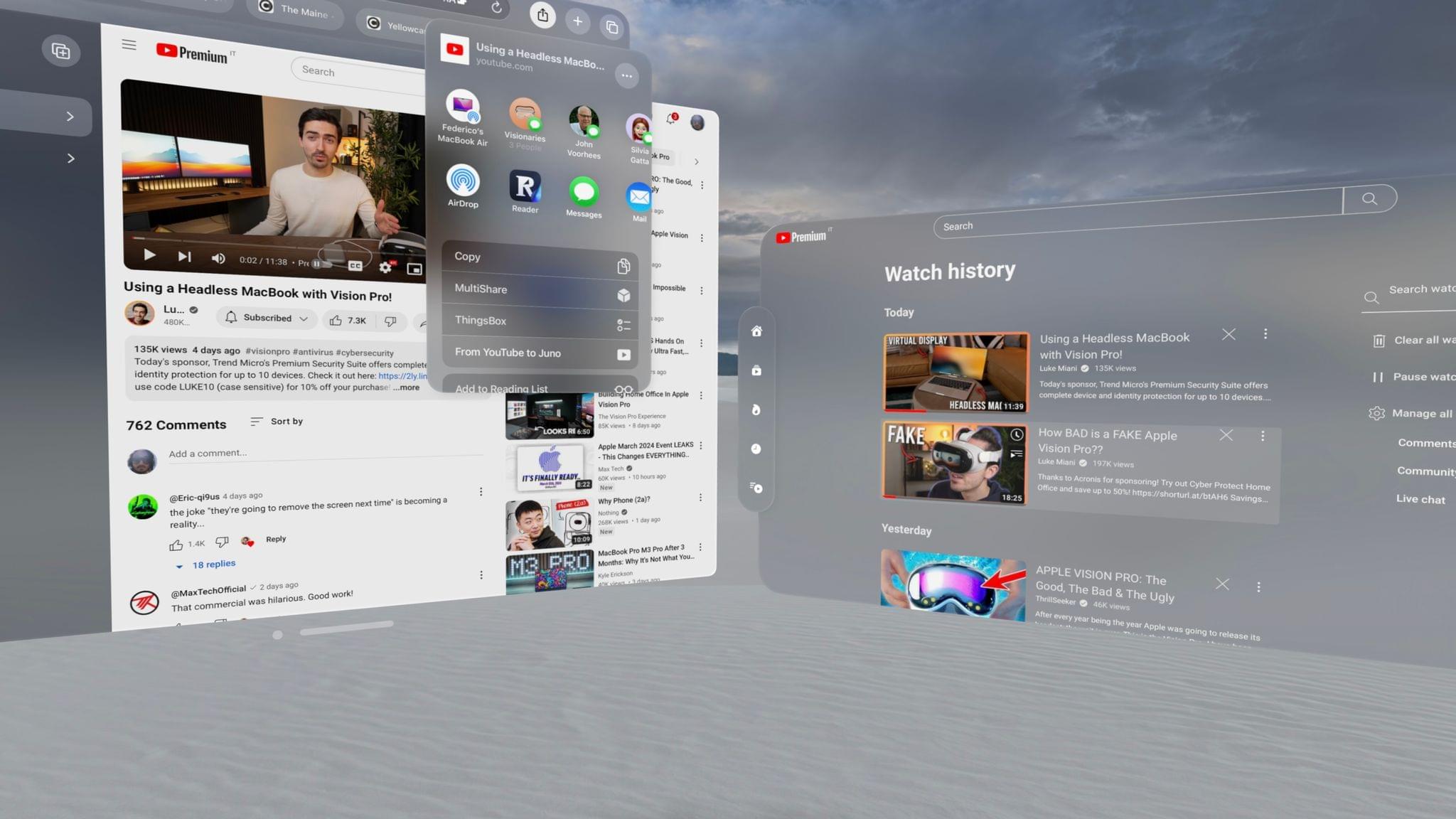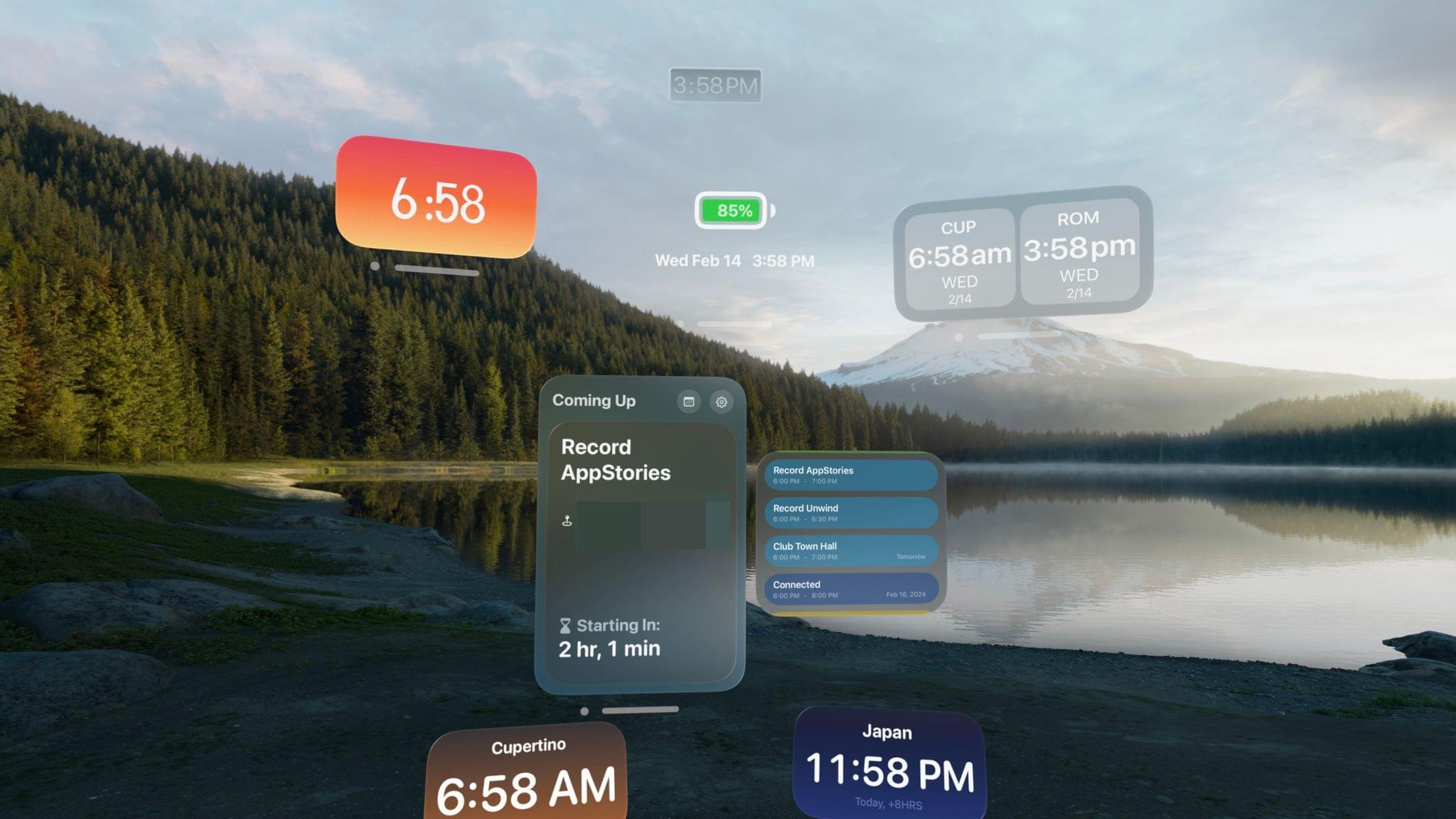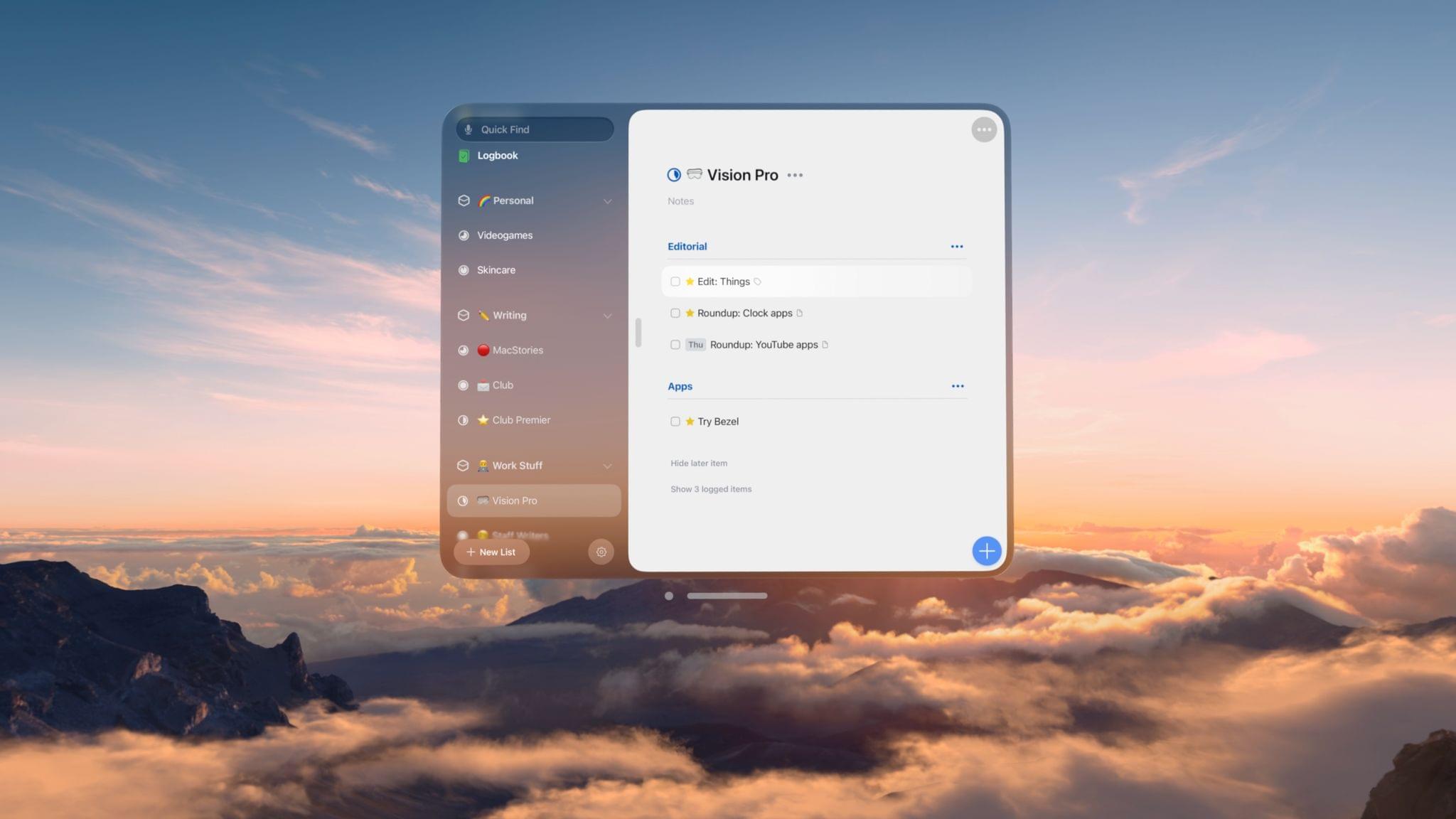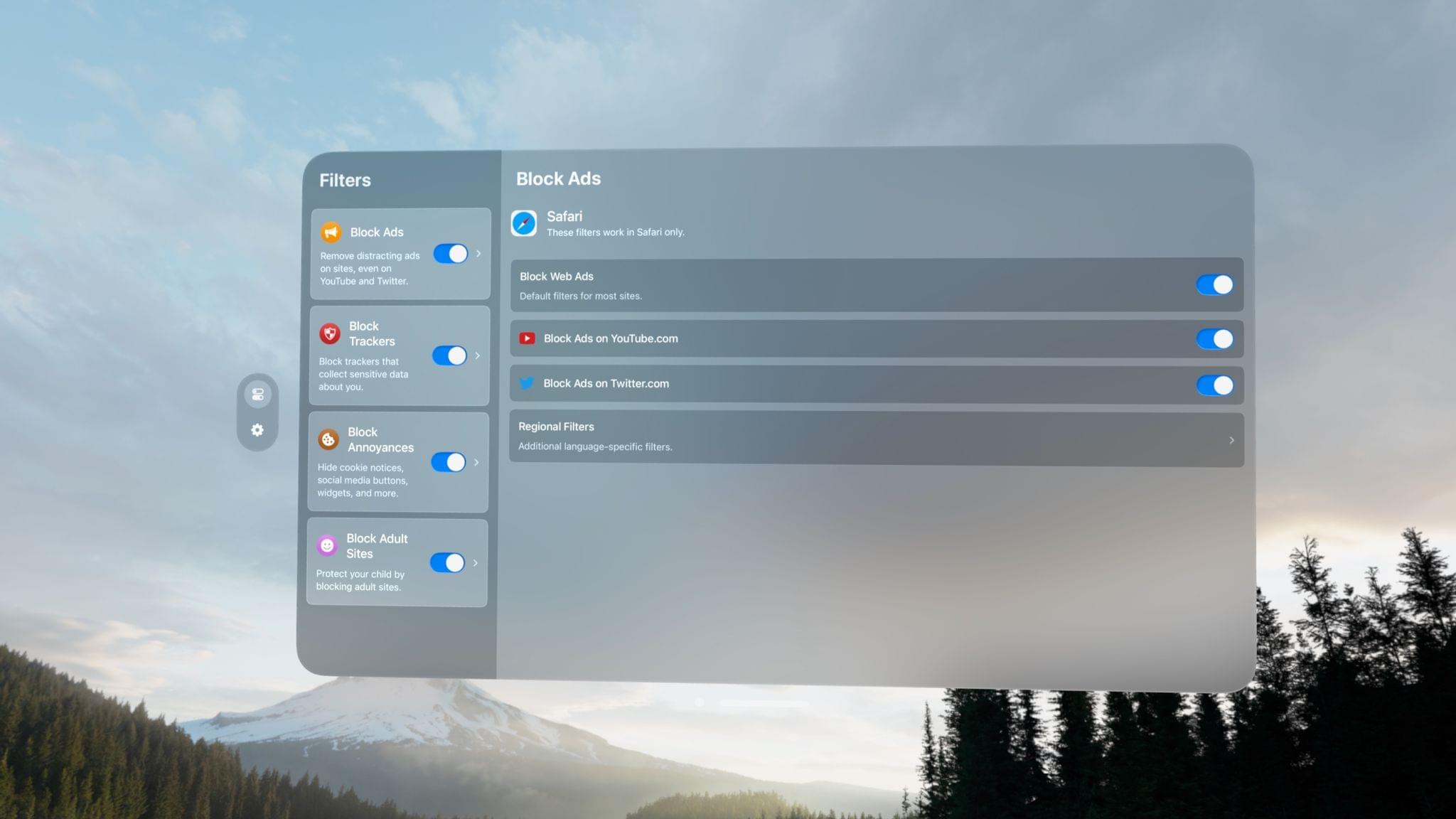Adi Robertson writes for The Verge about the Vision Pro’s lackluster support for multiple users and how hard it is to share the device with someone else:
The Vision Pro is $3,499 and only one person in your household can ever use it fully, which makes no sense at all. The privacy issues are technically there on the Vision Pro — letting anyone else use it without setting restrictions in guest mode grants them access to everything you’ve got on the headset, including your messages. But as my experience demonstrates, they may not even be able to use it well enough to get that far. You can start a guest session by holding the Vision Pro’s left-side hardware button for four seconds, but you can’t store a second user’s information so they can log in quickly next time without calibration. Basically, imagine if every time you passed an iPad to somebody else in your family, they had to spend a minute poking colored dots.
The worst part of using the Vision Pro for the past two weeks has been trying to get someone else in my family to use it. As a novel type of computer that almost demands to be tried by different people in your life, the lack of multi-user support at launch is a major cause of friction for me right now. I’ve been able to get a separate set of light seal and cushion for Silvia and my mom, but the problem is visionOS. There is a guest mode, but every time someone other than me wants to try the Vision Pro, they have to do the eye setup process from scratch. It gets annoying quickly without the ability to save calibrated presets for other people.
In the demos I’ve conducted for people in my family over the past week, I’ve also realized how hard it is to guide someone else through visionOS for the first time. I wish Apple had built a dedicated “demo app” for new users who try the Vision Pro – sort of like a pre-installed (and interactive) version of Apple’s guided tour, which is also very similar to the demo I had at WWDC last year.