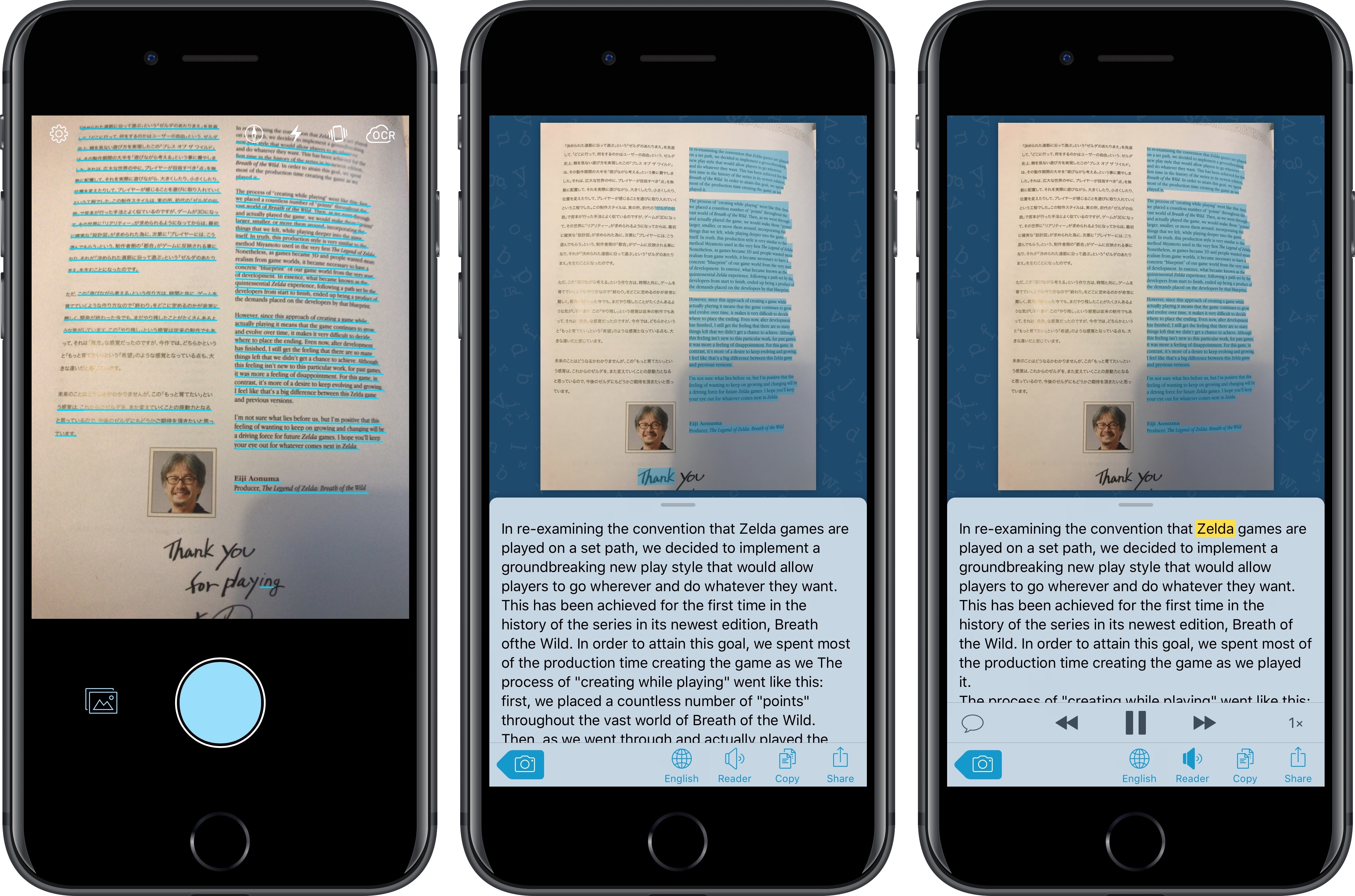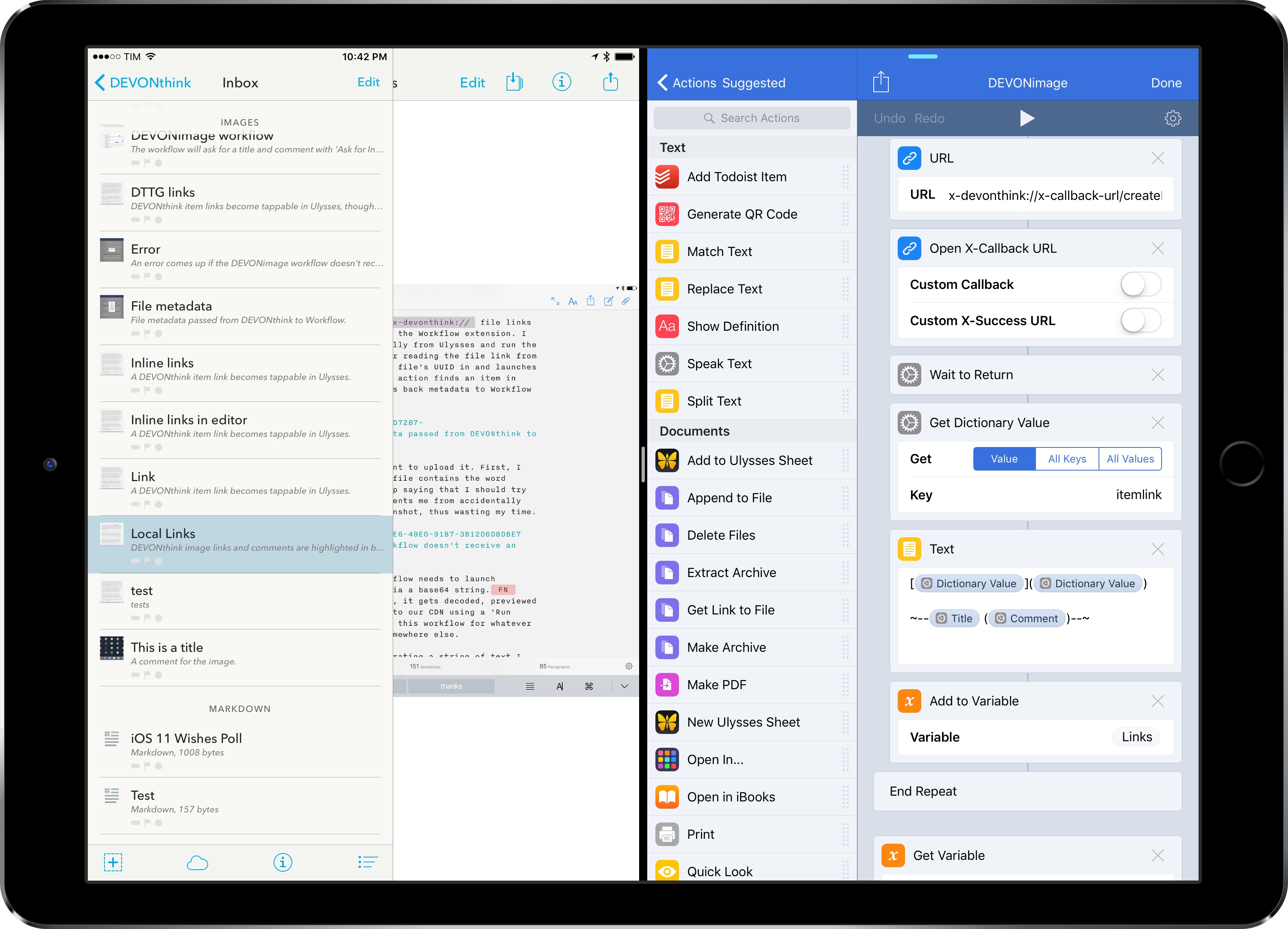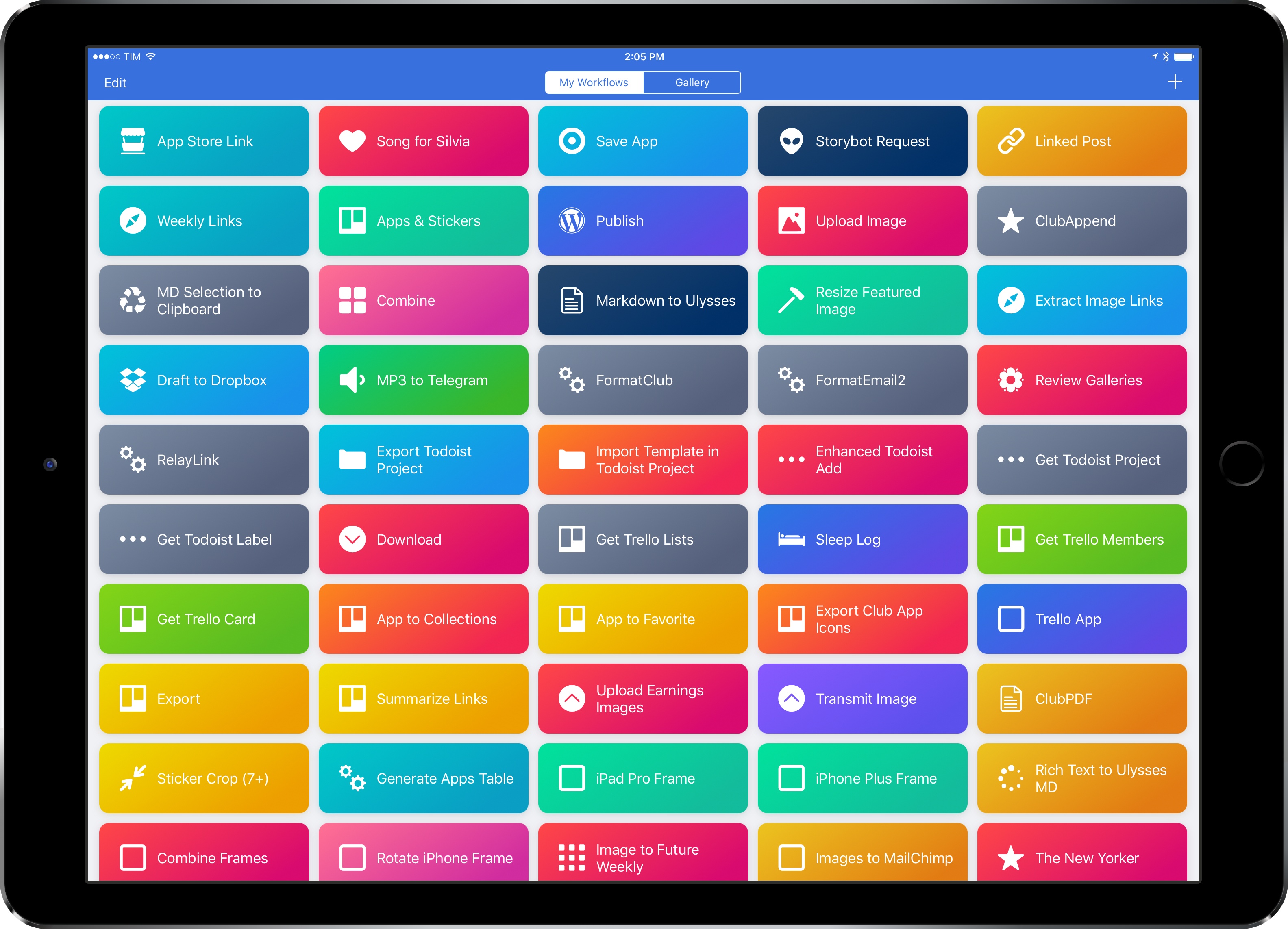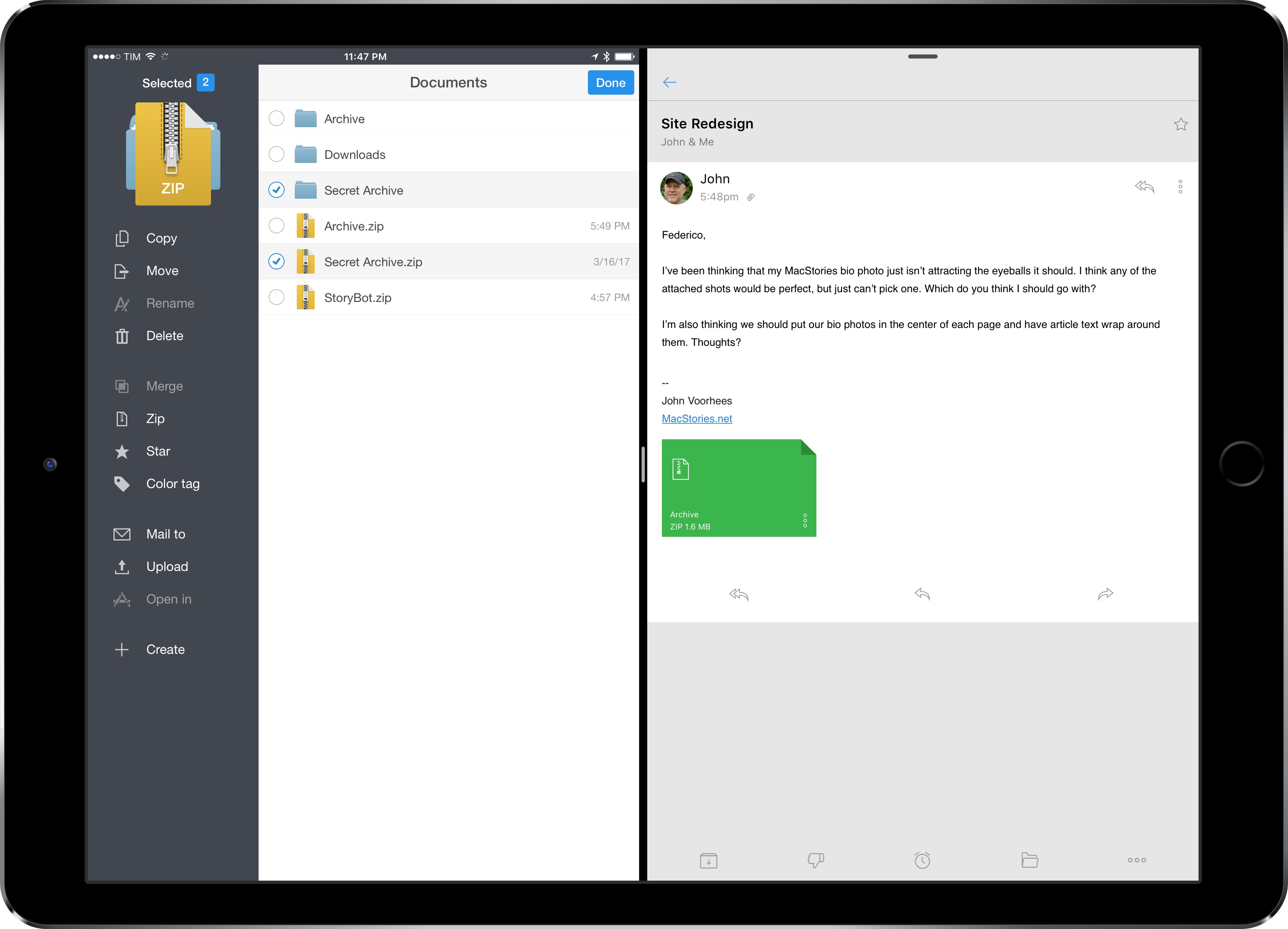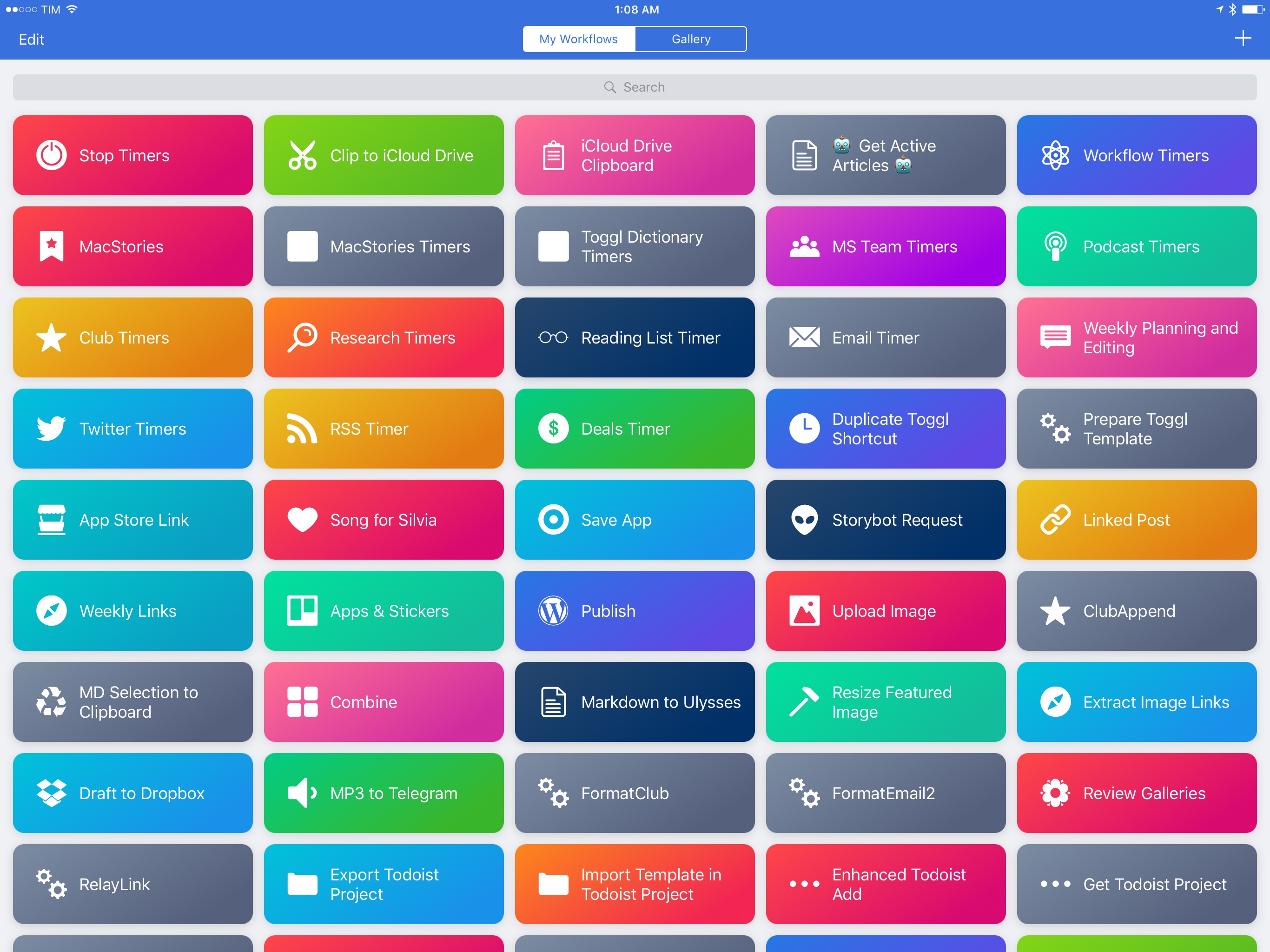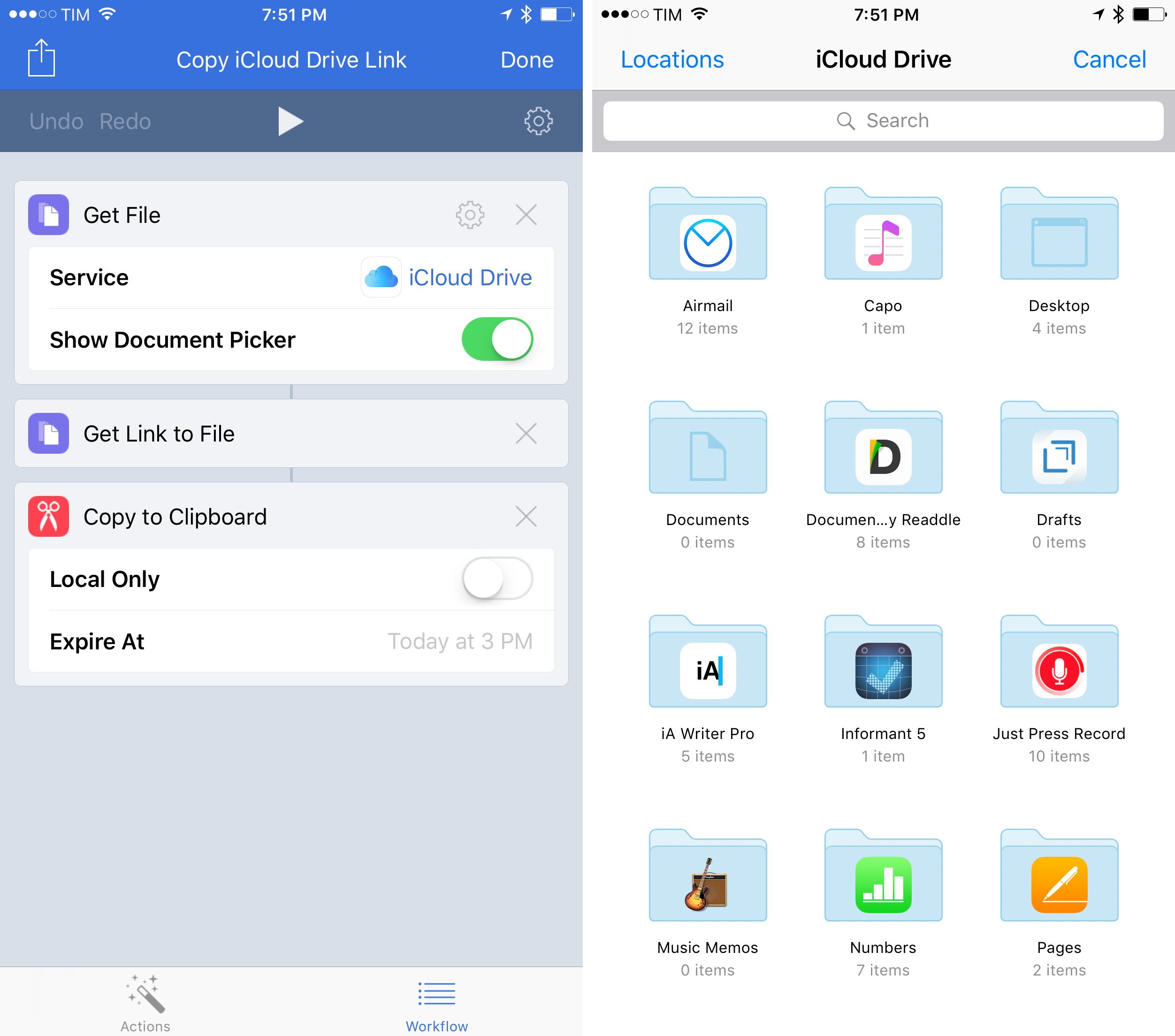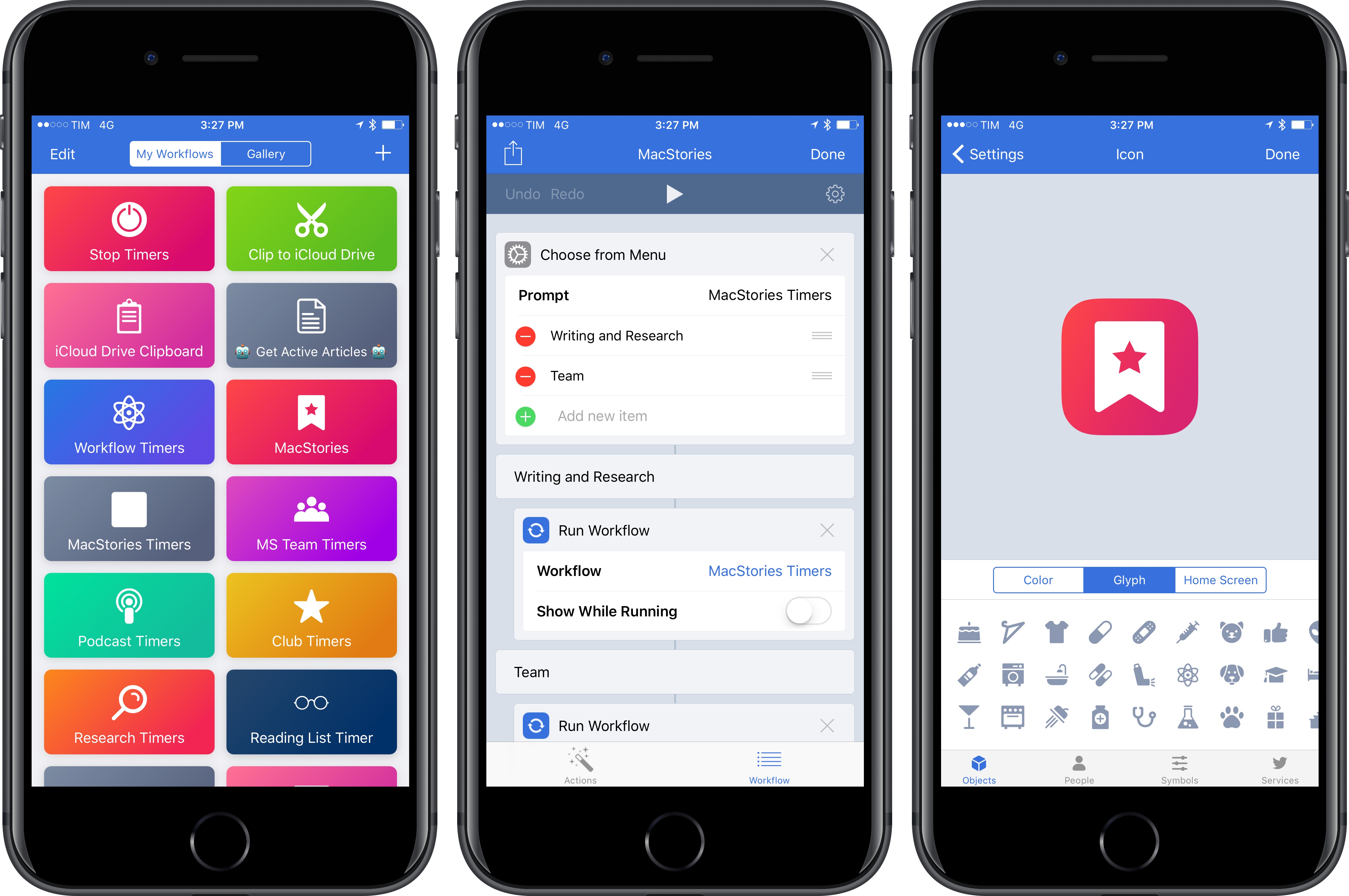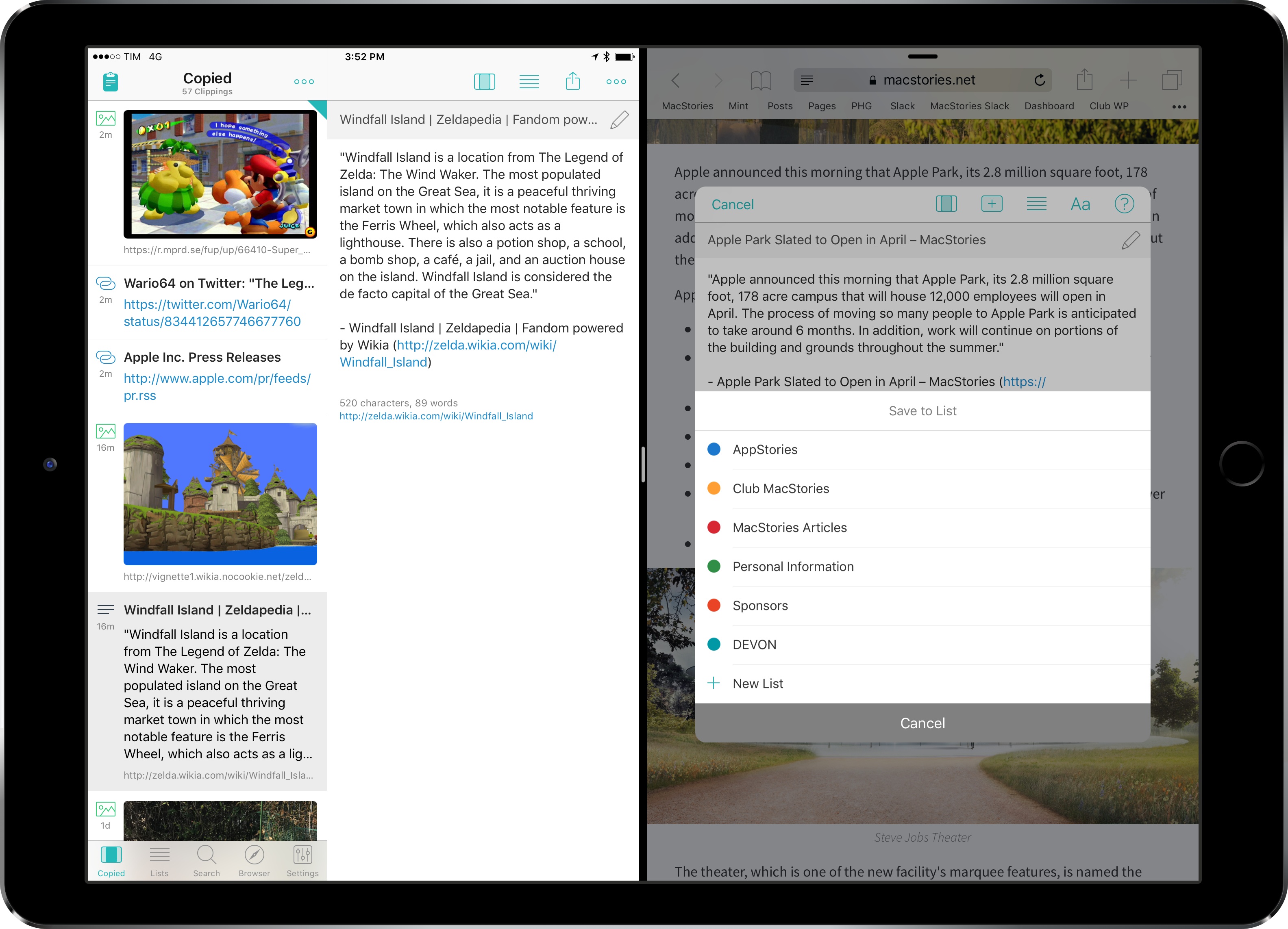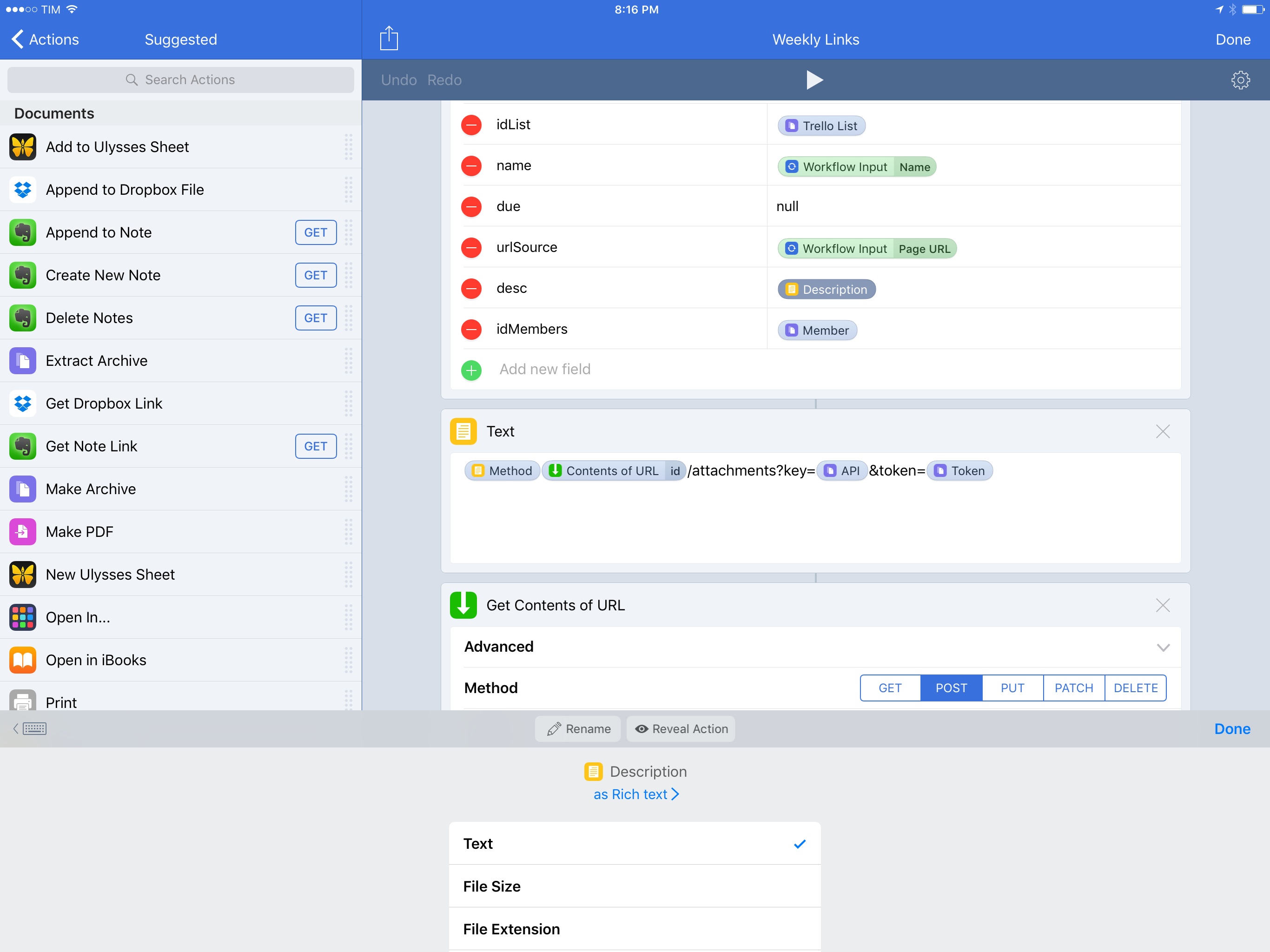I’ve loved Workflow since the first beta I was sent in August 2014. Workflow is my most-used iOS app of all time, and, in many ways, it is the reason my iPad Pro can be my primary computer. I’ve written thousands of words on the app and have created hundreds of workflows for myself and others over the course of two years.
I referred to Workflow as Minecraft for iOS productivity and the modern bicycle for the mind in the past. I stand by those analogies. There’s nothing else on iOS like Workflow, which deftly walked the fine line between absurd innovation and Apple rejections with a bold vision and technical prowess. Workflow embraced the limitations of iOS and turned them into strengths, resulting in a power-user app with no competition. After two years, no app gets remotely close to the automation features shipped by the Workflow team.
And now Workflow and its creators are going to be part of Apple and the company’s bigger (and more secretive) plans.
Somewhere in the back of my mind, I had always kept the possibility that Workflow could eventually be discontinued or acquired. In a somewhat prescient move, Stephen quizzed me on this problem a few weeks ago on Connected. My “worst-case scenario” of Workflow going away became the new reality of iOS automation last week.
Workflow as an app is an incredibly good acquisition for Apple, but there’s a deeper subtext here. Workflow represents a movement from a large number of users who enjoy working from iOS devices so much, they want to optimize the experience as much as possible. Workflow’s goal wasn’t to merely provide a capable alternative to the Mac’s AppleScript and Automator; Workflow wanted to eclipse legacy scripting environments and usher iOS users into a new era of mobile automation. There’s the Workflow app and team – technically impressive and absolutely talented – and there’s the bigger theme behind Workflow.
But what has Apple acquired, exactly? Under Apple’s control, can Workflow continue on its mission to make automation accessible for everyone? If Apple sees a future in iOS automation powered by Workflow, what else can be done with a virtually infinite budget and stronger ties to the platform? And what does this acquisition mean for Apple’s commitment to pro users on iOS?
I’ve been mulling over these questions for the past week. I don’t have any absolute answers at this point, but, after building workflows and following the app’s development for two years, I have some ideas on where Workflow can go next.
Below, you’ll find two possible scenarios for Workflow as an Apple app, as well as some considerations on how Apple could evolve Workflow into a native feature of iOS devices and a new developer platform.
Read more