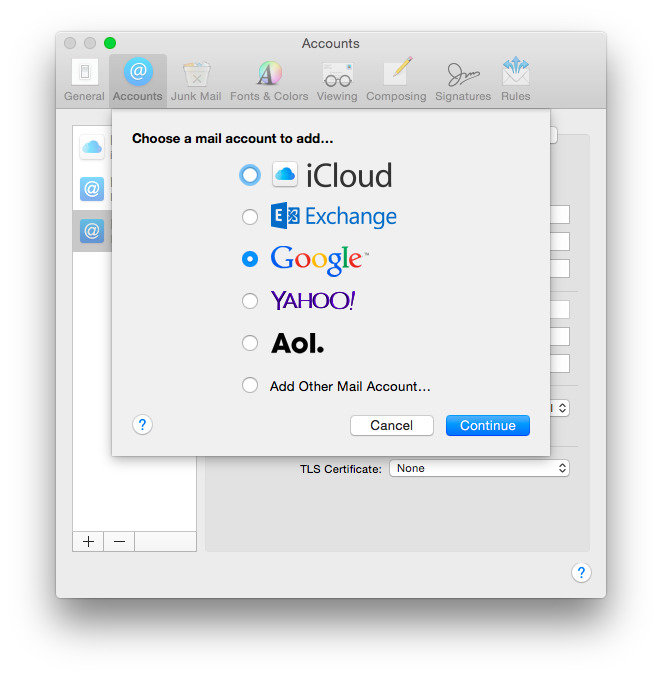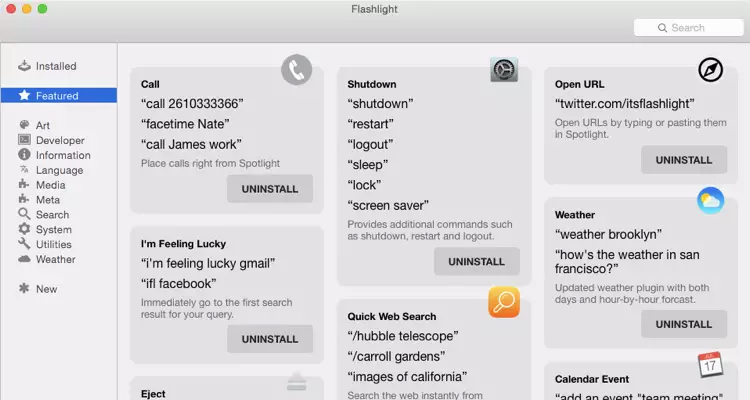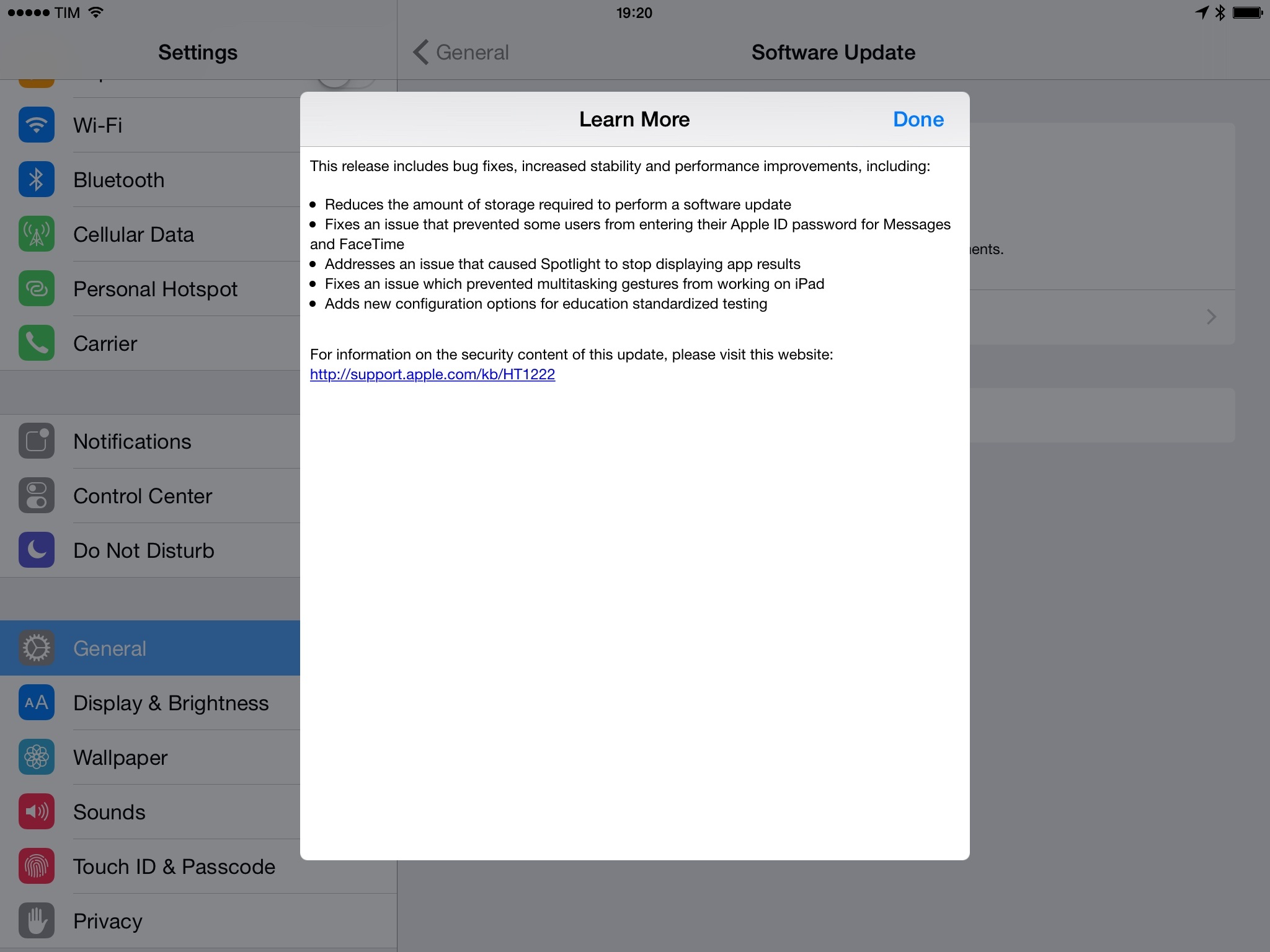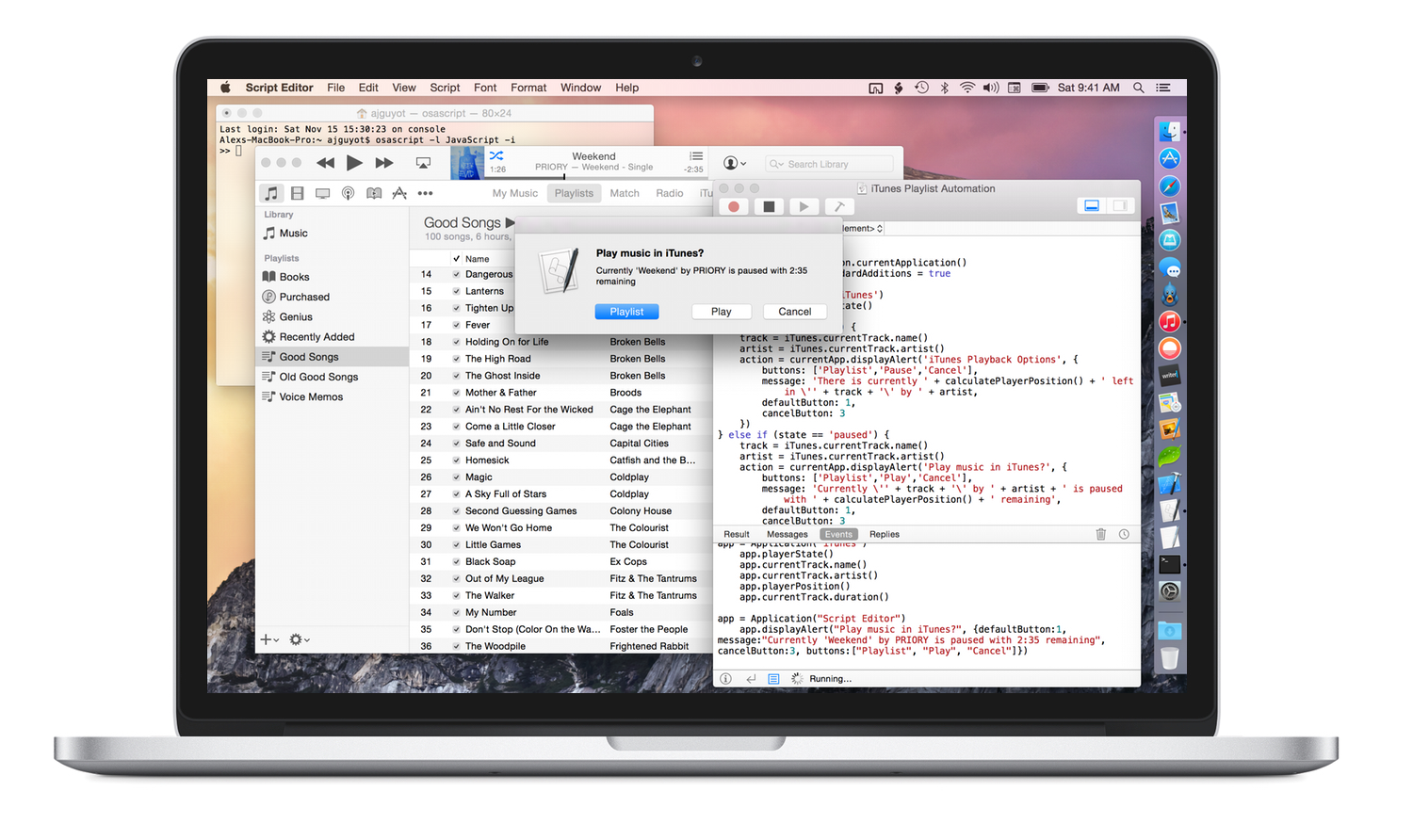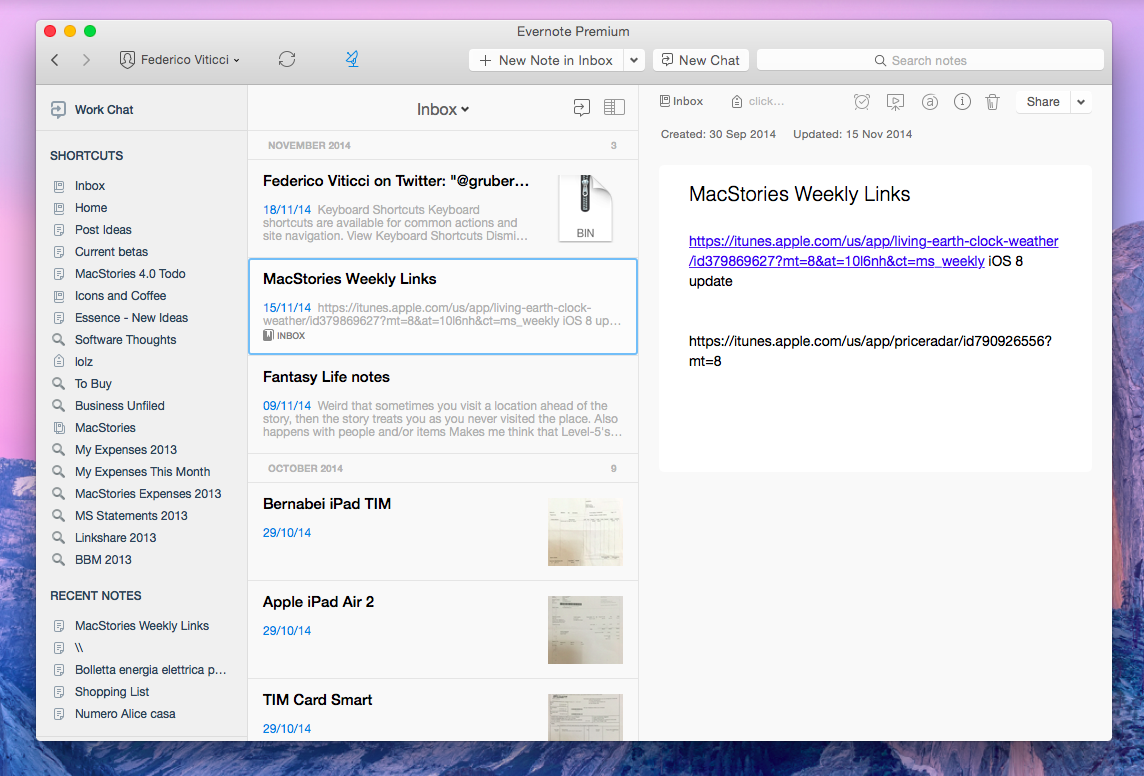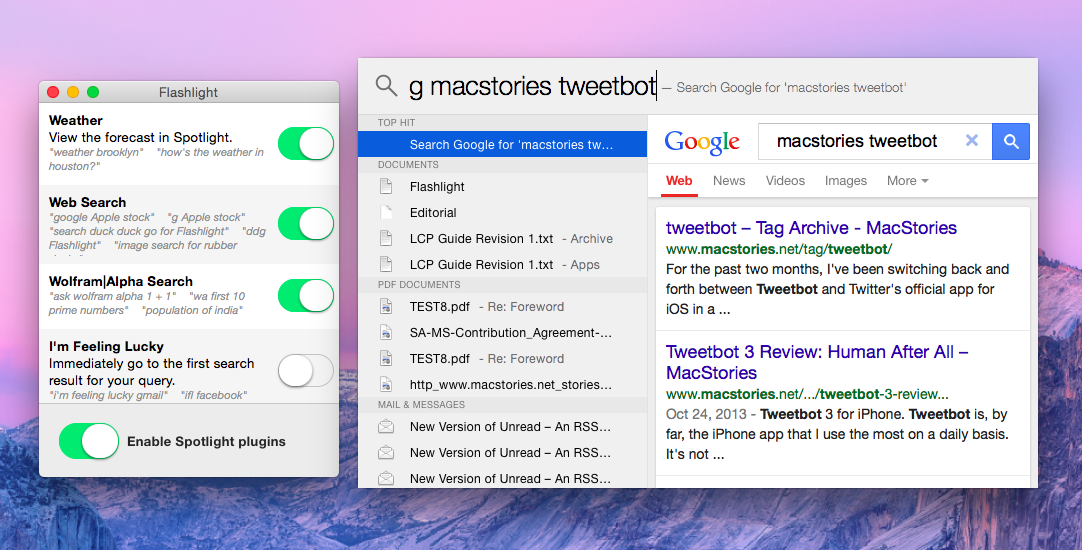My friend Amy is having her first experience with using Gmail, and, it, um, isn’t going as well as she’d like. The good news is that although Apple’s Mail.app and Gmail have had a rocky relationship in the past, Mail.app in Yosemite works pretty well with Gmail, but there are some things that you should understand before you proceed.
Posts tagged with "yosemite"
How to Configure Gmail with OS X Yosemite Mail
Flashlight Adds 160+ Features to Spotlight
First drafts aren’t meant to be good, they’re meant to be a starting point.[1] Sometimes we see “first drafts” released into the wild and we think “Wow, that’s a terrible idea.” Sometimes we see them and think “That could be great.” Flashlight is an example of the latter. Late last year, it was released as a beta[2] which even its developer described as a “terrible hack.” But the idea was great, and I remember thinking: “Imagine if Spotlight could do all of these things.”
Today, Flashlight is being released as a 1.0, with much more polish, and much less of that first-draft smell. It’s also free and open source. It extends Spotlight to do a bunch of different things (there’s a list below) but even more importantly it offers an API for others who want to hook into Flashlight’s power to do new and different things. Its plugin system also means that you can disable features that you don’t want or won’t use.
Apple Releases OS X 10.10.3 with Photos App, New Emoji
Apple released version 10.10.3 of OS X Yosemite today, bringing a new Photos app that works with iCloud Photo Library from iOS 8, 300 new emoji, and a slew of bug fixes. We’re working on our Photos article – in the meantime, iMore has done an excellent job in covering iCloud Photo Library and the new app.
I use OS X twice a week at this point, so I only installed the public beta of 10.10.3 last week and took the Photos app for a quick spin. Since late last year, iCloud Photo Library has become my only photo management solution, where I’ve transferred about nine years of photos from all my devices. The new Photos app for Mac took a couple of minutes to download my library; after that, it showed the same collections and edits as my iPhone and iPad. The process was painless.
I’ve upgraded my iCloud account twice to put everything in iCloud Photo Library, and I couldn’t be happier. There have been many cautionary tales about Apple’s cloud services and photo management apps, but I think they nailed it this time. I’m happy with iCloud Photo Library because it’s seamlessly integrated with my iPhone’s camera and photos – I don’t have to manually upload anything, and I don’t have to think about managing photos. This is quite the departure from what I used to do, and I like how I’m not wasting time with scripts anymore.
For this reason, I welcome Photos for OS X. Even if not for me, I like knowing that my photos – the same photos I keep on other devices – will show up on my Mac as well.
Photos for Mac Coming with OS X 10.10.3→
Apple announced today that Photos for Mac, first showcased last year, will be included in Yosemite’s 10.10.3 update set to be released later this Spring. As previously explained, Photos for Mac will sync with iCloud Photo Library and replace iPhoto as the single place where users will be able to browse, organize, edit, and share their photos.
A few months ago, I took all my photos and put them into iCloud Photo Library. I’m talking about almost 9 years of photos stored in iCloud. The service (which costs me €0.99/month as everything is under 20 GB) has been working extremely well for me. Photos are available on all my devices and I like that I can take pictures on my phone, come home, and find everything on my iPad when I sit down.
I’m curious to see how Photos for Mac will integrate with the rest of the ecosystem and if performance will keep up. In the meantime, you can read hands-on impressions at The Verge, Re/Code, and Wired.
iOS 8.1.3, OS X 10.10.2 Released
Apple today released software updates for iOS 8 and OS X Yosemite, bringing bug fixes and stability improvements alongside some welcome enhancements to the iOS update process and Yosemite’s iCloud Drive.
In the iOS 8.1.3 changelog (pictured above), Apple notes that they have reduced the amount of storage required to perform a software update. This is an important change as Apple has been criticized for releasing OTA (over-the-air) software updates for iPhones and iPads that required users to free up too much storage on their devices. Notably, iOS 8.1.3 also includes fixes for Spotlight, which often failed to find results for apps previously downloaded and installed.
In OS X Yosemite, Apple resolved a series of issues with WiFi connections, slow performance in loading webpages, and a security issue with loading remote Mail content in Spotlight. iCloud Drive content can now be browsed in Time Machine, the company’s local backup solution for OS X.
Both iOS 8.1.3 and OS X 10.10.2 are now available in Software Update.
Getting Started with JavaScript for Automation on Yosemite
Last month I wrote an article for MacStories on the extensibility and automation changes in OS X Yosemite. The second half was a basic overview of JavaScript for Automation (JXA) (the new addition to OS X scripting languages) joining AppleScript. Before writing that section of the article, I wanted to learn the basics of JXA in order to be sure that I understood what I was writing about and wasn’t just blindly summarizing the contents of the JXA release notes and WWDC Session Video.
Since JXA is so new, there obviously was not much information to go by. I’ve never gotten around to learning AppleScript, so articles based on the classic OS X automation language were not much help either, although I’m not sure how much they would apply anyway. The result was quite a few wasted hours trying to figure out some of the most basic parts of JXA, such as proper syntax of method calls, which method calls worked with which apps, and how to identify UI Elements in order to trigger them with UI automation. Eventually I was able to figure these things out, so now I’m back to share what I learned.
Evernote Launches Yosemite Redesign
Popular note-taking service Evernote has launched version 6.0 of its desktop app for Mac today, bringing a visual refresh for OS X Yosemite and easier sharing controls.
Flashlight Extends OS X Yosemite’s Spotlight with Plugins
Developed by Nate Parrott, Flashlight is an interesting tweak for Spotlight that aims to extend Yosemite’s search utility and app launcher with plugins. Available for free on GitHub and based on a plugin system written in Python, Flashlight extends the capabilities of Spotlight with features such as Google and Wolfram Alpha search, weather forecasts, Terminal integration, and support for online search on various websites.
In spite of a major redesign for OS X Yosemite, Spotlight didn’t get the more advanced functionalities that have become a staple of third-party apps such as Alfred and LaunchBar; Spotlight can return selected Bing results, but, for instance, it can’t fire up traditional Google searches in Safari or provide results directly in the Spotlight UI. Compare that with the useful and time-saving workflows created by the Alfred community, and it’s easy to understand why the average OS X power user may prefer the versatility of a Spotlight replacement.
Flashlight is an official Spotlight API and a “horrendous hack” according to its developer, but it proves a point. I installed Flashlight on my system running the latest Yosemite developer seed, and Flashlight displayed a small popup window with the ability to enable plugins. I activated Google, weather, and Wolfram Alpha, then I invoked Spotlight and typed “g MacStories Tweetbot” – that’s a shortcode for Google queries in Spotlight through Flashlight. Google search results were displayed in a mini-web view inside Spotlight, and I could either type Enter to open the Google search results page in Safari, or click the results in Spotlight.
I got similar results with weather and Wolfram Alpha integration, although also I stumbled across bugs as Parrott cautioned in the release notes. Weather correctly fetched my location, but Wolfram Alpha didn’t accept the (theoretically supported) “wa” command and some queries just didn’t work. And, obviously, being this a rough hack that’s not officially supported by Apple, memory consumption of the Flashlight plugin occasionally went through the roof with hundreds of MBs reported in Activity Monitor.
Flashlight may be an unfinished and hacky workaround, but it offers a glimpse of what an extendable Spotlight for Yosemite could be. While I don’t think that Apple will ever allow users to write their own plugins for Spotlight, Flashlight may grow into a relatively stable and popular utility – and if things don’t work out, there will always be Alfred and LaunchBar.
What Photographers Need to Know About iOS 8.1 and Yosemite→
The new OS X and iOS jive better now than ever before. Both platforms are packed with new features and I’ve only touched on the aspects that are especially significant for photographers. I’m personally most excited about iCloud’s ability to give us access to our image archive at all times and AirDrop between Mac and iPhone.
Photographer Austin Mann (you may have heard of him before) has shared a good collection of tips and tricks for taking pictures and managing files on iOS 8.1 and OS X Yosemite. I’m trying iCloud Photo Library as my main photo management solution, and I’m positively (and surprisingly) impressed so far.