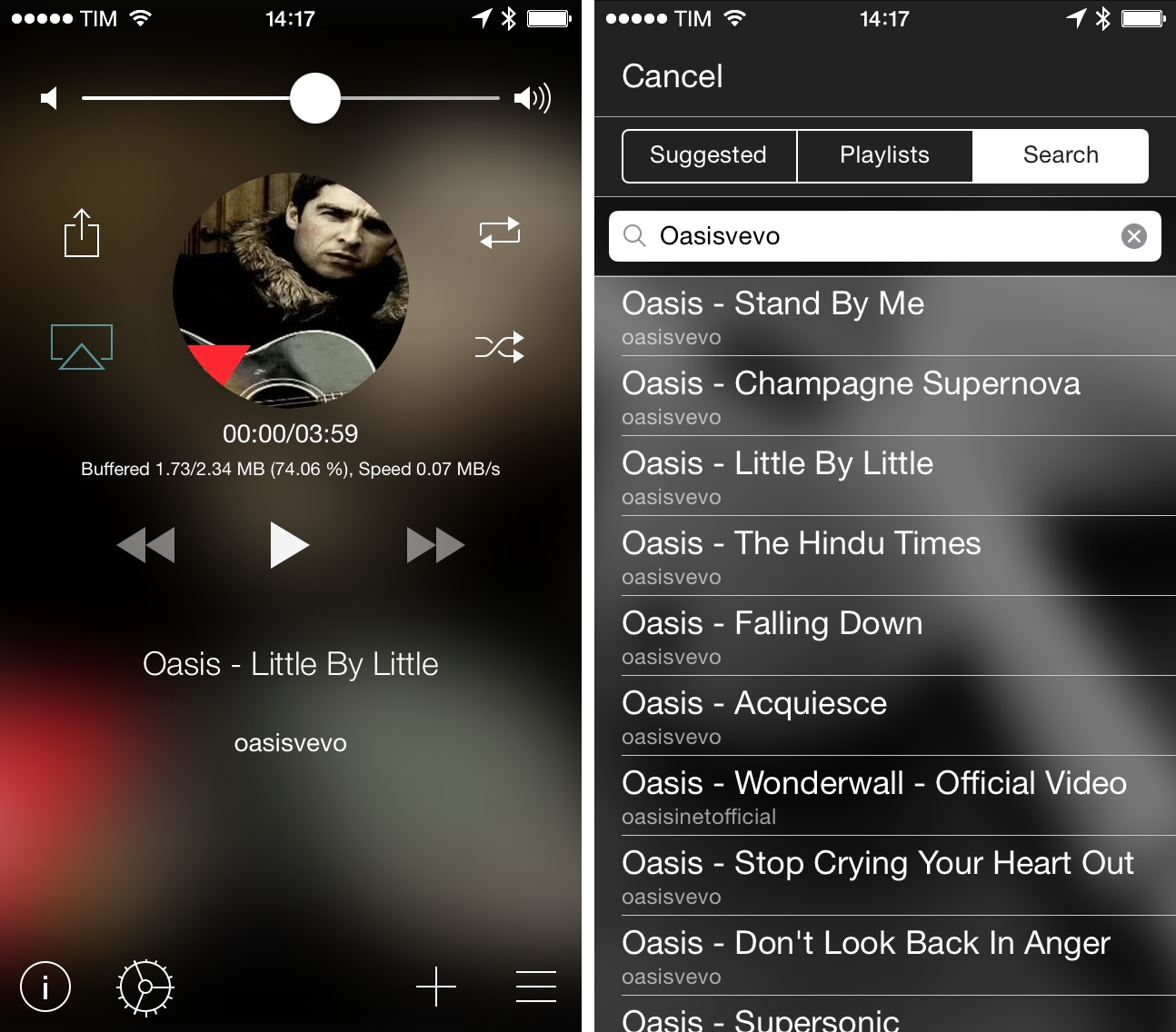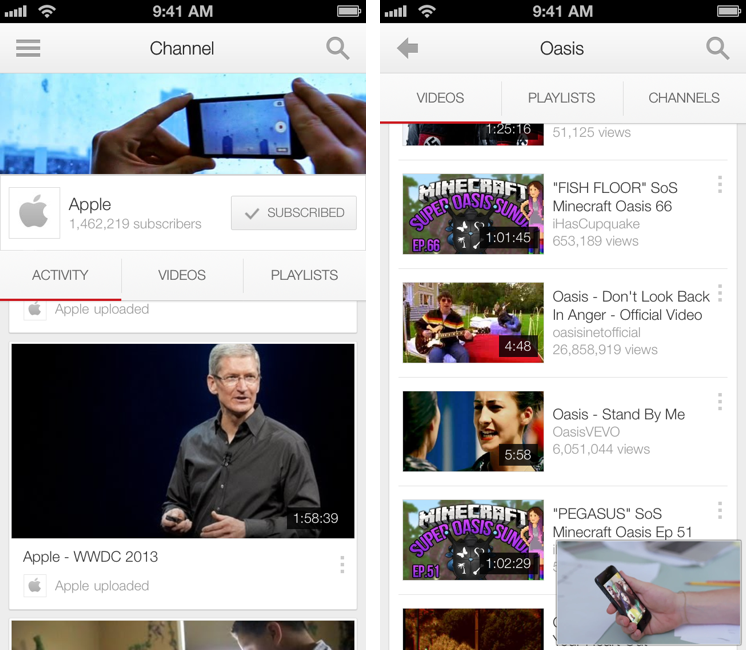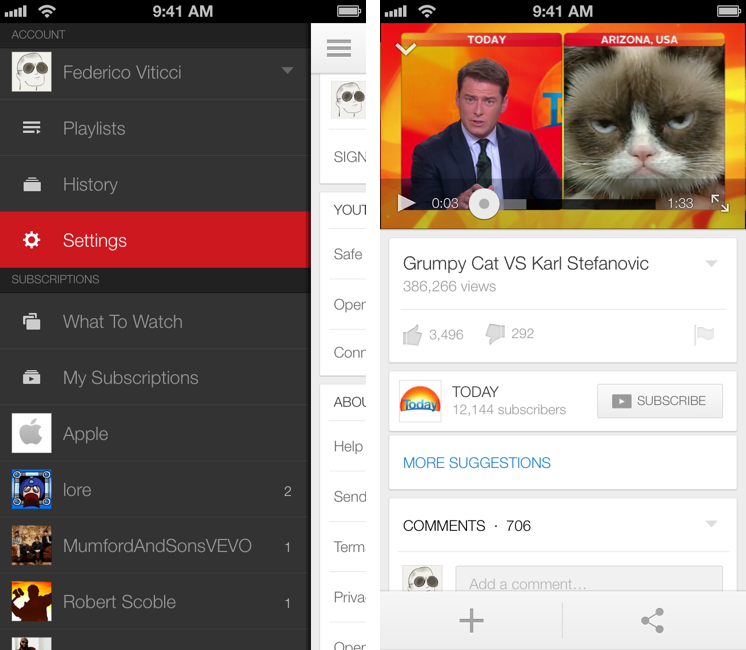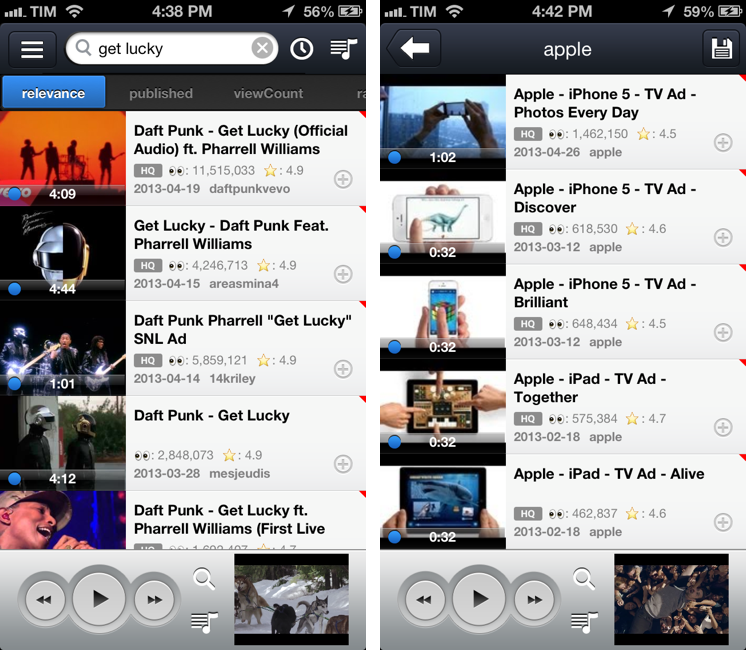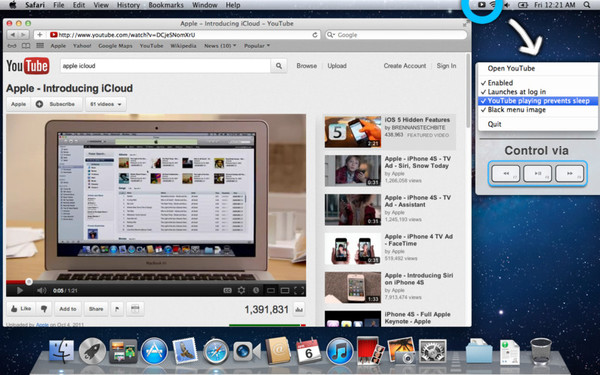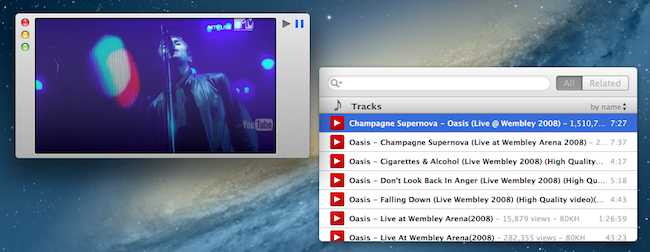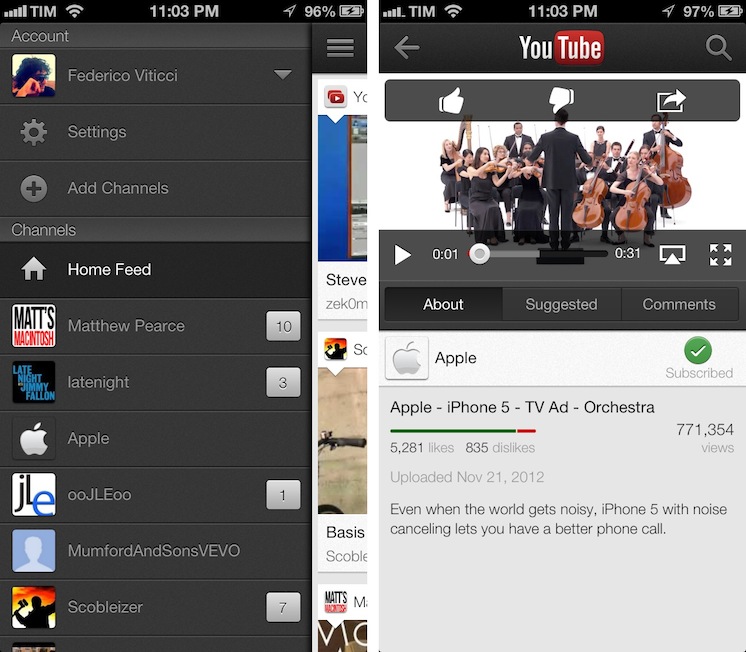Out of habit I tend to reach for my media keys when playing music and videos. While Rdio has certainly spoiled me with its compatibility I’ve yet to learn that the rest of the world, the web mainly, doesn’t work with the three most useful keys on my keyboard. While trying to pause YouTube videos with the play / pause key can lead to some egregious overdubs, it’s always a little frustrating when it doesn’t just work.
Enter Tube Controller, a free app from the Mac App Store for anyone running Snow Leopard and beyond. Interfacing with Chrome and Safari, Tube Controller sits in the menubar and enables your Mac’s media keys to fast forward, rewind, and pause videos on YouTube. It’s simple and convenient. You can’t hide the menubar icon, but you can tuck it away with Bartender if you’d like.
Tube Controller does a few clever things. Rewinding and fast forwarding YouTube videos is interesting because it always feels like it works perfectly. That is to say in just the right increments. It isn’t an exact amount, but Tube Controller seems rewind and fast forward in roughly 3.5-percent increments based on some quick math and plentiful watching of various length videos. Some more complicated algorithm looks at the duration of the video and slightly adjusts where needed.
The app is also aware of iTunes and what it’s doing. If it’s in the background, Tube Controller will keep eyes on YouTube, letting you play and pause the video even when you’re browsing other tabs or jumping into different apps. Once iTunes comes into the foreground or you close whatever tab your YouTube video is playing in, Tube Controller directs the media keys to control iTunes instead. Apps that implement their own media key solutions like Rdio will override the controls.
Without the Flash Player installed, I’ve found Tube Controller doesn’t work with the YouTube 5 extension I have enabled on Safari. Others, in the app’s review section and on Twitter, have noted that Tube Controller also doesn’t work in a full screen view. I’ve personally had success with Chrome and both its full screen and presentation modes, as well as YouTube’s full screen video player in that browser.
I don’t know why you would watch two YouTube videos at once, but if you do, Tube Controller handles it pretty well. The last video you viewed takes precedence over the other. It doesn’t work on web pages with embedded YouTube videos, however.
Tube Controller offers to launch when you log on and there’s a few other settings such as keeping your Mac awake while YouTube is playing (although I don’t think my Mac has ever gone to sleep while YouTube is playing) and changing the color of the menubar icon from black to red. You can enable and disable its functionality manually if you’d like.
I’m keeping Tube Controller running in the background (it uses up a measly amount of memory) for the convenience of using my media keys with YouTube. It’s certainly recommended if your play / pause reflexes are anything like mine. Download it from the Mac App Store.
Side note: The developer doesn’t have a personal site or a landing page up, but you can check out some of his other work on Bipolar (a game also available on the MAS).