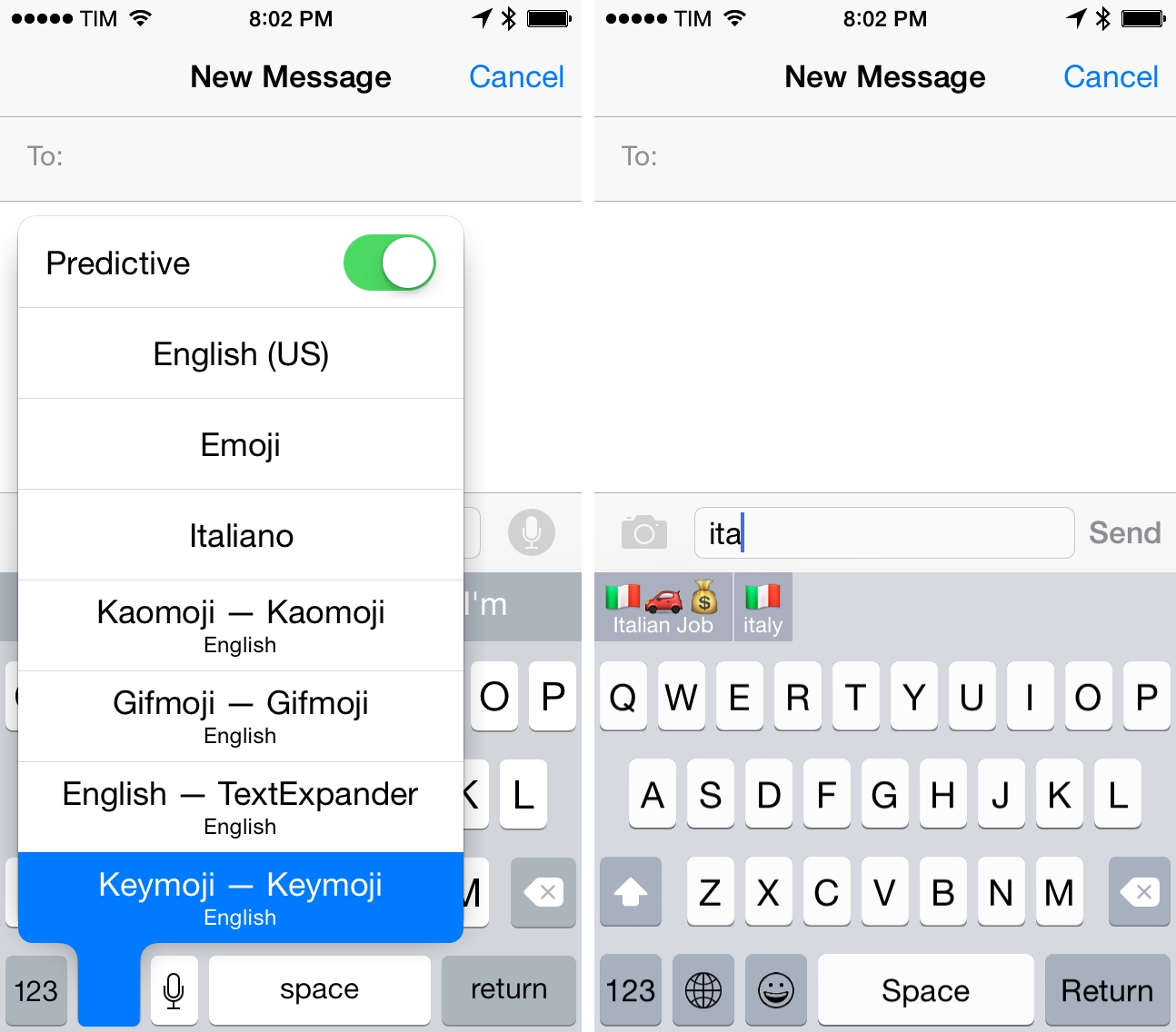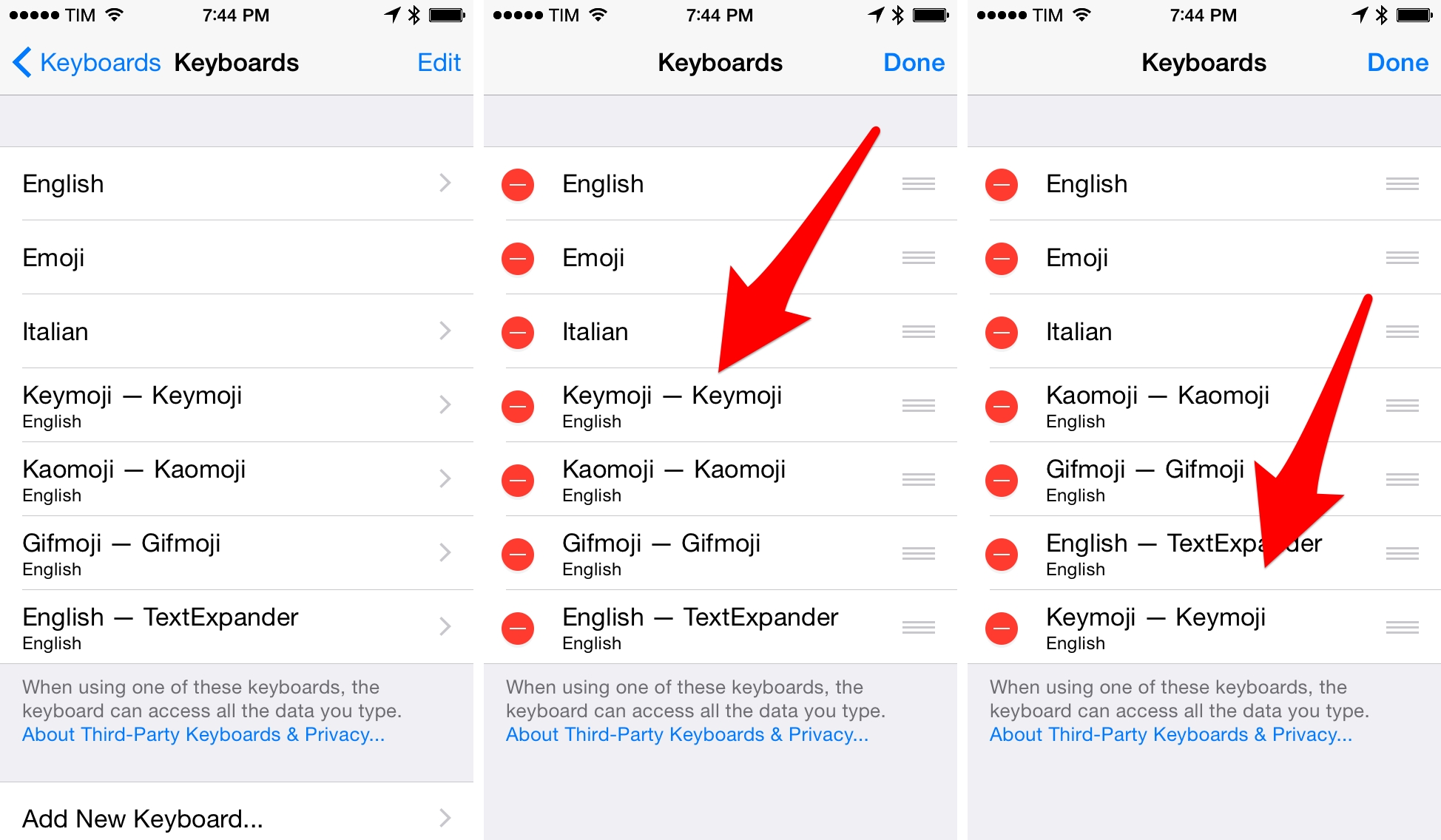You’re probably trying several iOS 8 custom keyboards today. Since yesterday’s launch of iOS 8, custom keyboards have proven to be one of the most popular new features with high rankings in the Top Charts and SwiftKey reporting over 1 million downloads in less than 24 hours.
If you’re like me, you’re testing three or four keyboards but there is one that you’re constantly switching to for a specific purpose – like, say, an emoji keyboard. Because custom keyboards can’t have access to Apple’s quick switch menu through tap & hold, however, you may find youself tapping the globe icon multiple times, cycling through all your installed keyboards to get back to Apple’s default one.
So here’s my suggestion: put your most used custom keyboard at the bottom of the list. Go to Settings > General > Keyboard > Keyboards, tap Edit, and move your favorite custom keyboard to the bottom.
This way, when you switch between your primary keyboard and the custom one you use frequently, a single tap on the globe icon of the custom keyboard will take you back to the Apple keyboard without cycling through all your installed keyboards. In my case, a single tap on the globe icon of Keymoji takes me back to English keyboard. If Keymoji wasn’t at the bottom of the list, I’d have to cycle through three keyboards before getting back to Apple’s.
You can check out my favorite iOS 8 custom keyboards (so far) from yesterday. Keymoji is free on the App Store.