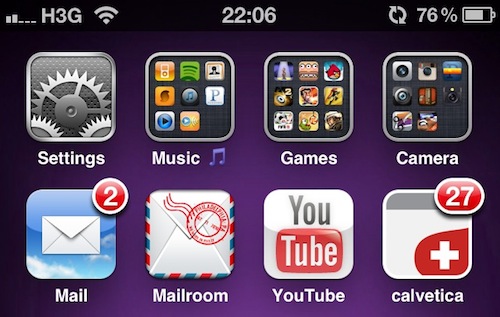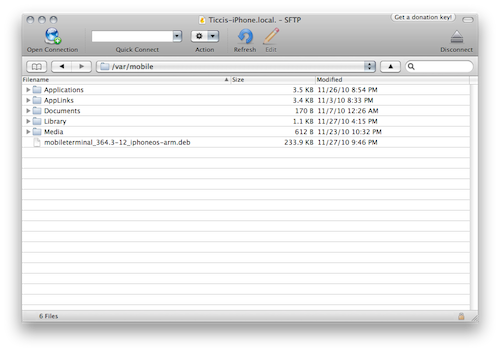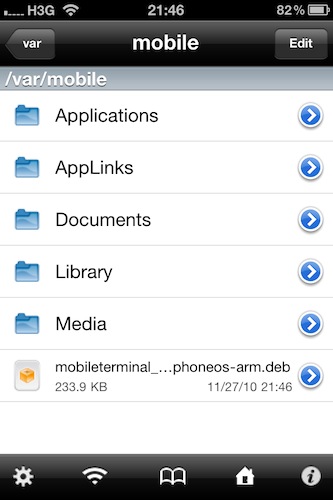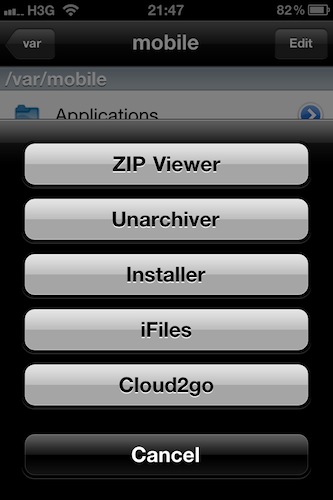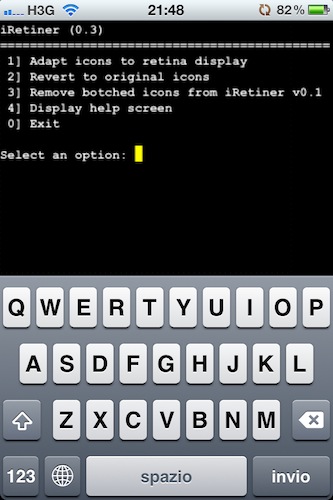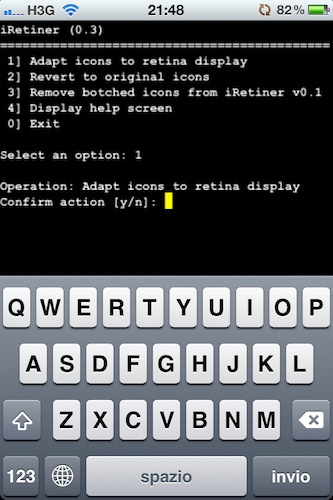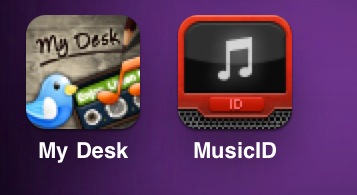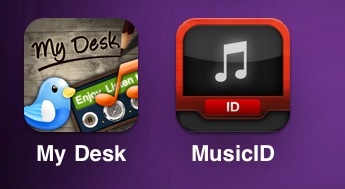If you’re anything like me, you know how disappointing it iswhen you purchase an app from the App Store and you find out the icon hasn’t been updated for the Retina Display. Ok, it’s just an icon – but you know it looks bad and ruins the feng shui of your homescreen. If you care about your homescreen, you know what I’m talking about.
Now, this tutorial is about a tweak available for free in Cydia that does some kind of magic: it turns any App Store icon into a Retina Display-ready icon with just a few taps and a respring. How is this possible? I don’t know for sure, but from my understanding this tweak, iRetiner, takes the original icon and redraws it automatically at a higher resolution. Most of all, it just works.
So, jailbreakers, jump after the break and take a look at how you can get rid of those awful fuzzy icons with our guide. If you haven’t jailbroken your device yet, well, here are a few reasons why you should.
- Install iRetiner from Cydia. You can find it in Modmyi’s repository, and it’s available for free. Restart your Springboard.
- iRetiner is a command line tool, meaning that the current version has no graphical user interface. You’ll have to use it from the terminal. And considering that the MobileTerminal available in Cydia doesn’t support iOS 4, here’s a version you can download and install.
- To install the MobileTerminal you just downloaded:
- SSH into your device and navigate to /var/mobile (you can use Cyberduck on a Mac, iPhone must have OpenSSH installed);
- copy the .deb file you downloaded in there;
- fire up iFile (free trial available in Cydia), navigate to /var/mobile and tap on the .deb file;
- choose Installer;
- respring.
MobileTerminal is now installed on your iPhone.
- Open MobileTerminal and type:
iretiner
Then press Enter. Type “1” (without quotes) and then “y” to confirm you want to convert all your icons to a Retina-ready resolution. The icons already updated for the Retina Display won’t change, those that look fuzzy will be updated. At the end of the process type “y” again to confirm a respring.
- Now the icons that were blurry before simply shine on the Retina Display. See my example screenshot below:
The result’s really great. Go download iRetiner from Cydia right now, and enjoy your custom updated Retina icons.