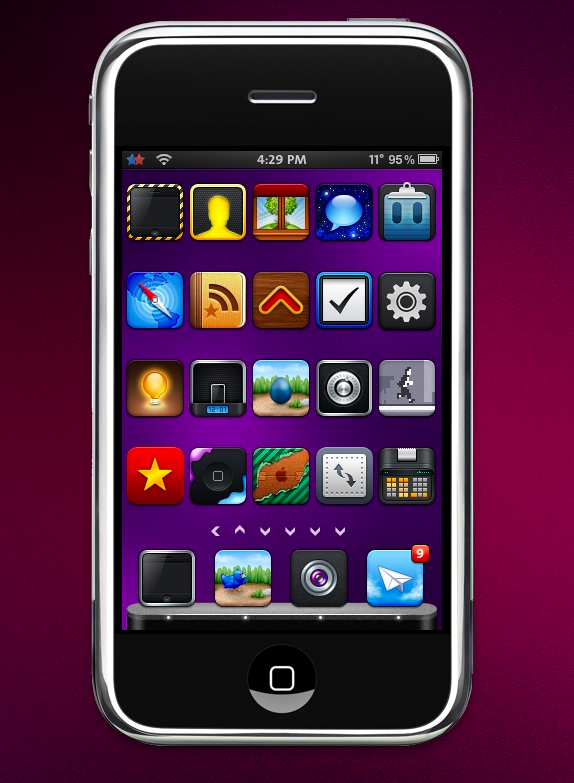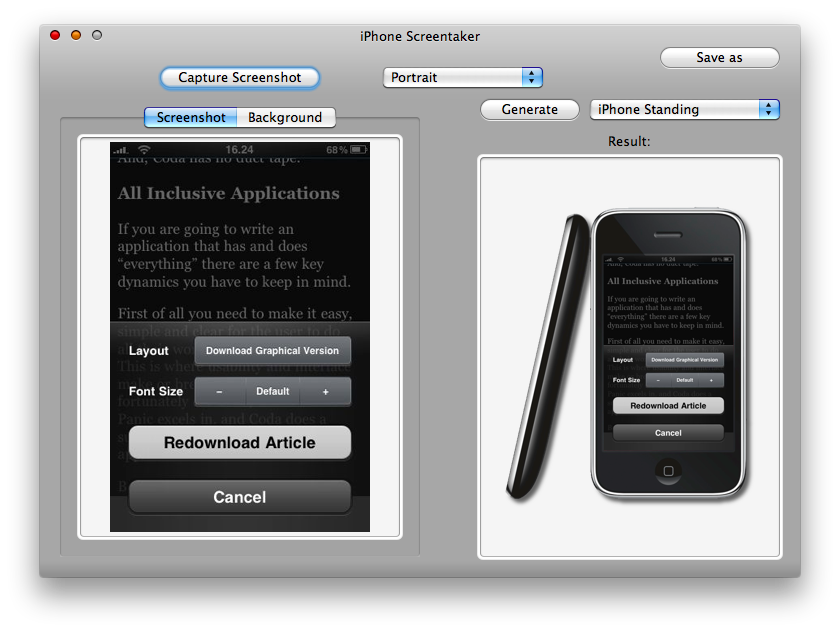Ok, don’t get me wrong: everyone knows that you can take a screenshot of what’s happening on your iPhone by simply holding Power + Home. I wanted to talk about something different: what if you’re a developer / designer or even a blogger, and you want to insert some great iPhone screenshots on your webpage? Yeah, those screens with a standing iPhone showing the application in context, like this one. Ever wondered how you can actually achieve a similar result? I did. And I’ve come up with two easy and nice solutions I wanted to share with you, hoping to help you out with your next project or blog post.
This is one of the most popular ways of making pro iPhone screenshots. It requires you to have a jailbroken iPhone with Cydia installed and two utilities (one for the Mac, one for iPhone) running at the same time in order to take the screengrab. Also, both the iPhone and your Mac computer should be on the same wi-fi network. Let’s see how you can do this anyway.
First, install ScreenSplitr from Cydia: this app allows you to mirror your iPhone screen on a TV with an AV cable or on a computer. In this case, we’ll see how you can mirror the iPhone on your Mac. Once you’ve installed ScreenSplitr head over this webpage and download Demogod: from the same developer of ScreenSplitr, Demogod lets your Mac communicate with the jailbroken phone and mirror it on the screen. It works like this: start ScreenSplitr on your iPhone and be sure that both the computer and the phone are on the same network. Start Demogod, it will tell you that it has detected an iPhone on its same network: click on the iPhone name. Accept the connection from your iPhone, and here you go: your iPhone is “running” on your Mac.
Now, just take screenshots like you do for any other Mac app.
This is a pretty much unknown Mac app that allows you to “create” cool iPhone artworks starting from screenshots you previously took on your iPhone. Just drag and drop a screenshot into the “Capture Screenhot” pane, choose between Portrait and Landscape mode and then hit Generate. It basically places the screenshot into an iPhone template like this:
…and it really works perfectly. Do you know any other ways of achieving similar results?