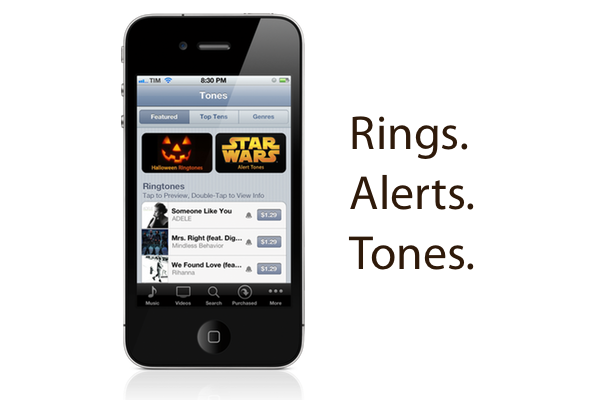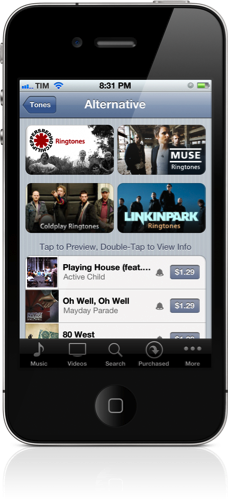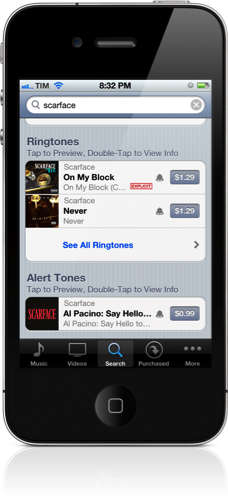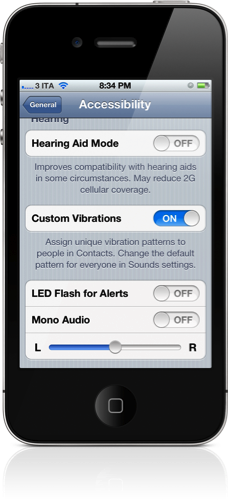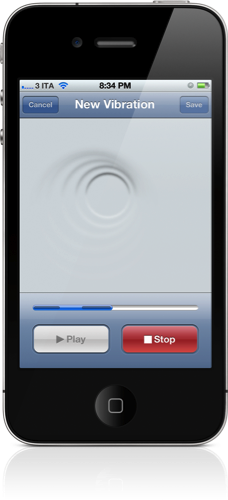While you might not be able to replace Siri’s voice with GLaDOS (yet), you do have control over how your iPhone notifies you of incoming calls and messages. New to iOS 5, the iTunes Store includes a special tones store where you can purchase new tones starting at $0.99 for alerts, and $1.29 for popular ringtones. The tones available feature everything from Star Wars sound effects to your favorite music from the 90s.
iTunes Tone Store
The iTunes Tone Store is the hassle free library for anything you could possibly want. It’s by far the easiest way to get tones onto your iPhone, but you’re paying a high dollar for small clips that might not exactly be what you’re looking for. Personally I prefer having catchy instrumentals over ringtones with lyrics, and while you might get lucky depending on the artist, you’re probably going to end up with that year’s catchy chorus or tag instead.
Navigating through the iTunes Tone Store is just like browsing your favorite music. Featured, Top Ten, and Genre tabs behave and offer similar sections to their Music counterparts. Pumped Up Kicks for example will show up in today’s Top Ten under Alternative, and thanks to 30 second previews, you can sample the entire ringtone before you download it. If you want to search for an artist, you’ll find that band’s ringtones as you scroll through the results.
The iTunes Tone Store is also available on the iPad — searching for alerts is easier here thanks to the search bar at the top of the screen.
Vibrations
On top of audibles, you can also set custom vibration patterns on your iPhone to alert you of who’s specifically wanting your attention while your phone’s in your pocket. As custom vibration patterns can be unique per contact, you won’t have to reach for your phone to know who’s calling. While intended for the visually impaired (custom vibrations can be turned on under Accessibility in Settings), everyone can use the feature for added convenience when walking about town, sitting in a theater, or attending class.
With Custom Vibrations enabled, you’ll have to return to the Sounds settings to create a new vibration. Doing so gives you a sort of liquid panel that allows for taps and holds — ripple effects expand beyond your finger for added feedback. Custom Vibrations can be uniquely named to tend to your OCD categorization.
Do It Yourself
There’s always the choice to make your own ringtones, although the most recent versions of iTunes no longer include a built-in editor. If you just want to select a 30-second clip from your favorite song, you can’t go wrong with Ringtones which is currently only $0.99 on the Mac App Store. It’s super simple to use and will work with all of your DRM-free music. Alternatively, Ringer isn’t a bad choice either.
The alternative process isn’t as easy as drag and drop, but you’ll have the freedom of not paying a nickel for a ringtone app if you’re willing to work with iTunes. Simon Ng has a great tutorial on his blog which you can follow to create custom 30 second clips from your favorite tunes.
Lastly, there’s always a choice of iOS apps if you want to use music from your library. Chris and Federico expressed much love over Dring, and a quick search on the App Store reveals others like Ringtonium and Ringer. Here, you’ll have the convenience of never having to touch a laptop or desktop for something as simple as a ringtone.
Let it Ring
With iPhone 4S customized to your personality, go ahead and let it ring. While ringtones can be purchased through the iTunes Tone Store, you still have the option to create your own via 3rd party utilities. It’s unfortunate that iTunes 10 removed the ringtones editor, but now you have some options available. Keep in mind that the iTunes Tone Store is only available on iOS devices, and not on desktop iTunes. The next time you sync, however, the ringtones will be backed up safely to your Mac if you so desire.