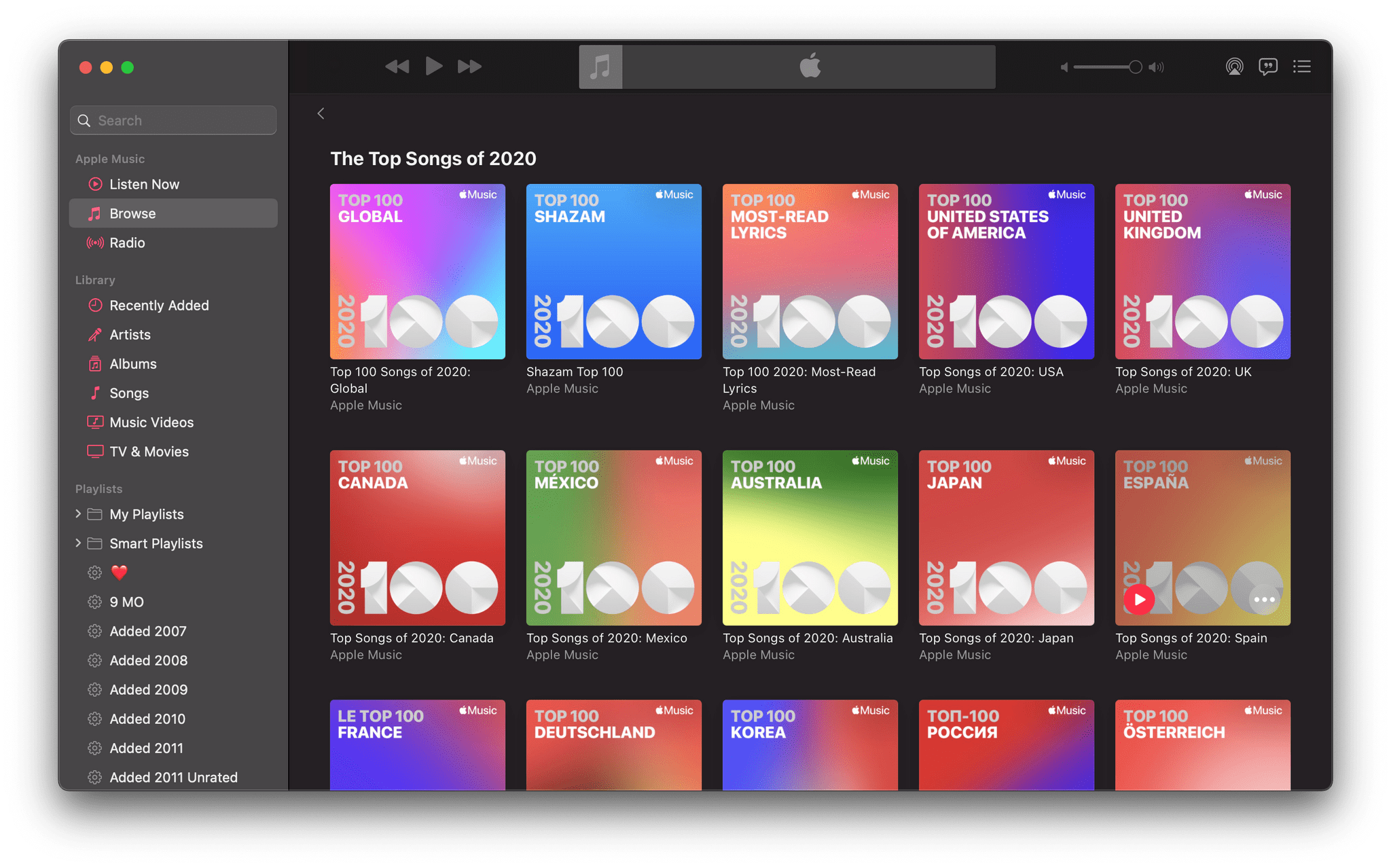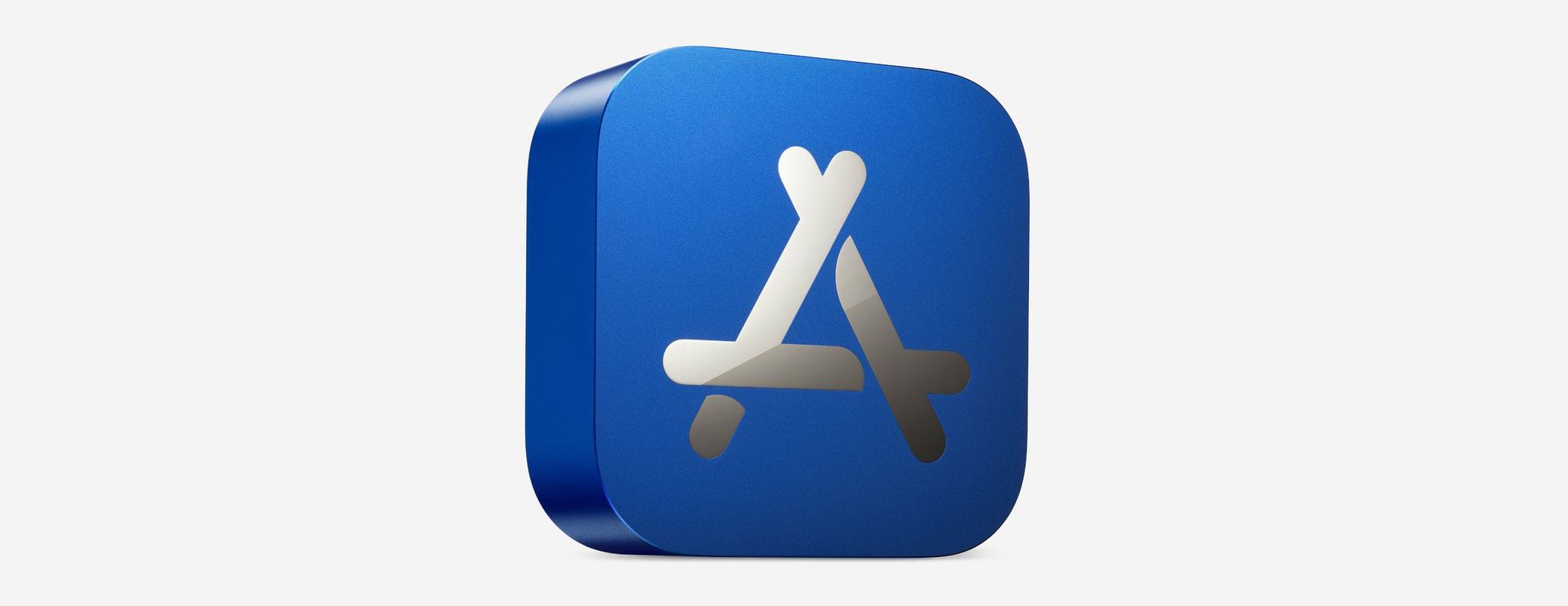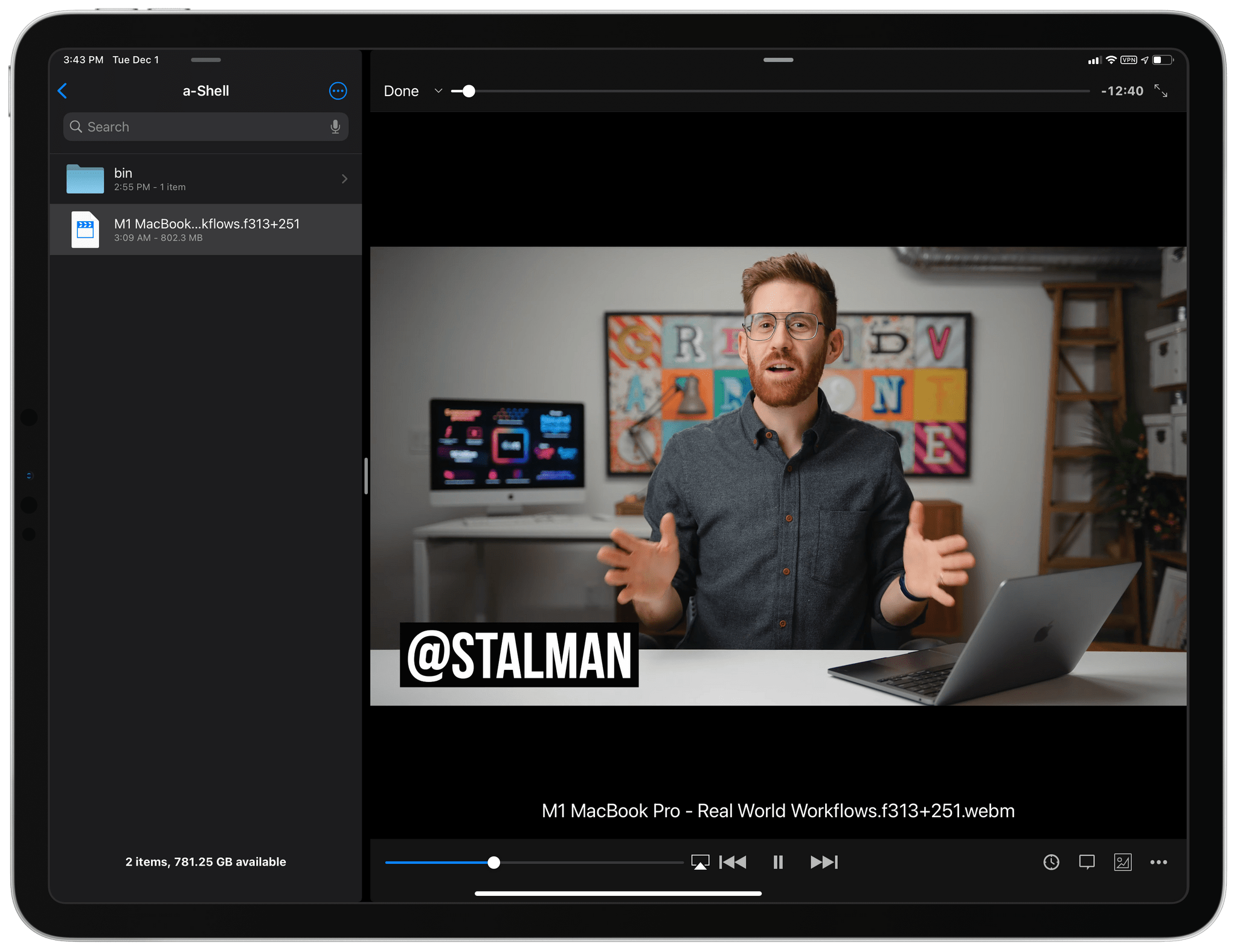Halide Mark II is the brand new camera app from the makers of Spectre, Apple’s iPhone App of the Year for 2019.
Halide is the sort of elegant, intuitive app casual photographers appreciate that also offers the sophisticated, advanced features that expert photographers demand. The app was created by three friends who share a passion for photography and believe that apps should be exceptionally well built and designed, simple to use, and free of any nonsense.
The makers of Halide understand that advanced features don’t have to come at the expense of usability. Halide’s beautiful interface relies on gestures that make using the app fast and efficient. All of the manual controls that pro users expect are available when you want them but are neatly tucked away out of sight when you don’t. It’s a carefully-crafted balance that sets Halide apart from other camera apps.
Halide supports the latest iPhone technologies like Apple’s new ProRAW format on the iPhone 12 Pro and live XDR (Extended Dynamic Range) exposure tools, ensuring that you’re always on the forefront of what’s new with iPhone photography. The Halide team also provides what you need to take advantage of those features by offering an easy 10-day set of photography lessons right inside the app to help you get the most out of it.
There are no ads, tracking, or anything else you don’t want in Halide – just an obsessive focus on helping you take the best possible photos every time. Halide offers a 7-day free trial for subscribers, or, if you prefer, you can take advantage of its one-time purchase option.
Either way, download Halide Mark II today to get ready for ProRAW and make the most of your iPhone’s camera.
Our thanks to Halide Mark II for its support of MacStories this week.


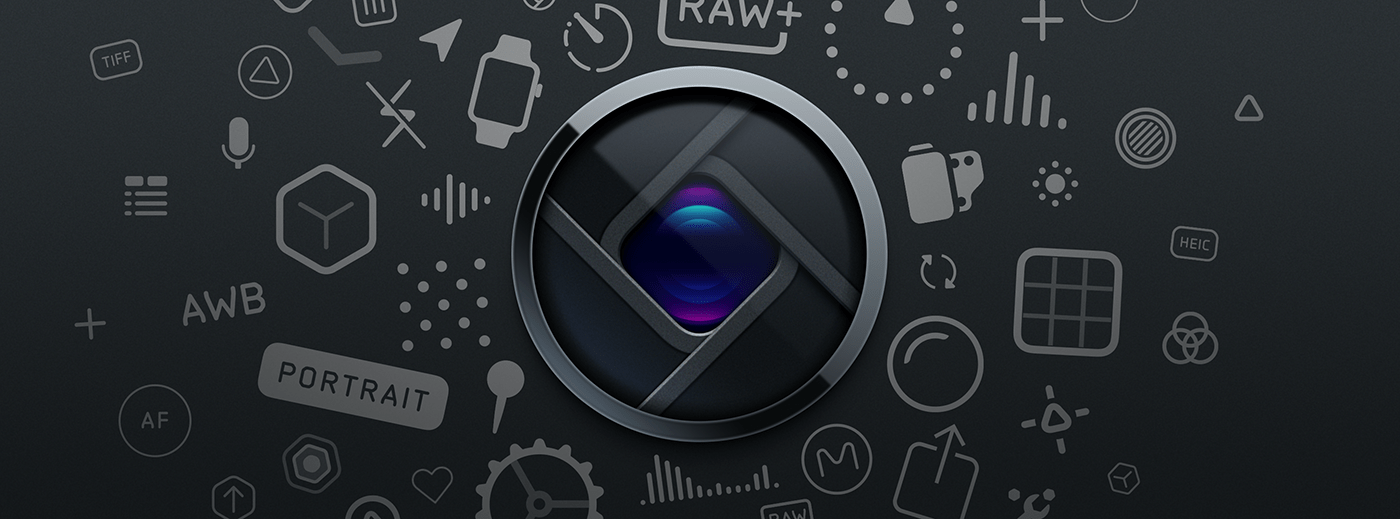
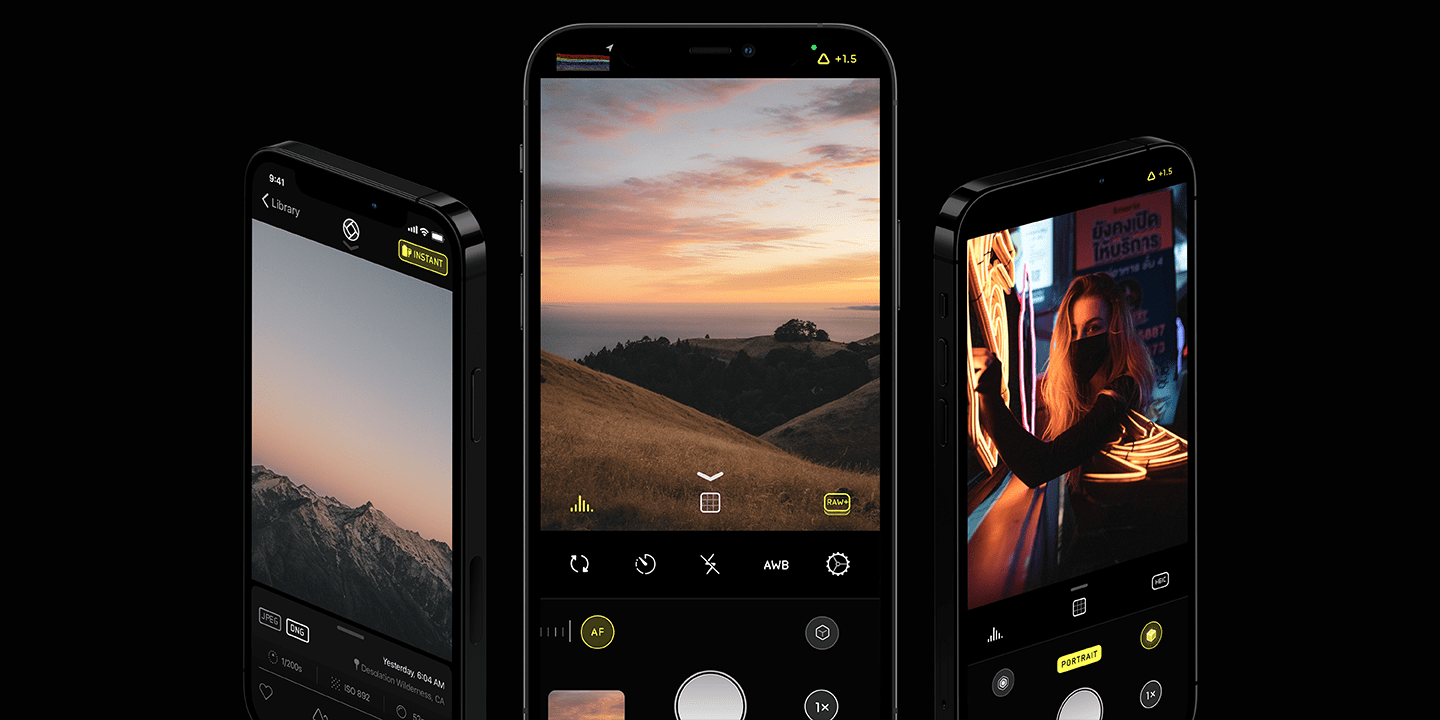






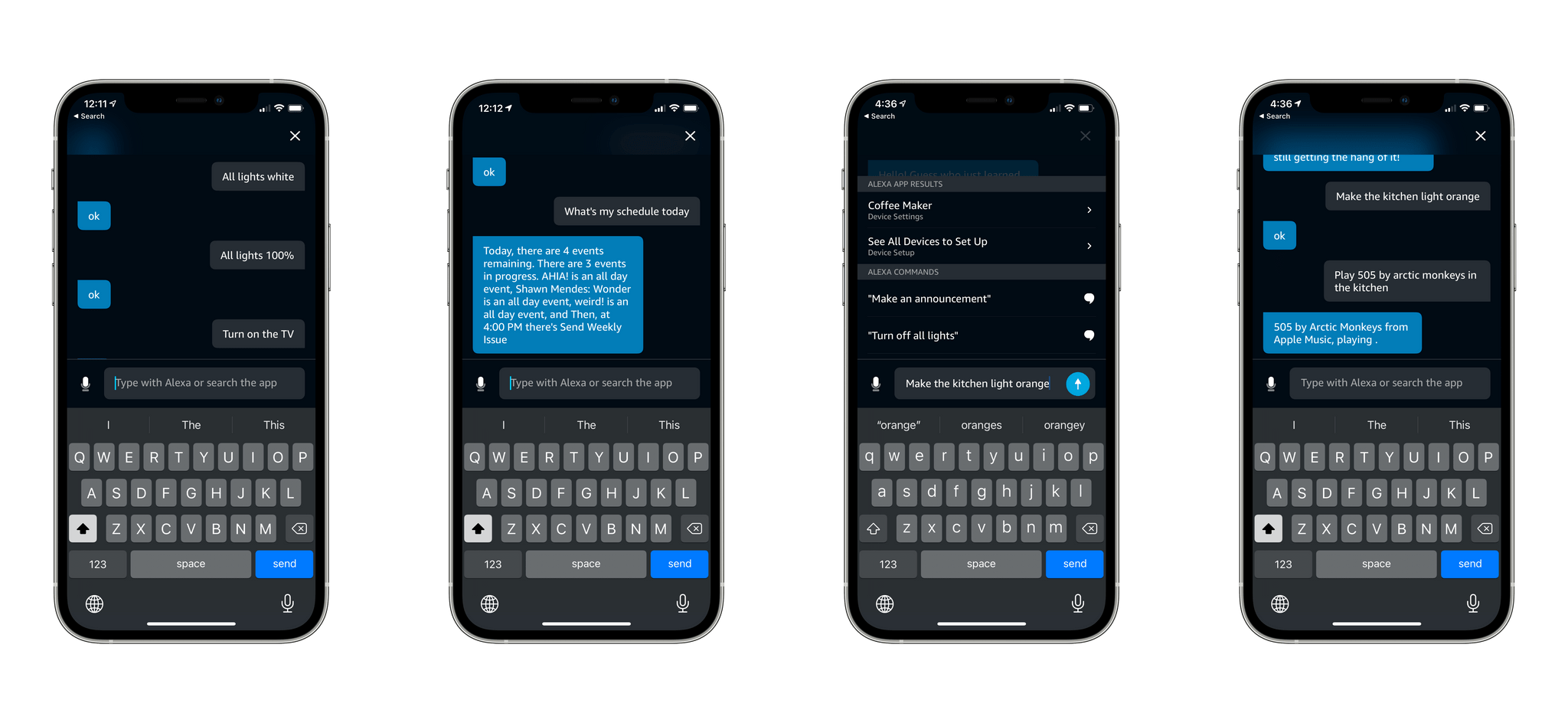
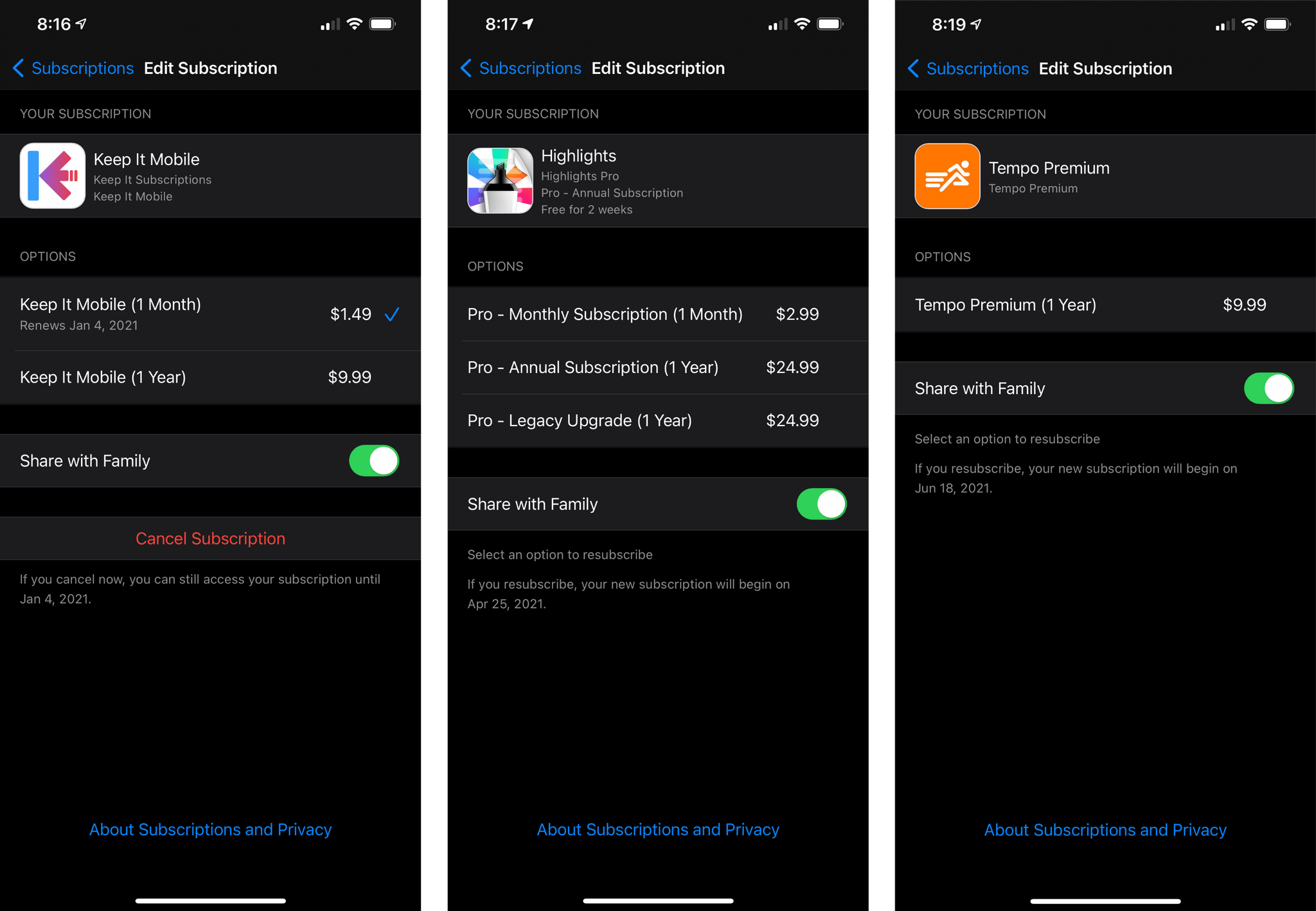
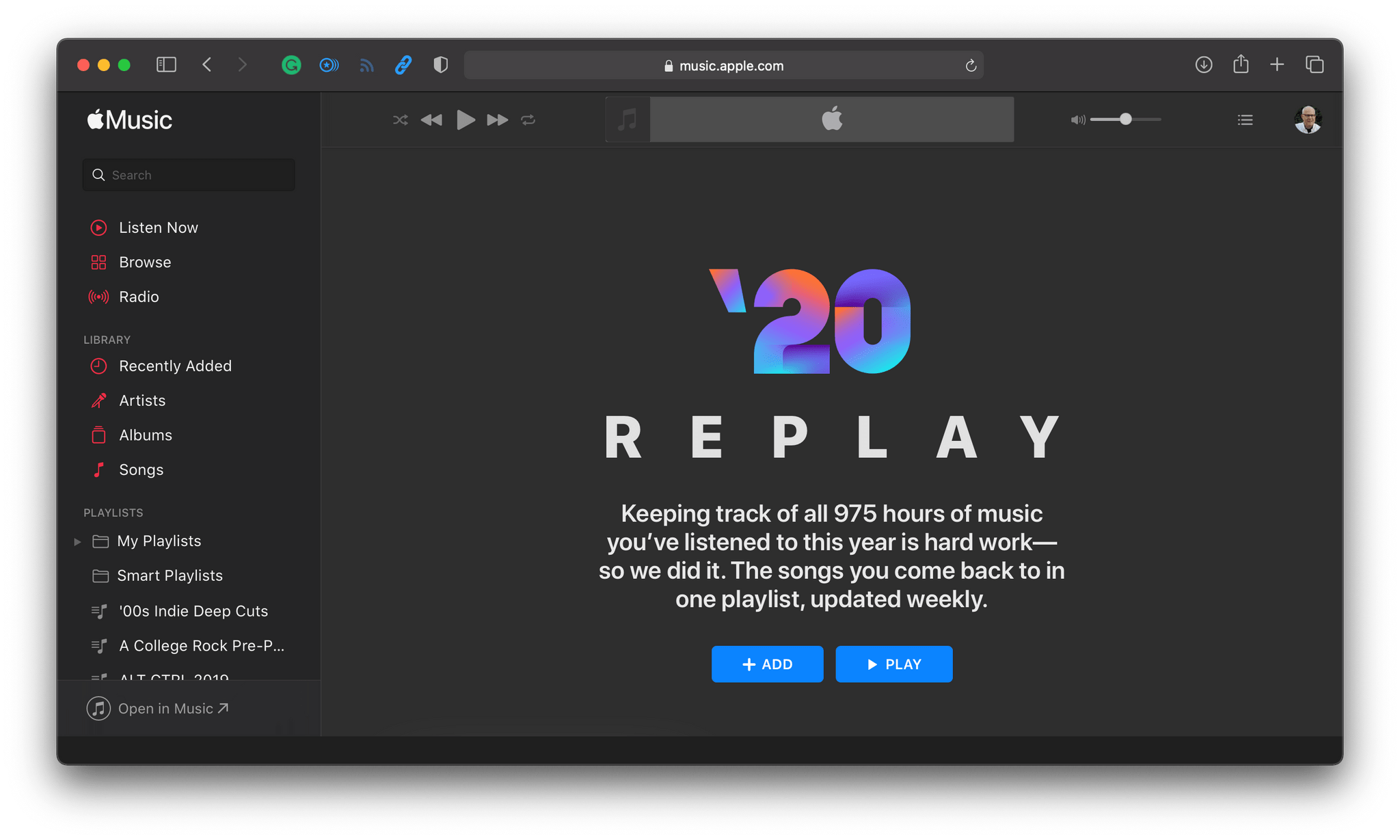
.](https://cdn.macstories.net/002/iVBORw0KGgoAAAANSUhEUgAAC50AAAjwCAYAAAAKgq9xAAAACXBIWXMAAAsTAAALEwEAmpwYAAAM-2%2027-1607010891241.png)